When you mark your favorite songs in your music library, you do it for a reason – because you love them. So, wouldn’t it be great to have a playlist of those loved songs automatically created for you? Yes, you can do this, and setting it up only takes a minute.
This tutorial shows you how to create a playlist of your loved songs in Apple Music.
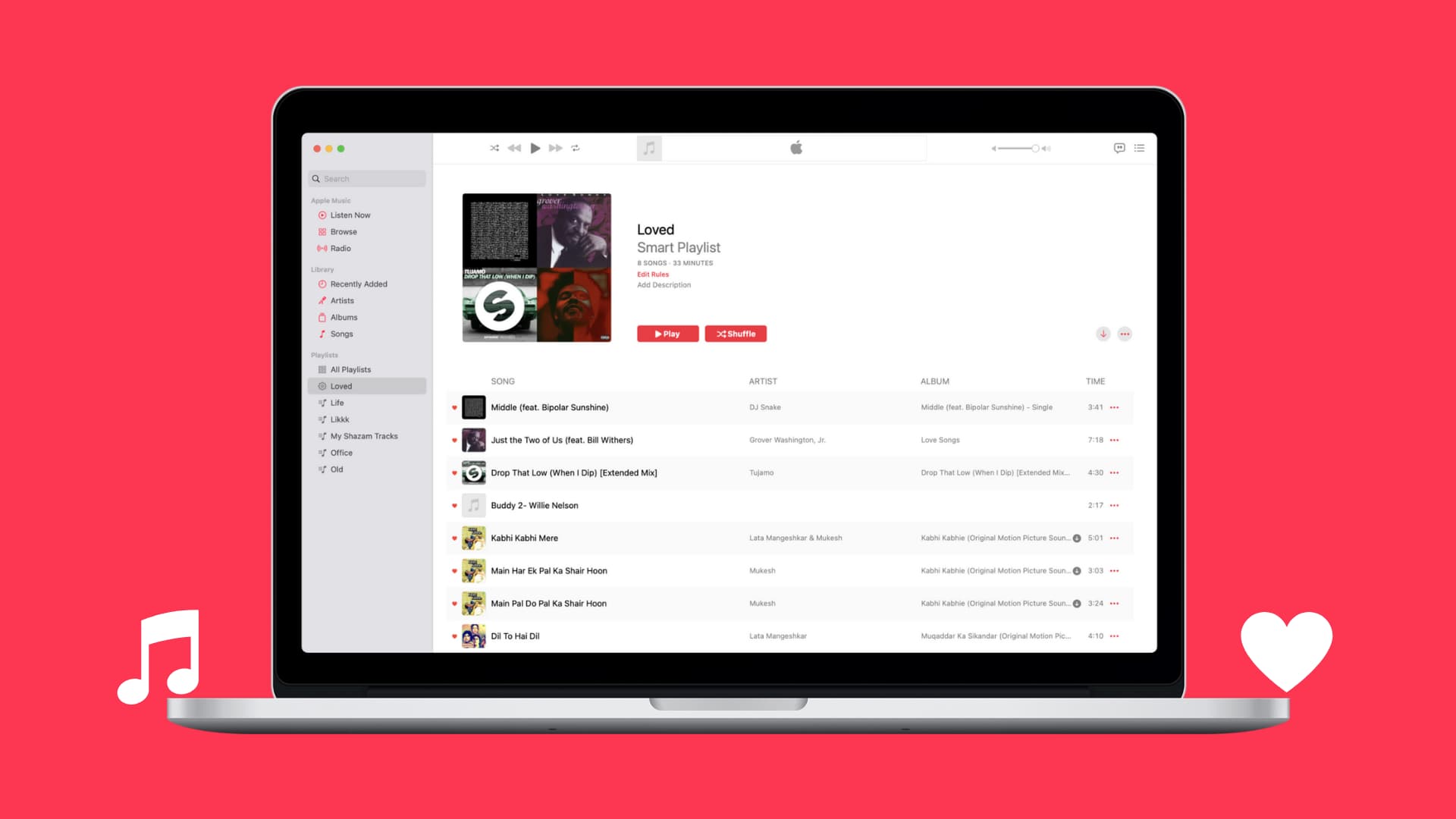
Note that for this to work, your Loved songs must have been added to your library first. Songs you have Loved but that were not added to your library won’t be included in this Smart Playlist.
How to create a Smart Playlist on Mac
Open the Music app or iTunes on your Mac, and then follow these steps to create your Smart Playlist.
1) Click File from the menu bar, and from the New pop-out menu, select Smart Playlist.
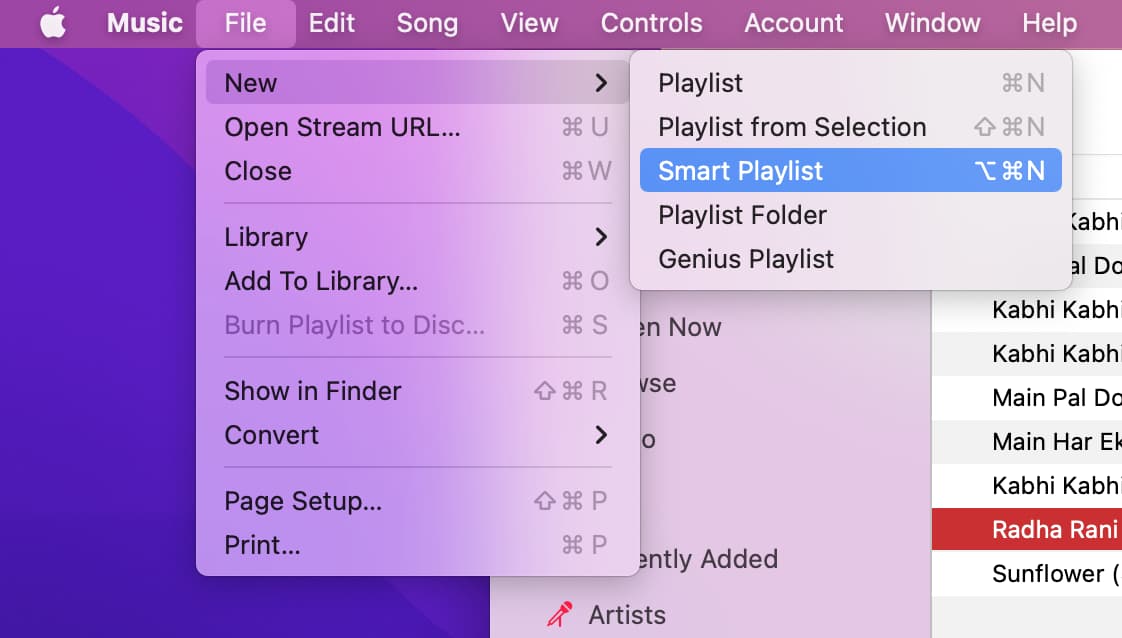
2) In the Smart Playlist window that appears, make sure the “Match for the following rule” box is checked. If you’re using iTunes, make sure the drop-down box is set to Music.
3) Right below that, add your rule by clicking the Artist drop-down box and selecting Love.
4) The next two boxes will change to “is” and “Loved,” so leave them as such.
5) Optionally, you can select the Limits for items, time, or size. You can also mark the Live Updating checkbox if you want the playlist to update whenever your library changes.
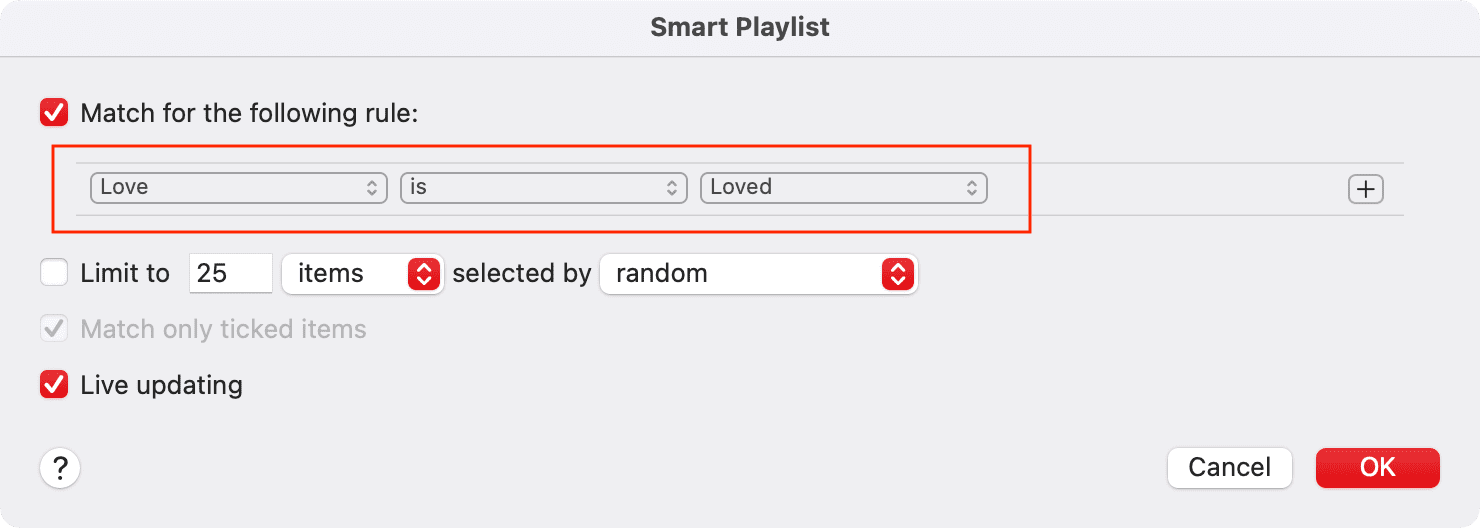
6) Click OK.
After the playlist is created, you’ll be taken directly to it. From there, you can give it a name.
Now, whenever you mark a song you Love in your library, it will be automatically added to your new playlist.
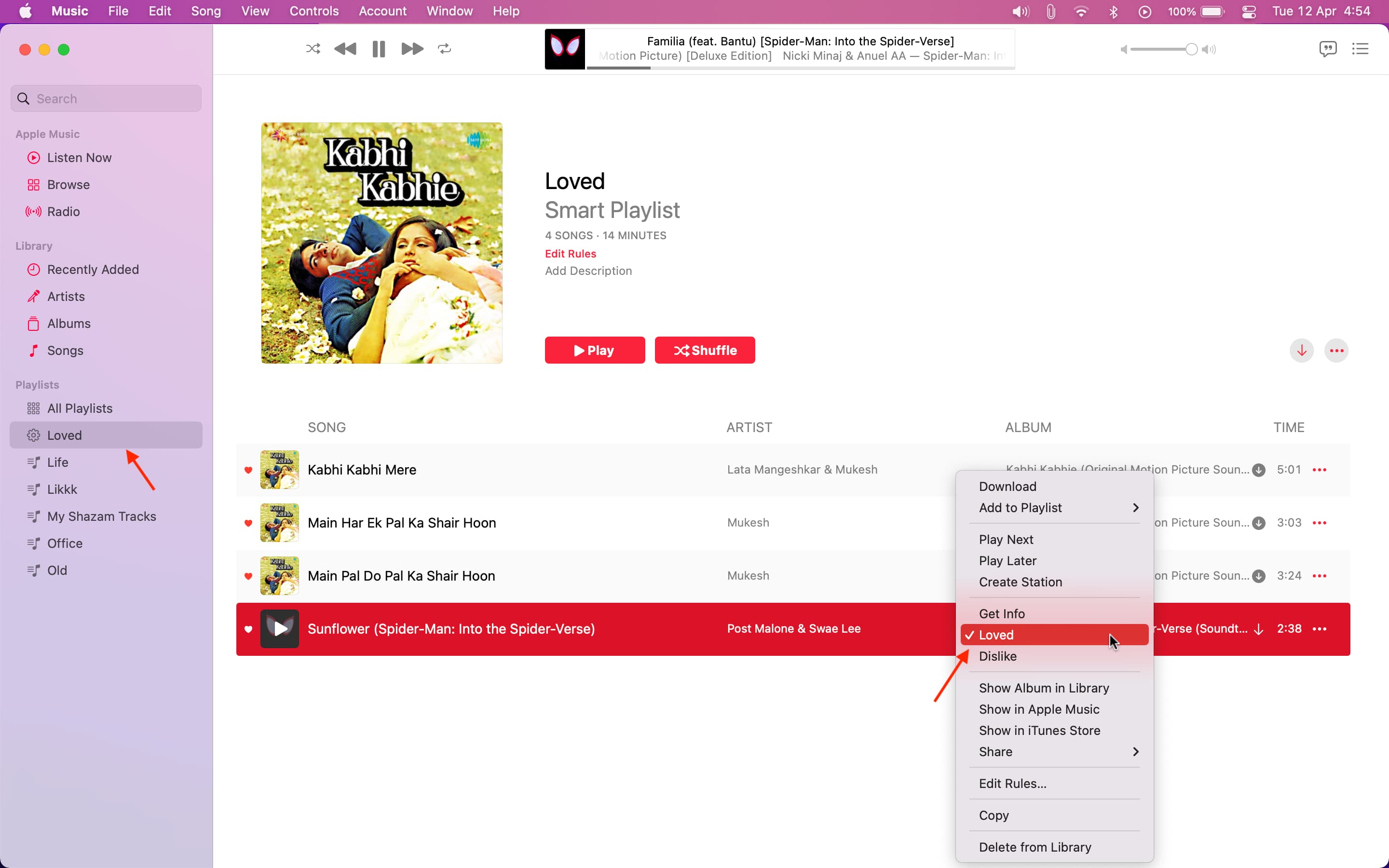
How to mark songs you Love on Mac
You have a few ways to mark songs that you love.
- In Apple Music, either right-click the song and select Love or click the three-dot icon under the Time column and select Love. Just keep in mind that if you mark songs you love in Apple Music, the song must be added to your library in order for it to be added to the Smart Playlist you create. If the song isn’t added to your library, click the plus button next to it.
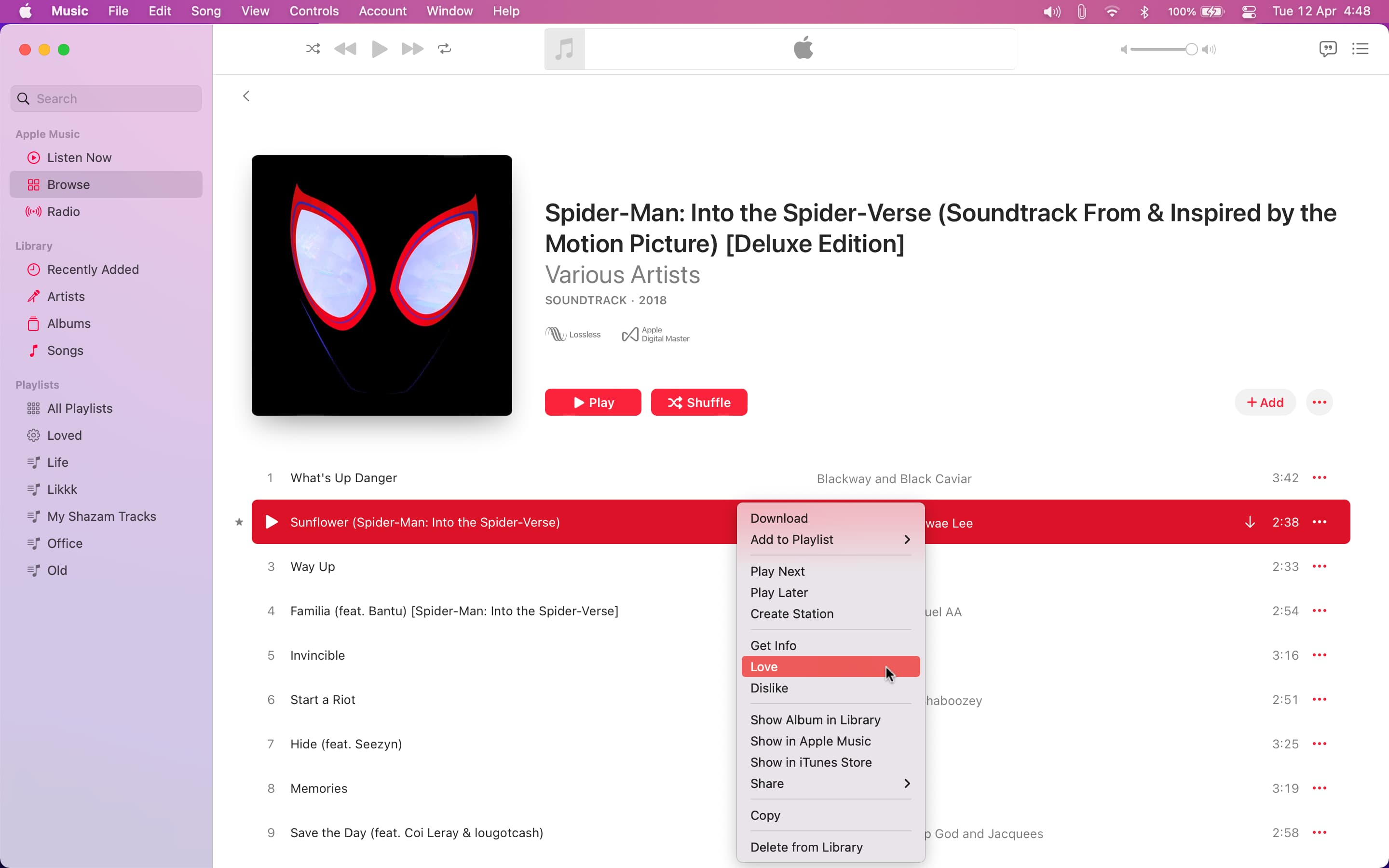
- In your library, either right-click the song and choose Love or mark the heart in the heart column.
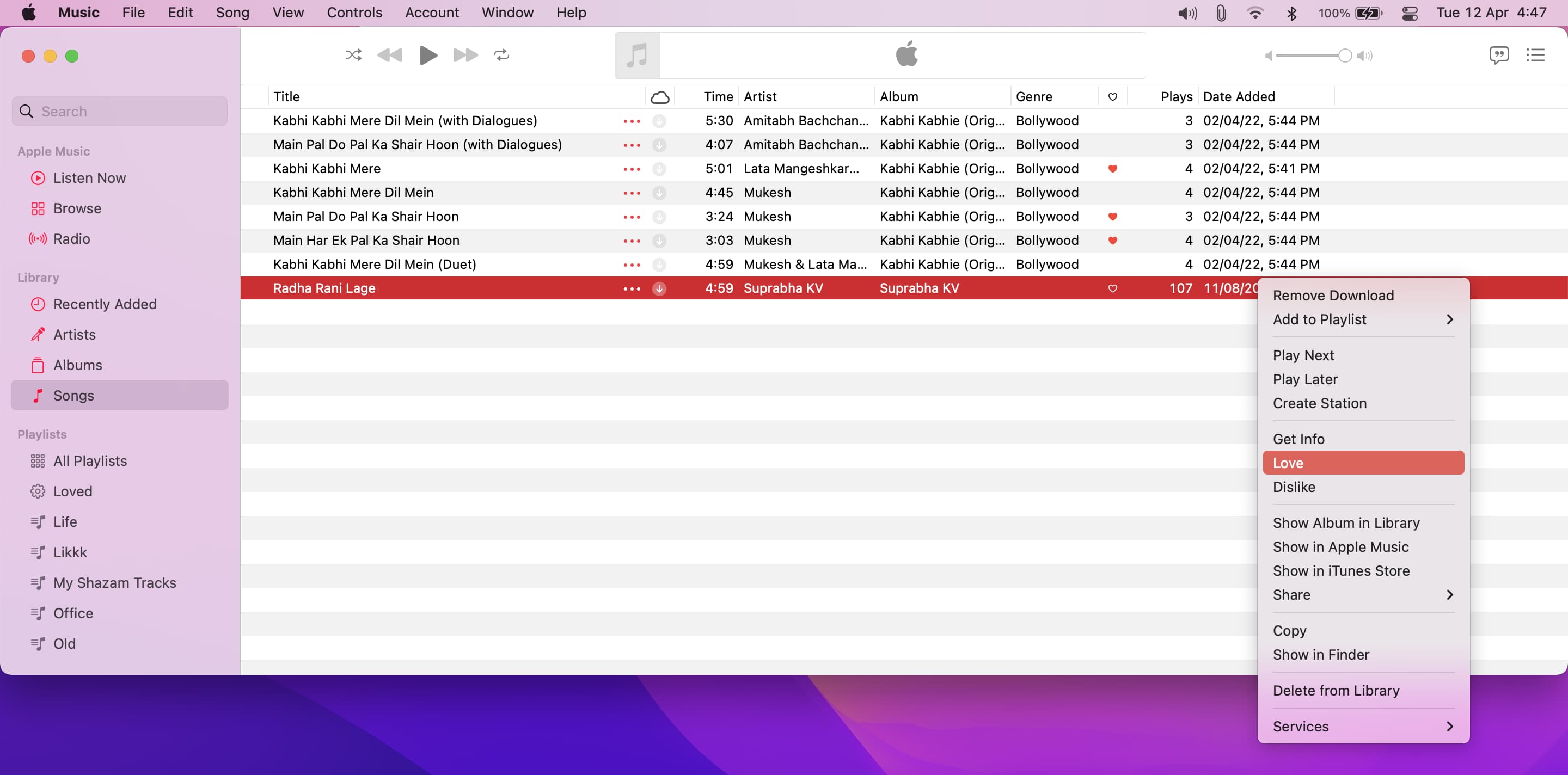
There’s nothing like sitting down and listening to your favorite tunes. And for those you absolutely love, this is a great way to hear just those when you’re in the mood. Are you going to set up a playlist of your most loved songs now? Let us know!
Read next: