I've never tried to draw iPhone icons because I know I'm no artist. But with the new iConRock web app for generating custom Home screen icons for iPhone and iPad, I don't need to be one.
Icons
How to hide desktop icons on Mac with a single click
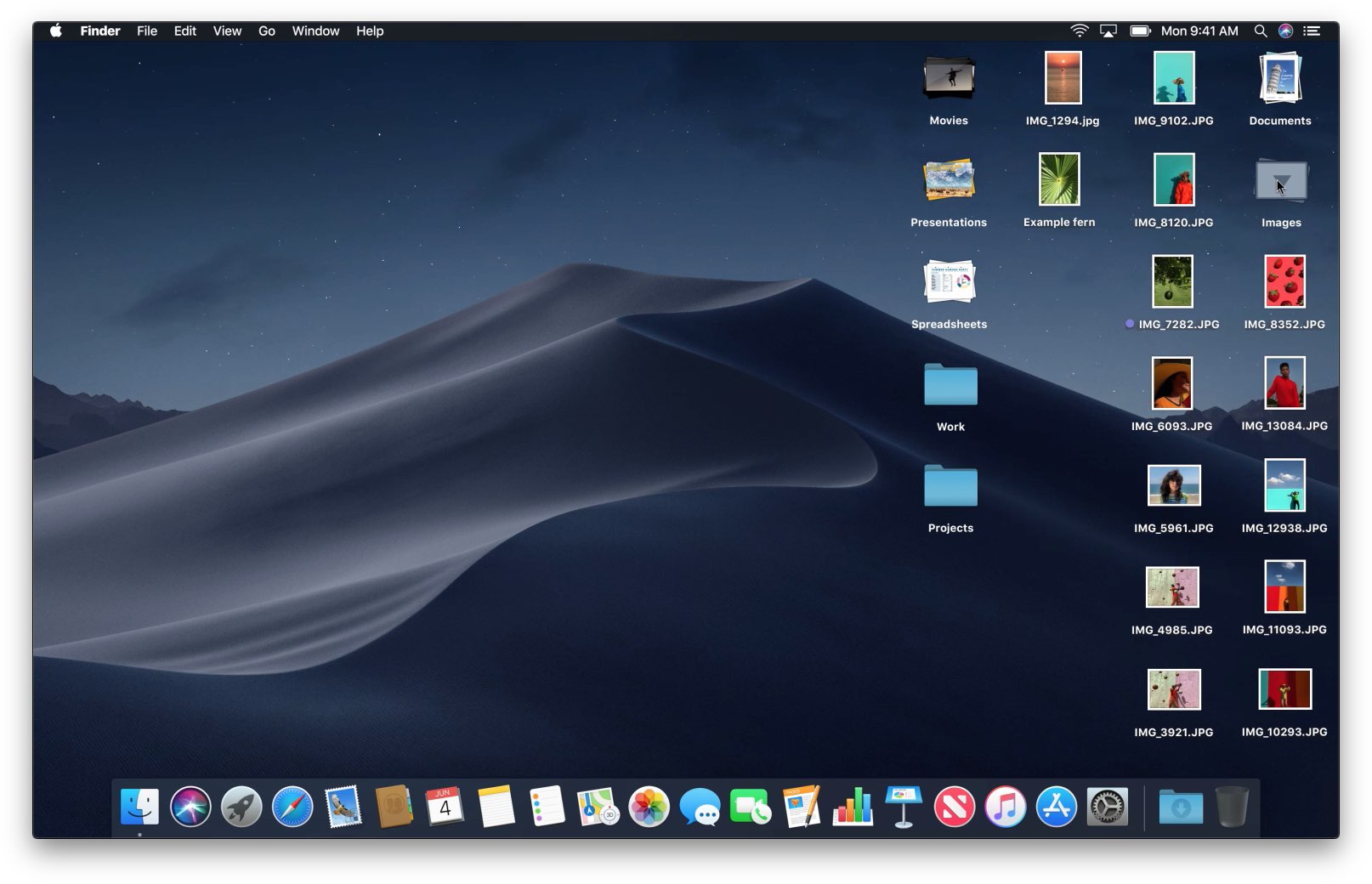
Some people love to keep their Mac desktop clutter free, while some don't mind having all their files on the desktop. If you belong to the former group of people, then you will find this article useful. Having files on the desktop will make it easy for you to find them super fast, but they can pile up and clutter the space. One way to deal with the clutter is to simply hide the files on the desktop. Doing this means that the display will look clean, but the files are always there, just not visible to you.
The best free logo makers for Mac
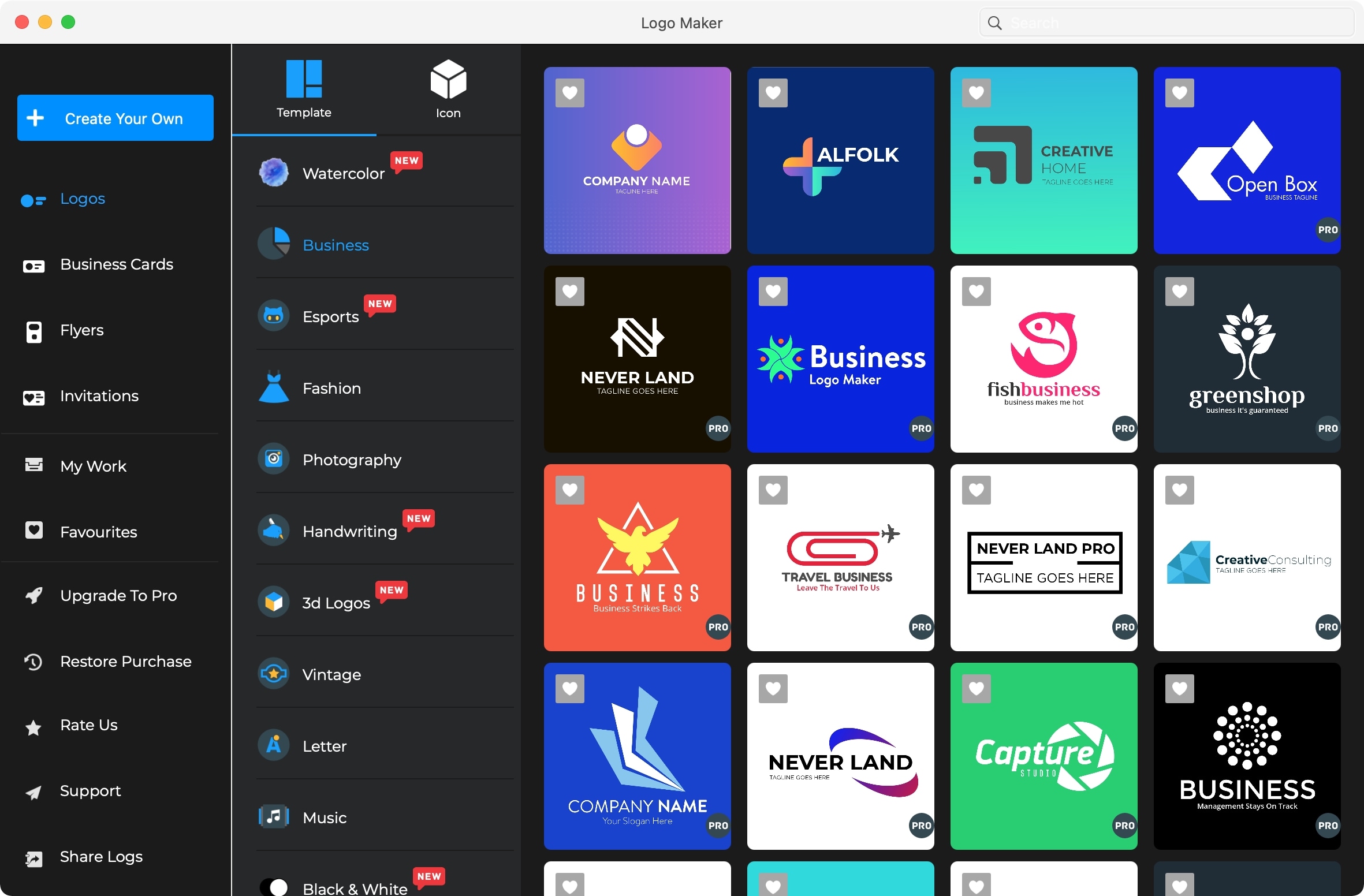
Whether you own a blog, are introducing a service, or building a product, you’ll need a logo. This visual representation of your brand is key to recognition. And if you’re just starting out, you may not have the budget for a professional designer.
You can use simple and free apps on your computer for creating logos. This gives you a great start to a visual you can build on and evolve over time. Check out this list of free logo makers for Mac and see which one has the features you want to create an outstanding logo.
How to access the Mac emojis and symbols keyboard from the menu bar
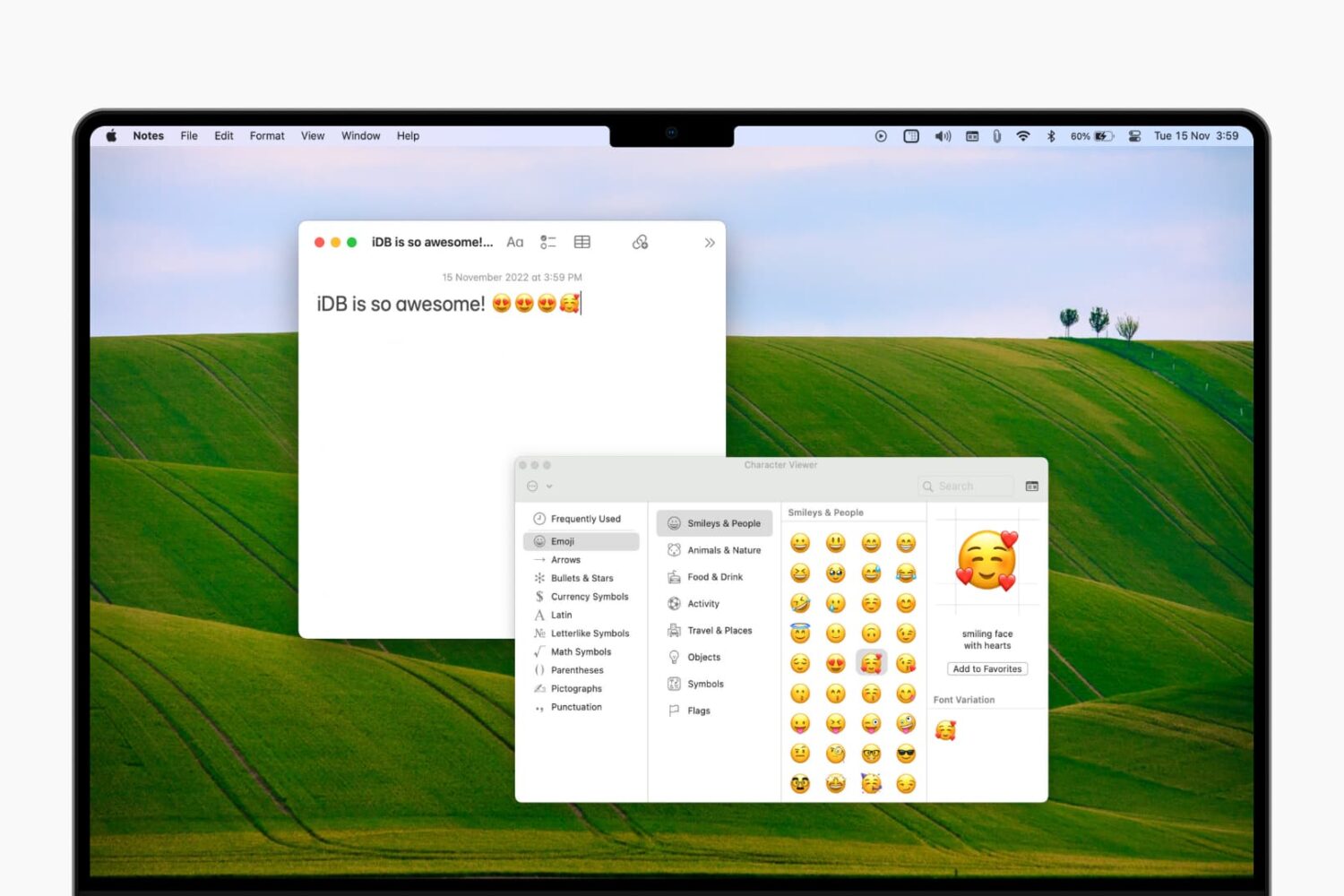
The emojis and symbols “keyboard,” officially named the Character Viewer on Mac, is a handy tool. With it, you can easily add emojis, symbols, characters, and icons to your notes, documents, and emails.
While you can access the Character Viewer a few different ways, one of the simplest is from the menu bar. This way, you don’t have to try and remember another keyboard shortcut or hope the app you’re using offers a menu option.
The setting for this is a bit hidden and not within your menu bar settings. So here, we’ll show you how to enable and access the emojis and symbols keyboard from your menu bar on Mac.
How to customize your emoji list with shapes and symbols on Mac
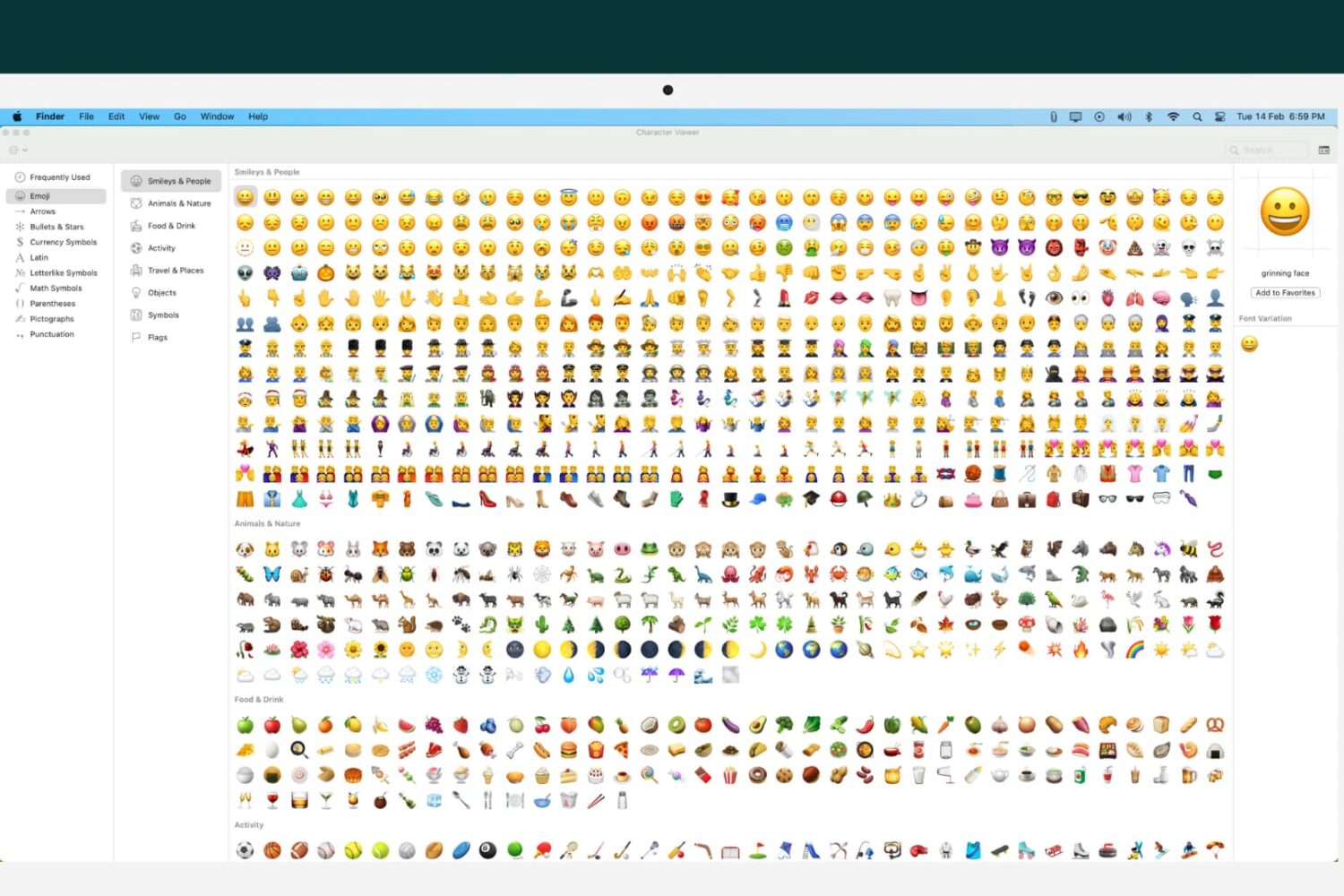
Apple gives you a handy tool for picking out and popping in emojis on your Mac. In notes, emails, or documents, you can open the Character Viewer and drag an emoji or symbol where you want it.
This Viewer has a couple of convenient features too. You can jump right to emojis you use frequently and those you save as favorites. Along with these features, you have the ability to customize the list that displays. So if you want to use technical symbols, geometrical shapes, math symbols, or even pictographs, they’re all there.
You only see a dozen or so emojis when you open the Character Viewer. So here, we’ll show you where the others are so you can customize your Mac emoji list for oddball characters, shapes, and symbols.
7+ tips to make it easier to see or read your Mac screen
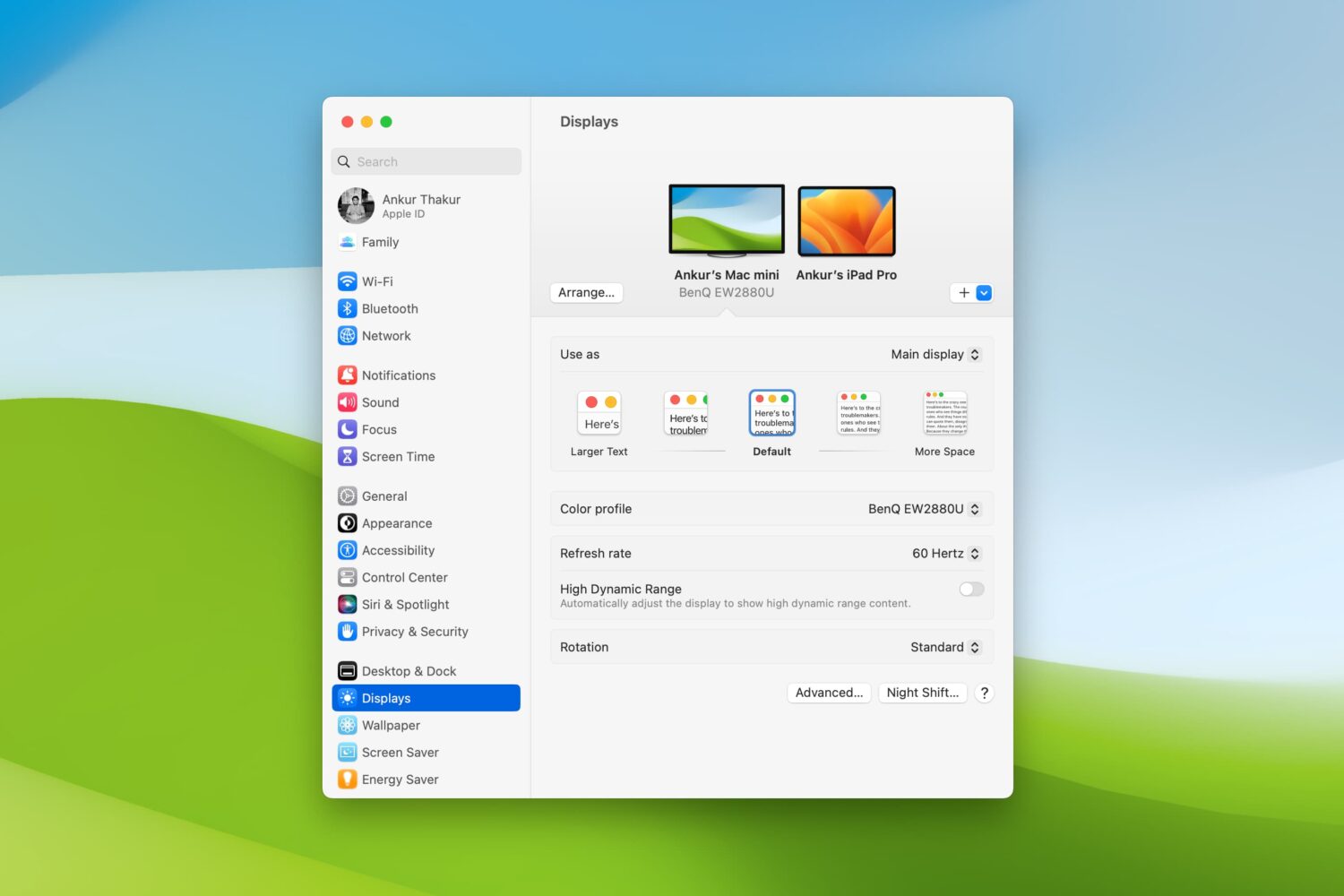
Are there times when you sit down to work on your Mac and struggle to see items on the screen? Whether it’s the app icons on your desktop, text in emails or webpages, or simply your mouse pointer, there are ways to improve your screen space.
You should never have to strain to read or see what’s on your computer screen. So, we’ll show you several adjustments you can make to improve your Mac experience.
Here’s what all the different 5G icons in the status bar of your iPhone mean
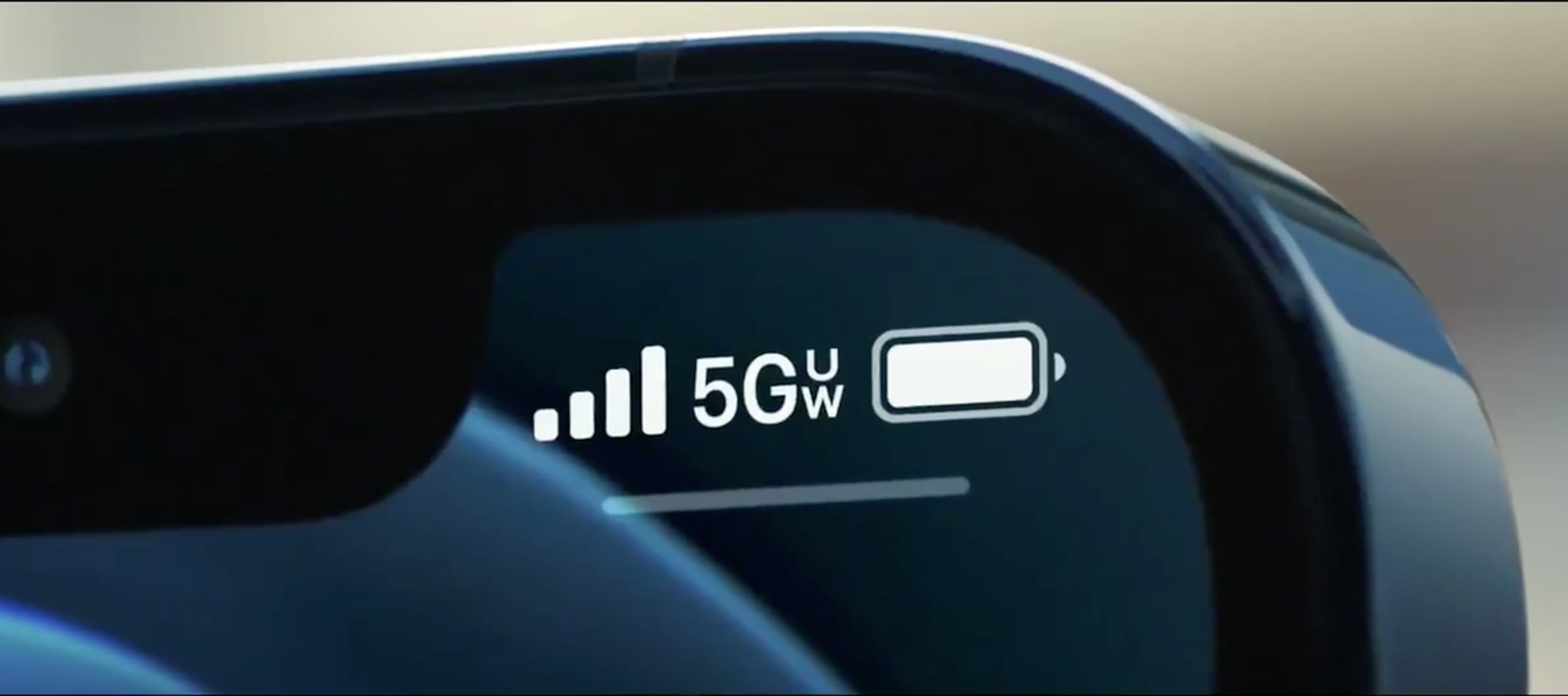
With the arrival of the iPhone 12 came an alphabet soup of abbreviations and different 5G icons in the iOS status bar, ranging from 4G masquerading as 5G to 5G Ultra Wideband. Follow along with our tutorial to learn the meaning of all those iPhone 5G icons.
Where to find the best iPhone icon packs for your Home Screen
Creating custom app icons with Shortcuts is an exciting way to customize your iPhone Home Screen. If this is something that interests you, how about making sure you have the icons you want? Sure, you can use a photo of your pet or a picture of your pal, but if you want to go with a theme, an iPhone icon pack is a terrific option.
Here are some awesome spots to find iPhone app icon packs.
How to personalize your iPhone Home Screen with custom app icons
With the release of iOS 14, Apple gave its users more flexibility with their Home Screens. We’ve been telling you all about Home Screen widgets; how to find and add widgets, create custom widgets, and the best apps that offer widgets. So if you’ve gotten a taste of how wonderful Home Screen customization can be and want a bit more, you’ve got it!
Not a new option, but certainly one worth mentioning is creating custom app icons for your Home Screen. Maybe you’re not fond of the icons for specific apps or perhaps you simply want to use images of your own. With the Shortcuts app and the images you want to use, here’s how to personalize your iPhone Home Screen with custom app icons.
How to refresh website favicons in Safari on Mac

A favicon is the small website logo you see in your browser tab. The ability to see favicons for websites in Safari is convenient. It lets you spot the site you want at a glance by seeing just the icon on your tab, in your bookmark list, and in your history.
But have you ever noticed favicons that go missing or are incorrect, showing the wrong icon? You can "refresh" the website favicons in Safari on Mac in just a few steps, and here, we’ll show you how.
Get this amazing 100+ icon pack for your favorite Mac apps, optimized for macOS Big Sur
With macOS Big Sur launching this fall, many of your favorite third-party apps could be stuck with what will by then be frowned upon as an outdated Mac icon system. User interface designer Raven Yu took it upon himself to solve your first world problem with a custom designed set of more then a hundred Big Sur-optimized icons for popular third-party apps like VLC, Things, Adobe CC, Microsoft Office, Google Chrome, Spark, Twitterrific and so forth.
How to change the color and icon of reminder lists on iPhone, iPad, and Mac
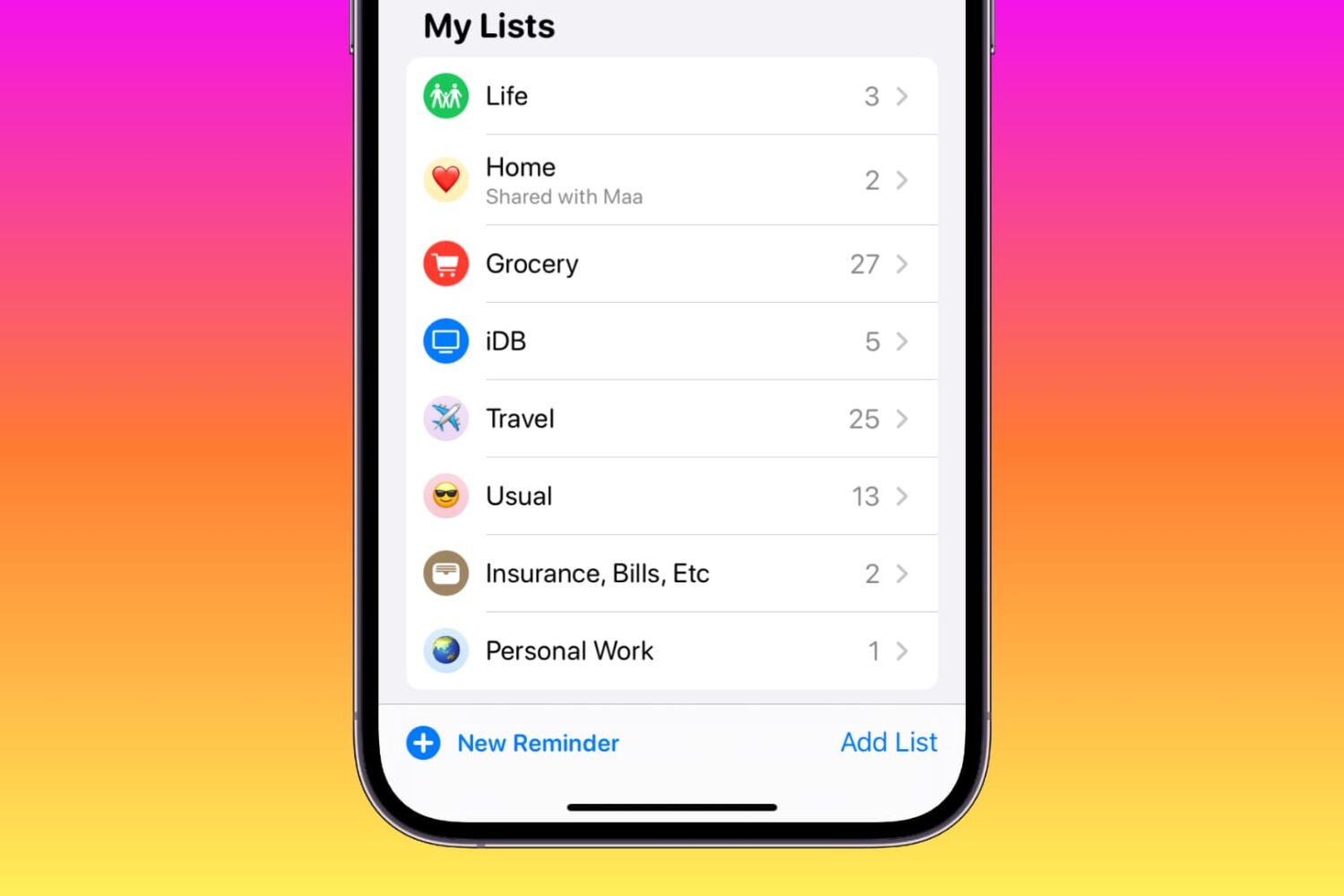
Learn how to customize your Reminder Lists on iPhone, iPad, and Mac with colors, emojis, and symbols to personalize the app for usability or aesthetic reasons.