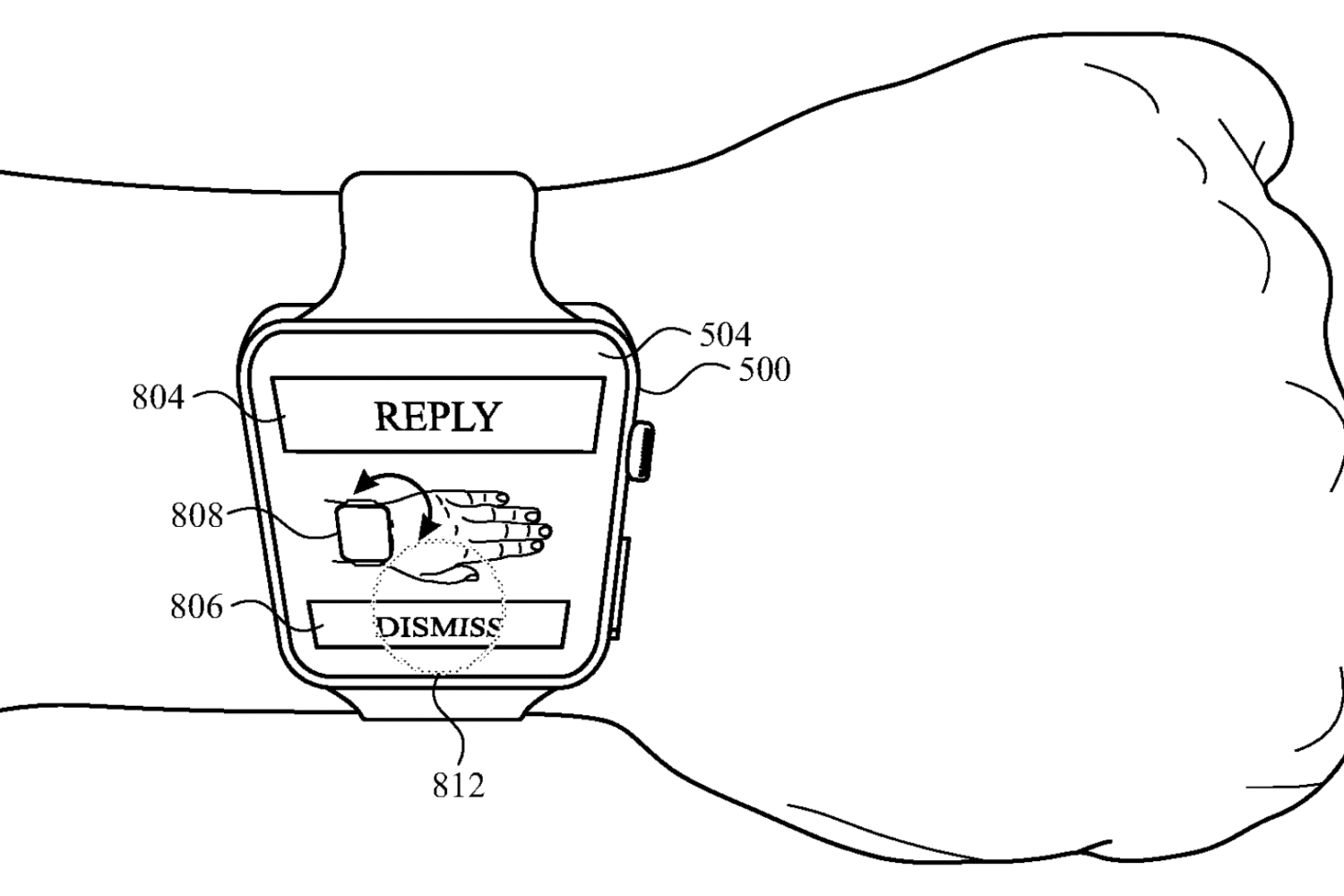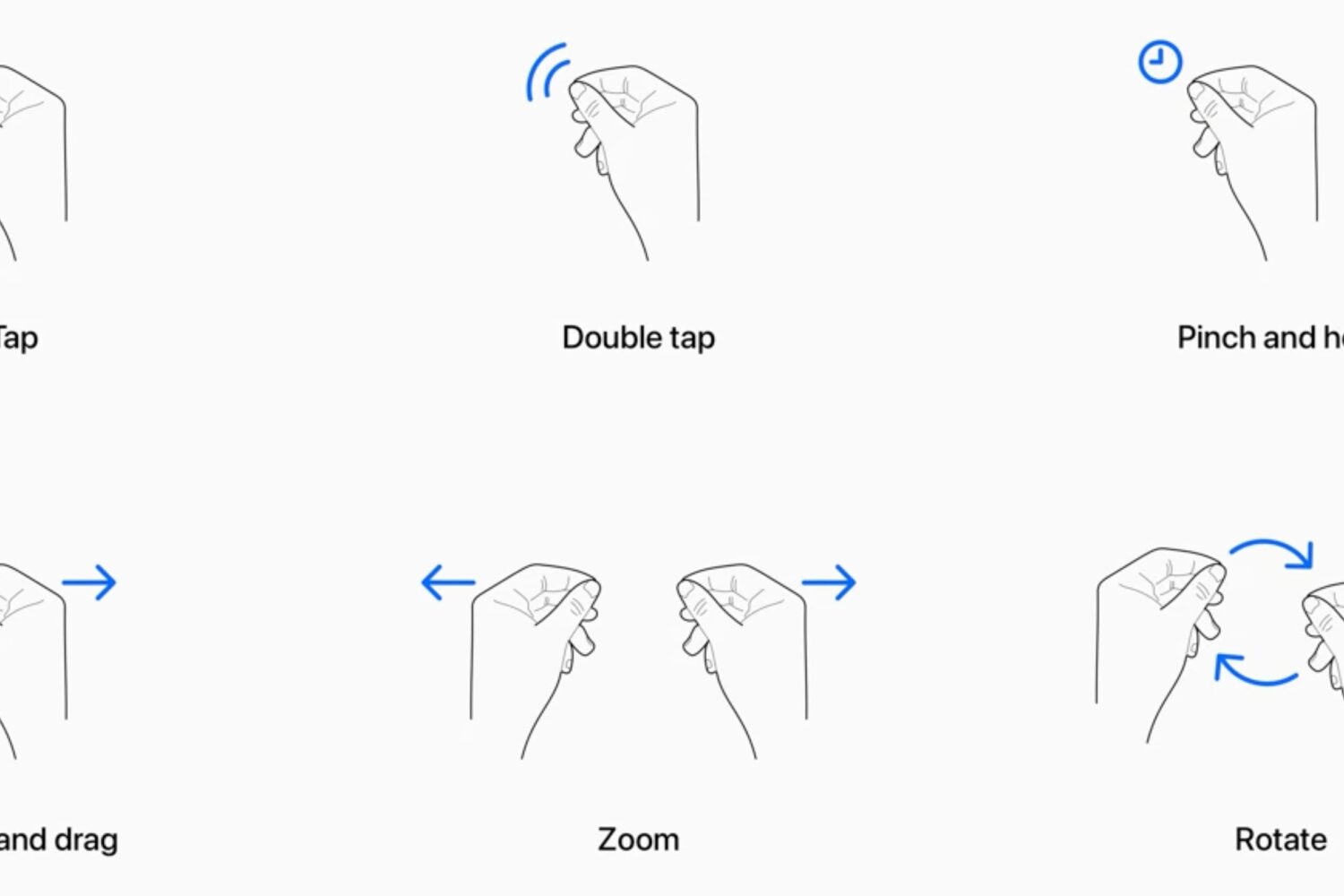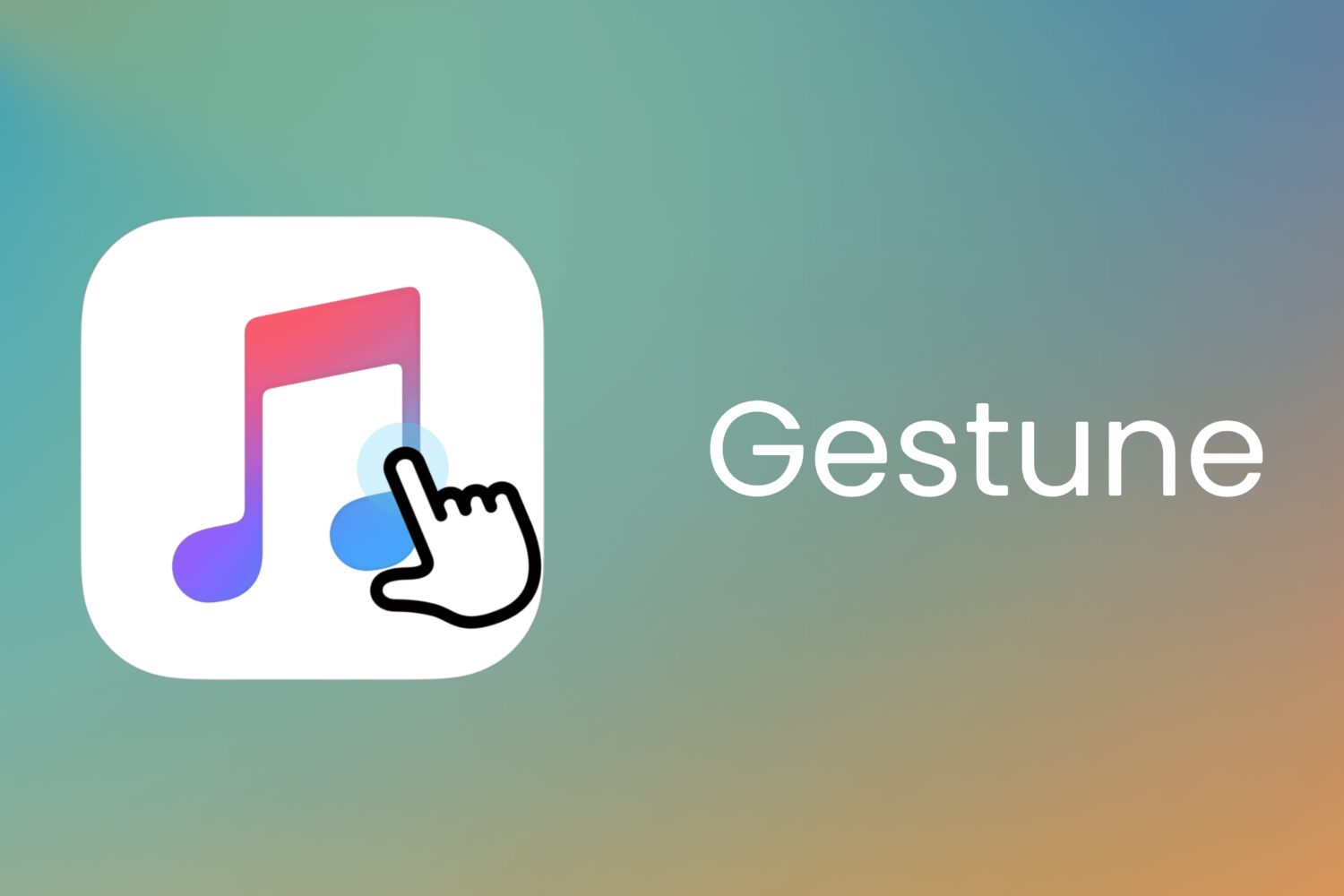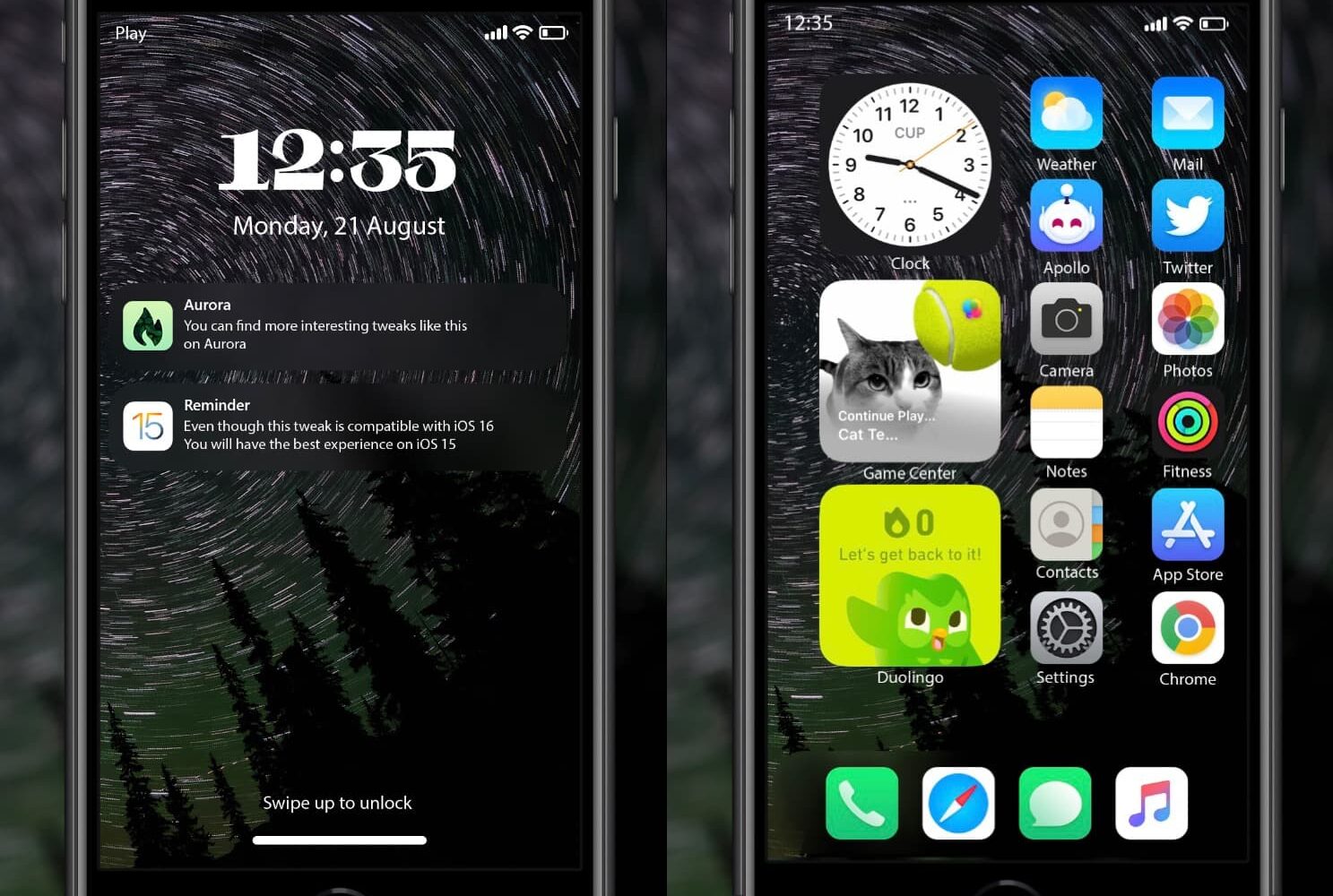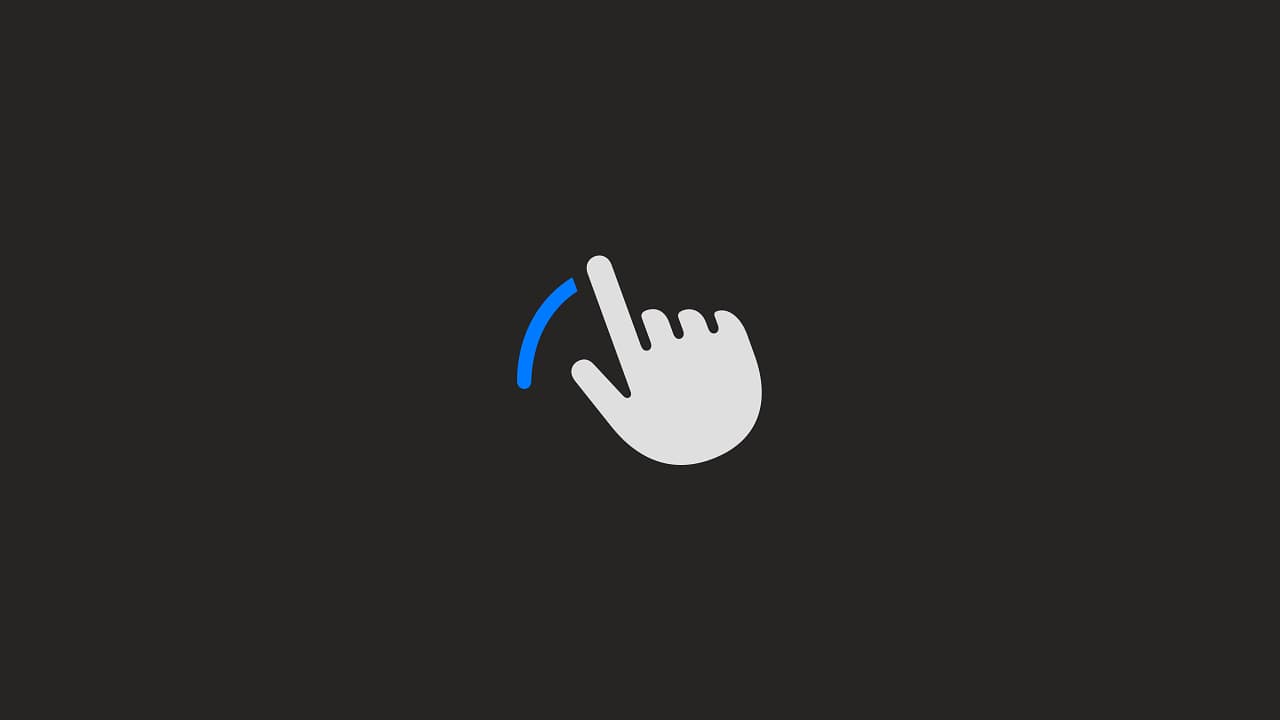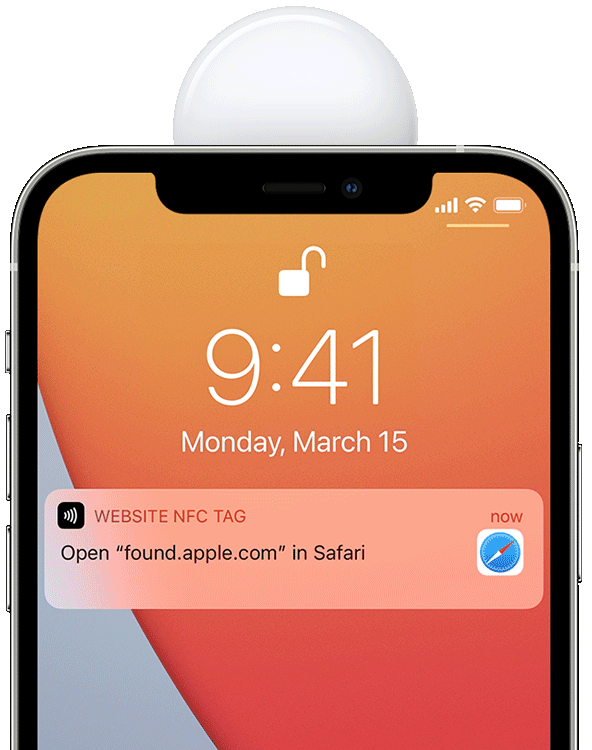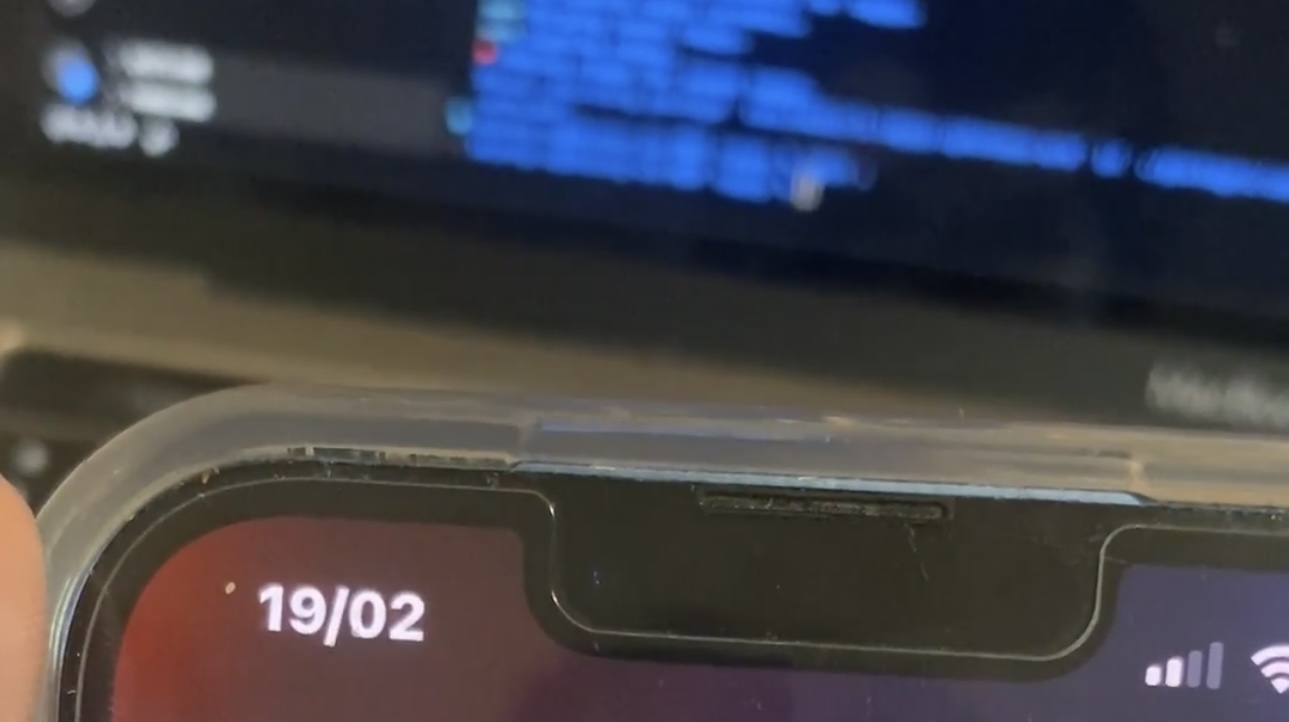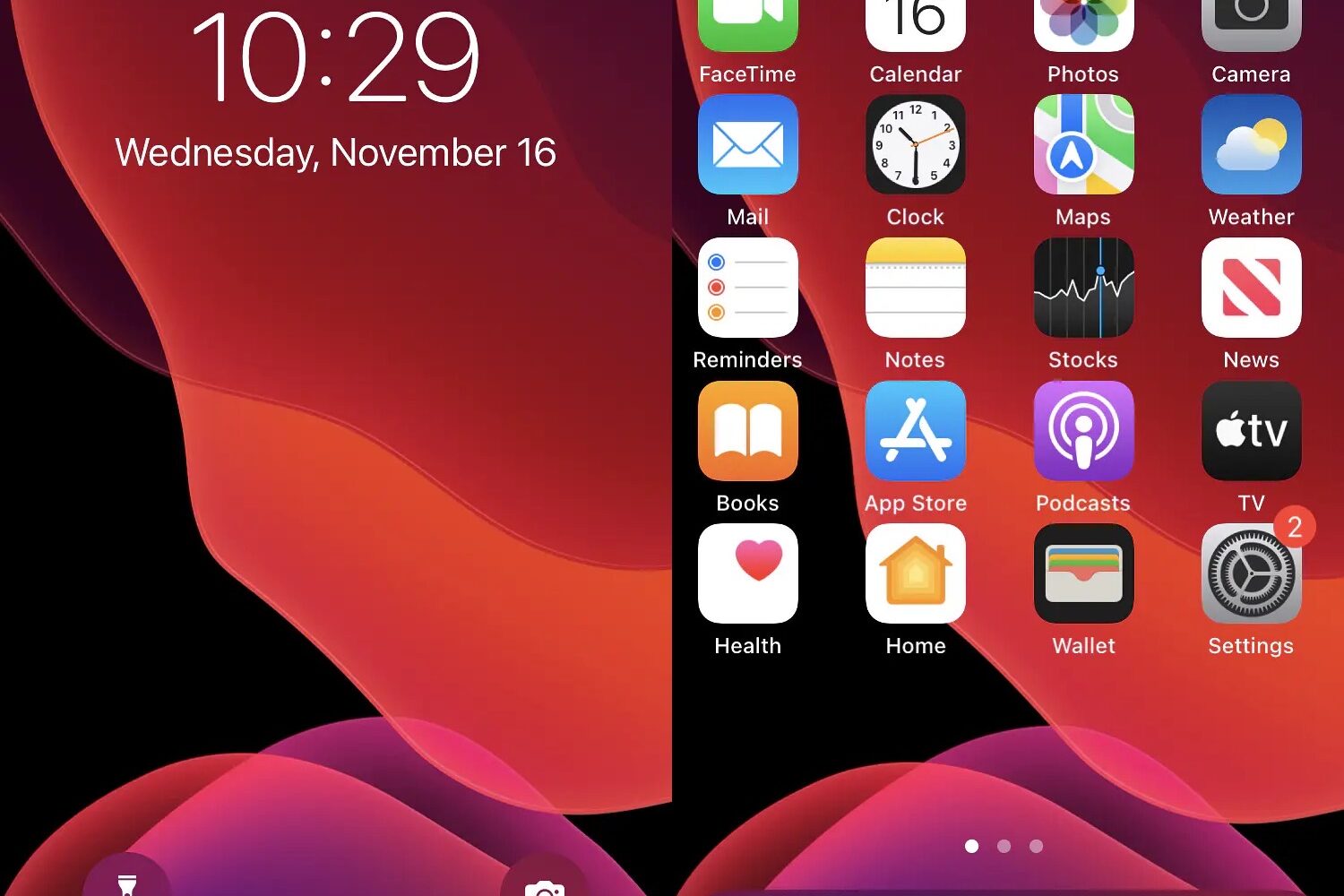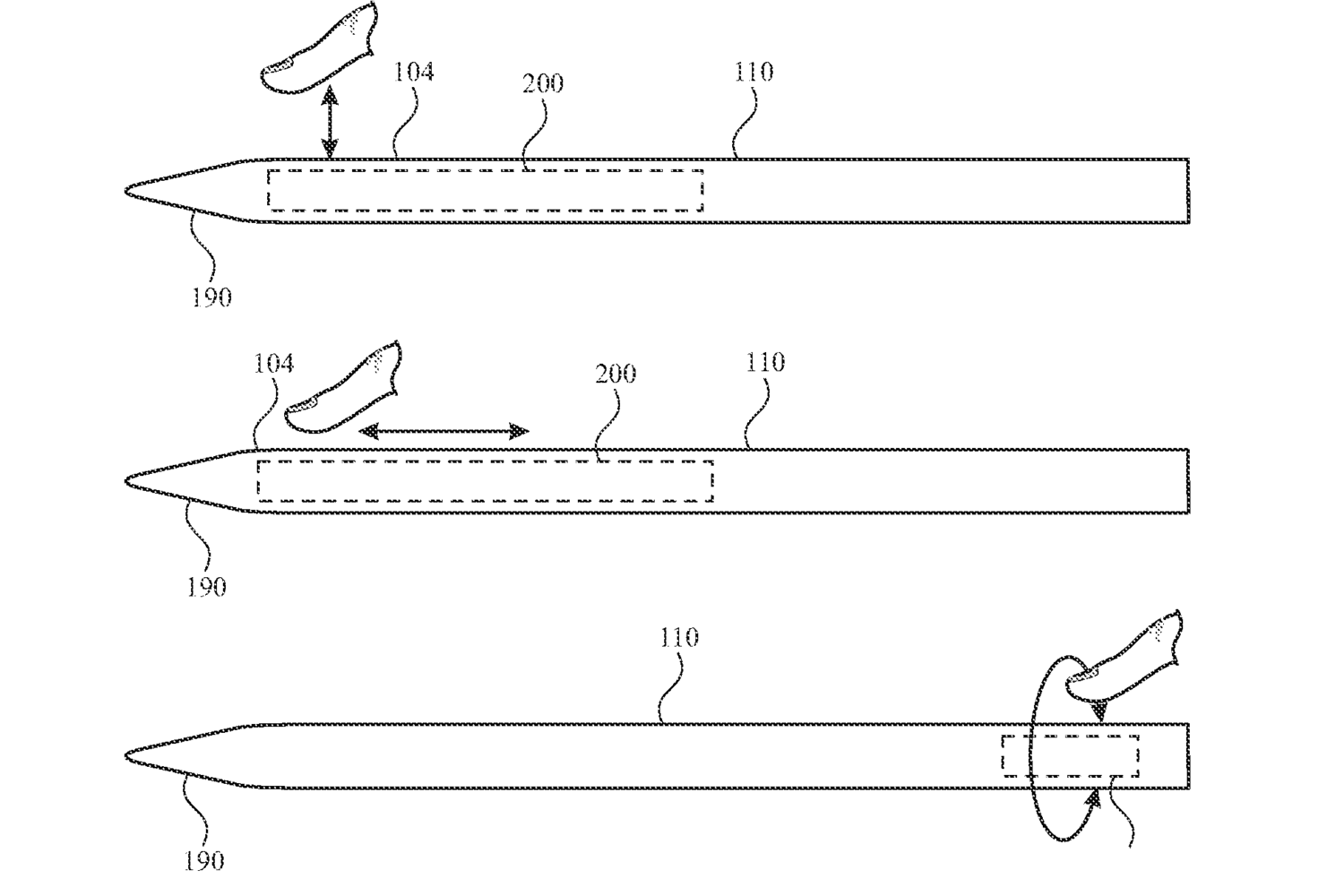Apple could build upon the double tap gesture from the latest Apple Watch models with additional hand gestures, such as fist clenching and wrist rotation.
Apple Watch may gain more hand gestures, like rotating the wrist and clenching your fist to navigate and select items in lists