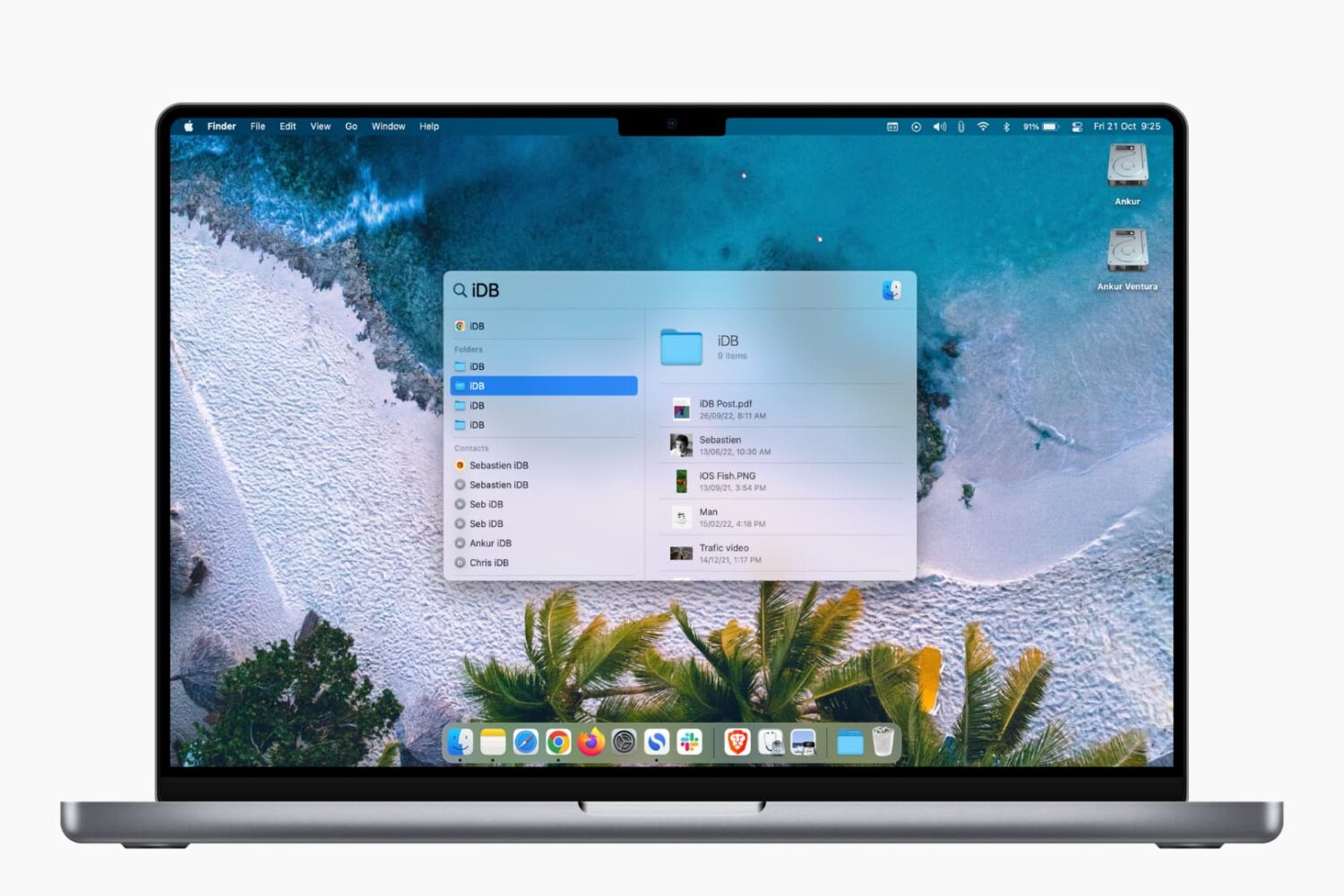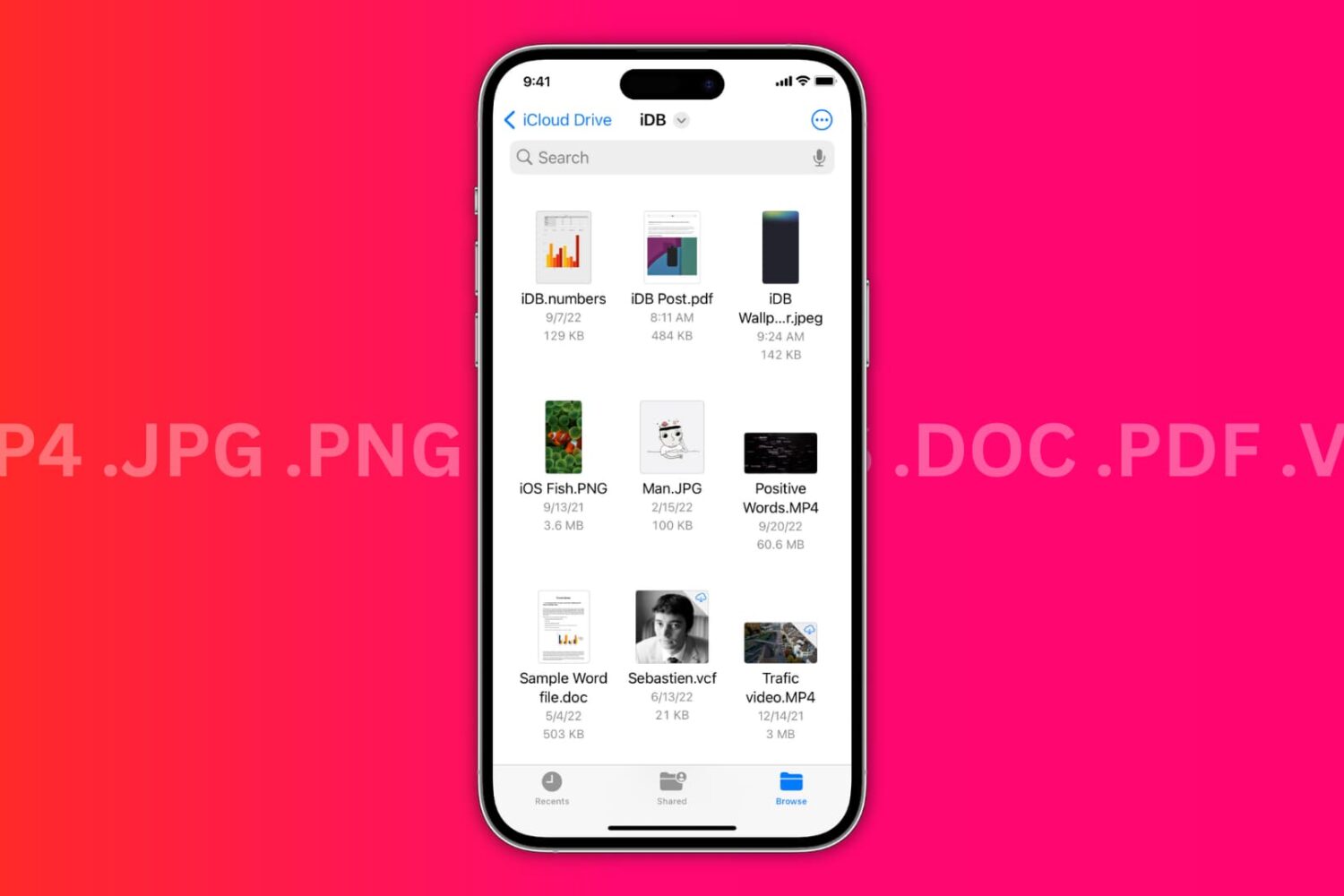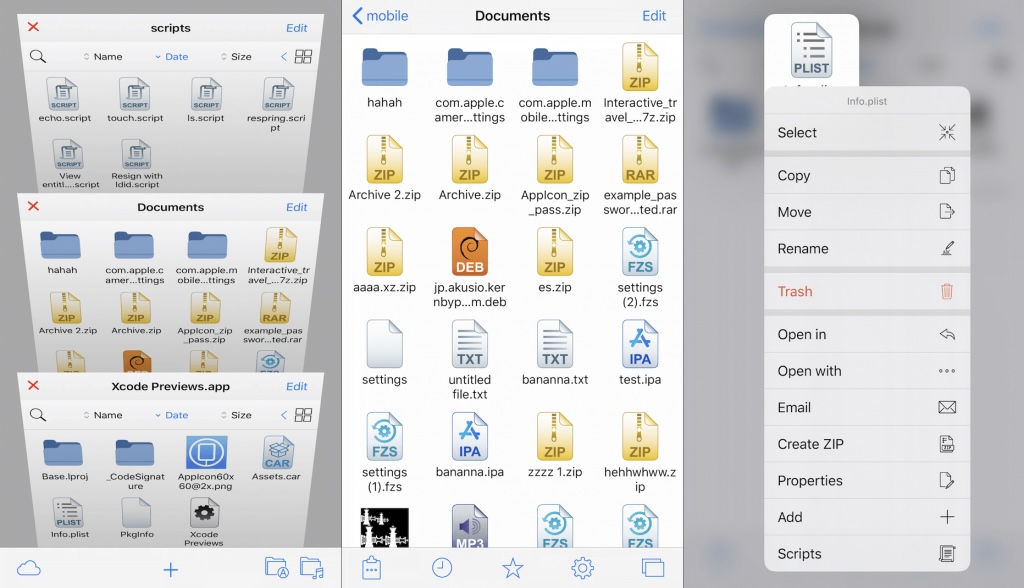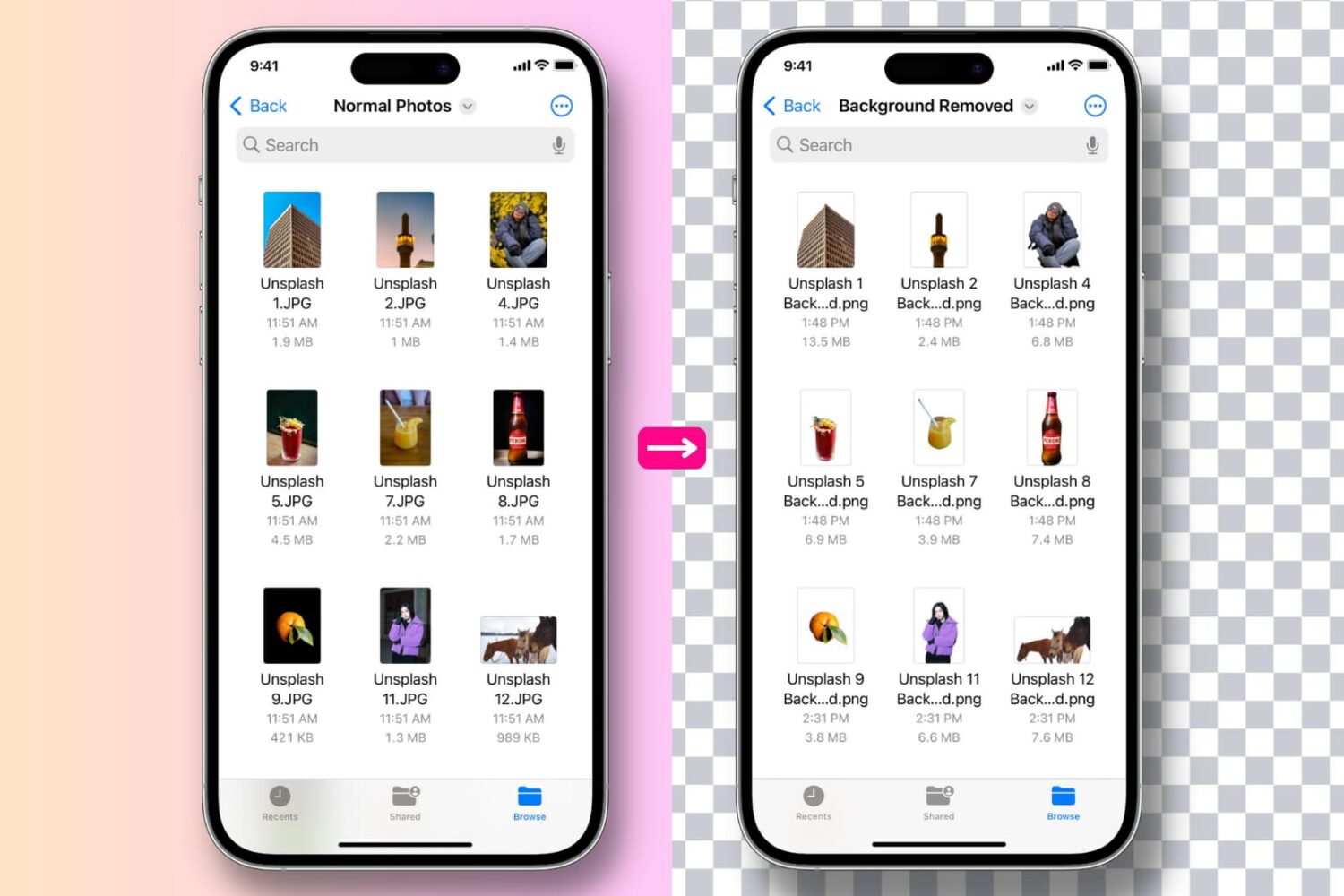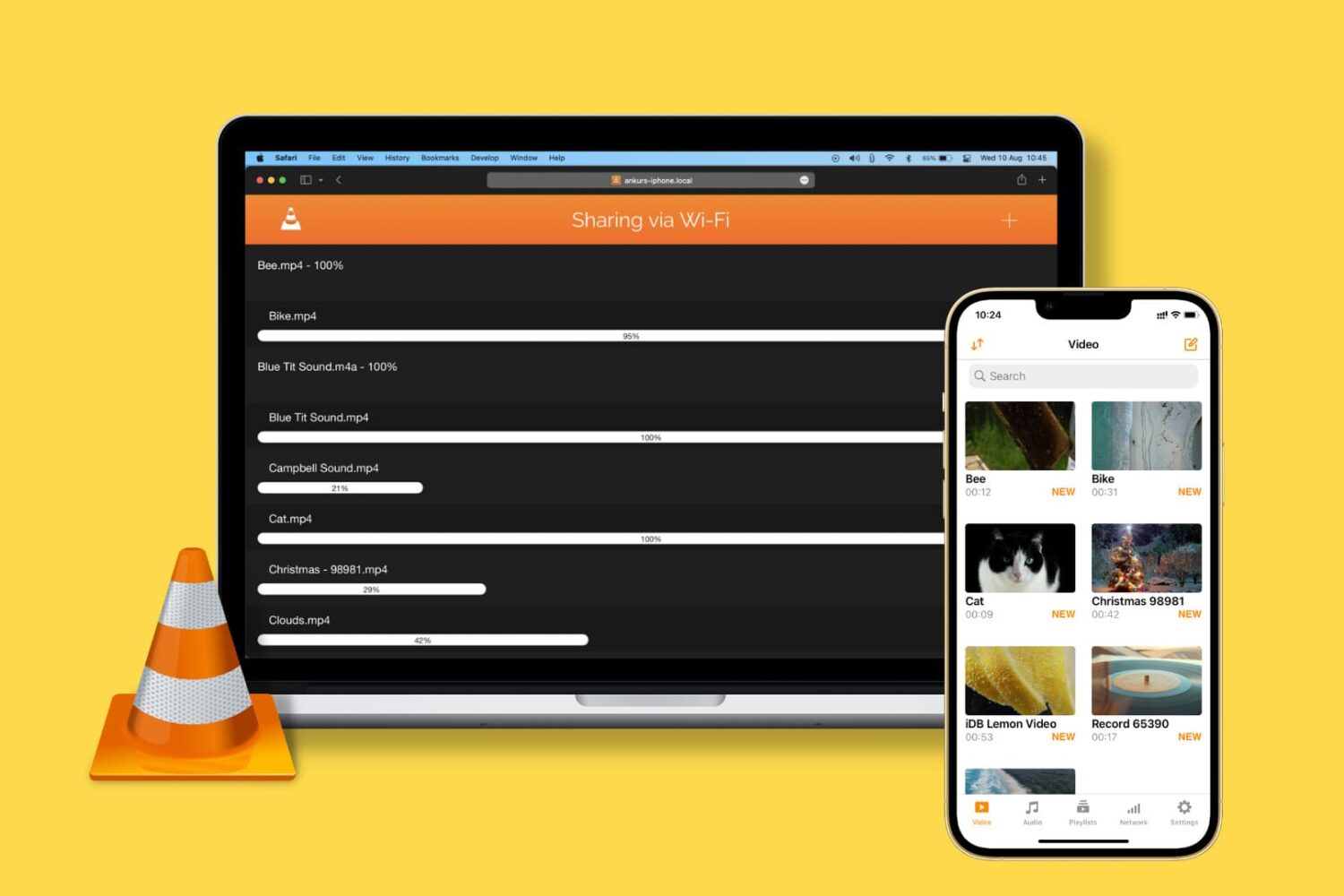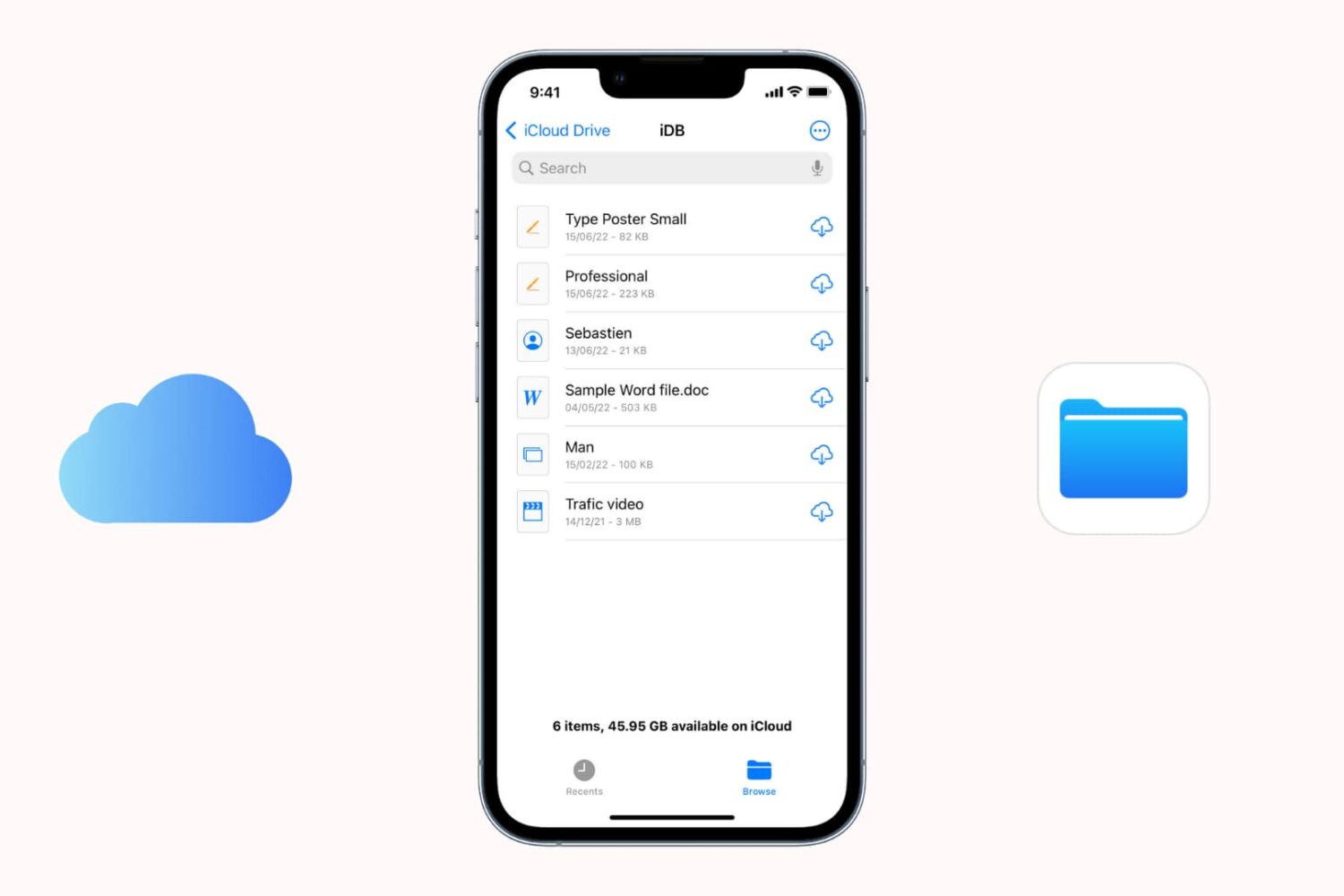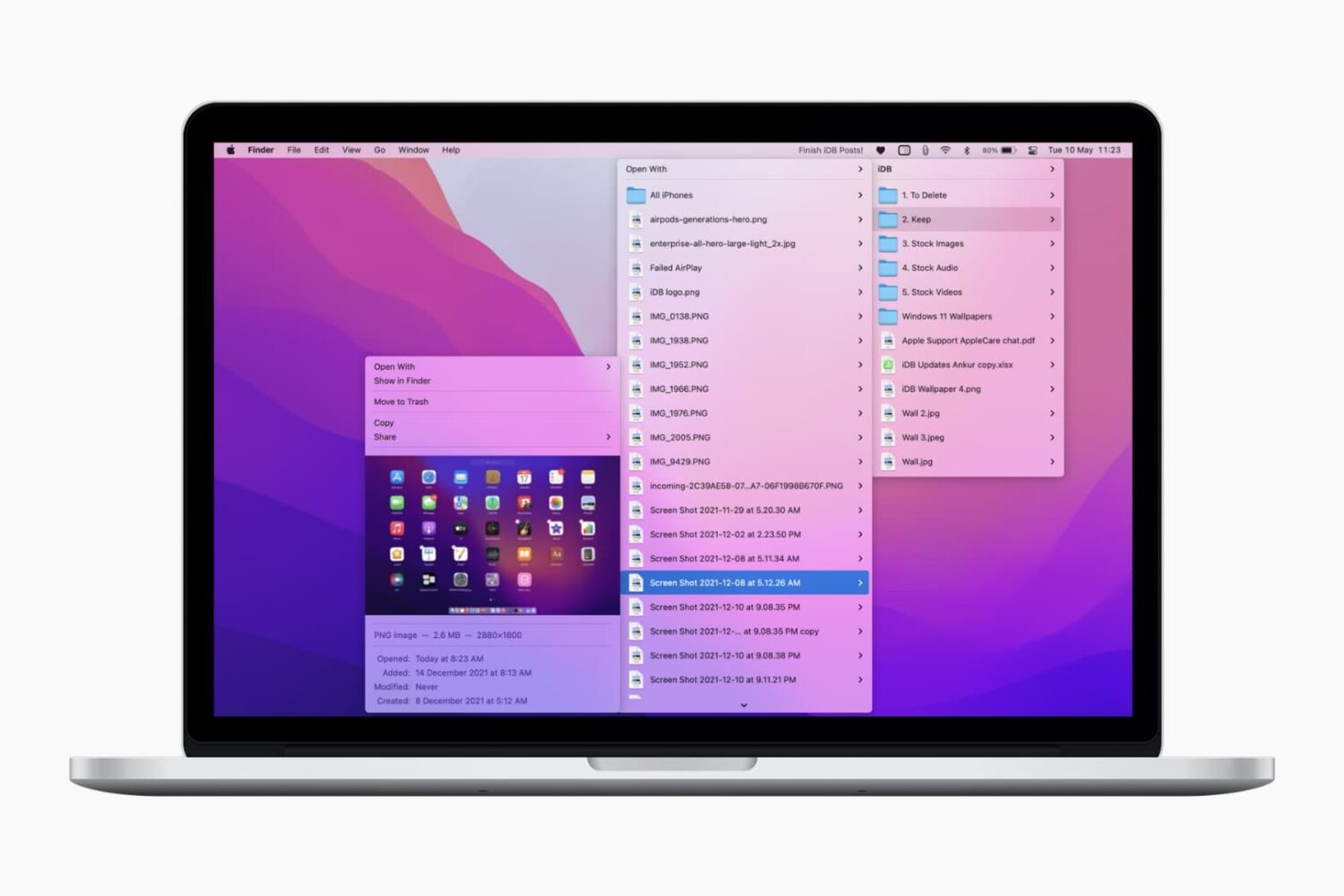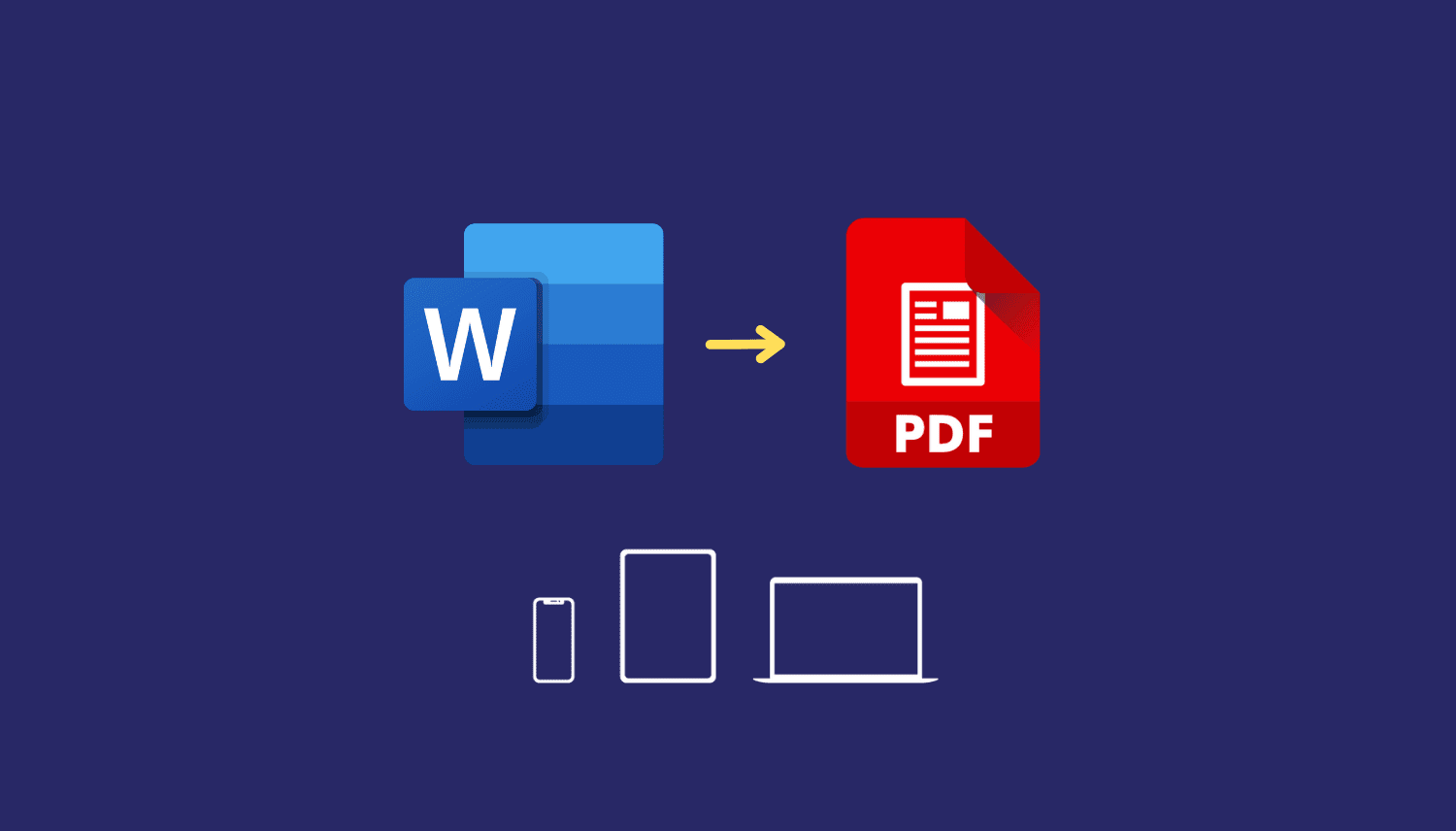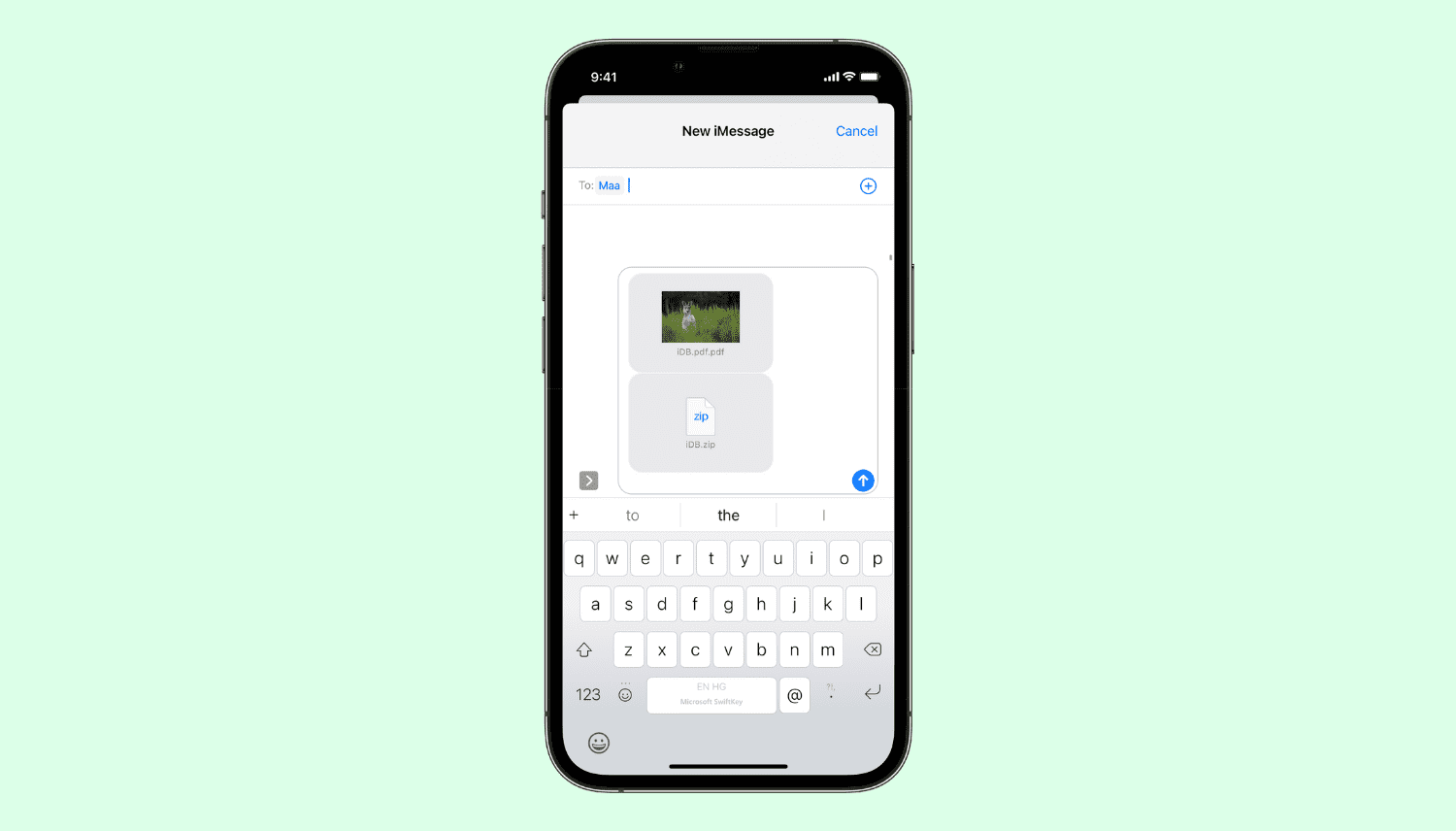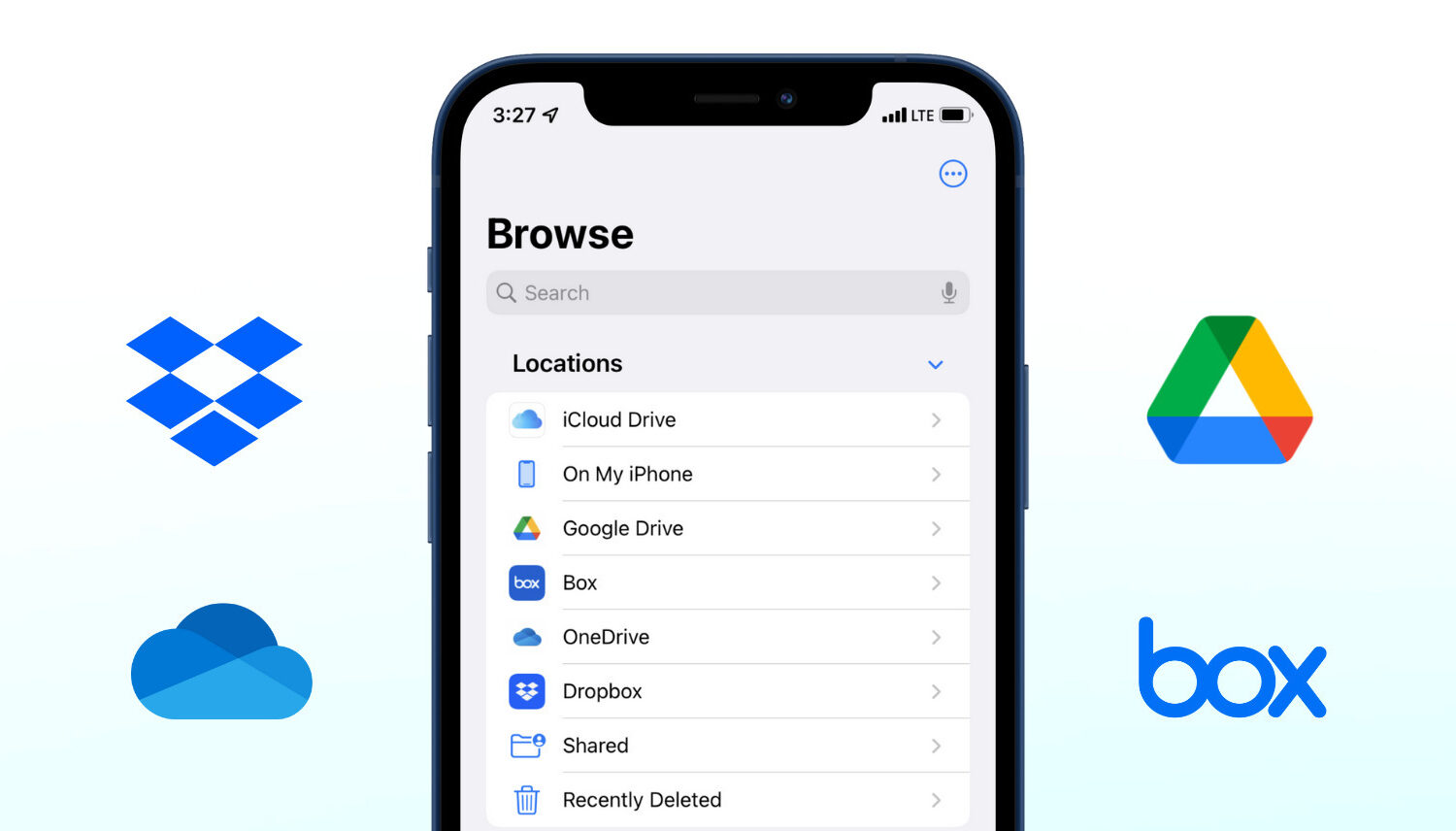You can customize Mac's Spotlight to stop specific files from showing up when you do a search. In this tutorial, we will tell you more about it and show you how to hide folders, files, disks, and file types from appearing in macOS Spotlight Search.
How to exclude specific files, folders, disks, and categories from showing up in Spotlight search results on Mac