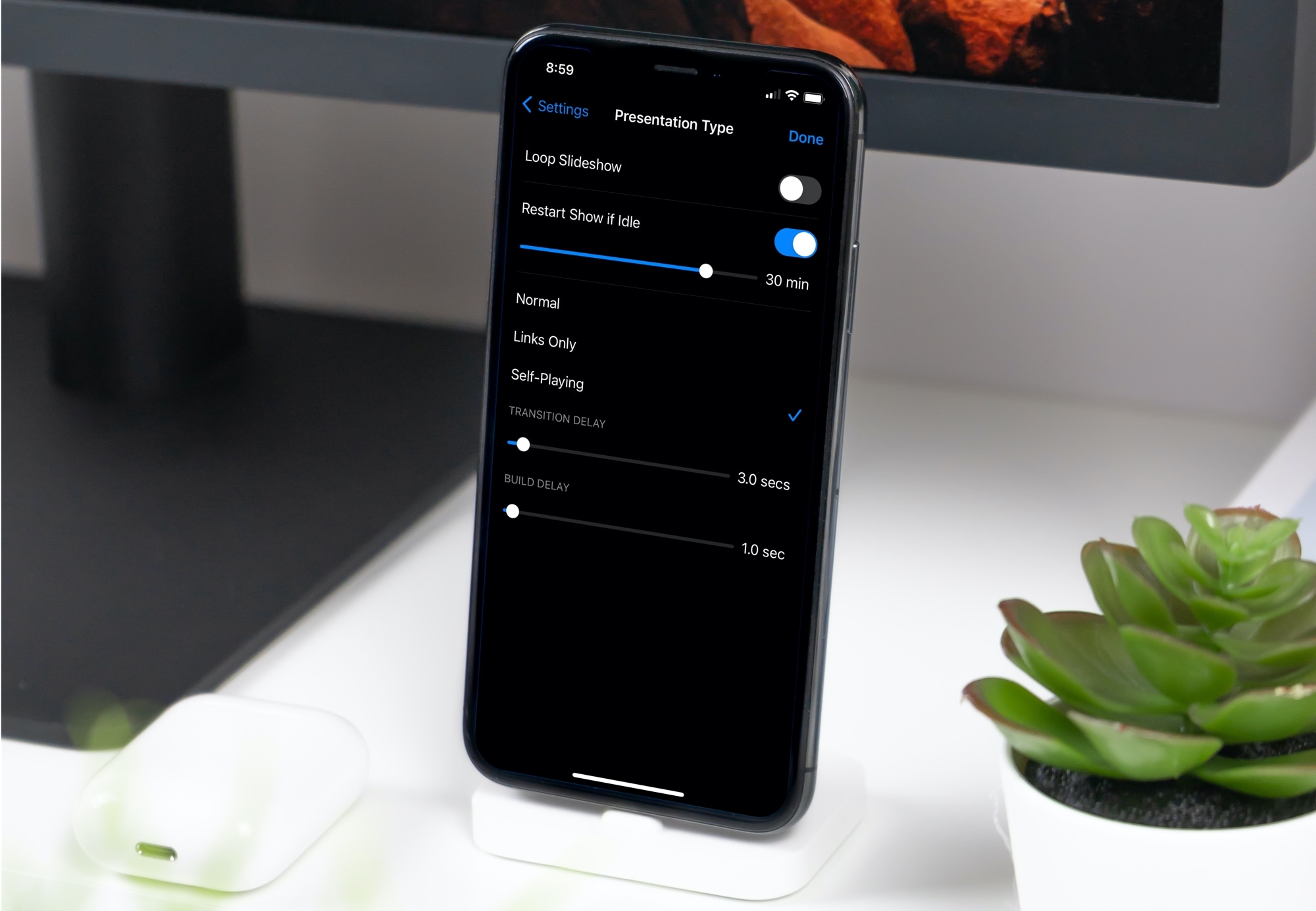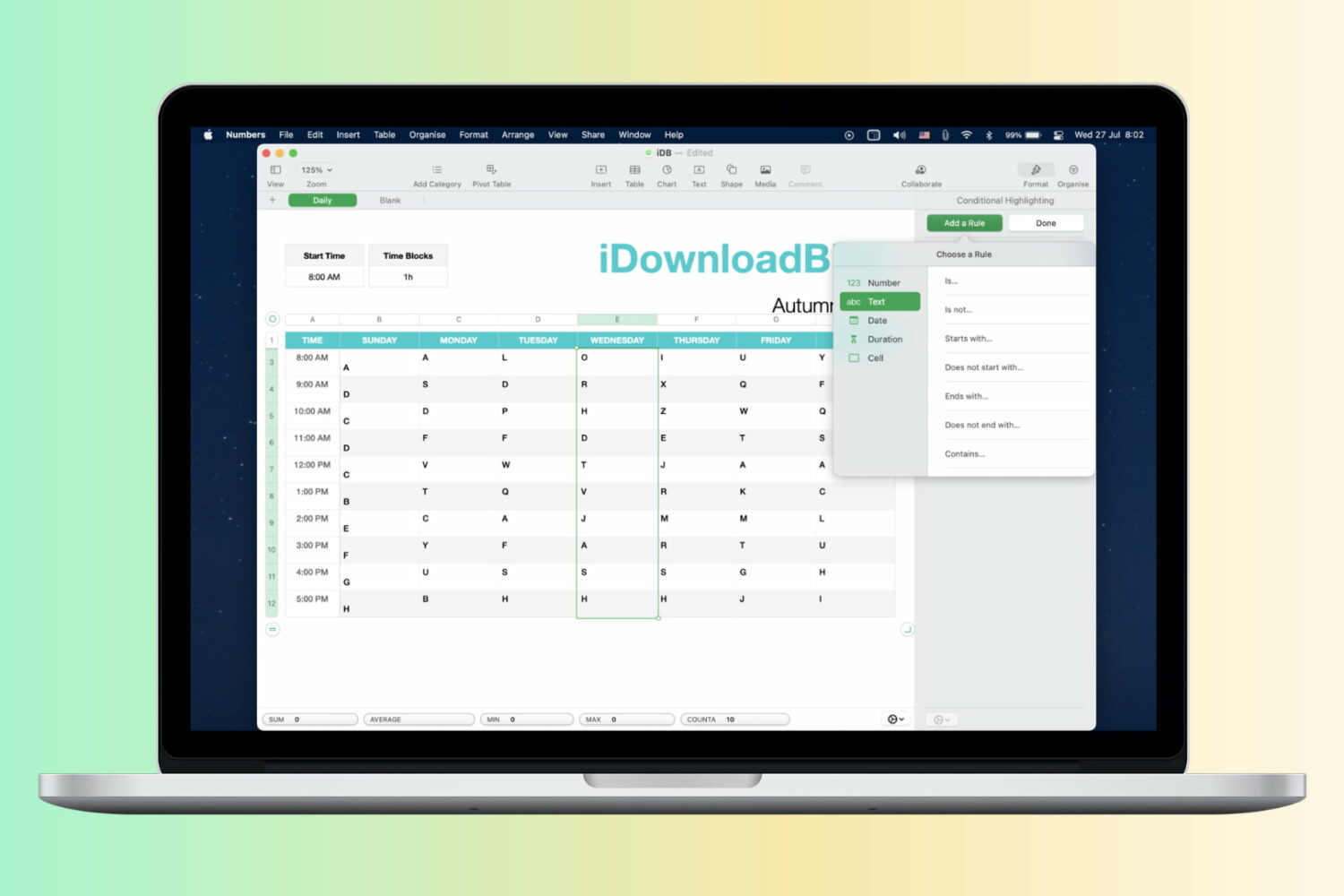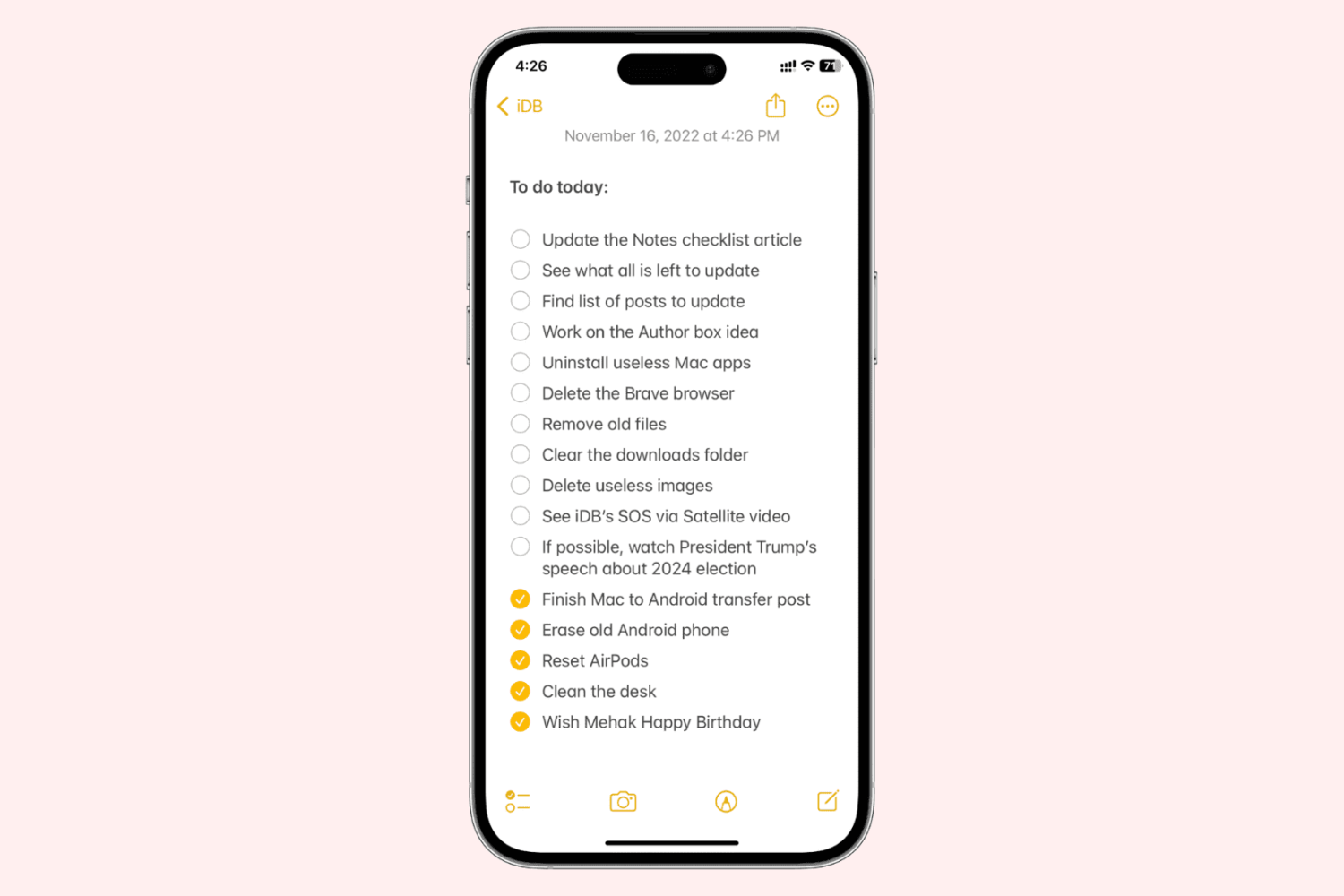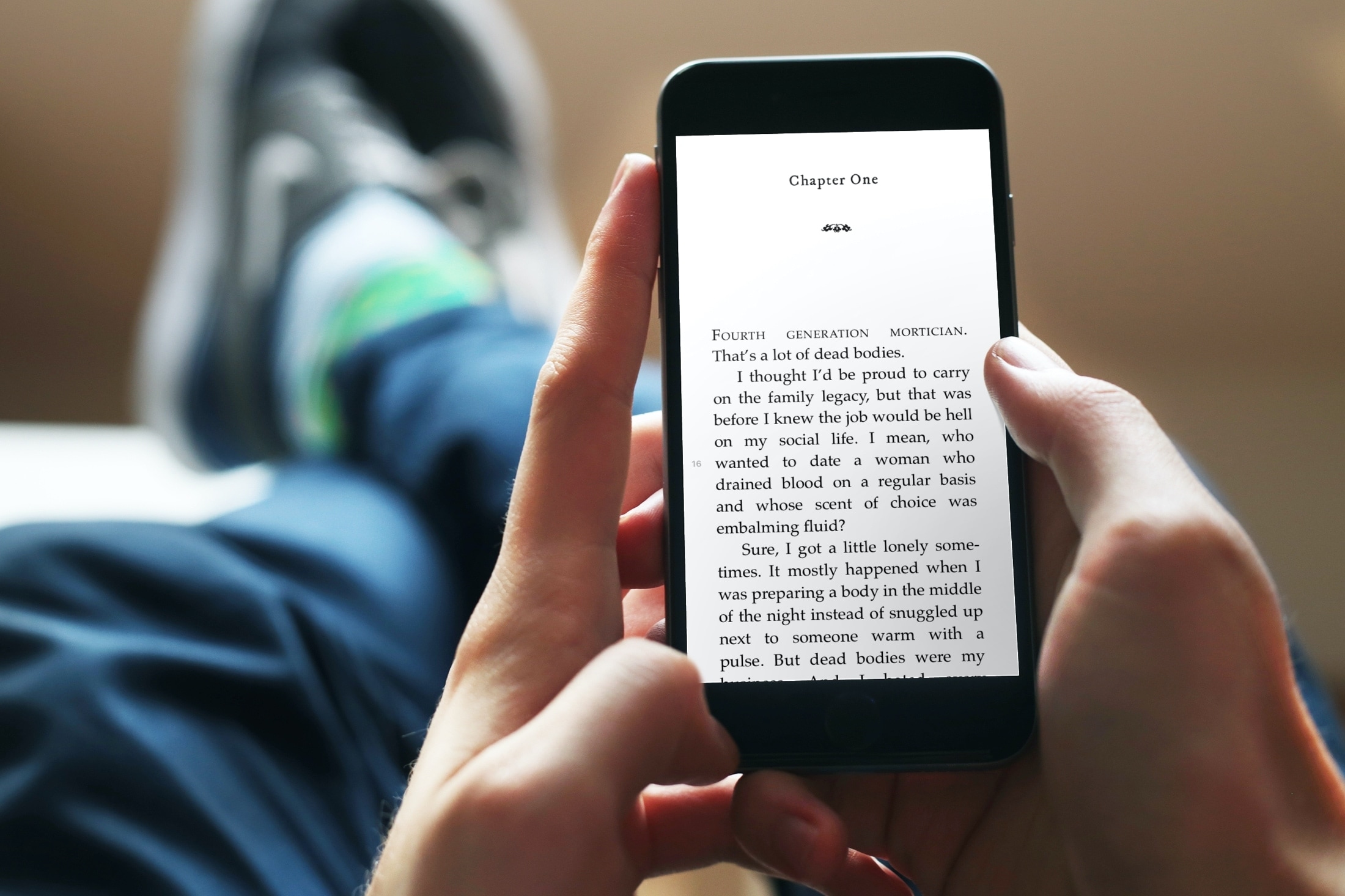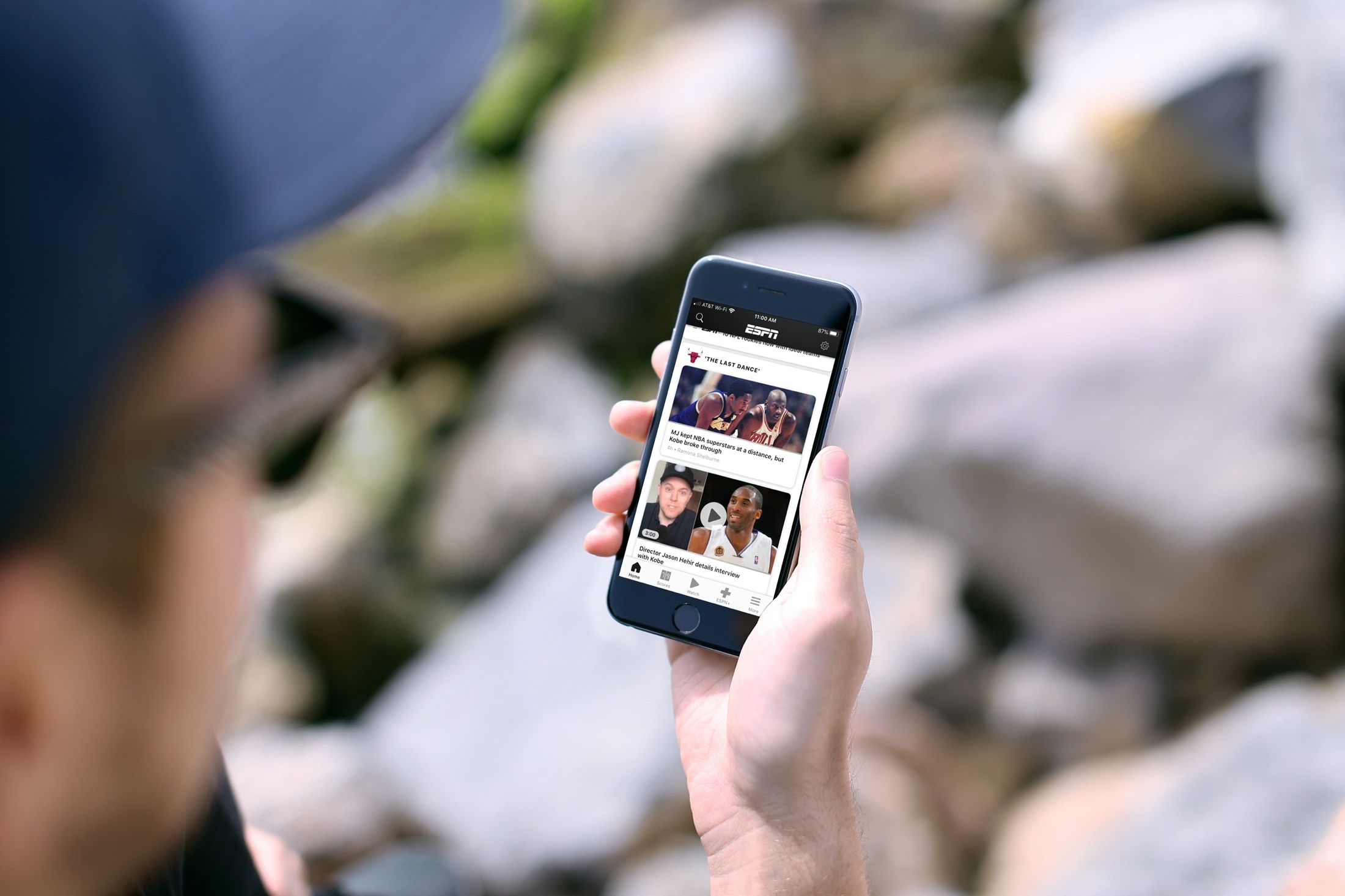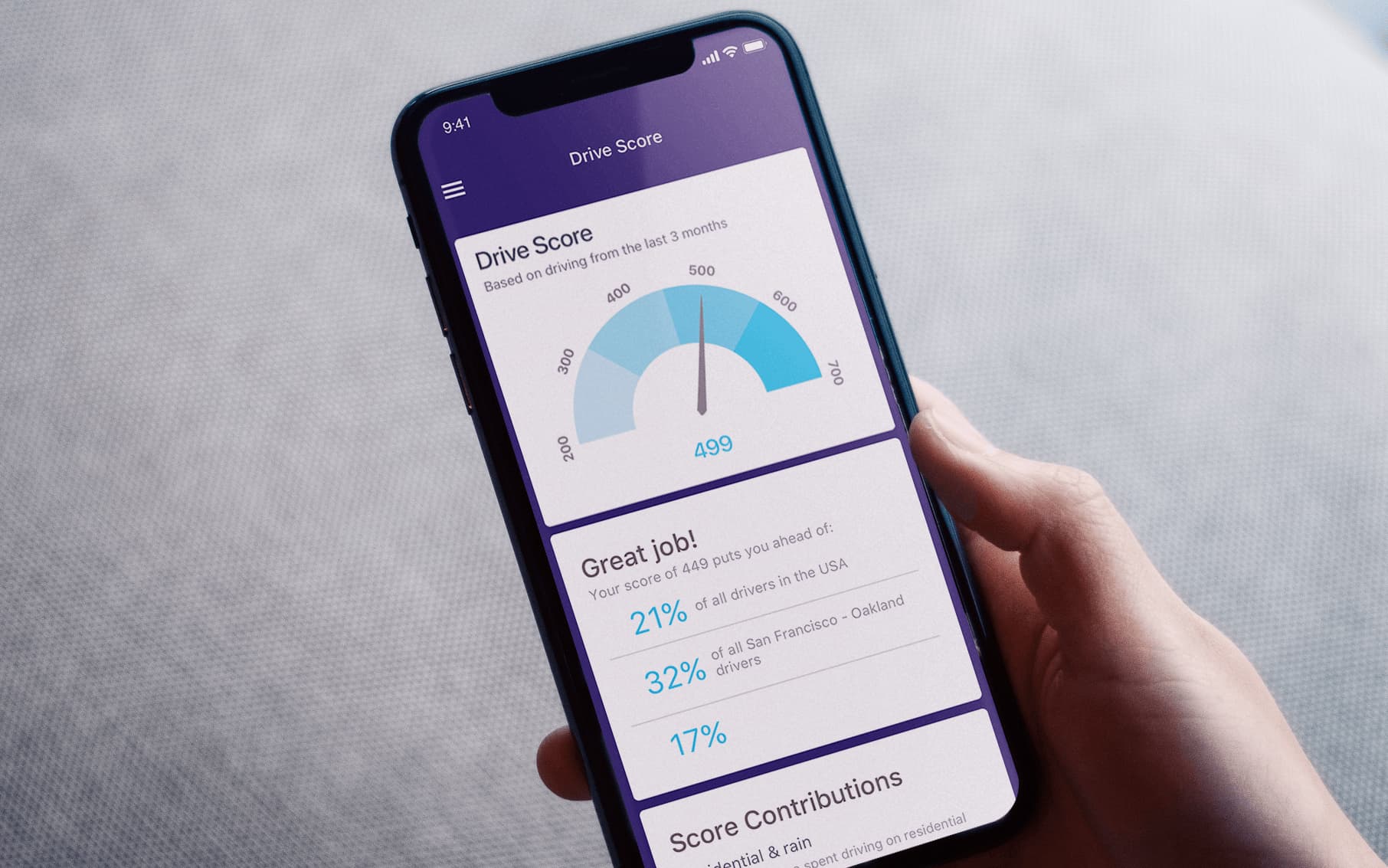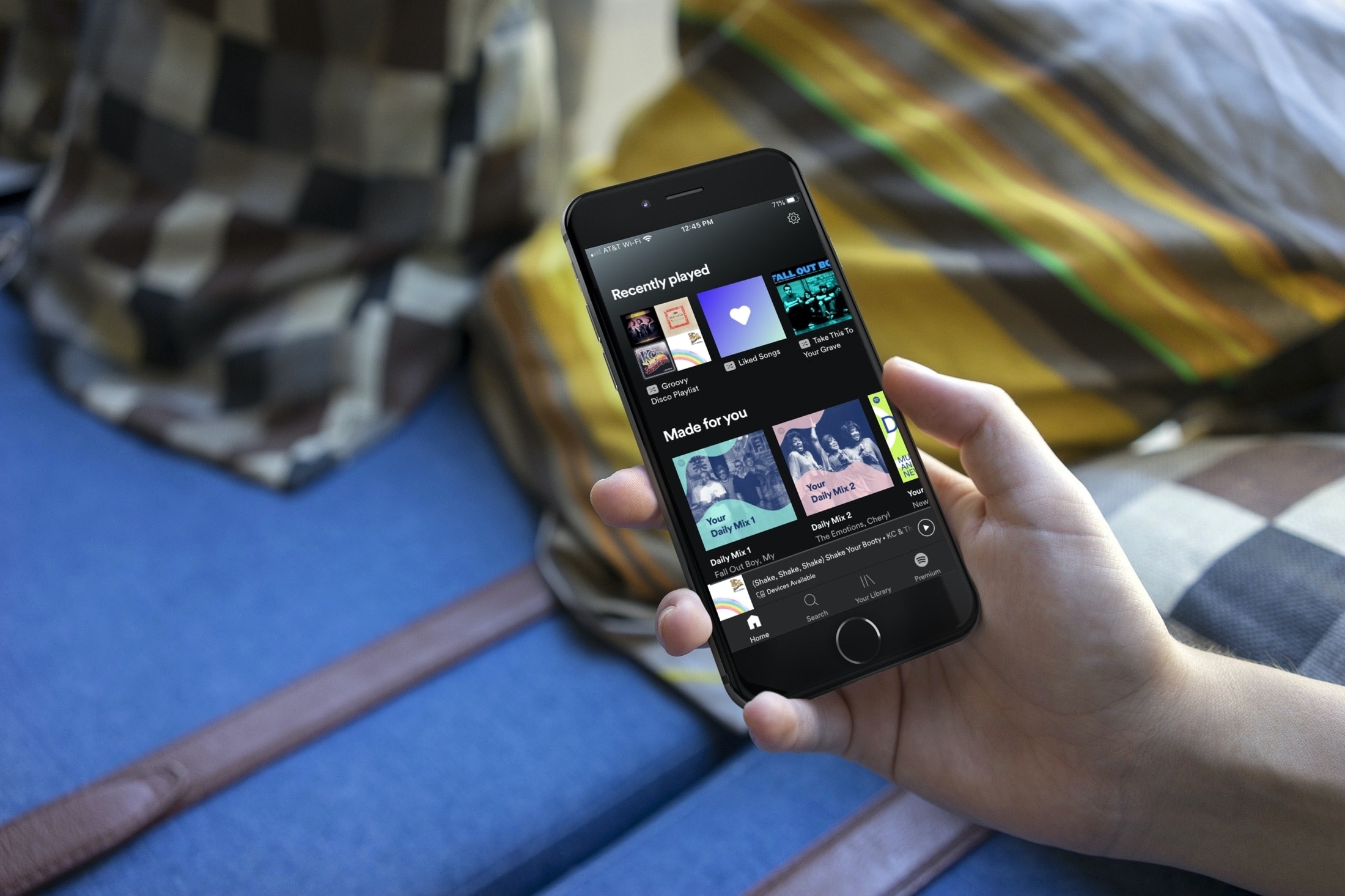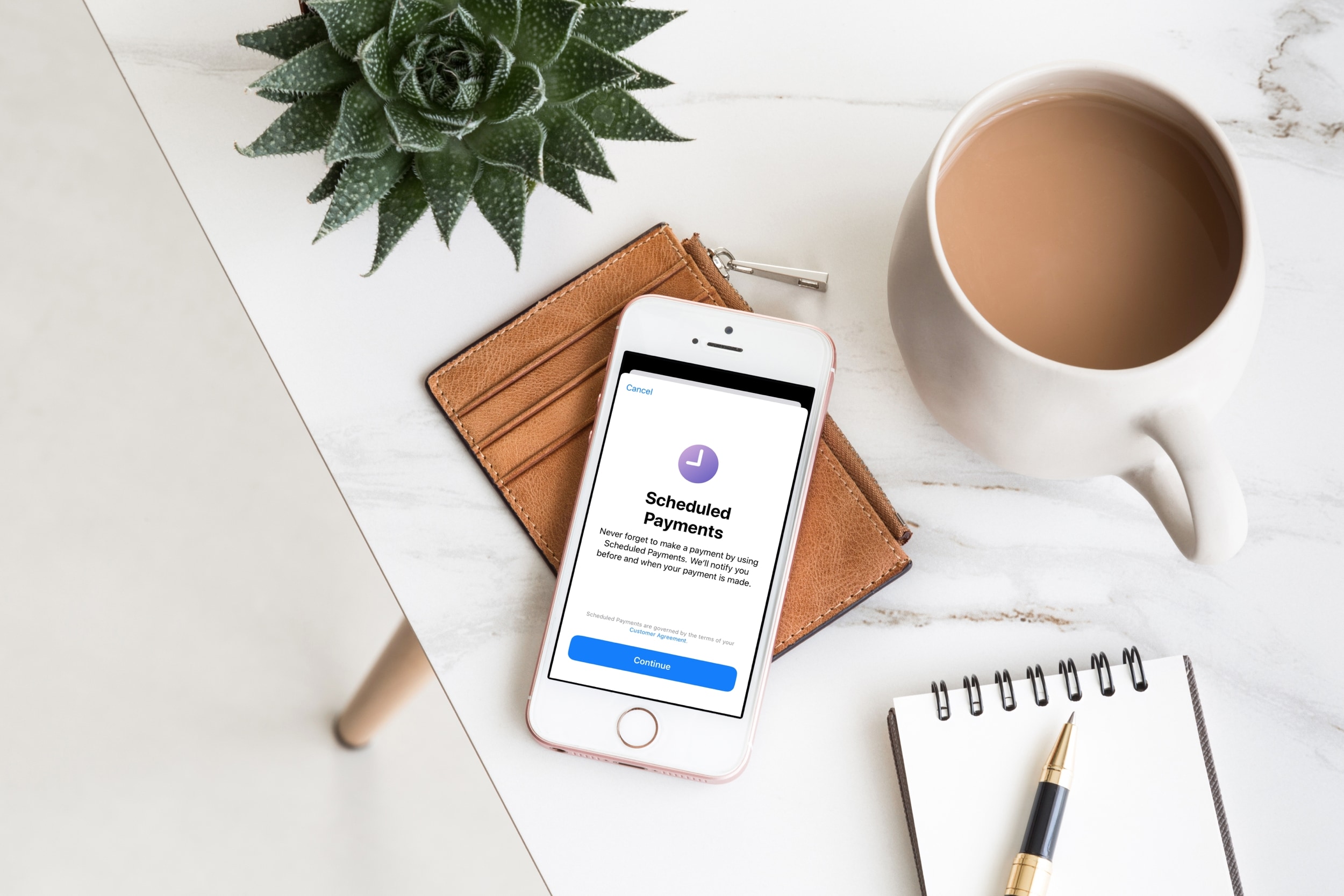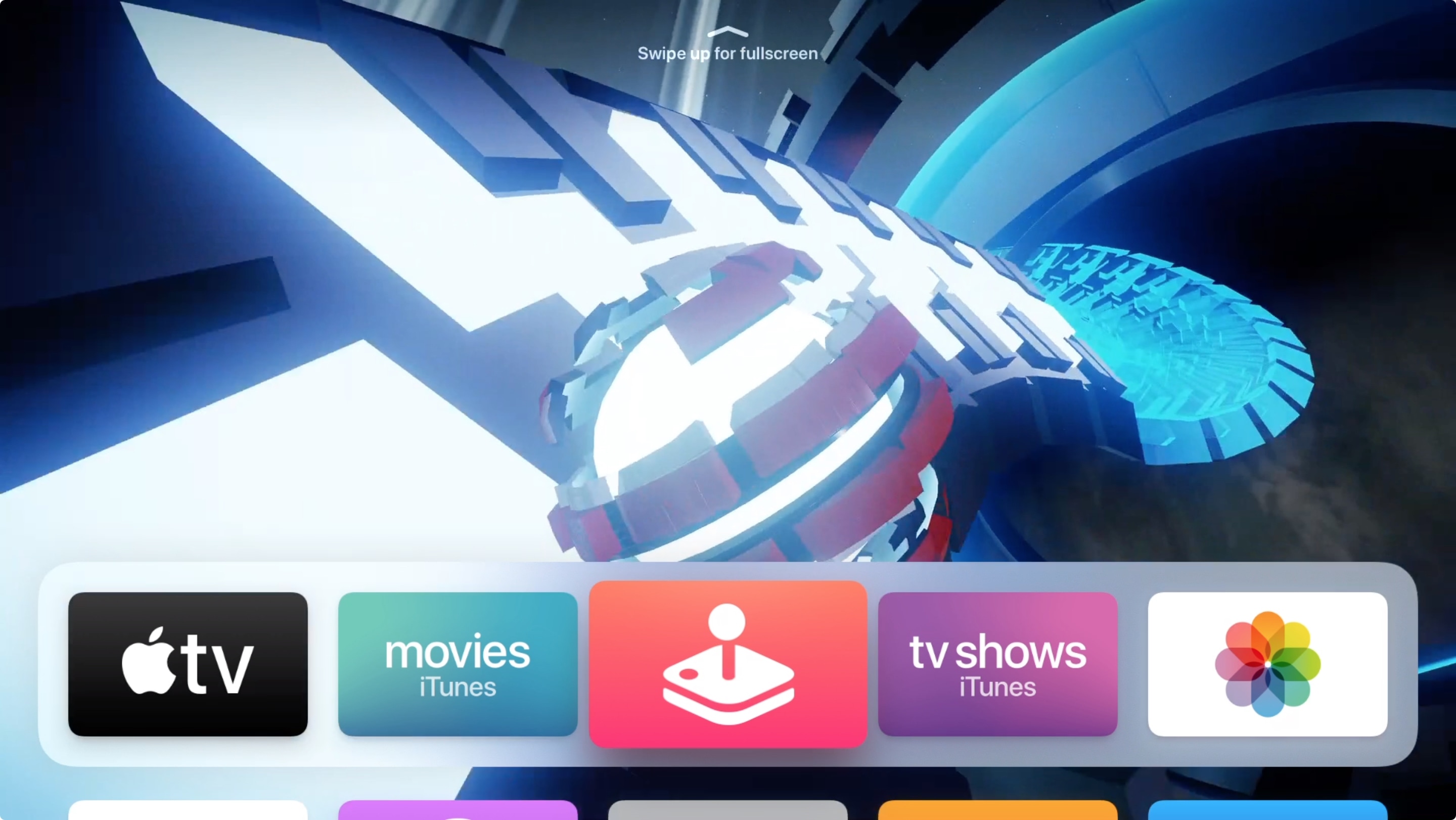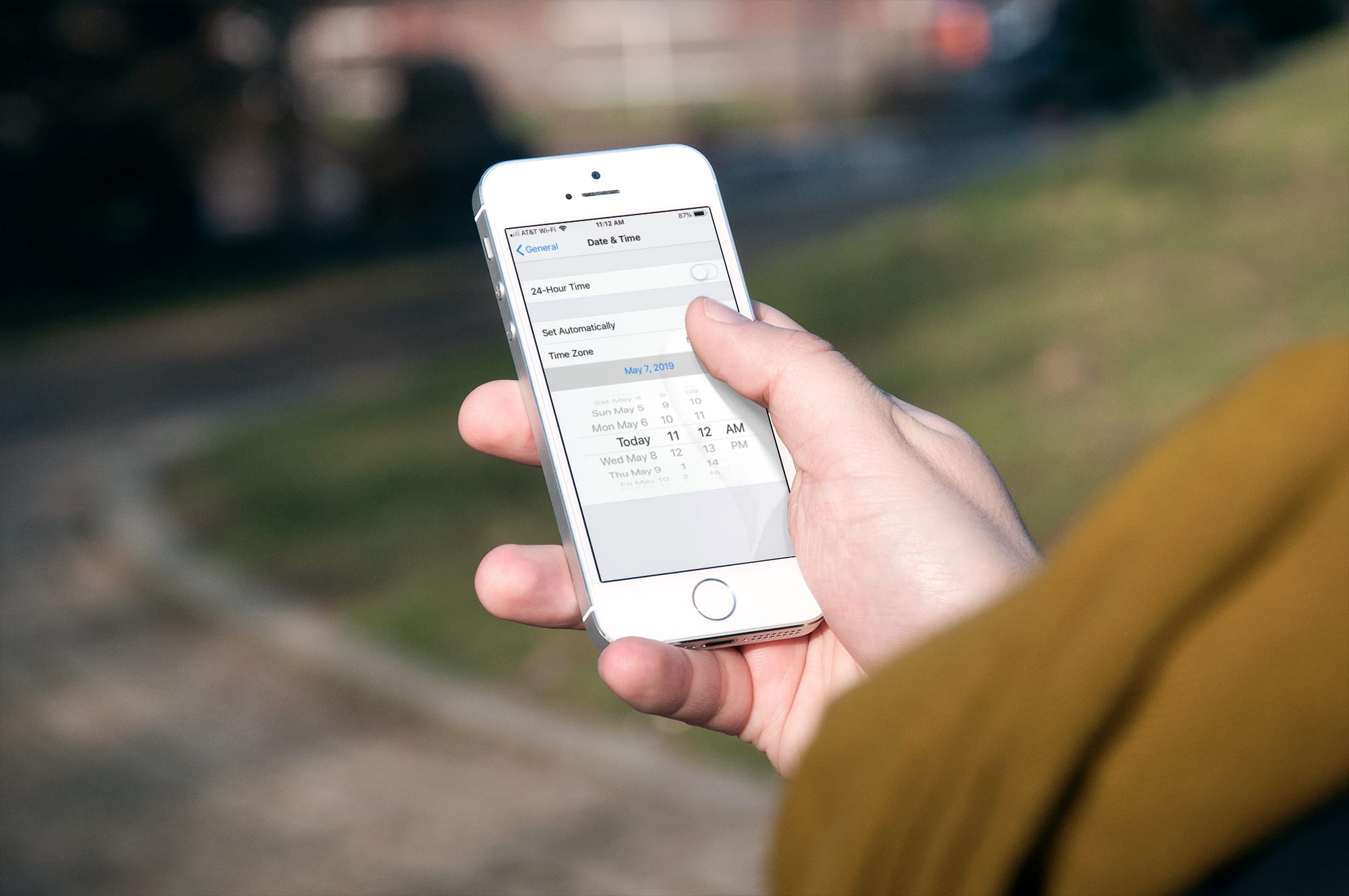When you’re presenting a slideshow, the last thing you need to worry about is actually playing it. That should be the easiest part. Keynote offers a few simple ways to play your slideshow automatically. You can set it to start, loop, and restart without lifting a finger. This is handy for presentations that you want to play continually in a waiting room, conference room, or trade show.
Here, we’ll show you how to set up your Keynote slideshow to do just that - automatically play, loop, and restart.