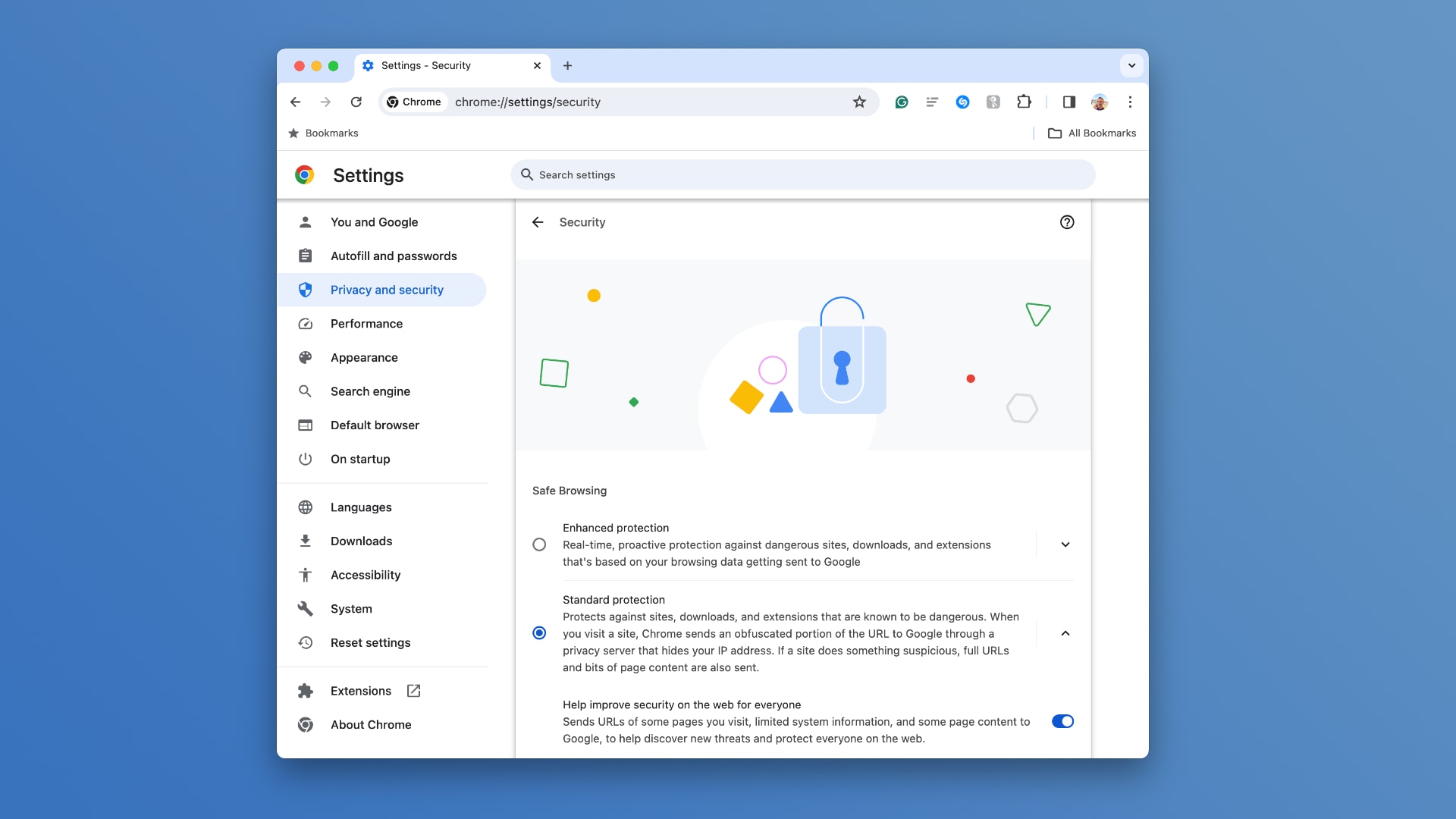Thanks to recent improvements such as real-time checks, Google Chrome’s Safe Browsing feature now blocks 25 percent more phishing attempts.
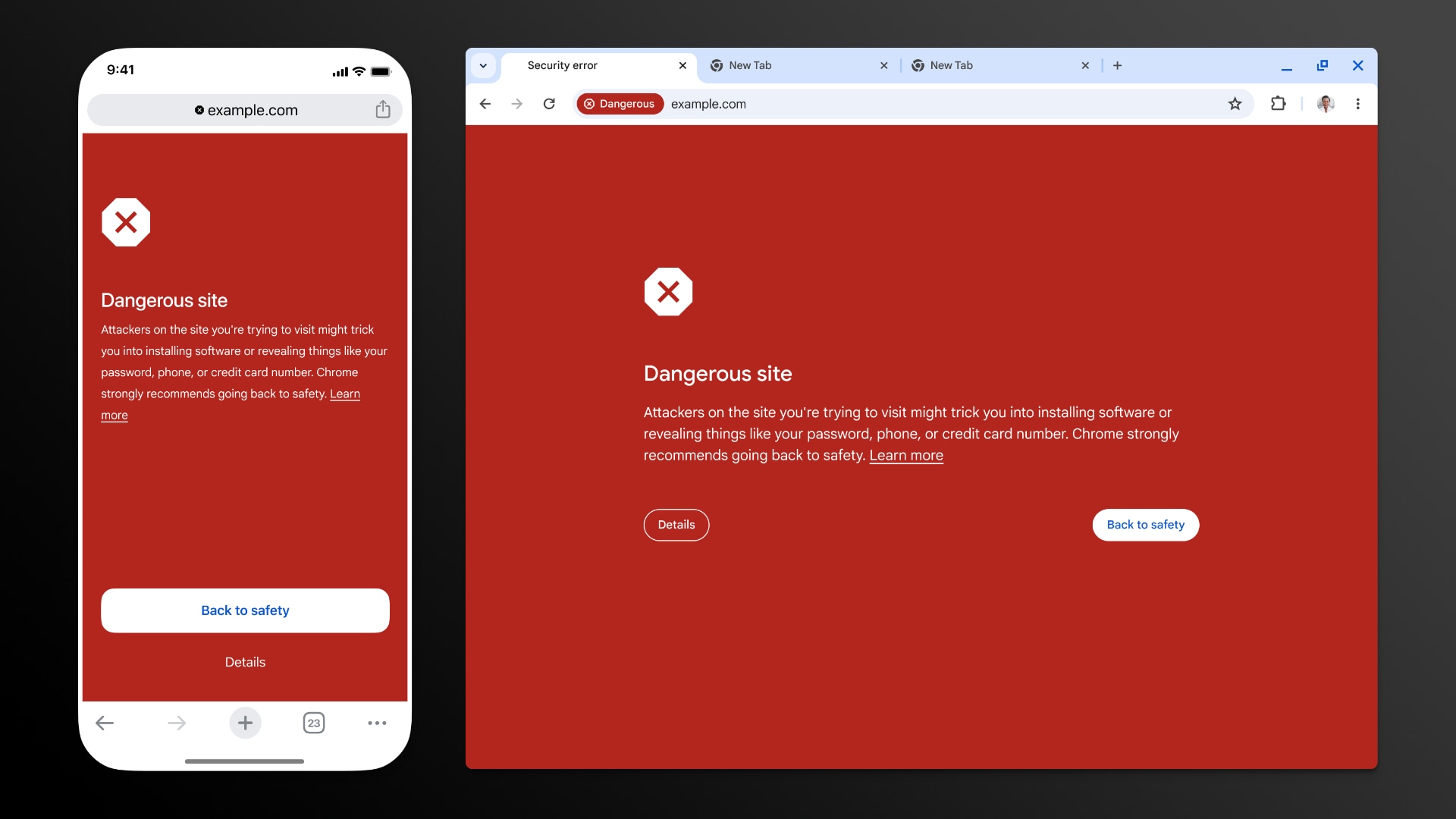
An improved Safe Browsing feature is available in the Chrome browser. It checks URLs against Google’s server-side list of malicious pages updated in real-time instead of the on-device list synced every 30-60 minutes with the server.
The new approach enables the Safe Browsing feature to check URLs for unsafe sites in real time in a privacy-preserving manner. This is Google’s answer to the ever-evolving malicious sites, where the majority of them exist for less than ten minutes.
Google Chrome upgrades Safe Browsing’s Standard Protection mode with real-time analysis
The server-side Safe Browsing list can include new malicious sites as soon as they are discovered and be as large as needed without being constrained to your device’s limited hardware resources, like the RAM and storage.
Google continues to provide an optional Enhanced Protection mode for the Safe Browsing feature. In this mode, Chrome performs real-time URL checks but also leverages artificial intelligence to detect malicious URLs and web pages.
Standard vs. Enhanced protection
But why opt for enhanced protection when standard mode now also checks sites using Safe Browsing’s real-time protocol? Because standard protection can only shield you from sites Safe Browsing has already confirmed to be unsafe.
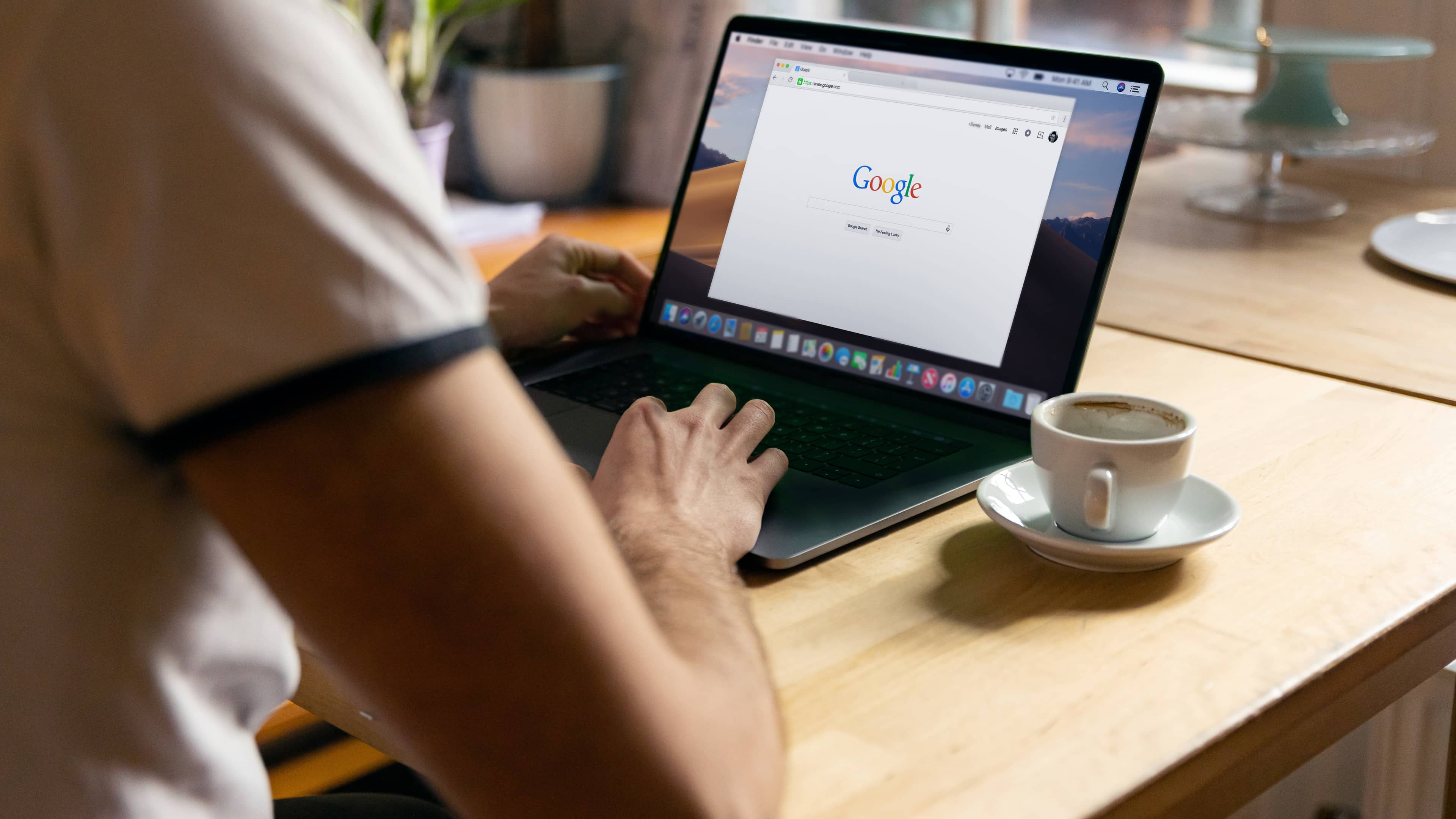
On top of that, enhanced protection provides deep scans for suspicious files and extra protection from suspicious extensions.
How Safe Browsing works
The company has laid out how the improved Standard Protection mode of Safe Browsing works when you visit a website in Chrome.
First, Chrome checks the URL against its cache of previously visited safe sites. If no match is found, Chrome does a real-time check by sending a hashed URL to an Oblivious privacy server run by Fastly, which strips the URL of any identifiers.
The URL is then encrypted and sent to Google’s Safe Browsing server, which decrypts the hashed URL. Safe Browsing does not see your IP addresses. Next, a check is performed on the server. If a match is found, the user will see a warning advising them to steer away from the site.
“We are also in the process of introducing an asynchronous mechanism, which will allow the site to load while the real-time check is in progress,” Google explains. “This will improve the user experience, as the real-time check won’t block page load.”
How to change your Safe Browsing protection level
Use Chrome’s privacy and security settings to switch between standard and enhanced protection for Safe Browsing.
- Launch Chrome on your iPhone, iPad or Mac.
- Click the ⋮ (More) icon in the top-right corner and choose Settings.
- Select Privacy and Security in the sidebar, then click Security on the right.
- Set a desired protection level in the Safe Browsing section:
- No protection: No checks are performed when browsing unfamiliar sites.
- Standard protection: Safe Browsing performs real-time checks.
- Enhanced protection: An improved, AI-based version of Safe Browsing.
For detailed instructions, visit the Google Chrome Help.
You need Chrome 122 for real-time Safe Browsing checks
The improved Standard Protection mode for Safe Browsing is available in Chrome v122 for desktop, iOS, iPadOS and Android. You can force Chrome to check for updates by choosing About Google Chrome from the menu.
Chrome for iPhone and iPad can be downloaded from the App Store. Chrome for macOS, Windows and Linux is available at google.com/chrome/
The built-in password manager in Chrome for iPhone and iPad recently gained the ability to flag compromised, reused and weak passwords (a similar password auditing feature has been available in Safari for iPhone, iPad and Mac).