Aside from yearly insights, Apple Music subscribers can also get their listening statistics for any month and revisit their Replays for previous months.
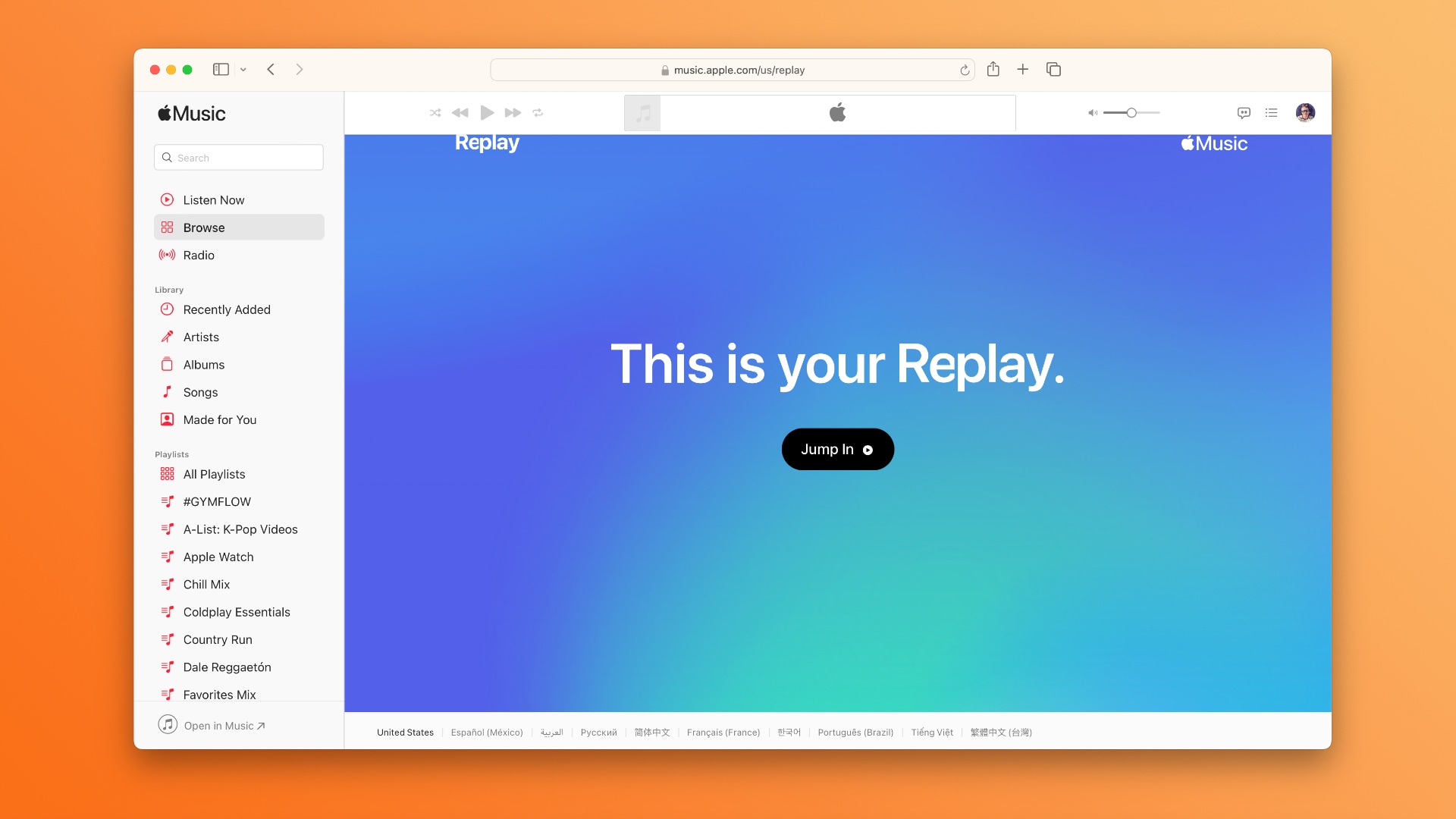
Similar to Spotify Wrapped (although not quite that popular), Replay is a feature for Apple Music subscribers that provides insights into the music you listen to based on signals such as your listening history, the number of plays, listening minutes, etc.
Apple Music subscribers can now get insight every month. “Once you’re eligible, you can see your top songs, artists and albums every month based on play count and time spent listening,” Apple acknowledges in a support document.
How to get your Apple Music Replay monthly
To get your Apple Music Replay insights for any previous month of the year, visit replay.music.apple.com in a desktop or mobile browser and sign in using the same Apple ID you use with your Apple Music subscription. Now click the Jump In button.
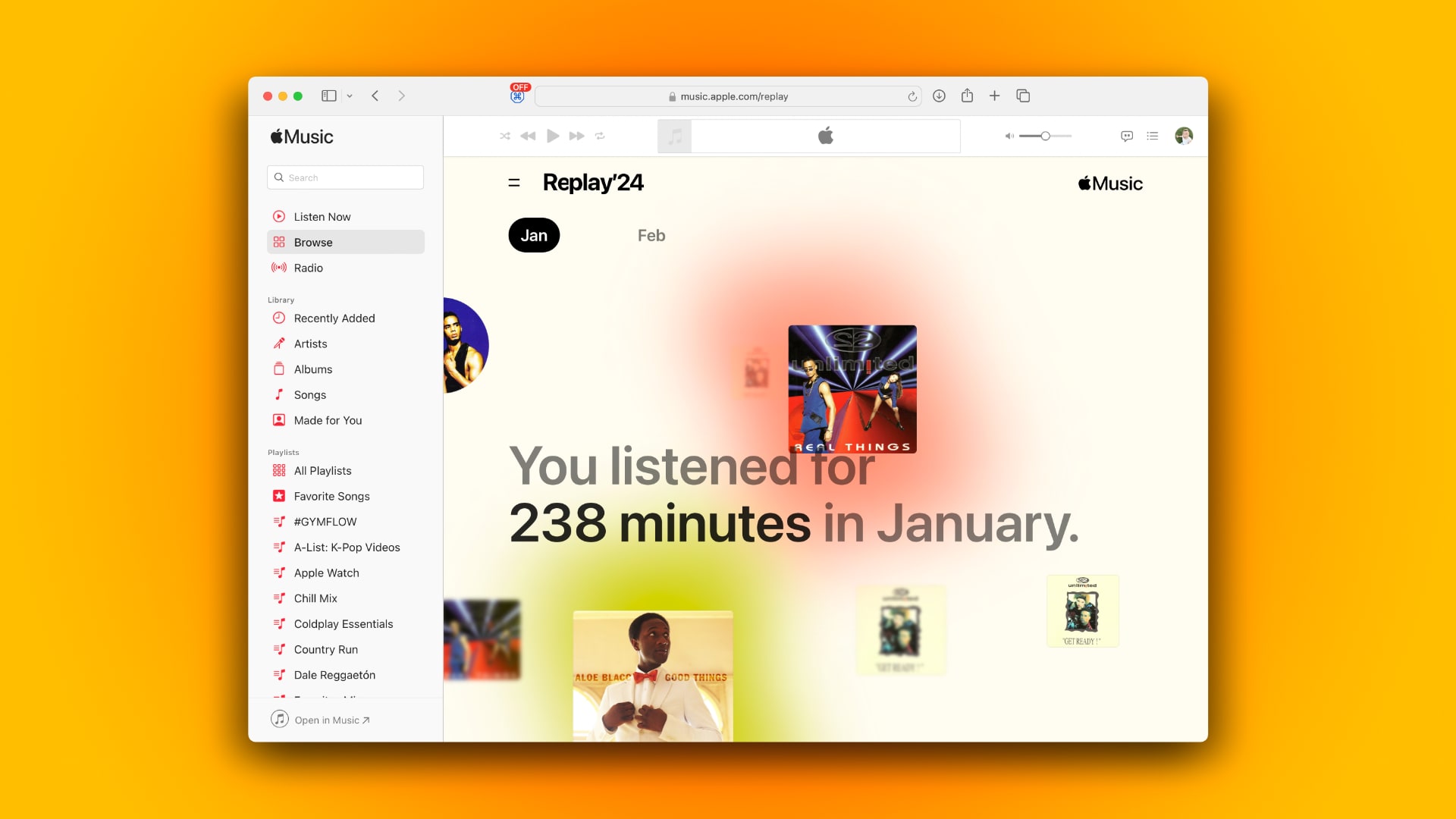
Unlike yearly insights, the songs included in your monthly Replay are unavailable in a special playlist. A highlight reel for monthly Replays doesn’t exist either.
How to view your Replay playlists
You can find your yearly Replay playlist, updated weekly, in the Music app on your iPhone, iPad and Mac by selecting the Listen Now tab and scrolling down to the section labeled Replay: Your Top Songs by Year.
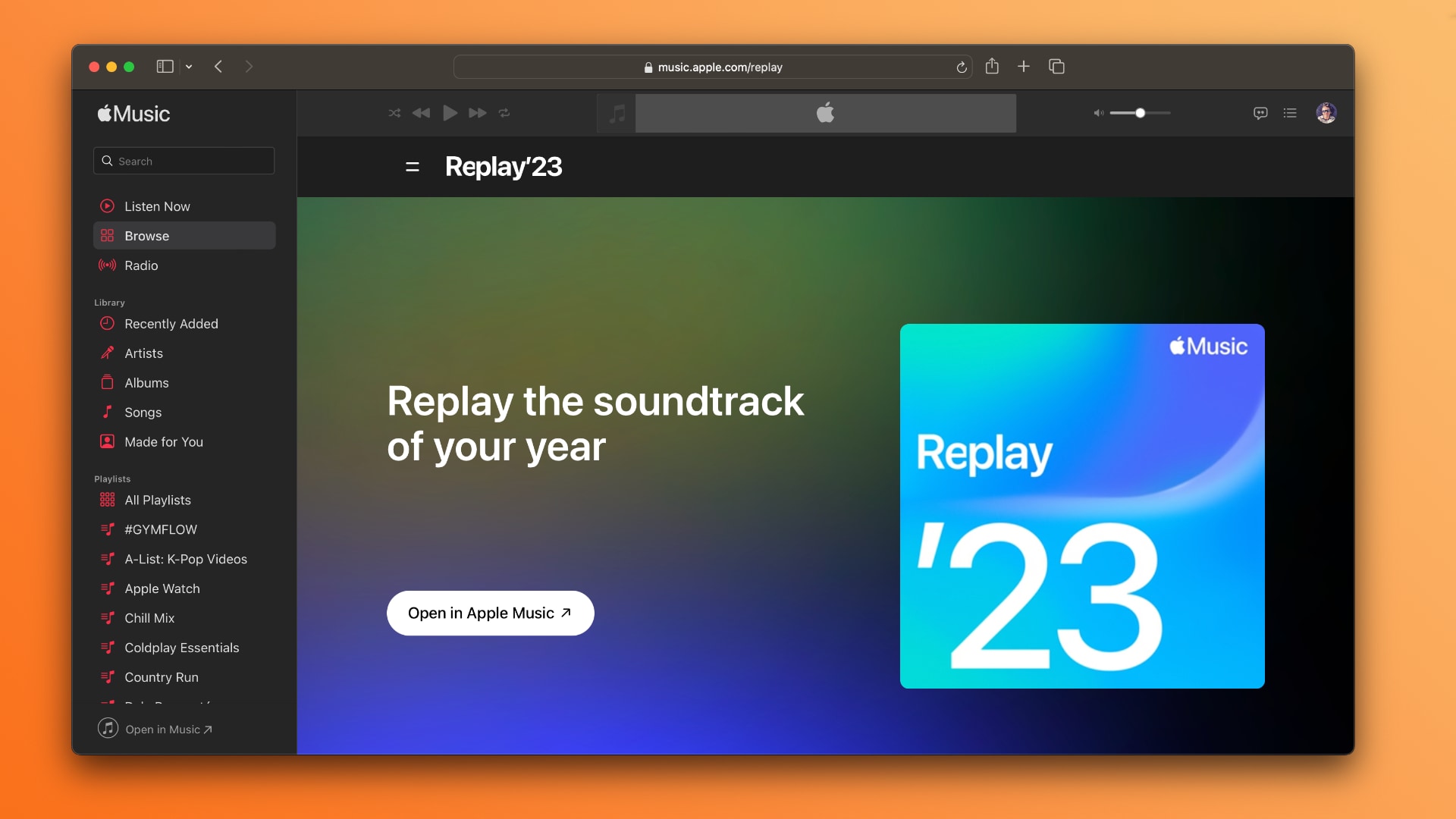
If you don’t see a Replay playlist for the previous month or year, you’ll need to listen to more songs on Apple Music. The Replay feature requires that you’ve played enough music; at this point, Apple Music will notify you that your Replay is ready.
Also, be sure that the Use Listening History option is turned on for all of your devices in the Music app’s settings. If you permit your children to listen to music using your devices, create a Focus mode that temporarily disables listening history in order to stop them from ruining your listening stats.