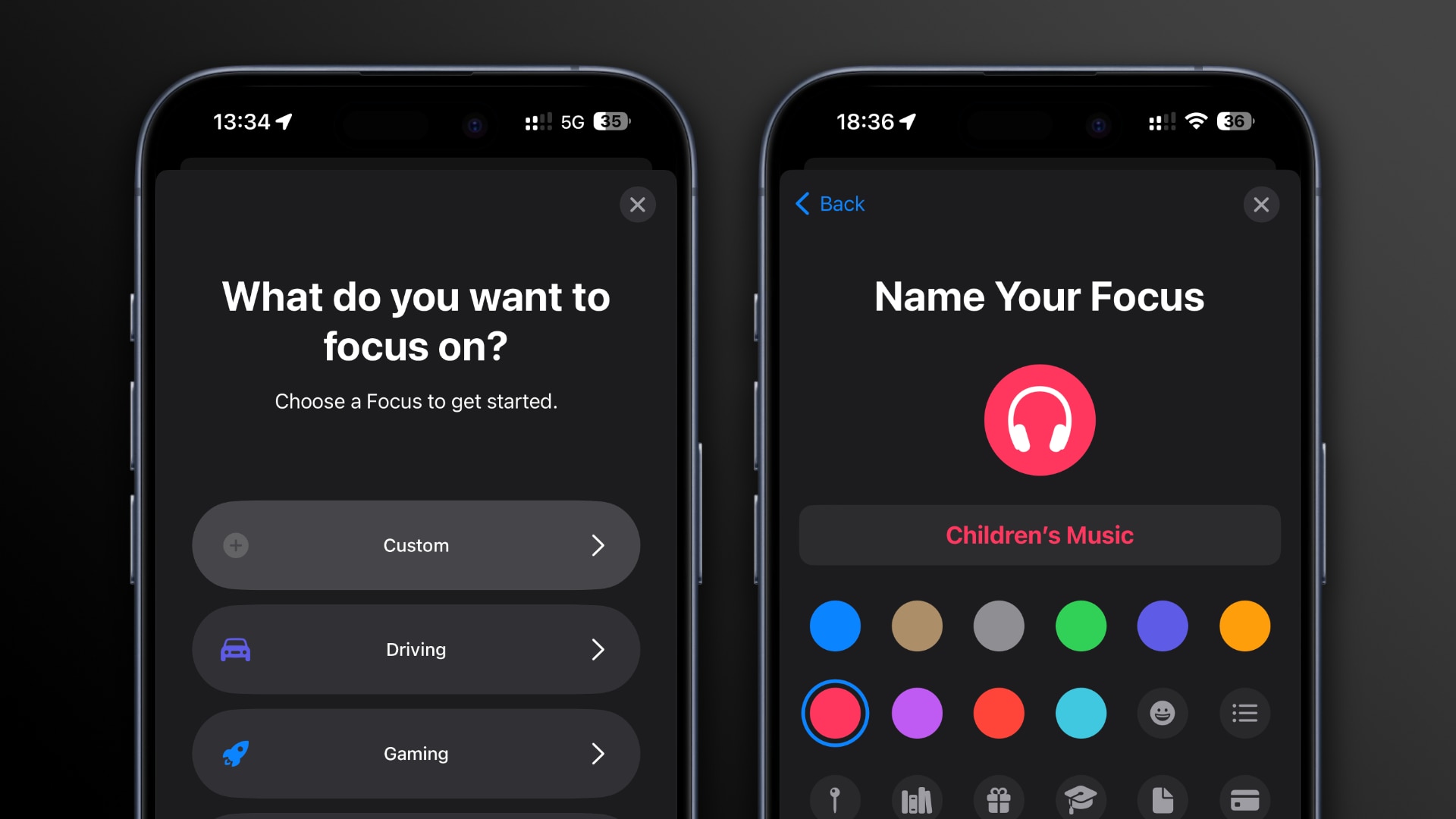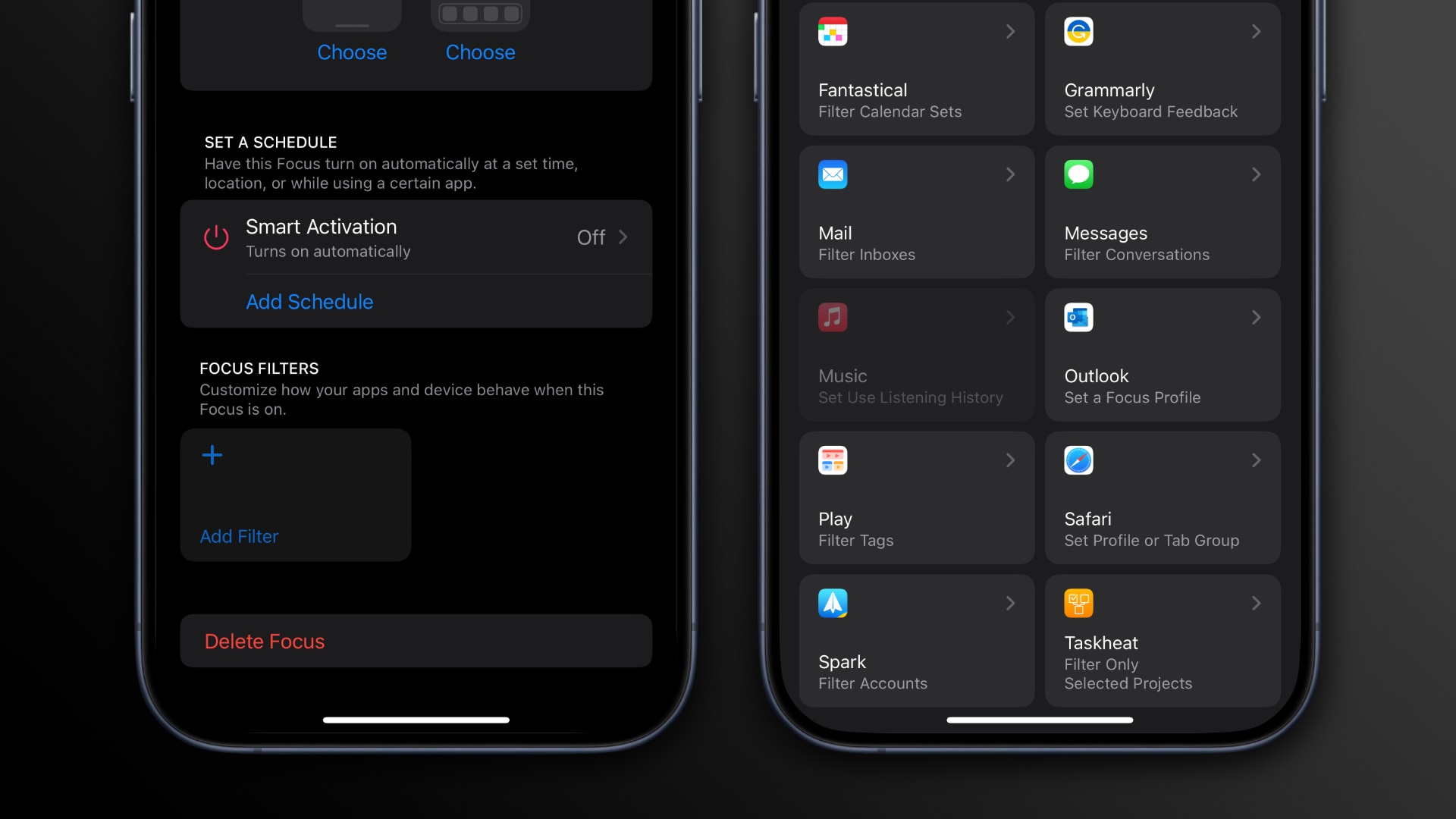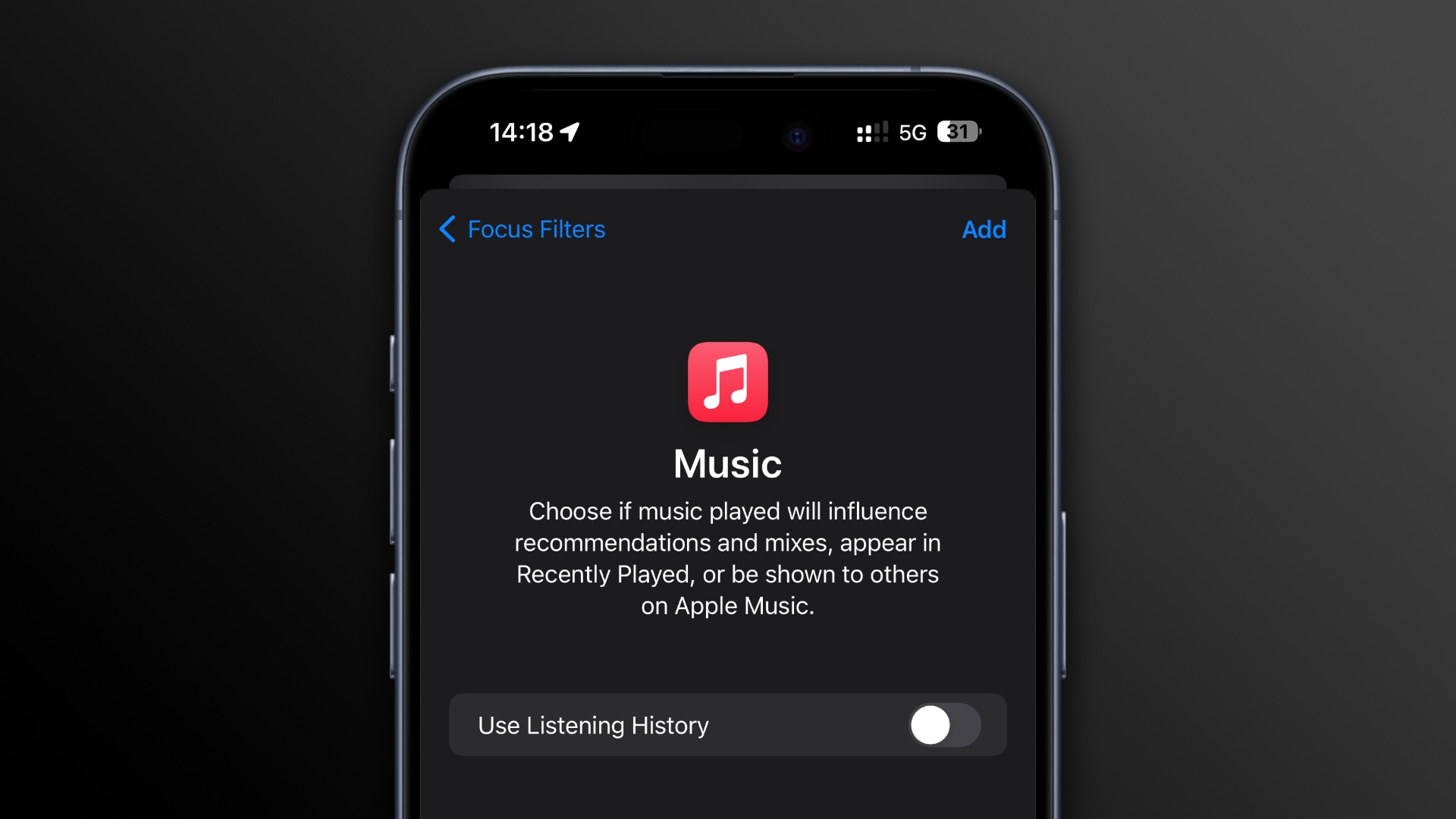Learn how to pause Apple Music’s listening history when a specific Focus Mode is enabled on your iPhone to listen to music without affecting your recommendations.

We’ve all been there before. You let someone else queue up songs on Apple Music on your iPhone only to suffer consequences in music suggestions that don’t reflect your tastes. Whether it’s a friend or a three-year-old on a road trip, it’s hard to say “no” when they want to listen to their favorite music on your iPhone.
So, instead of getting upset about it and showing disdain for their musical choices, why not create a Focus Mode to temporarily disable Apple Music’s listening history? It will stop the algorithm from using the songs played in your recommendations, keeping your history clean.
To use this feature, your iPhone and iPad must use iOS and iPadOS 17.2 or later. Disabling listening history via a custom Focus Mode is not supported on the Mac.
How to disable your Apple Music listening history with a Focus Mode filter
Add a Use Listening History filter to any Focus Mode in the iPhone’s Settings app to stop influencing your Apple Music recommendations.
- Launch the Settings app on your iPhone.
- Touch the Focus entry in the main list.
- Select an existing Focus Mode or create a new one: hit the + (plus) button in the top-right corner, choose Custom, give your new Focus a custom name, symbol and color, then hit Next to continue.
Creating a Focus to pause listening history | Image: Christian Zibreg/iDB - Touch the Customize Focus button, scroll down to the Focus Filters section and select Add Filter, then touch the Music icon in the list of focus filters.
The Music app has a dedicated Focus Mode filter | Image: Christian Zibreg/iDB - Switch off the Use Listening History button, then hit Add.
From now on, whenever you’d like to temporarily put your Apple Music listening history on hold, swipe down from the top-right corner to reveal the Control Center, then touch and hold the Focus button to select the focus mode you just created.
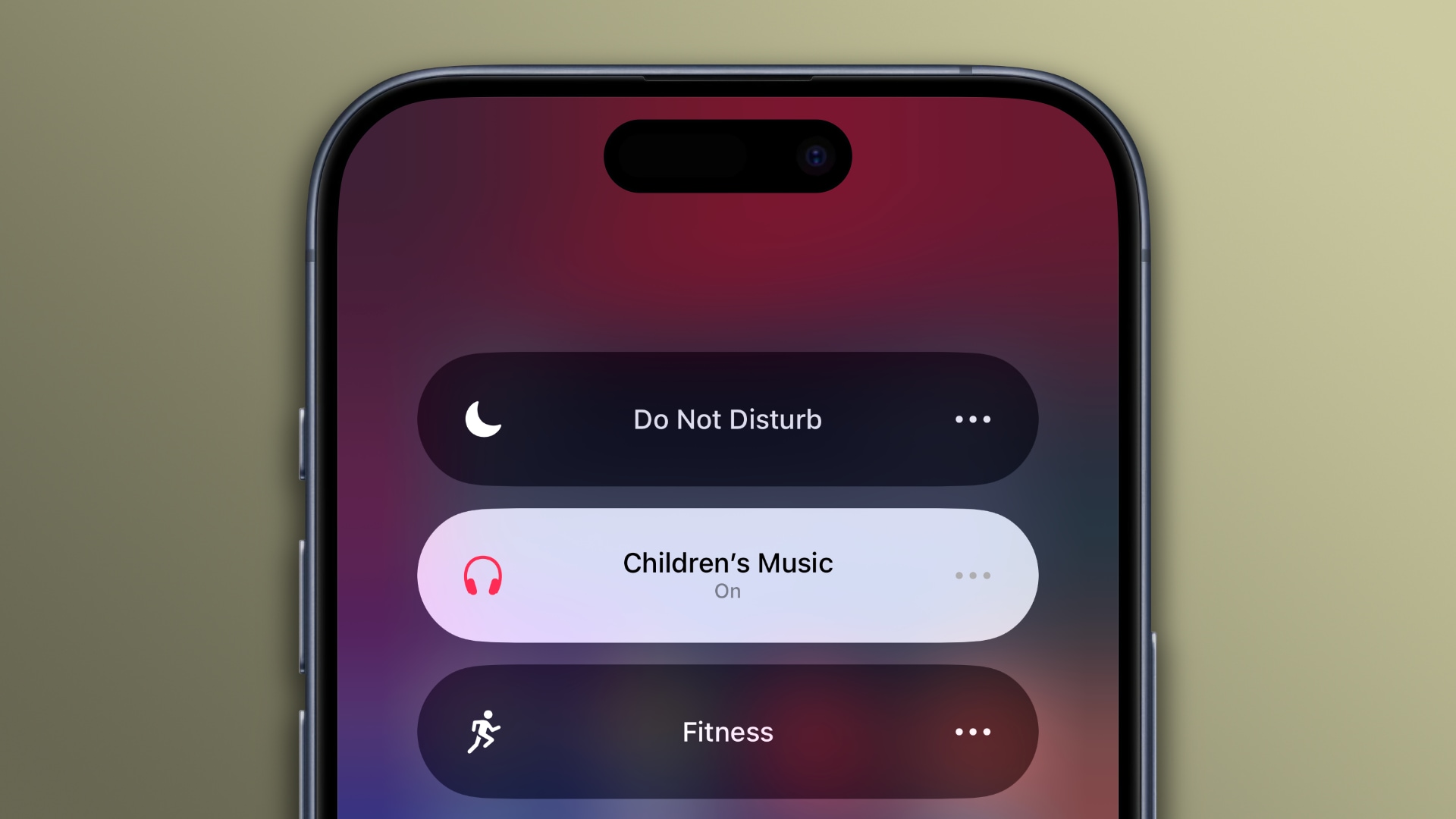
Doping so will temporarily turn off Apple Music’s algorithm from leveraging your listening history to curate your suggestions and mixes. In addition, the songs you play won’t appear in Recently Played under the Listen Now tab nor will they be revealed to others via your Apple Music profile.
Disabling your music history altogether
Pausing your music history temporarily is beneficial when sharing your device with friends, family or children. If you’re a parent, no longer will your recommendations get littered with the music similar to what you’ve played for your kids.
And when a friend with questionable musical tastes asks to use Apple Music on your iPhone, you can hand it over to them. Rest assured that their poor song choices won’t flood suggestions you receive with irrelevant songs you don’t care about.
Like before, you are free to opt for a more extreme step and permanently disable your listening history. You can do that by venturing into Settings > Music and switching off the Use Listening History option.