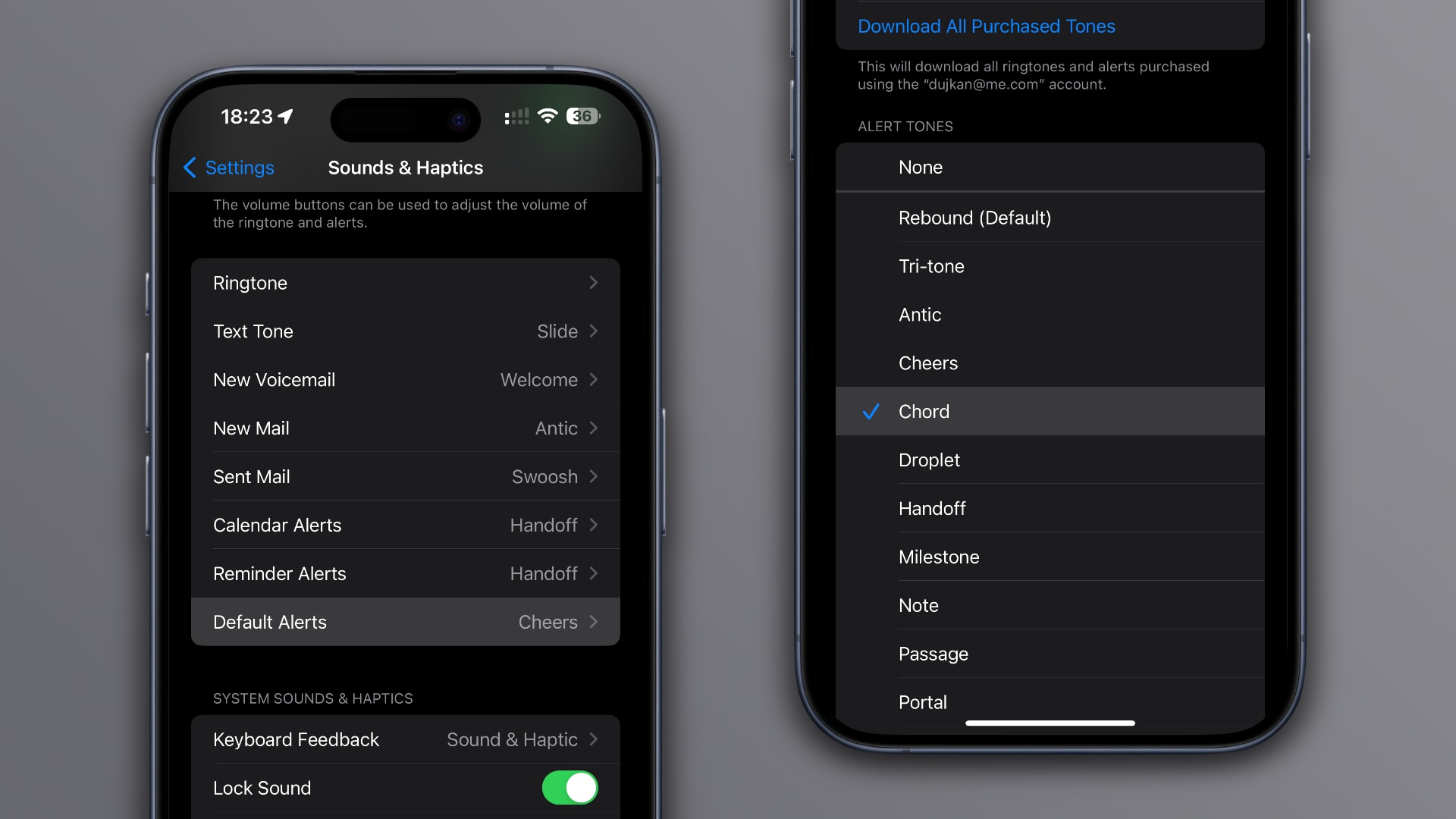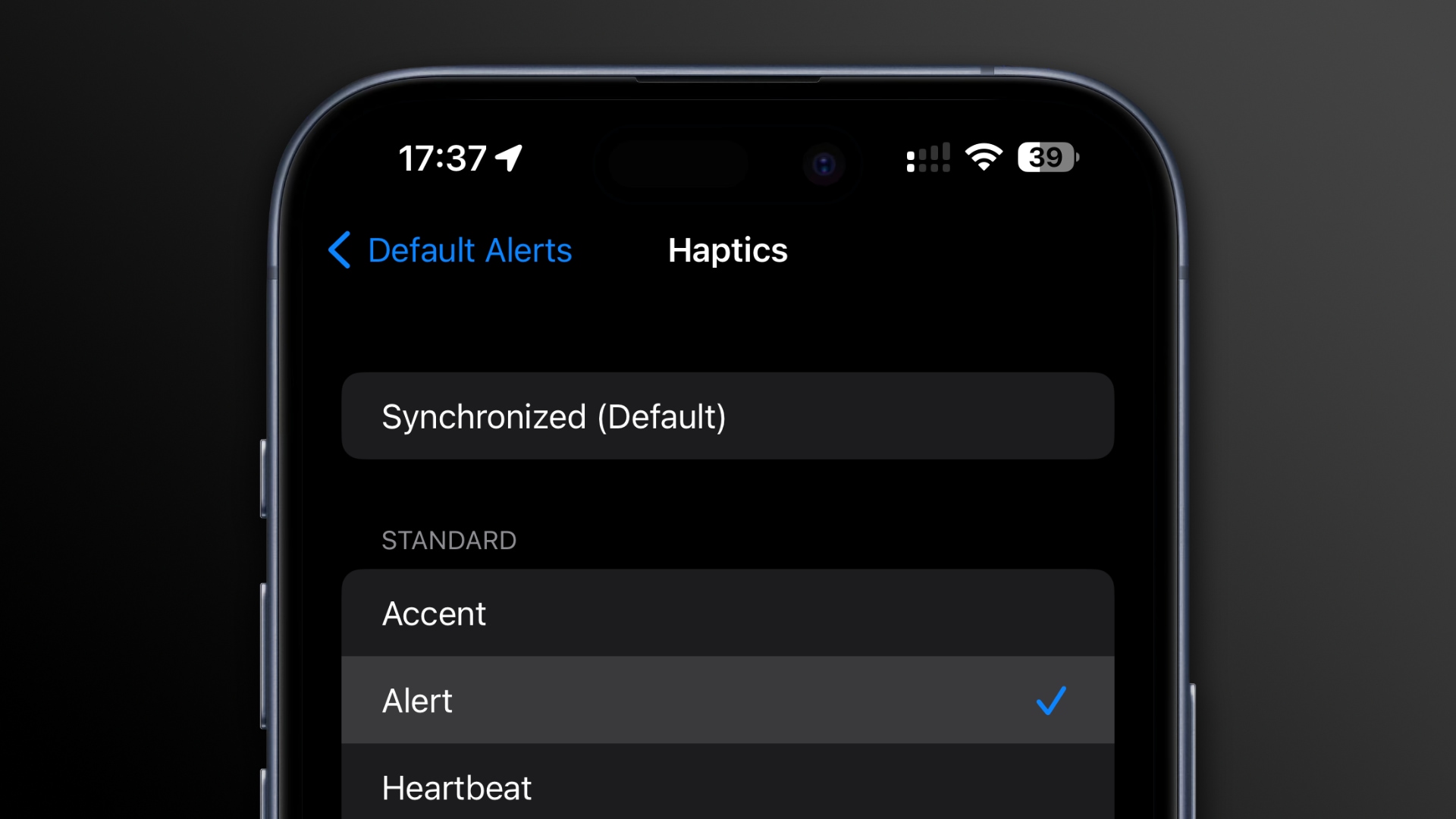Learn how to change your iPhone or iPad’s default notification sound if you dislike the new “Rebound” tone Apple introduced in iOS 17 or find it too quiet.
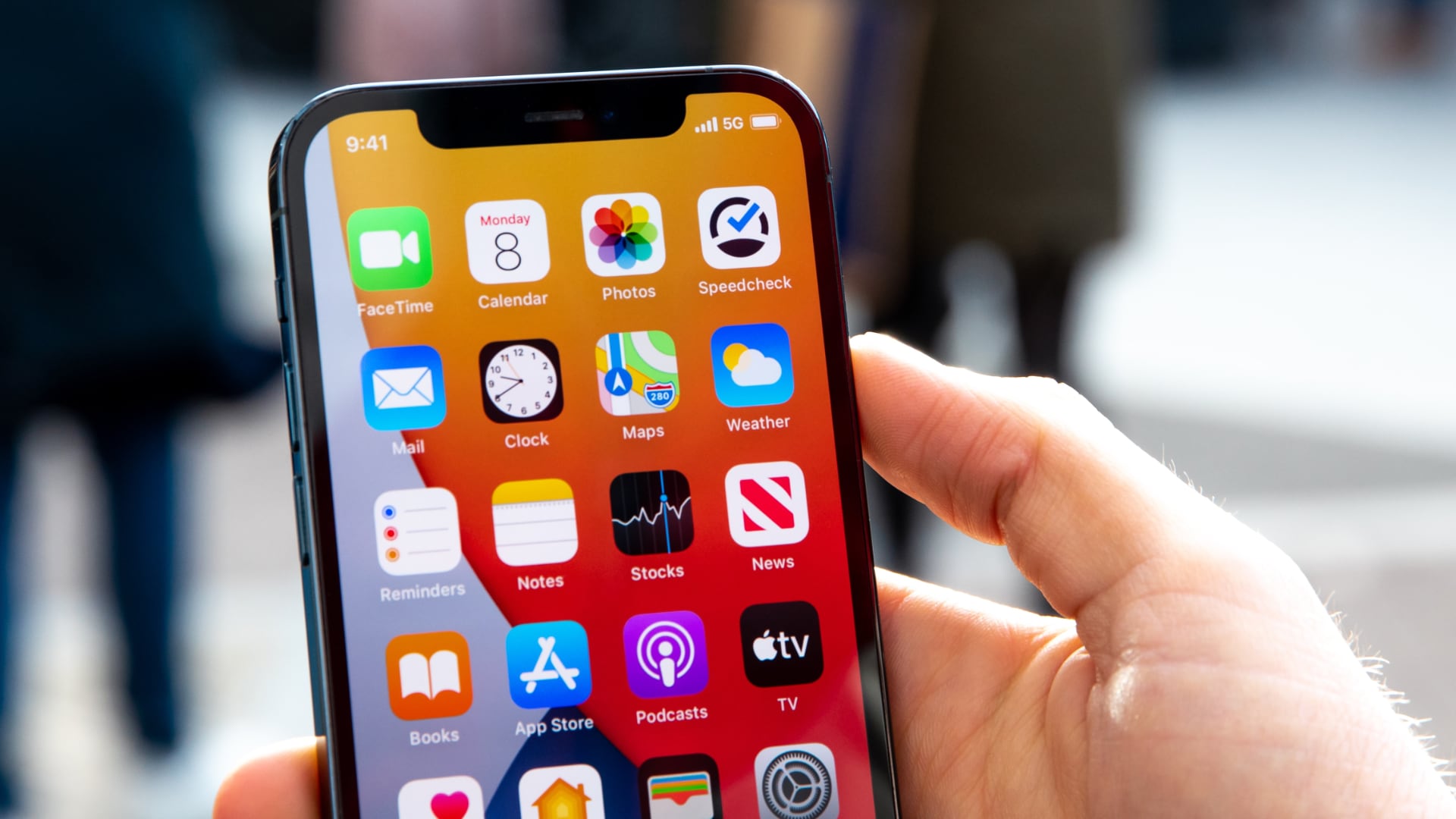
iOS 17.0 brought out new alert tones to customize notifications for incoming texts and phone calls and those for email, calendar and reminder alerts.
For all other notification types, older iOS versions used the classic “Tri-tone” sound, and wouldn’t let you change it. iOS 17 switches the default notification sound to the new raindrop-like “Rebound” tone, but some people find it sounding too quiet.
Thankfully, iOS 17.2 and iPadOS 17.2 provide you with a new feature to change your device’s default notification sound, and we show you how.
How to change your iPhone’s default notification sound and haptics
To change the alert tone and haptic vibration for all apps that use the default notification sound, go to the Default Alerts section of the Sounds & Haptics settings.
- Launch the Settings app on your iPhone or iPad.
- Select Sounds & Haptics in the main list.
- Choose Default Alerts.
- Set your new default notification sound under Alert Tones or choose None to use no sound for these alerts. You can also purchase a tone from the Tone Store to use as your notification sound or set a custom ringtone (you may need to hit the Download All Purchased Tones option if your ringtones are unlisted).
You need iOS 17.2+ for the Default Alerts setting | Image: Christian Zibreg/iDB - Optionally customize haptic vibration for default notifications by tapping Haptics at the top of the screen. You can change the default vibration pattern to one of the built-in ones. To use no vibrations at all, choose None. To create a custom vibratory pattern, hit the option labeled Create New Vibration.
You can also adjust haptics for default notifications | Image: Christian Zibreg/iDB
Customizing sounds for other notification types
Like before, the Sounds & Haptics interface permits you to separately customize notification sounds for system features and apps such as incoming calls, incoming texts, new voicemail, new mail, sent mail, calendars and reminders.
The default notification sound has no effect on any of those alerts. But all other notifications from apps that don’t use custom tones will play the default sound.
Why use custom notification sounds
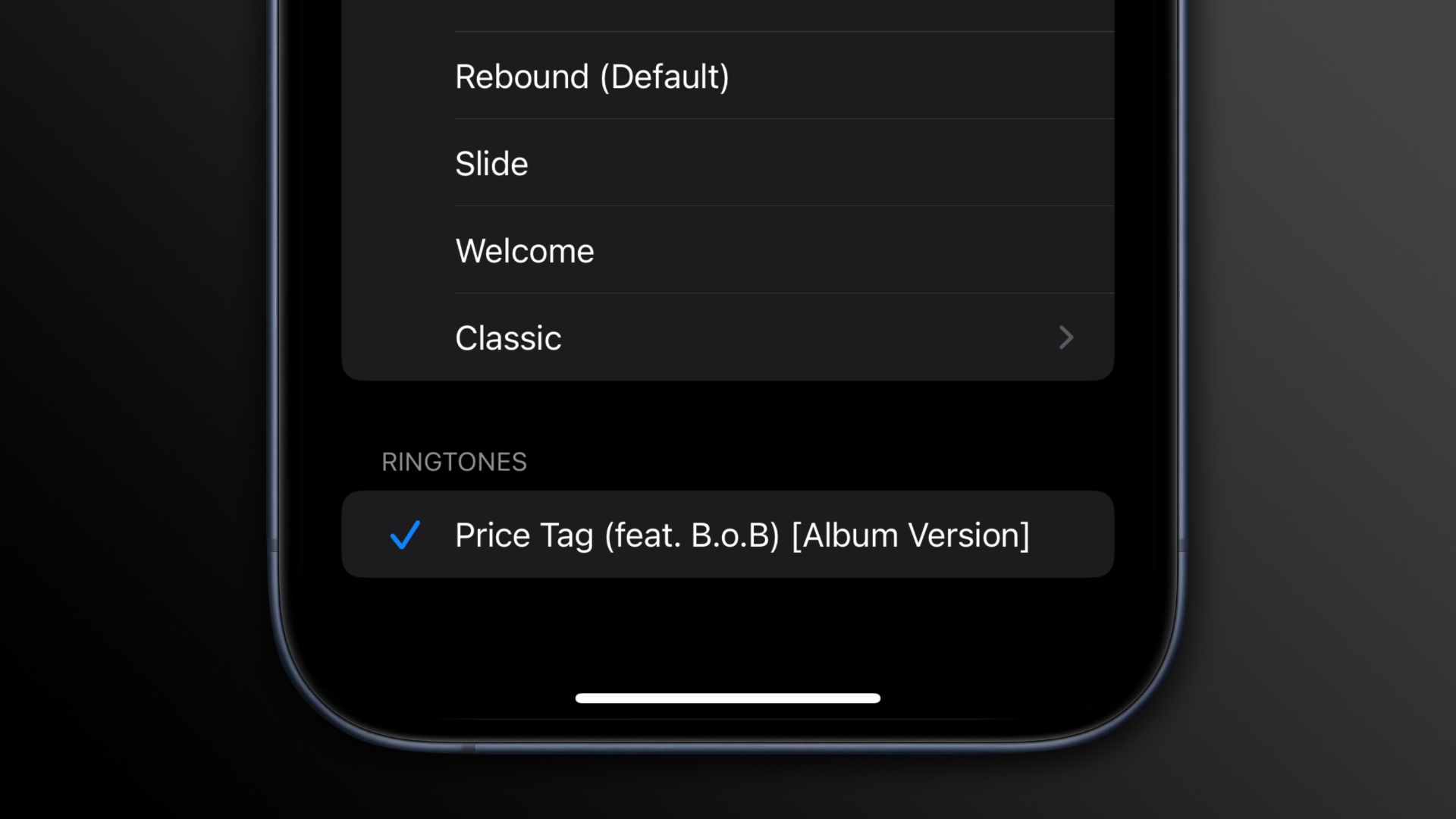
iOS 17’s new Rebound alert tone is awesome if you prefer subtle sounds. But if you’re hard of hearing, you’ll want to change it by following the instructions above.
While you’re at it, spend some time customizing not only alert sounds for texts, calls and alarms but also third-party apps like WhatsApp, Telegram, Gmail, Messenger, Slack and more. A recognizable alert sound makes all the difference in knowing what app the notification originated from without looking at the screen.