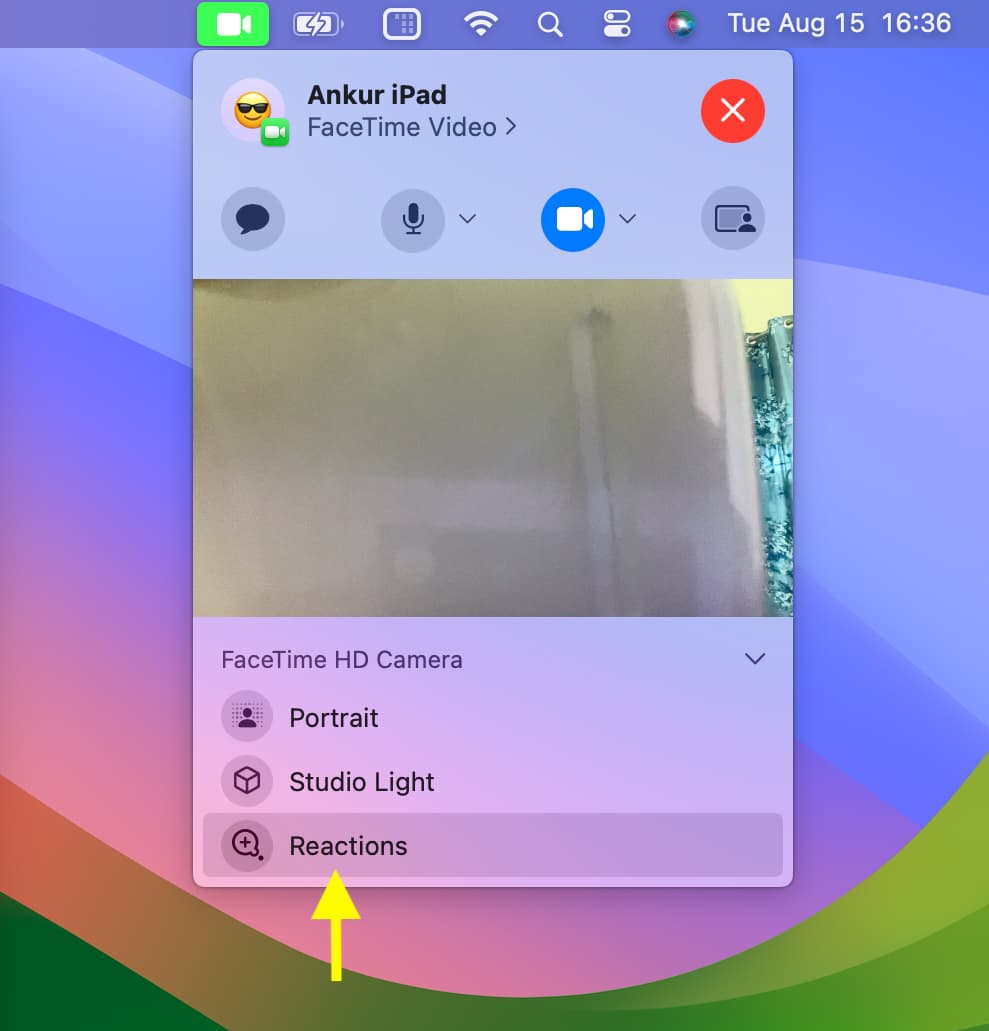Learn how to turn off hand gestures that trigger augmented reality reactions on FaceTime calls and in other video apps on your iPhone, iPad and Mac.

iOS 17 has brought the ability to trigger cool augmented reality (AR) effects with hand gestures during video calls on FaceTime and in compatible videos apps such as Skype. For example, you can raise one thumb to trigger the Like animation.
Conversely, a thumb-down will play the Dislike reaction. And with two thumbs up, the Fireworks effect will play directly into your camera feed.
What you don’t want is to trigger AR effects in inappropriate situations. For example, would you really want virtual fireworks to explode behind your head when your online therapist asks if you’re alright, and you respond with a double thumbs-up gesture?
Well, that’s precisely what happened to Matt Haughey’s friend. Thankfully, AR reactions can be turned off with a few clicks, and we show you how.
How to turn off FaceTime reactions
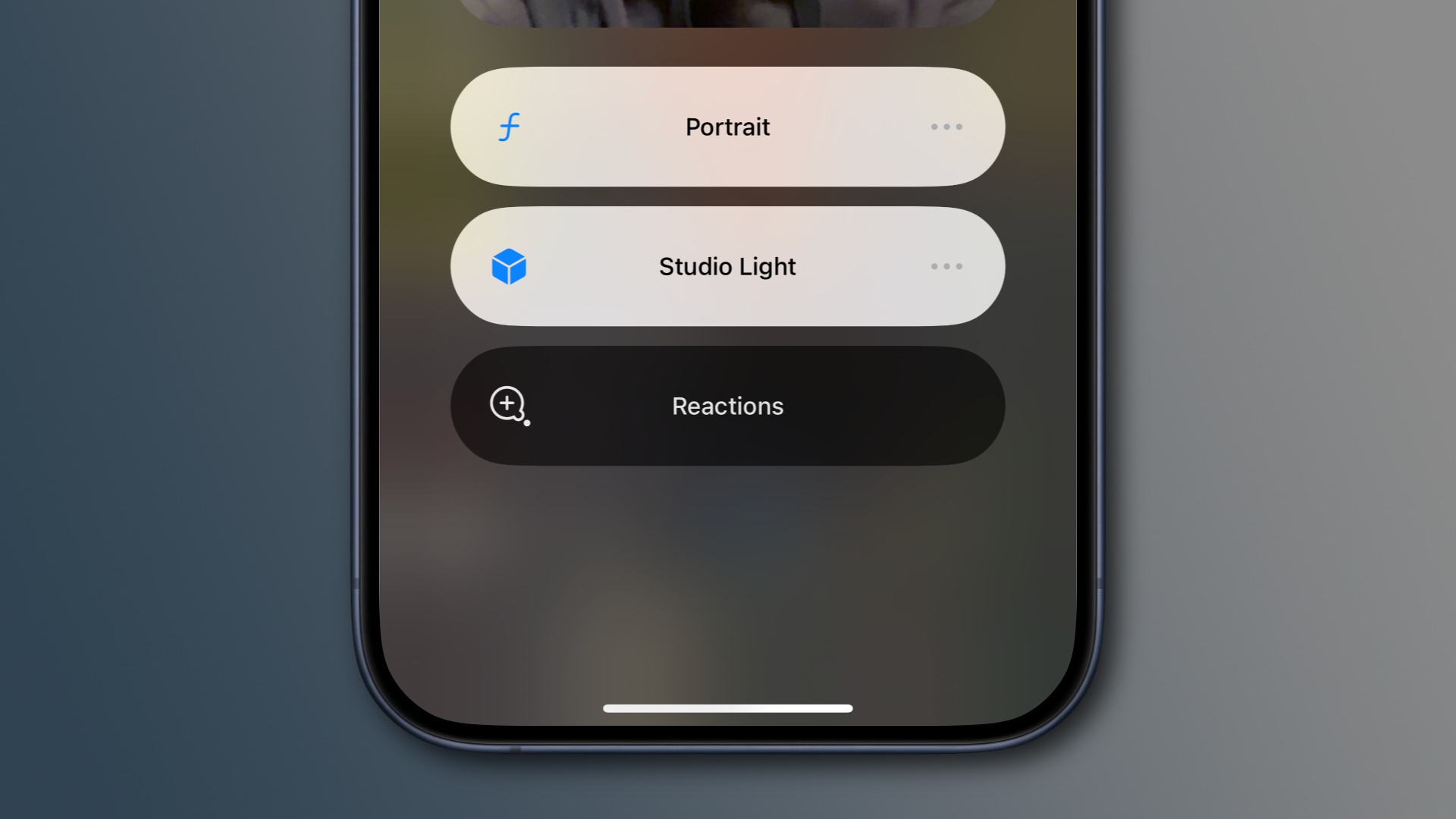
To turn off AR reactions on FaceTime or compatible video apps, hit the Video Effects tile in the device’s Control Center and turn off the Reactions option.
- Launch FaceTime or another video app on your iPhone, iPad or Mac.
- Invoke the Control Center by swiping down from the top-right corner on Face ID iPhones or the bottom on Touch ID devices, then touch the Video Effects tile. On your Mac, click a green and white Video icon in the menu bar.
- On your iPhone, hit Reactions. On your Mac, click the Reactions option to turn it off, but be sure to click the green icon instead of the tiny down arrow.
And that’s all there’s to it, folks!
System requirements for FaceTime AR actions
The FaceTime app must be open, and the camera must be active for the Video Effects option to appear. Your device must meet the minimum system requirements for AR video reactions. On mobile, you must use at least iOS 17.0 or iPadOS 17.0. On your desktop, be sure to use macOS Sonoma on your Mac.
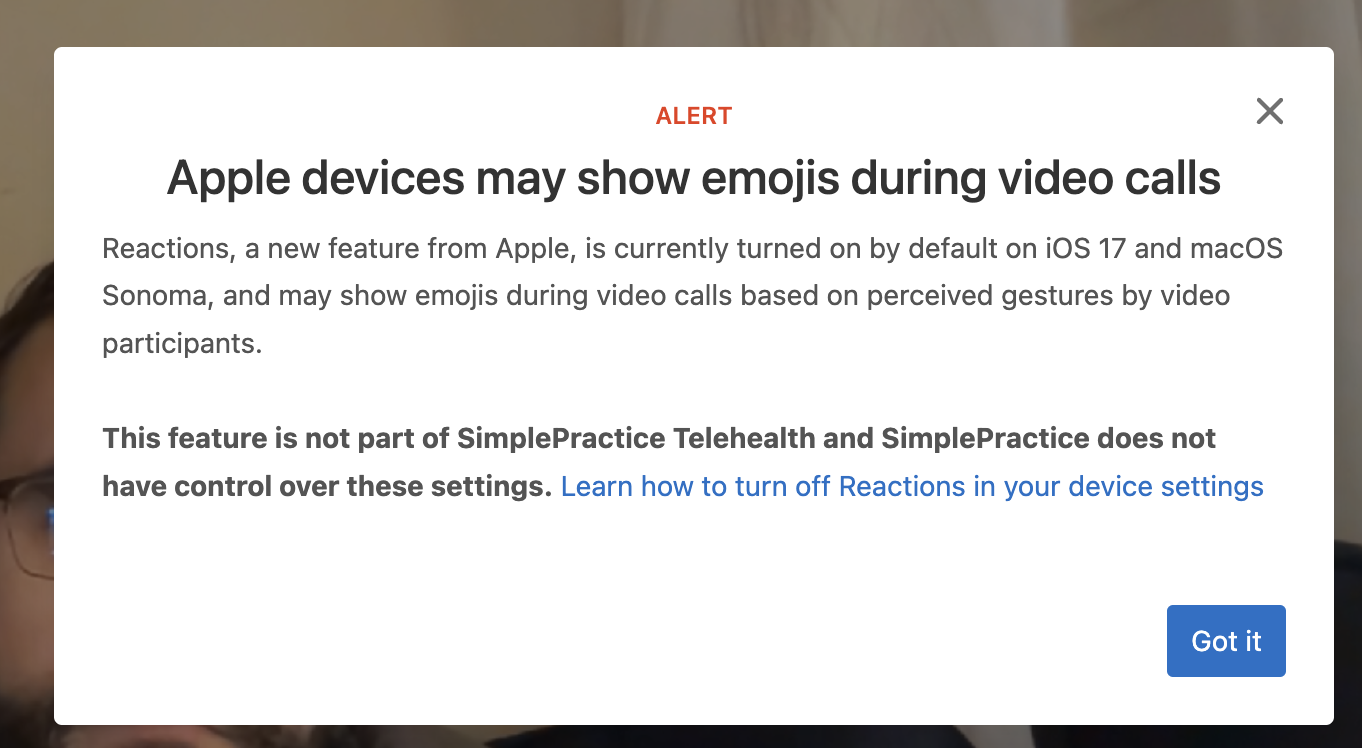
In terms of hardware requirements, FaceTime AR reactions require at least the Apple A14 Bionic chip. This means at least the iPhone 12 or newer on the phone side.
On the tablet side, compatible devices include the fifth-generation and later 12.9-inch iPad Pro, third-generation and later 11-inch iPad Pro, tenth-generation iPad, fourth-generation and later iPad Air and sixth-generation iPad mini.
On the Mac, FaceTime reactions require an Apple silicon model. Intel-based Macs do not support this feature at all.
Be confident on FaceTime calls
Apple enables AR effects for video apps by default but also makes it easy for anyone to turn off the sensing of hand gestures, just as we explained in this tutorial.
Whether it be online sessions with your fitness trainer or therapist, remote team chats, job interviews, training seminars and the like, you can now turn off AR effects in those and similarly socially unacceptable situations.