Did you delete a password or passkey from iCloud Keychain by accident and need it back? Find out how to easily recover a deleted account, website, or app username, password, and two-factor authentication codes on your iPhone, iPad, and Mac.
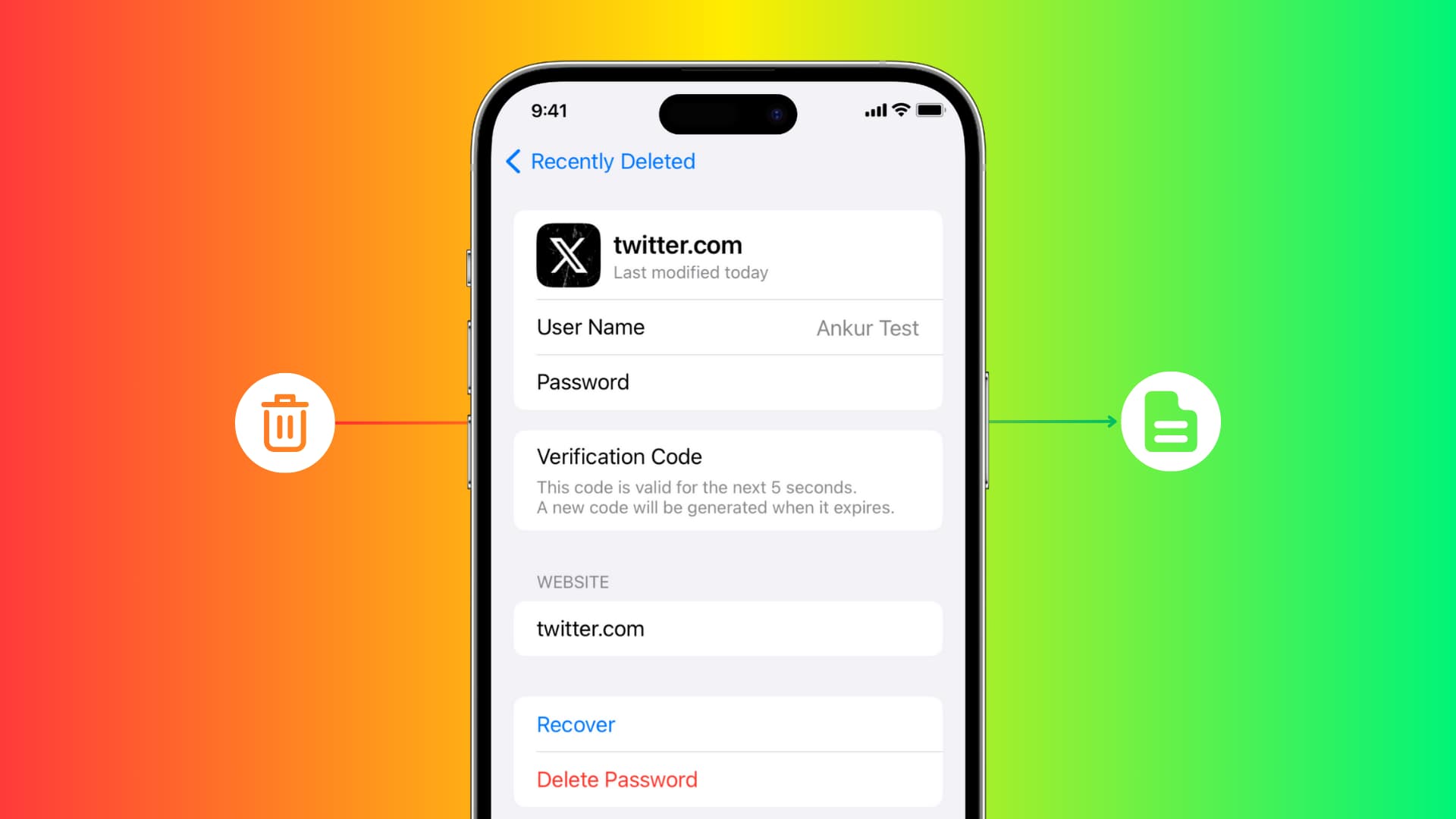
iCloud Keychain is one of the best places for Apple users to store their login passwords. It encrypts your details and makes the changes available on all your iPhones, iPads, and Macs where you’ve signed in with your Apple ID. Additionally, you can also set up two-factor authentication keys in iCloud Keychain for websites like Facebook, Twitter, etc., thus eliminating the need to use apps like Google Authenticator or Microsoft Authenticator.
With iOS 16 and earlier, when you deleted a saved entry from iCloud Keychain, it was immediately gone from all your devices. But starting with iOS 17, iPadOS 17, and macOS Sonoma, you have a 30-day window to recover those deleted passwords.
Recover deleted login passwords and 2FA codes
On iPhone and iPad
- Open the Settings app on iOS 17 or iPadOS 17.
- Scroll down and tap Passwords.
- Once you’re inside, tap Recently Deleted.
- Tap Select.
- Choose the deleted passwords you want to get back and tap Recover.
- Alternatively, tap Delete if you want to remove them permanently, leaving no scope for recovery.
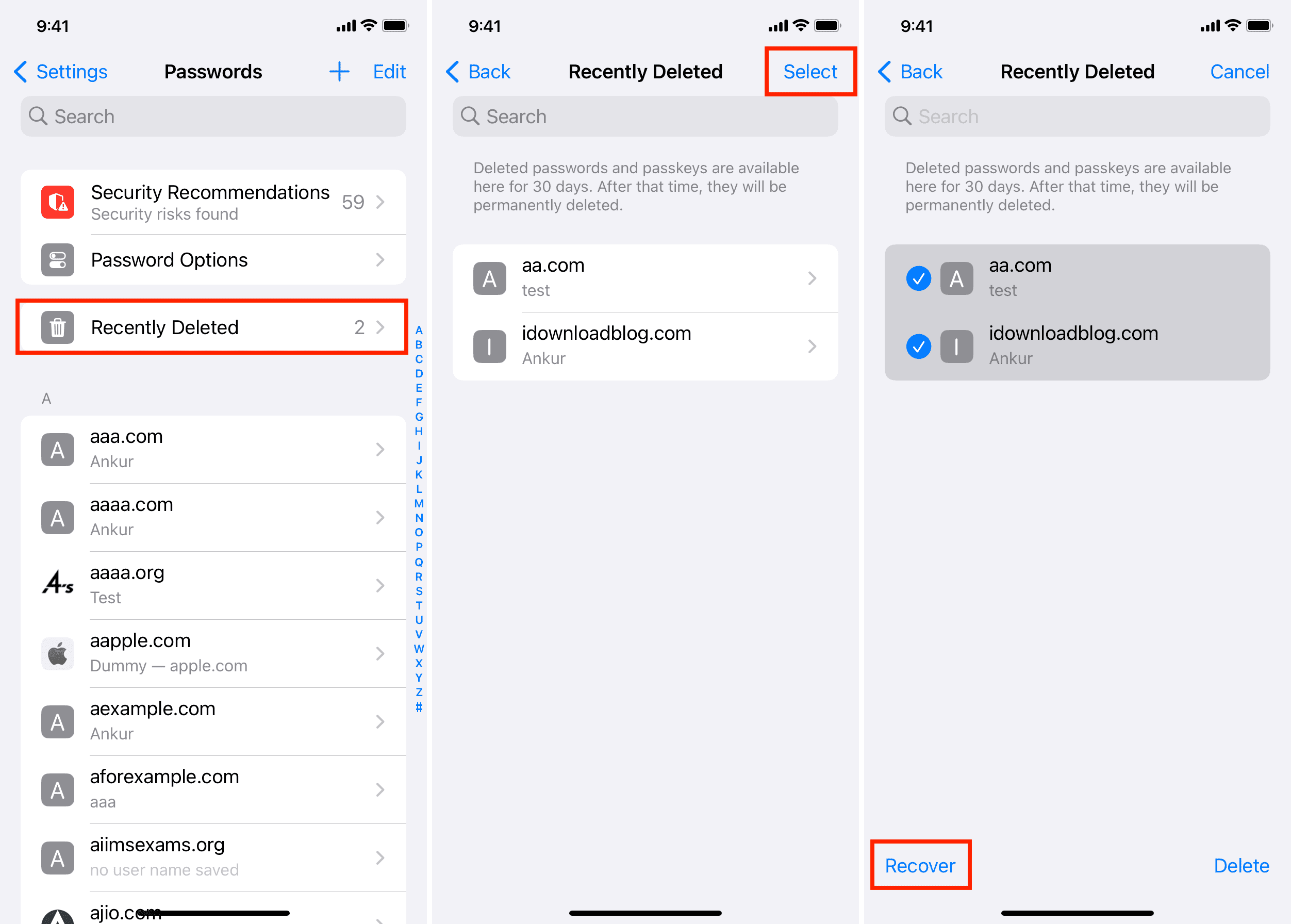
Note: You can also tap a deleted entry in Step 4 and then use the Recover or Delete Password option on the next screen.
On Mac
- Open System Settings on your computer running macOS 14 Sonoma.
- Select Passwords from the left sidebar and use Touch ID or your Mac’s password to get inside.
- Click Recently Deleted.
- Check the little boxes for deleted passwords and click Recover.
- Or, click Delete if you want to remove them permanently.
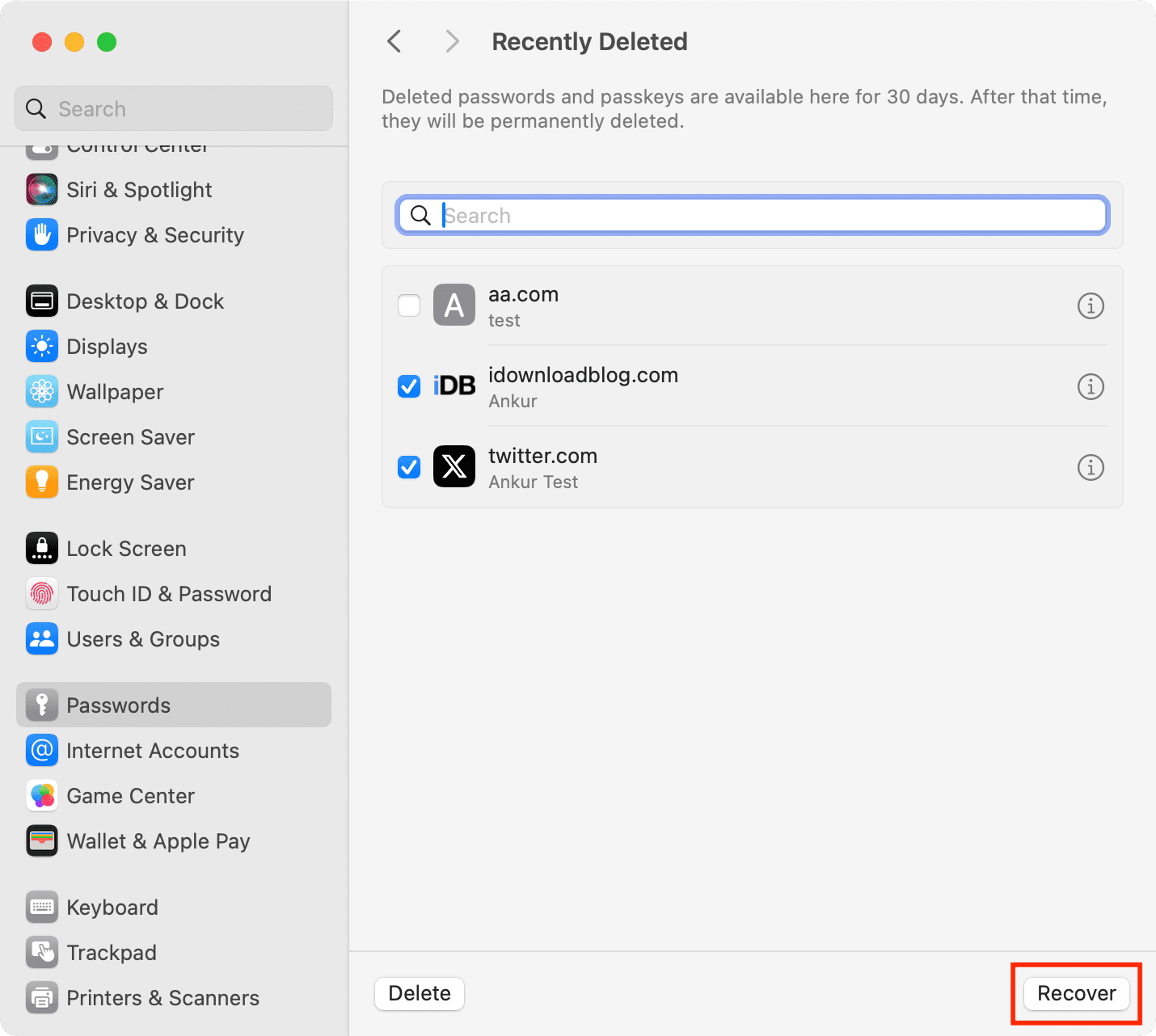
Note: You can also click the info icon ⓘ next to a deleted password and use the Recover or Delete Password button.
In addition to using System Settings, you can go to Mac’s Safari Settings > Passwords > Recently Deleted and recover them from here.
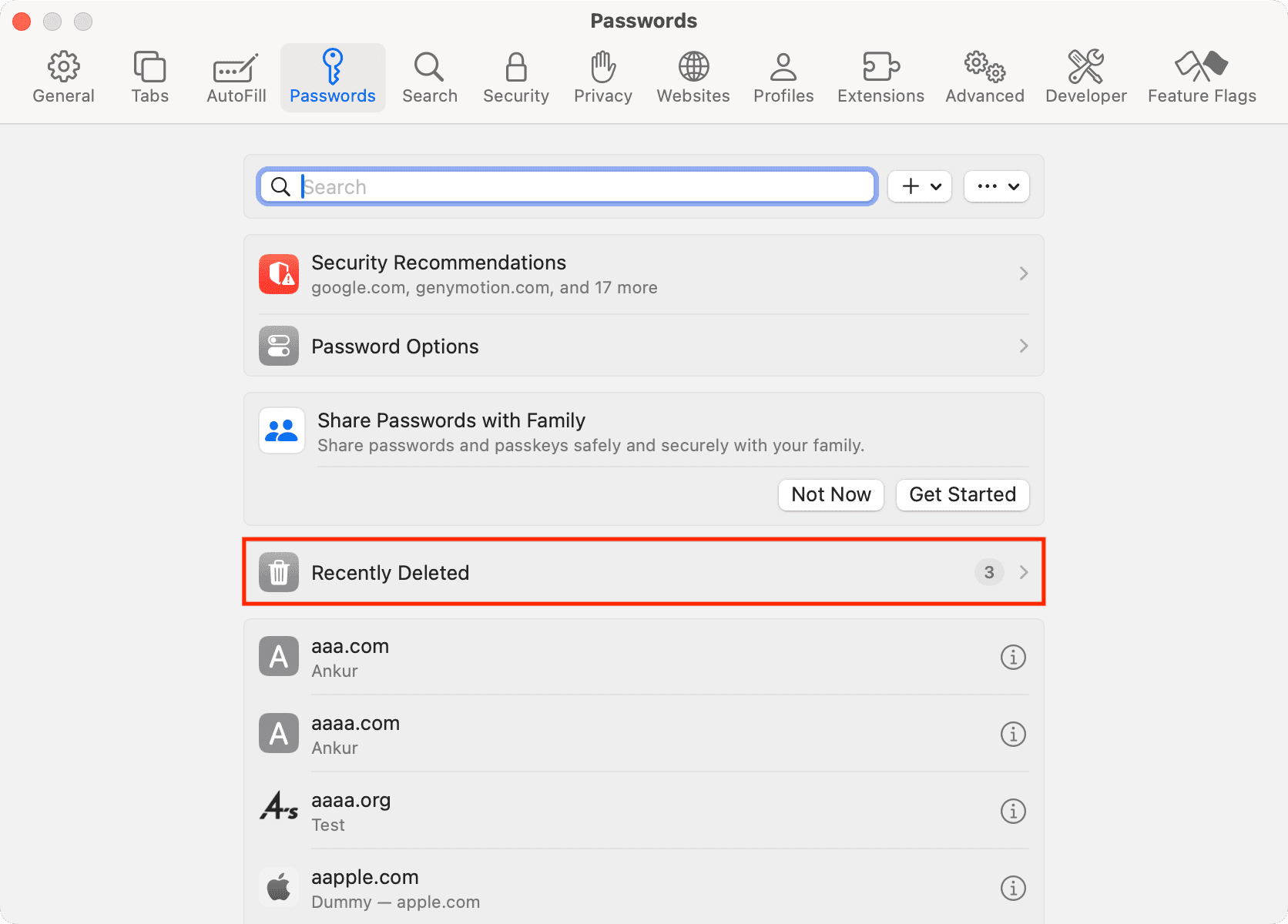
What happens after recovering the deleted password
The deleted entry with email, username, password, and the two-factor authentication code is added back to the Passwords section on all your Apple devices where you’re using iCloud Keychain. It will appear as if you had never deleted them in the first place.
Don’t see the Recently Deleted section in iCloud Passwords?
You won’t see the Recently Deleted option if:
- You have not deleted passwords in the last 30 days.
- You have recovered all the deleted passwords on this device or one of your other Apple devices.
- Your iPhone, iPad, or Mac is not updated to the latest available version of iOS 17, iPadOS 17, or macOS Sonoma.
Do more with saved passwords: