iOS 17’s Apple Maps prompts you to download an offline map when requesting navigation directions to an area with poor cellular reception or Wi-Fi coverage.
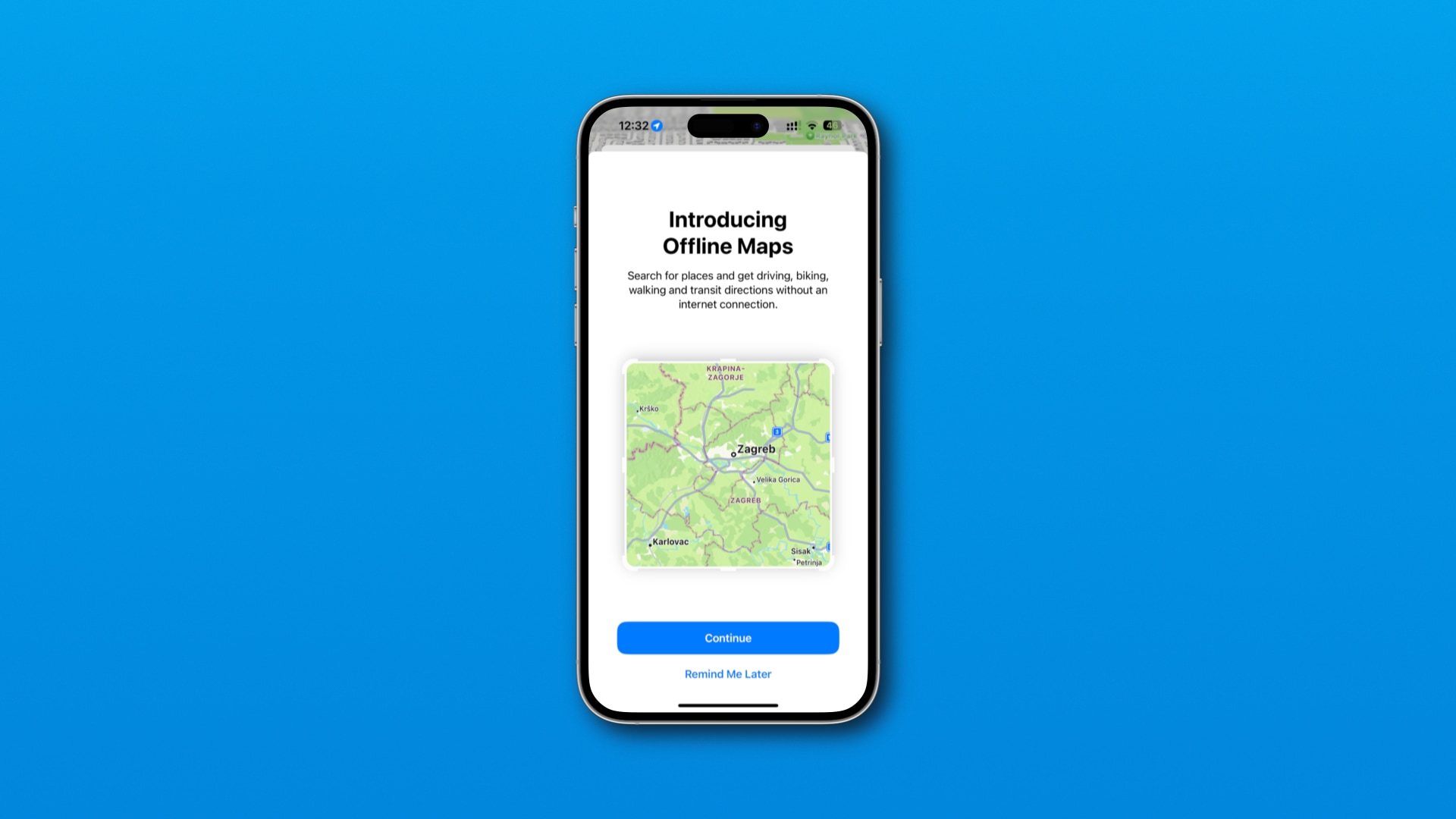
The helpful reminder is one way of ensuring that people don’t get lost when using turn-by-turn directions in an area with poor or limited network connectivity.
Downloaded maps can be used for navigation on both the iPhone and its paired Apple Watch, and are automatically updated with the latest data.
iOS 17’s Apple Maps offers offline downloads ahead of time
If you have the latest beta of iOS 17, you can test this yourself by requesting turn-by-turn navigation from California to Yosemite National Park.
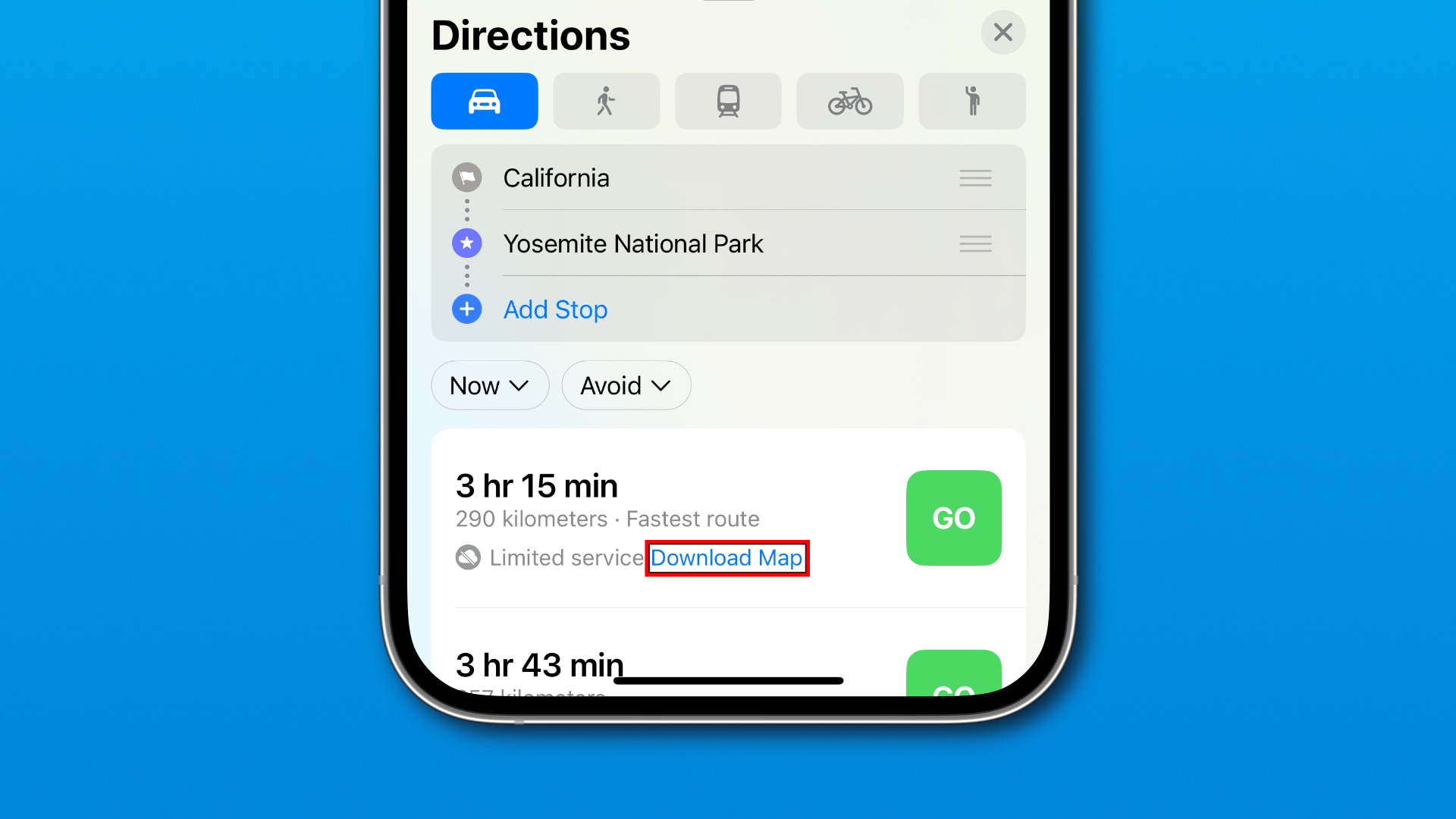
You’ll get a list of possible routes, like always, and one of them should display a “Limited service” label below the route length, accompanied by a Download Map link. Hit the link and Maps will automatically download an offline map for the route.
Depending on your location and navigation request, Maps may or may not suggest a download for that location. The tidbit was shared on Reddit.
The Maps app obviously has a way to determine whether Wi-Fi and cellular coverage might be poor along a route. It’s unclear, however, if this information is derived from your specific carrier or based on general cell service in the area.
Benjamin Mayo of 9to5Mac speculated that the feature could be based on “telemetry collected by other Apple Maps users,” which is probably one of the ways Apple Maps checks the cell service along your route.
Managing offline maps
As noted in our tutorial showing you how to download custom regions on Apple Maps for offline navigation, you can download multiple offline maps for different geographical areas. To rename, update or delete your downloaded maps, touch your profile image in the Maps app and choose Offline Maps from the menu.
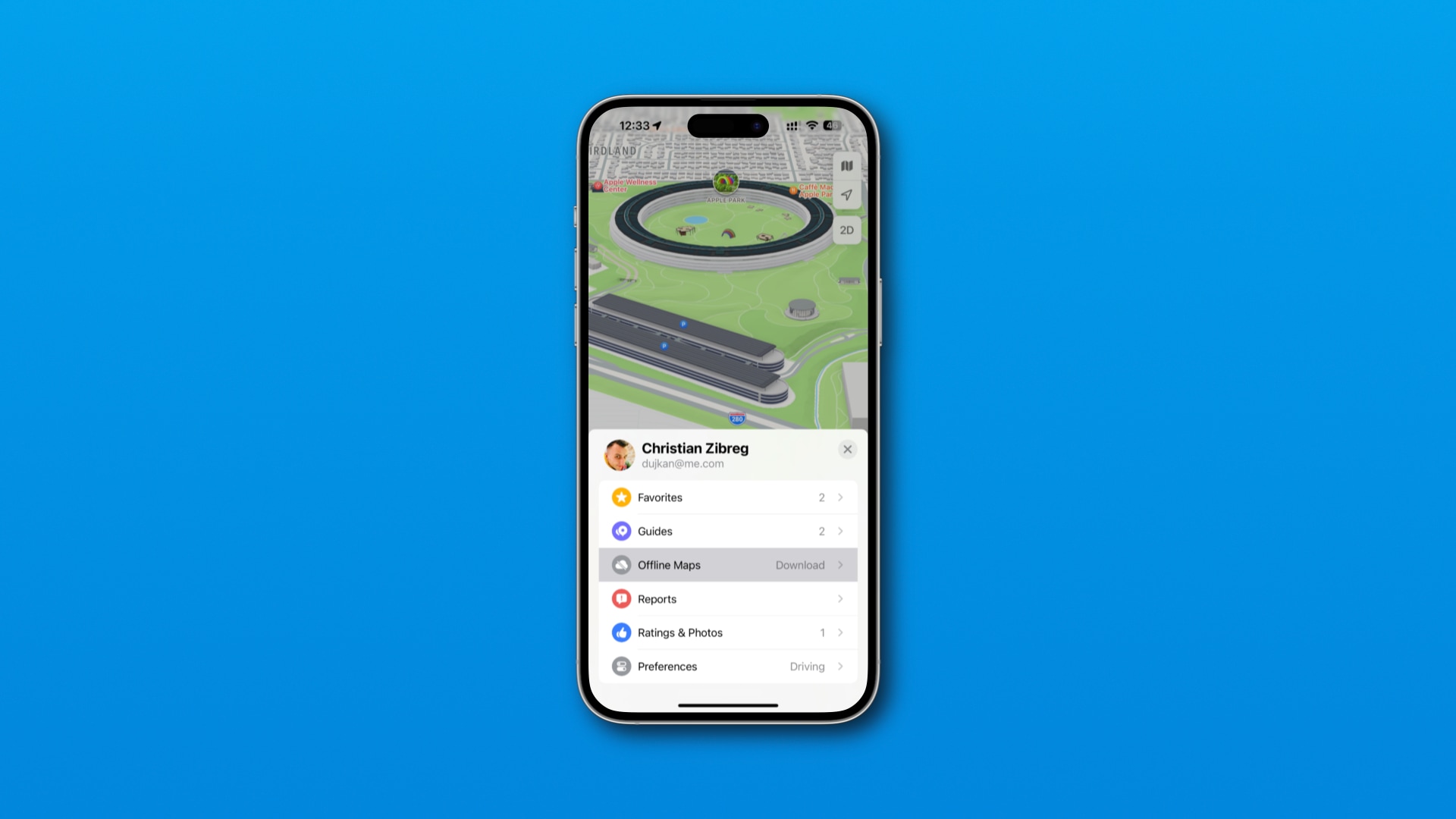
You can also toggle automatic updates for offline maps, see expired maps, restrict downloads to Wi-Fi and more.
Offline maps are unsupported on macOS Sonoma at this time.
Other cool tidbits in iOS 17
This is another small but useful touch in iOS 17, one of the many quality-of-life improvements that make using your iPhone more pleasing.
We’ve covered a few time-saving shortcuts in iOS 17. For instance, Siri will tell you the first time you use Conversation Awareness so those unfamiliar with this feature stop wondering why their AirPods Pro volume has dropped suddenly.
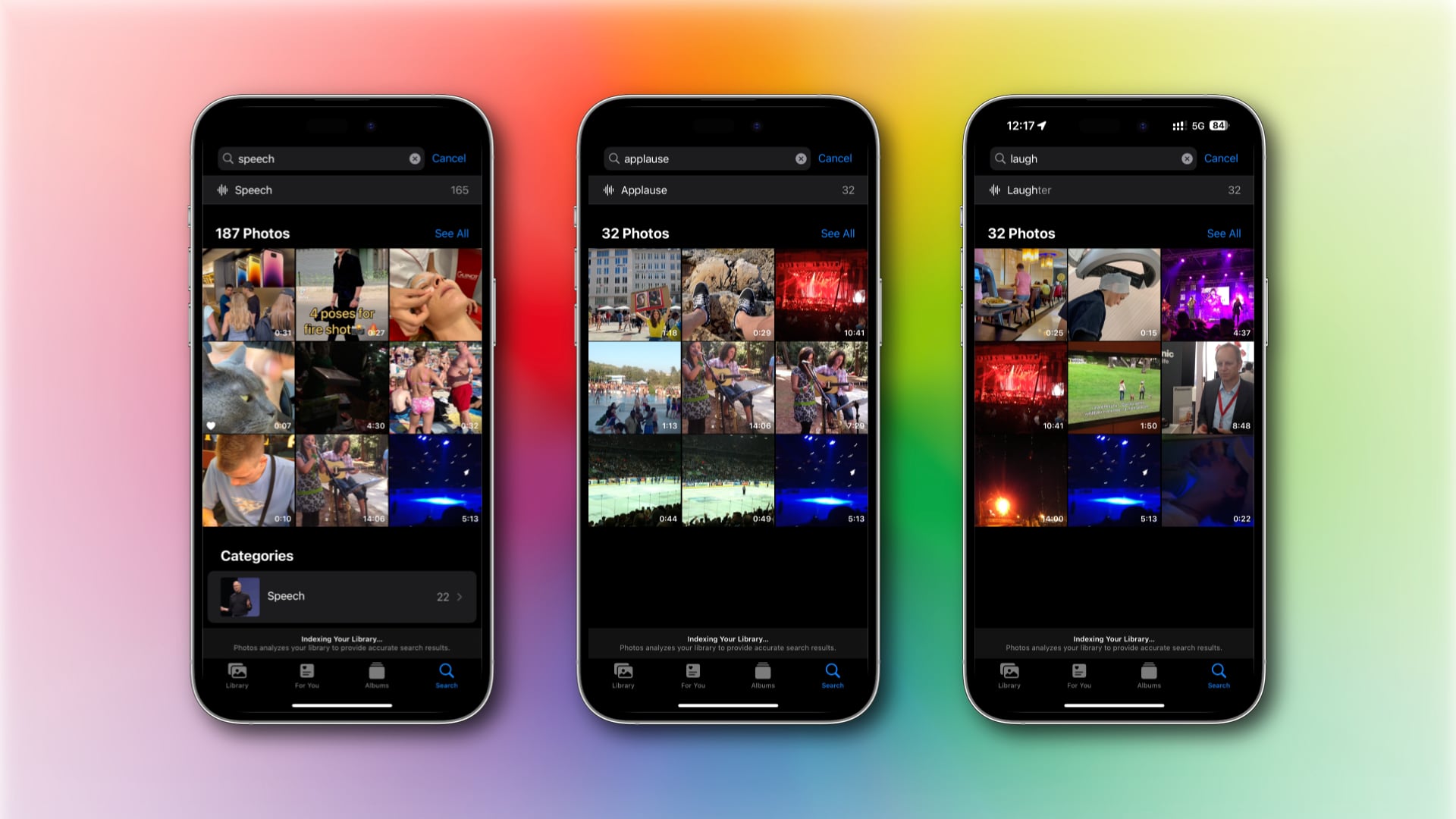
In Photos, you can find specific sounds in videos and live photos, such as “laughter,” “applause” or “speech.” The Camera app has a hidden level to help align your shots.
In system apps like Photos, TV and Podcasts, you can touch and hold the Search tab to start typing instantly, saving you a step.
And in Messages, you can touch and hold the new + (plus) button to the left of the text field to instantly open your Photos library to attach media to the chat.