This tutorial will show you three easy ways to access all your iCloud Drive images, audio, video, PDF, documents, and other files on your iPhone or iPad.
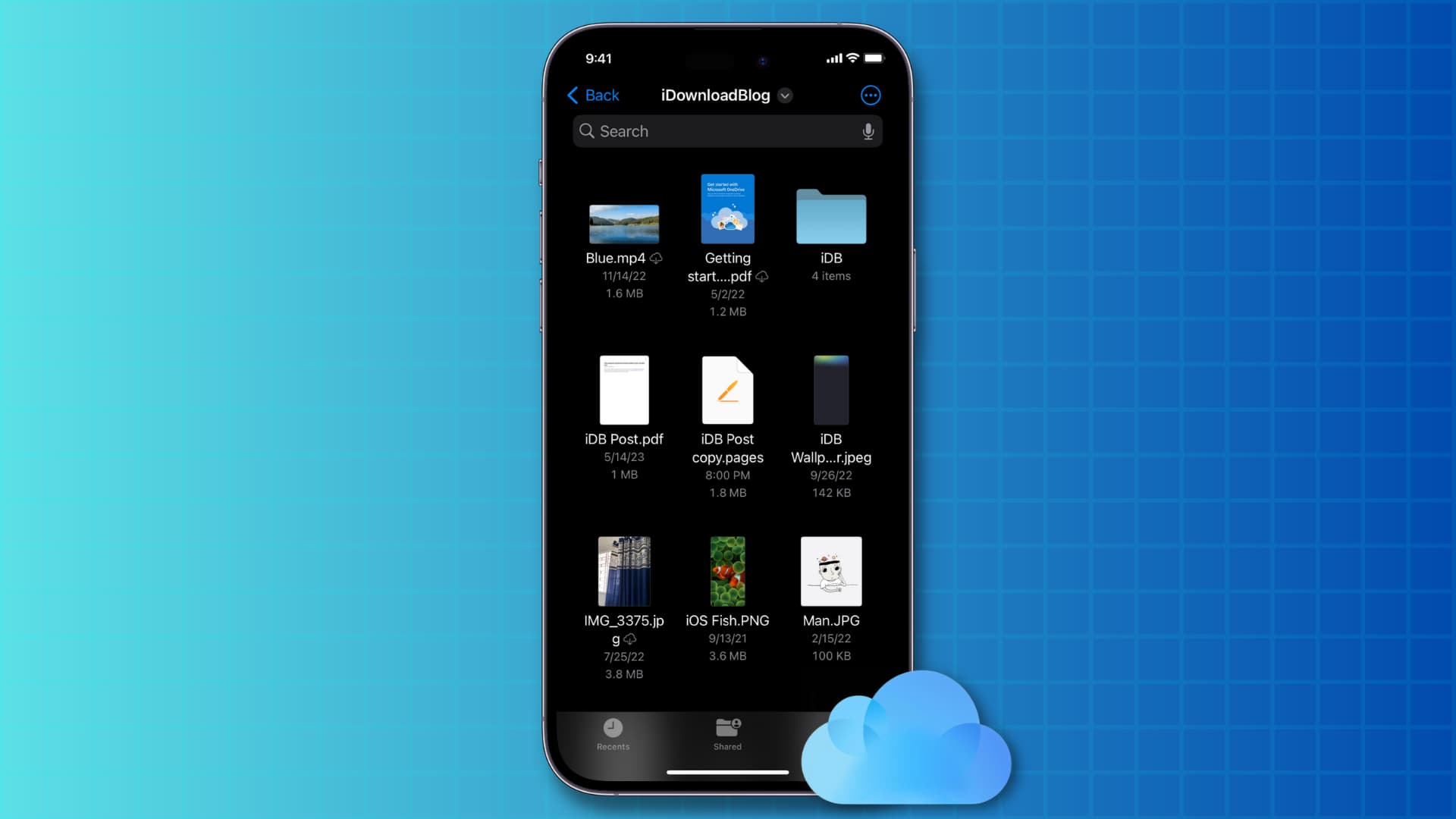
iCloud Drive is an online storage service by Apple that lets you save files in the cloud, making them accessible from any device. On top of that, third-party applications can save their data on iCloud Drive. It’s similar to Google Drive, Microsoft OneDrive, Dropbox, and other cloud storage services.
Related: How to use iCloud and iCloud Drive on your Mac
Set up iCloud Drive on iPhone or iPad
When setting up your new or erased iPhone or iPad, you most likely signed in using your Apple ID. If you did that, iCloud Drive is already active on our device.
However, if you turned it off or don’t remember setting it up, follow these steps to check and enable iCloud Drive:
- Open the Settings app on your iPhone or iPad.
- Tap your name from the top. If you have not signed in to your Apple ID, do that first.
- Tap iCloud > iCloud Drive.
- Turn on Sync this iPhone/iPad.
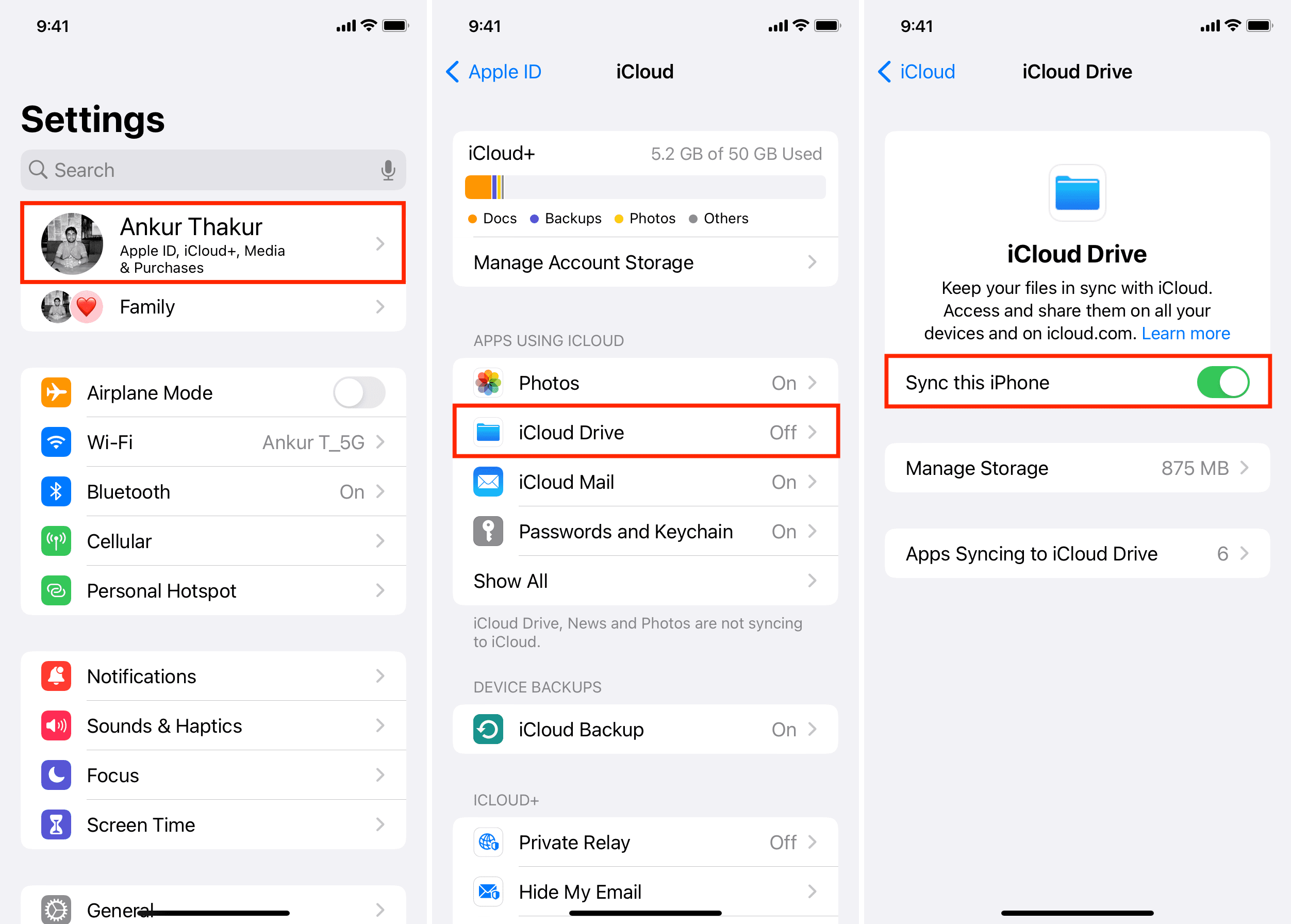
Alternatively, you can also open the Files app and tap Browse > iCloud Drive > Turn on iCloud Drive > Sync this iPhone.

Related: How to get iCloud on iPhone, iPad, Mac, or Windows PC
Once iCloud Drive is set up, you can access its files inside the iOS Files app or other third-party apps.
3 ways to access your files stored in iCloud Drive on iPhone or iPad
The first method is the best, but depending on the situation, you can use the other two as well.
1. From the Files app
The Apple Files app comes preinstalled on all recent versions of iOS. You can access your local files, as well as those from iCloud Drive or other third-party services like Google Drive, Dropbox, OneDrive, Box, etc.
- Open the Files app on your iPhone or iPad.
- Tap Browse.
- Select iCloud Drive to access your files.
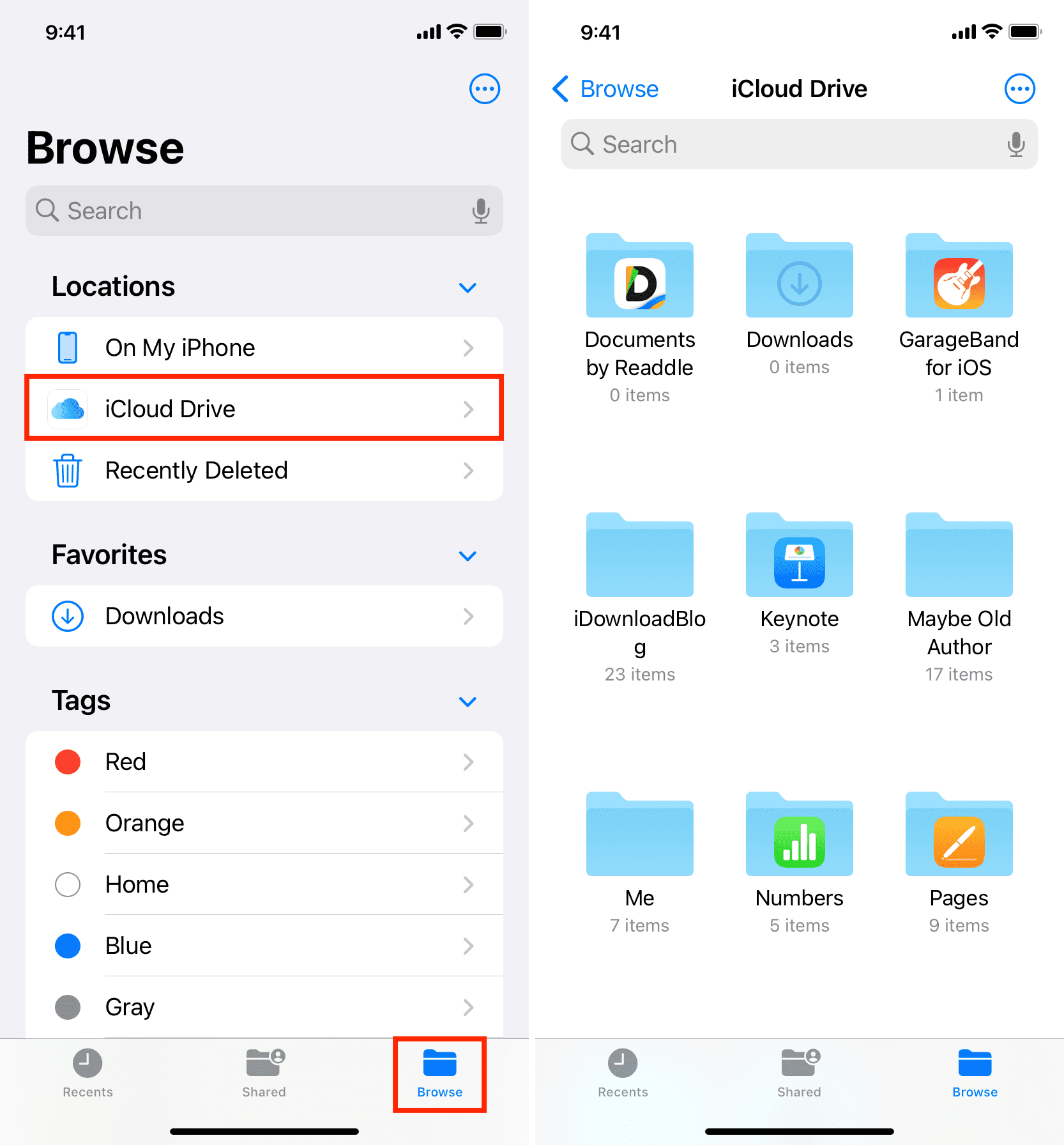
Can’t see iCloud Drive in the Files app? Open the Files app and go to the Browse section. From here, tap the more button > Edit > enable iCloud Drive, and hit Done.
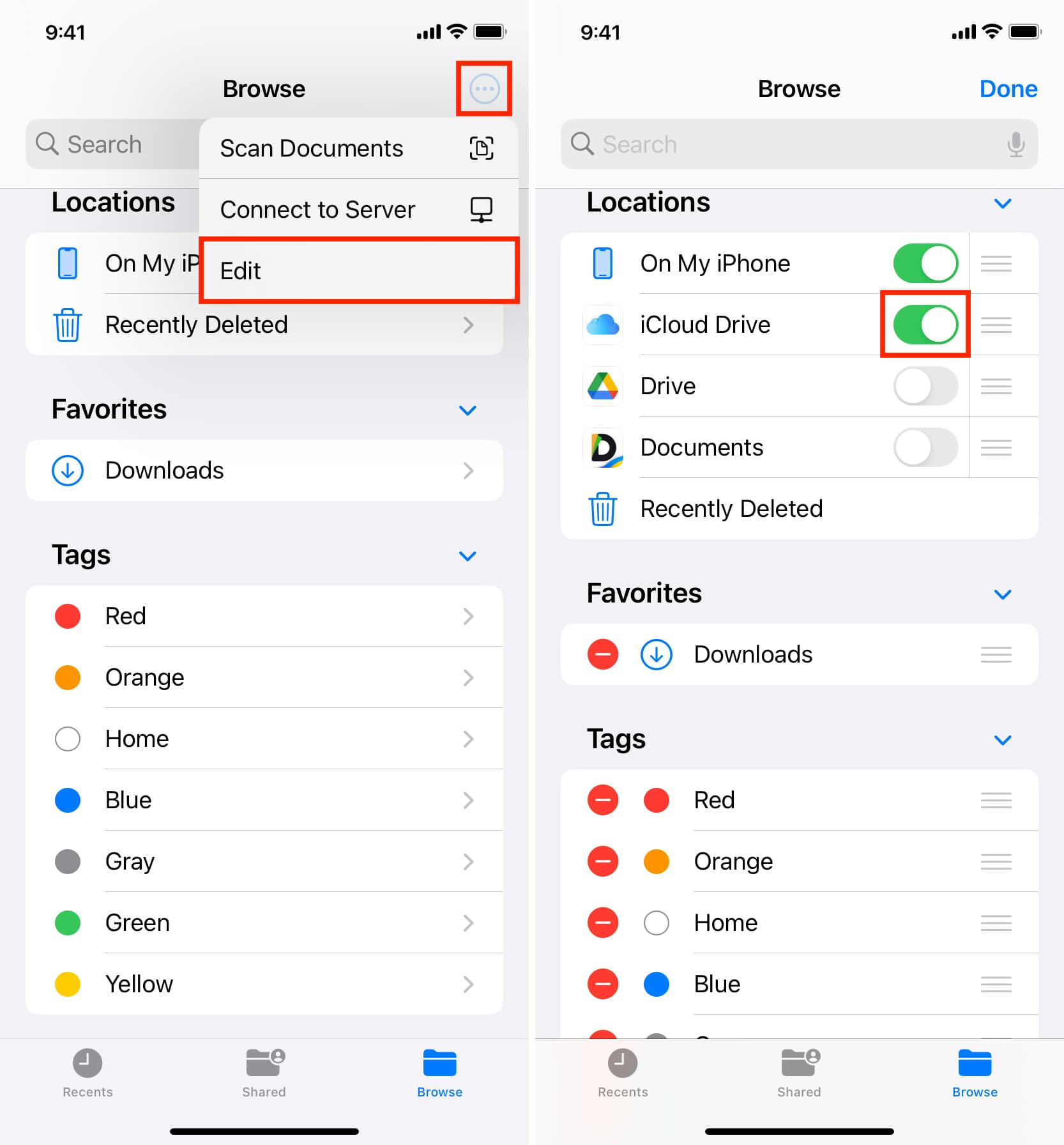
2. From iCloud web
You can log in to iCloud and access your iCloud Drive files from your iPhone, iPad, Mac, Windows PC, or Android phone. Here’s how:
- Visit iCloud.com in a web browser.
- Sign in using your Apple ID.
- Go to Drive, and you will find your files here.
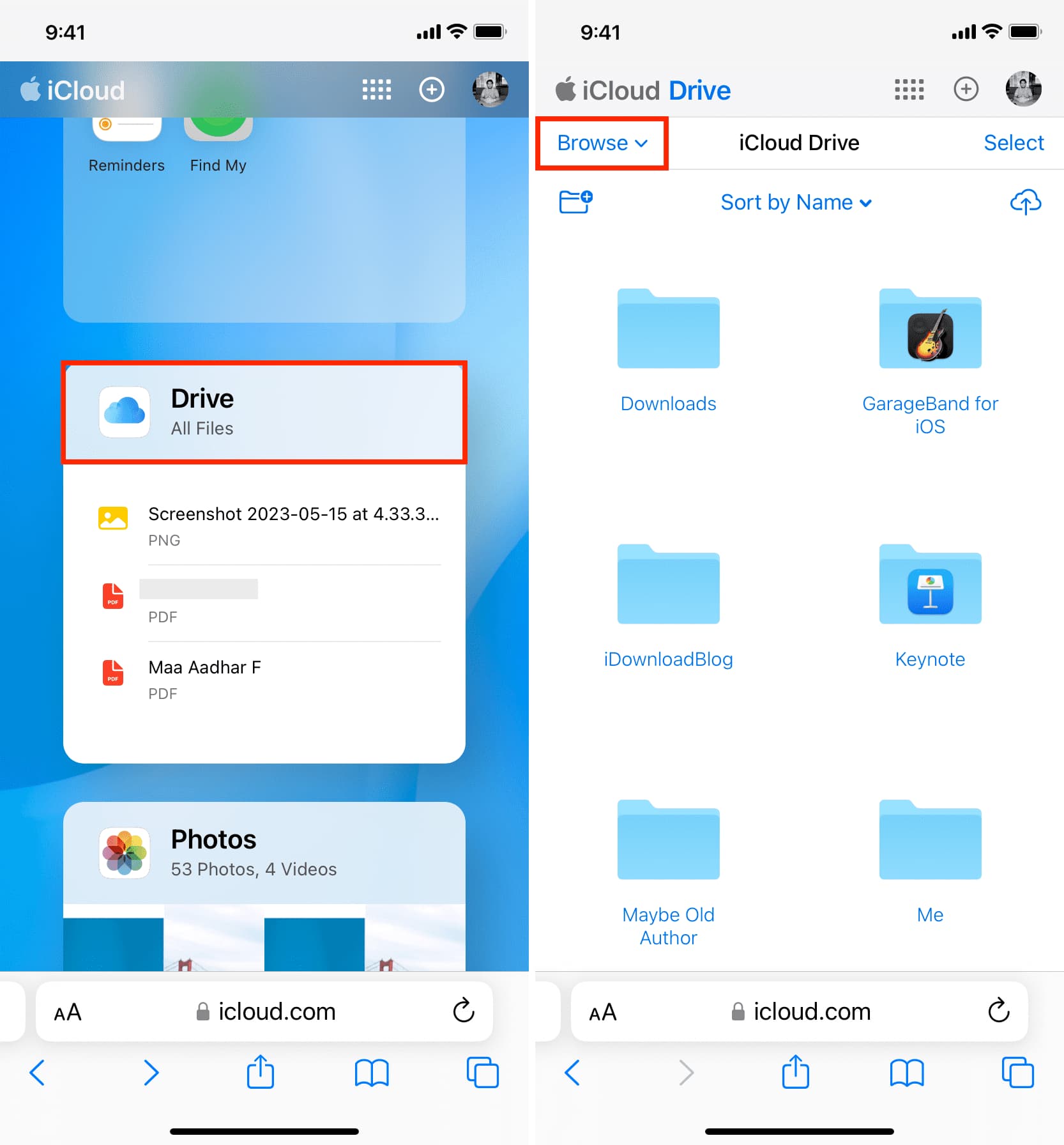
Tip: You cannot upload new files to iCloud Drive from the Recents section of a web browser, which opens by default after you access iCloud Drive on the web. So, go to the Browse section to see the upload button.
3. From inside third-party apps
Several third-party apps can open the Files app interface inside it and let you see your data there and import them. Here’s how to do that using the popular Documents app:
- Open the Documents app on your iPhone or iPad.
- Tap Files.
- Select iCloud Drive under the Locations heading.
- From here, you can tap a file to open it in that third-party app.
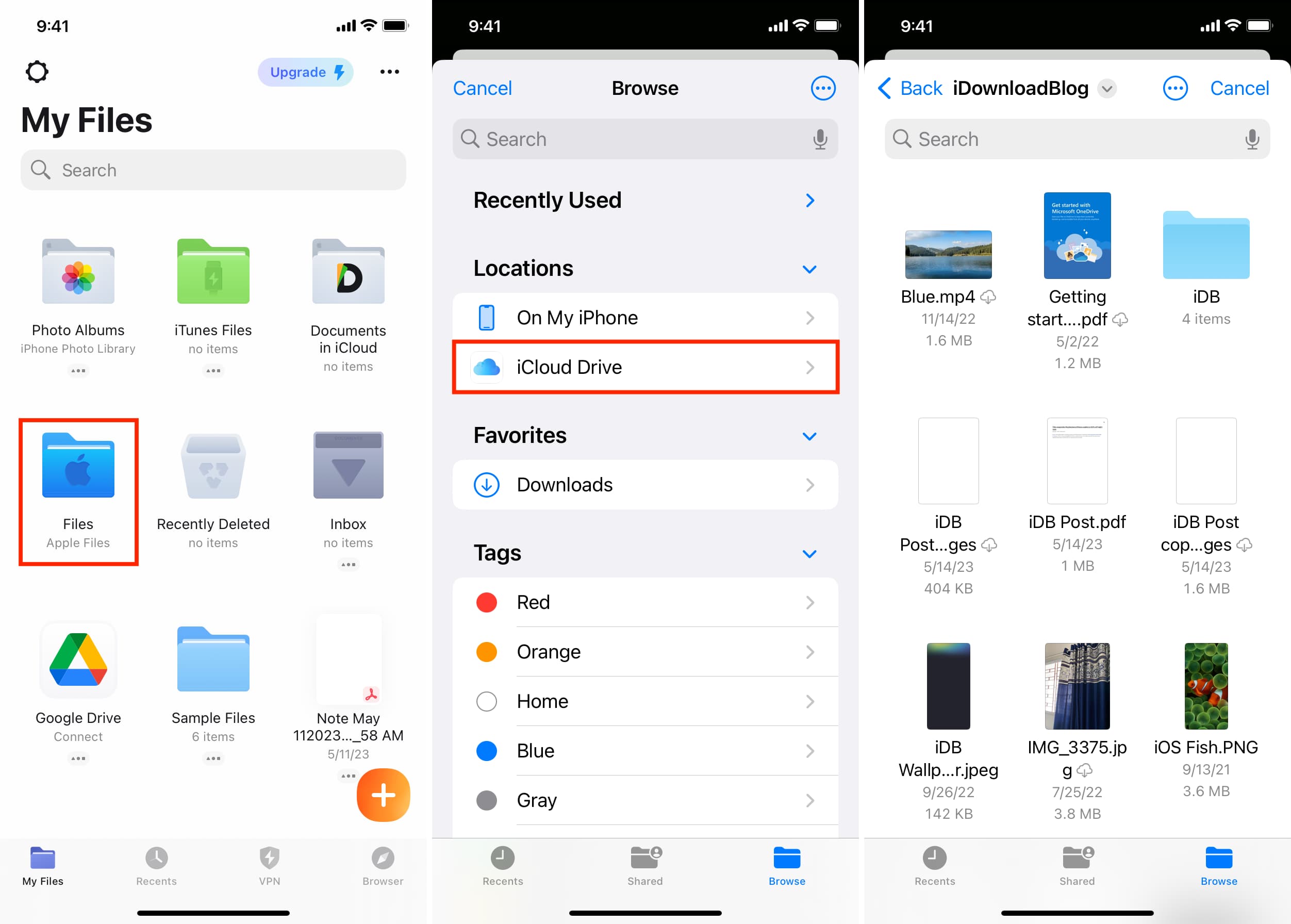
Other iCloud Drive tutorials: