There are a few easy ways to move your files and folders from Google Drive, Dropbox, OneDrive, or other cloud storage services to Apple’s iCloud Drive, and this tutorial shows you how to do that directly from your iPhone, iPad, Mac, or Windows PC.
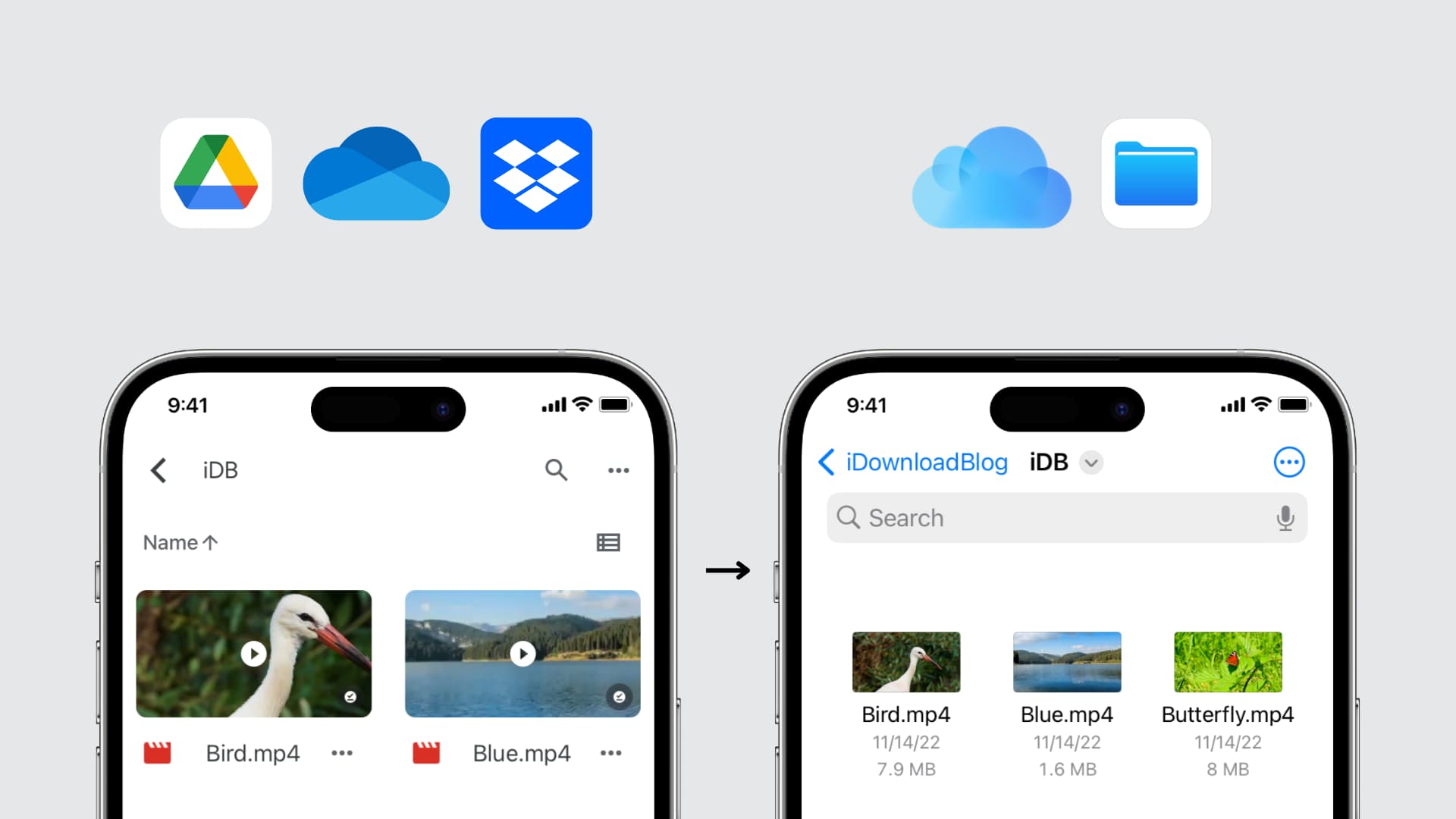
Use the Files app on iPhone and iPad
1) Download Google Drive, Dropbox, OneDrive, or the specific cloud storage app to your iPhone or iPad. Log in with your account details.
2) Now, open the Files app and enable the third-party service. To do that, tap Browse inside the Files app and hit the more button (three dots inside a circle) > Edit > enable the switches for Drive, Dropbox, OneDrive, or the concerned service > Done.
3) Select Drive, Dropbox, or any other storage option under the Locations heading to go inside it.
4) Tap the more button and hit Select. Now, choose the files and folder you want to copy to iCloud.
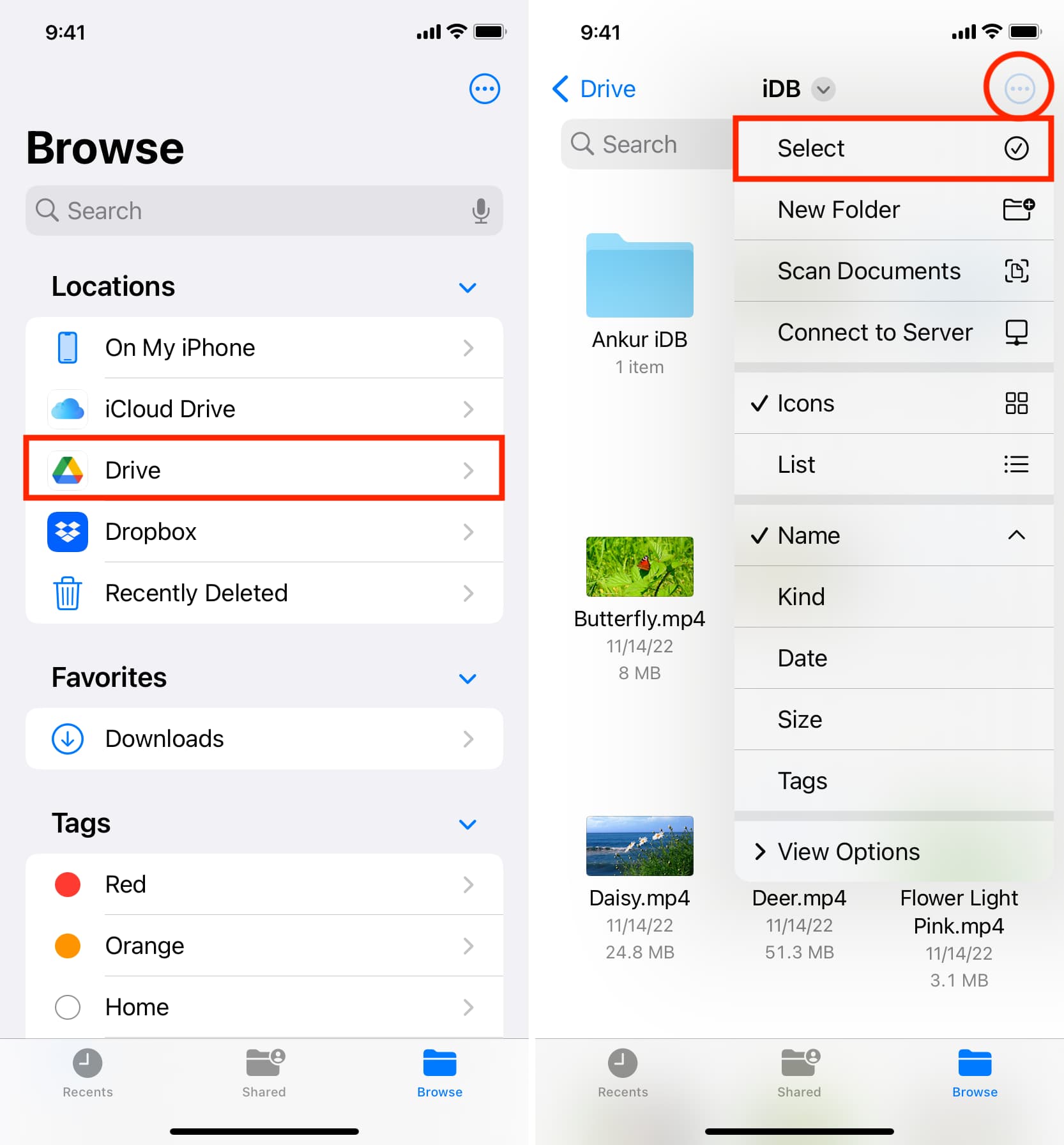
5) Tap the folder icon to move them.
6) Tap the <back button from the top left until you reach the Browse screen. From here, tap iCloud Drive and go to one of its folders.
7) Finally, tap Copy.
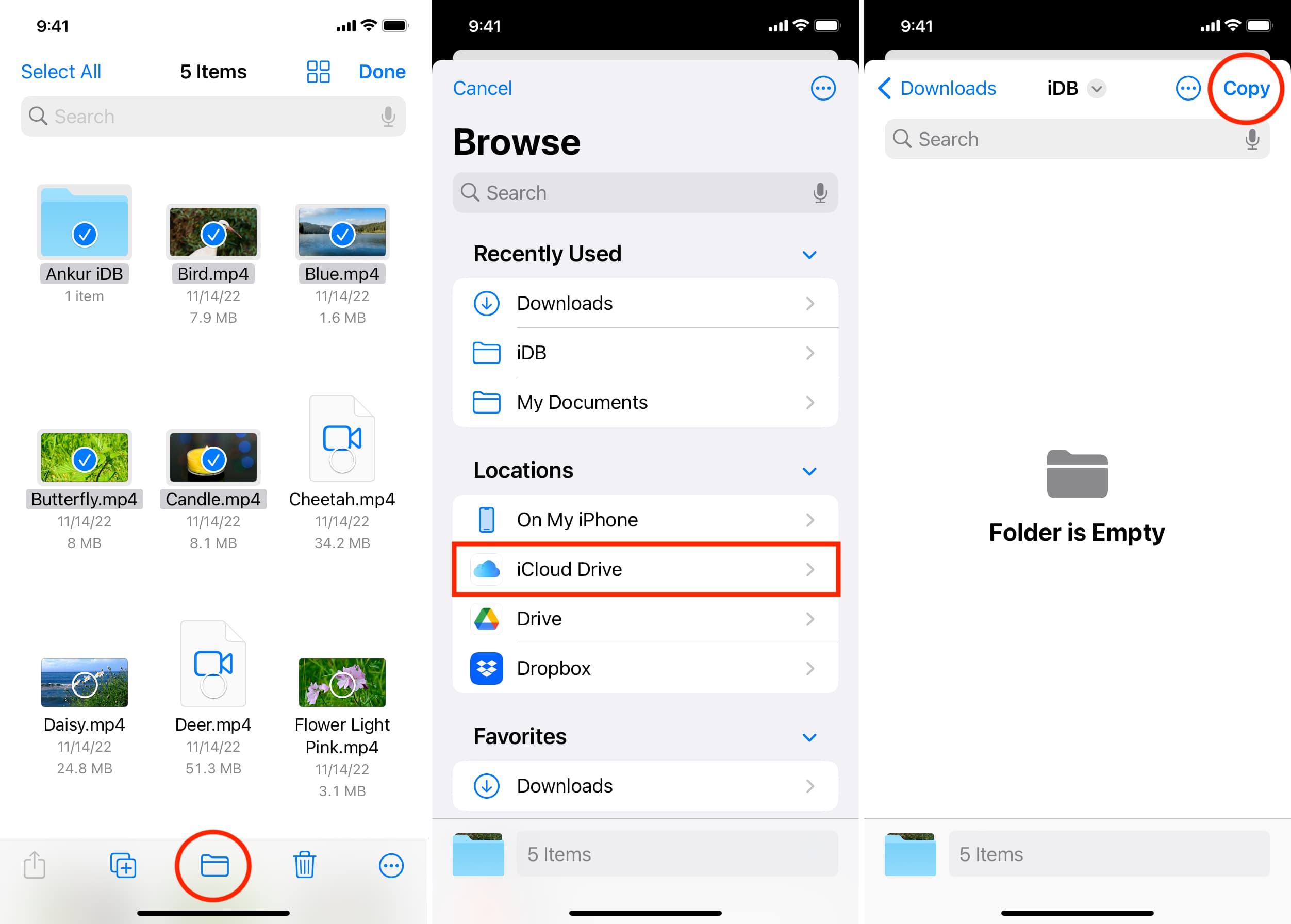
The Files app will copy the data from Google Drive to iCloud.
Seeing errors?
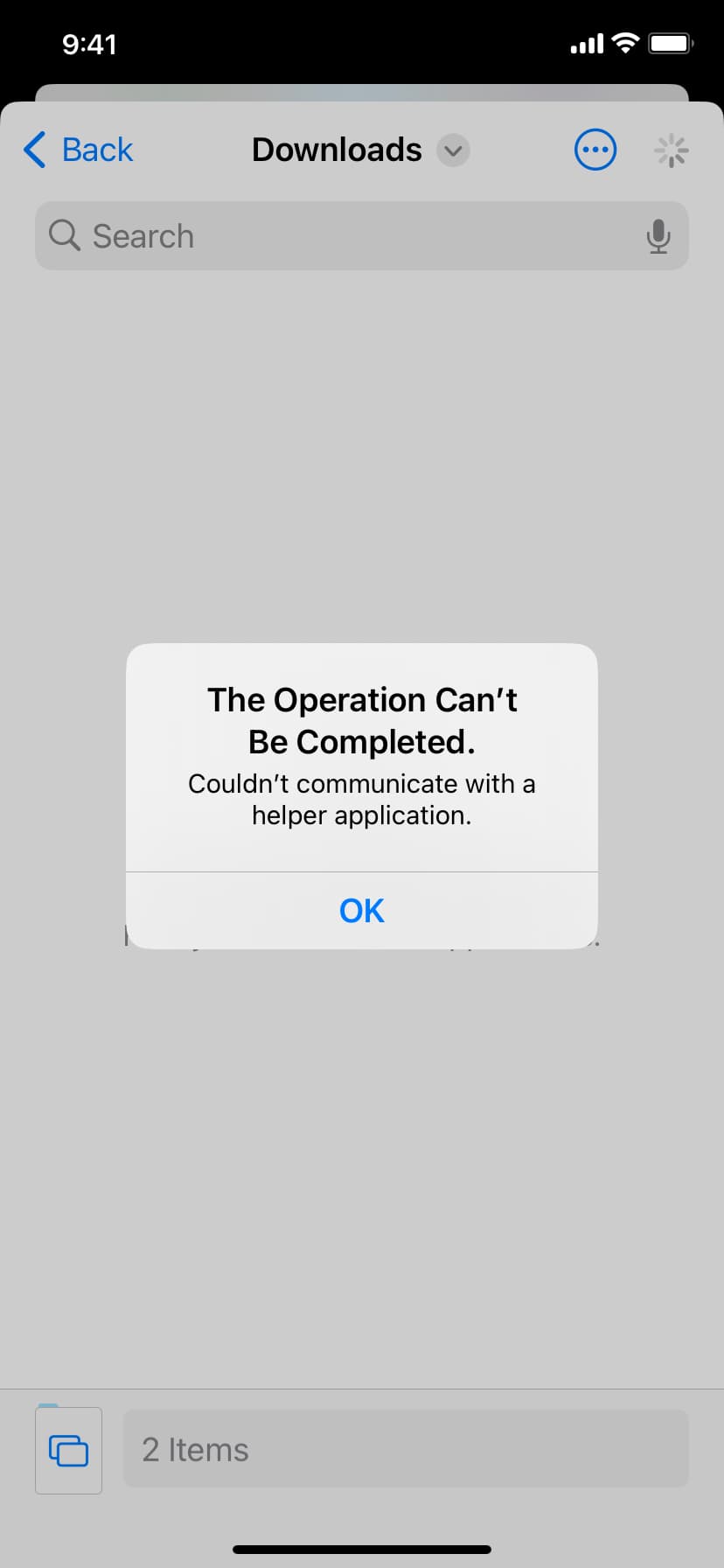
In some cases, you may see ‘The Operation Can’t Be Completed. Couldn’t communicate with a helper application.’ To fix this:
- Retry the above steps.
- Follow steps one to four. After that, tap the more button > Copy N items > go to a location inside iCloud Drive > touch and hold an empty area and choose Paste.
- Make sure your iPhone or iPad is connected to the internet so that files from online cloud service can download.
- Reduce the number of files and folders you have selected.
- Force quit the Files app and try again.
- Open the other app in question (ie. Drive or Dropbox), and save the file and folder offline. Once done, use the Files app to move them to iCloud Drive.
- Update the third-party app in question.
- Restart your iPhone or iPad.
- Make sure your device is on the latest version of iOS or iPadOS.
- Still no luck? Follow the next method.
Copy files from Google Drive, Dropbox, OneDrive to iCloud Drive
Using this method, you can’t copy folders, however you can work with individual files and move them to iCloud Drive. The steps differ from app to app, so we have covered three of the most popular ones.
Dropbox
- Open the Dropbox app to see your files.
- Tap the small checkbox icon from the top and select the files. Don’t select a folder.
- Now, tap Export and choose Save to Files.
- Tap the back button (<) from the top left until you reach the Browse screen. Select iCloud Drive and hit Save.
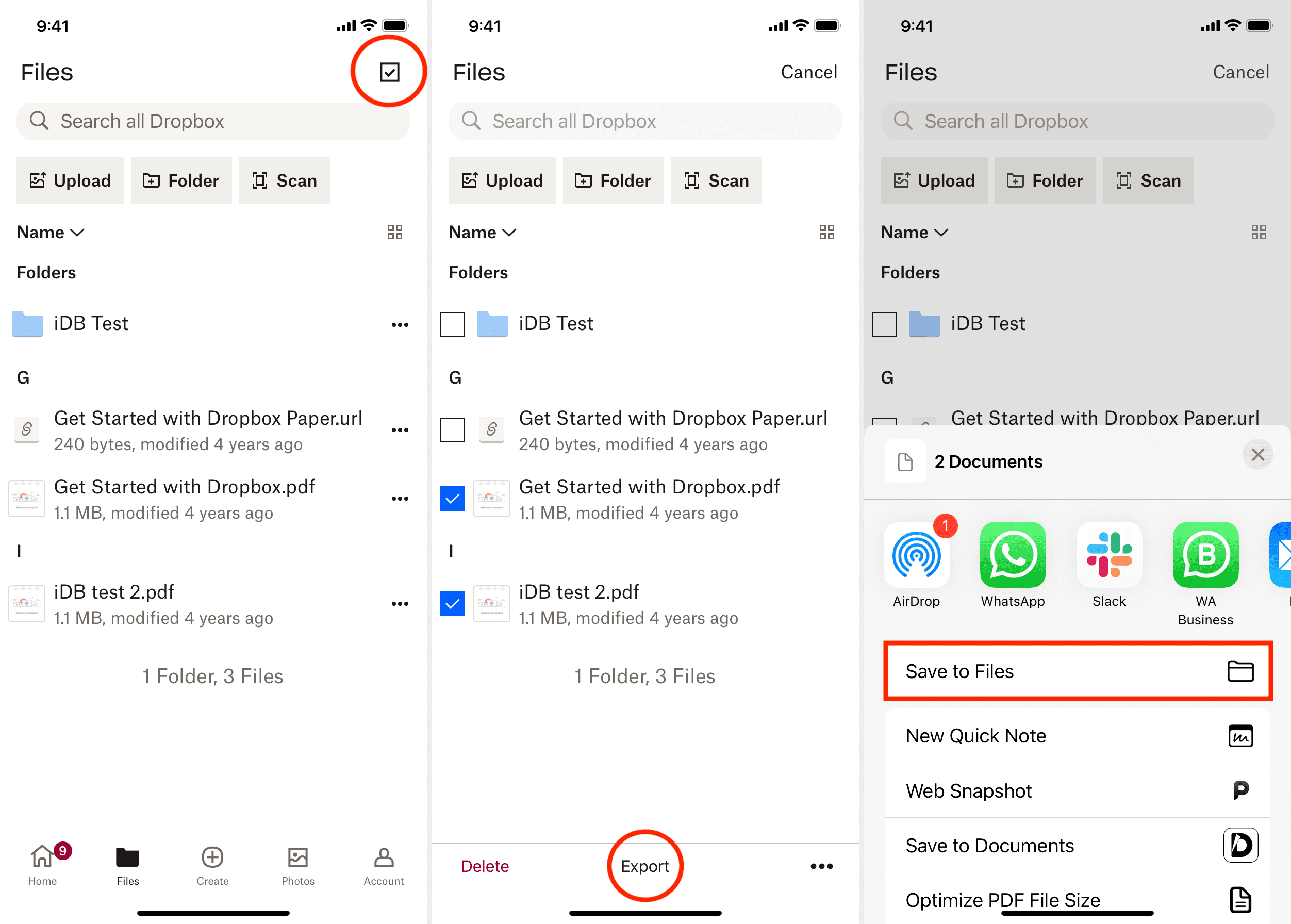
One Drive
- Open the Microsoft OneDrive app and navigate to the location of your files.
- Touch and hold a file, and it will select it. You can tap other files to select them.
- Tap Share > Save to Files.
- Use the back button (<) from the top left until you get to the Browse screen. From here, hit iCloud Drive, go to your desired folder, and tap Save.
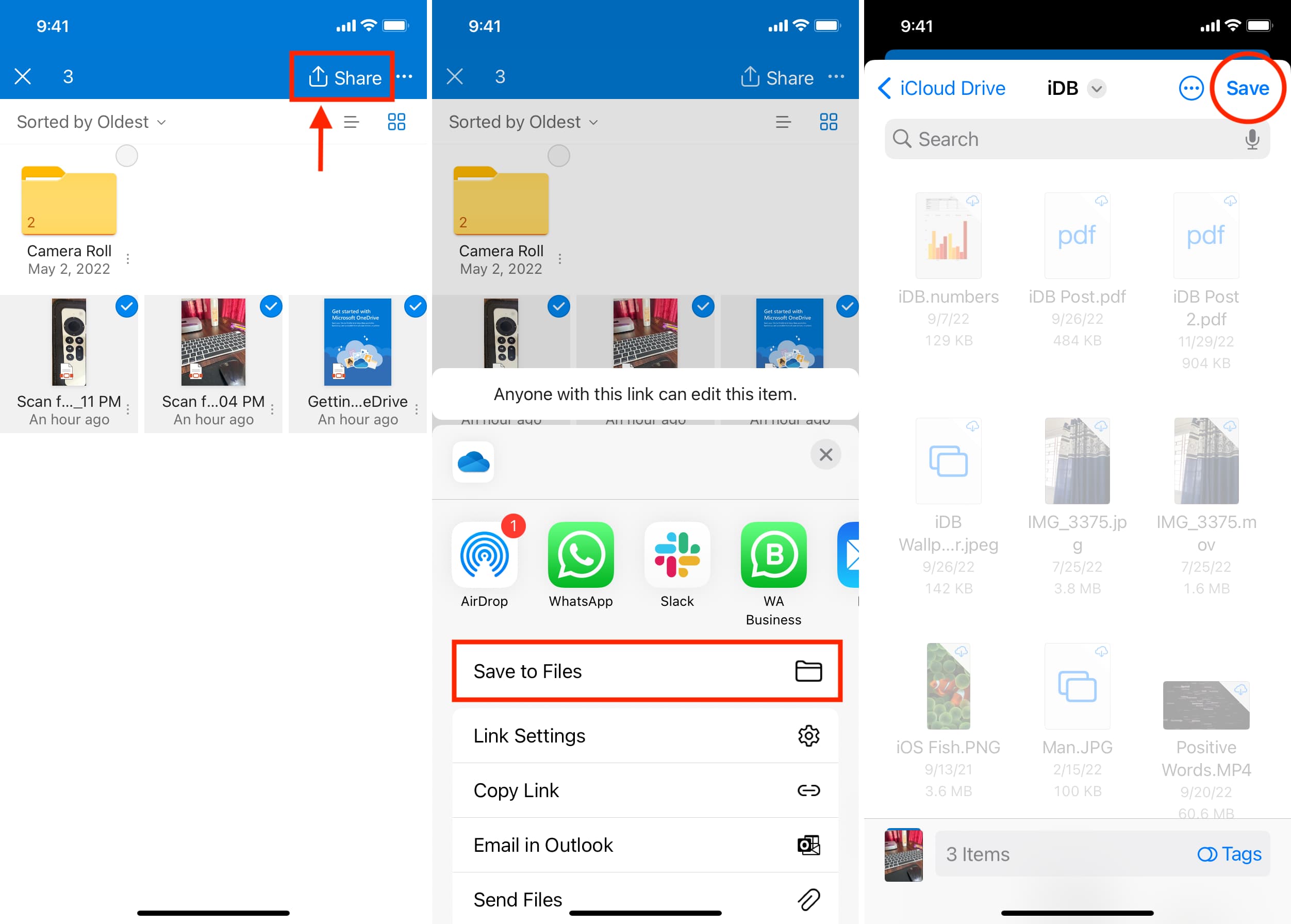
Google Drive
- Open the Drive app and go inside the folder with your files.
- You can’t add multiple Drive files to iCloud using this method. So, touch & hold a file, and it will be selected.
- Tap the three dots icon and select Open in > Save to Files.
- Use the back button (<) from the top left till you see the Browse screen. Select iCloud Drive, pick a folder and hit Save.
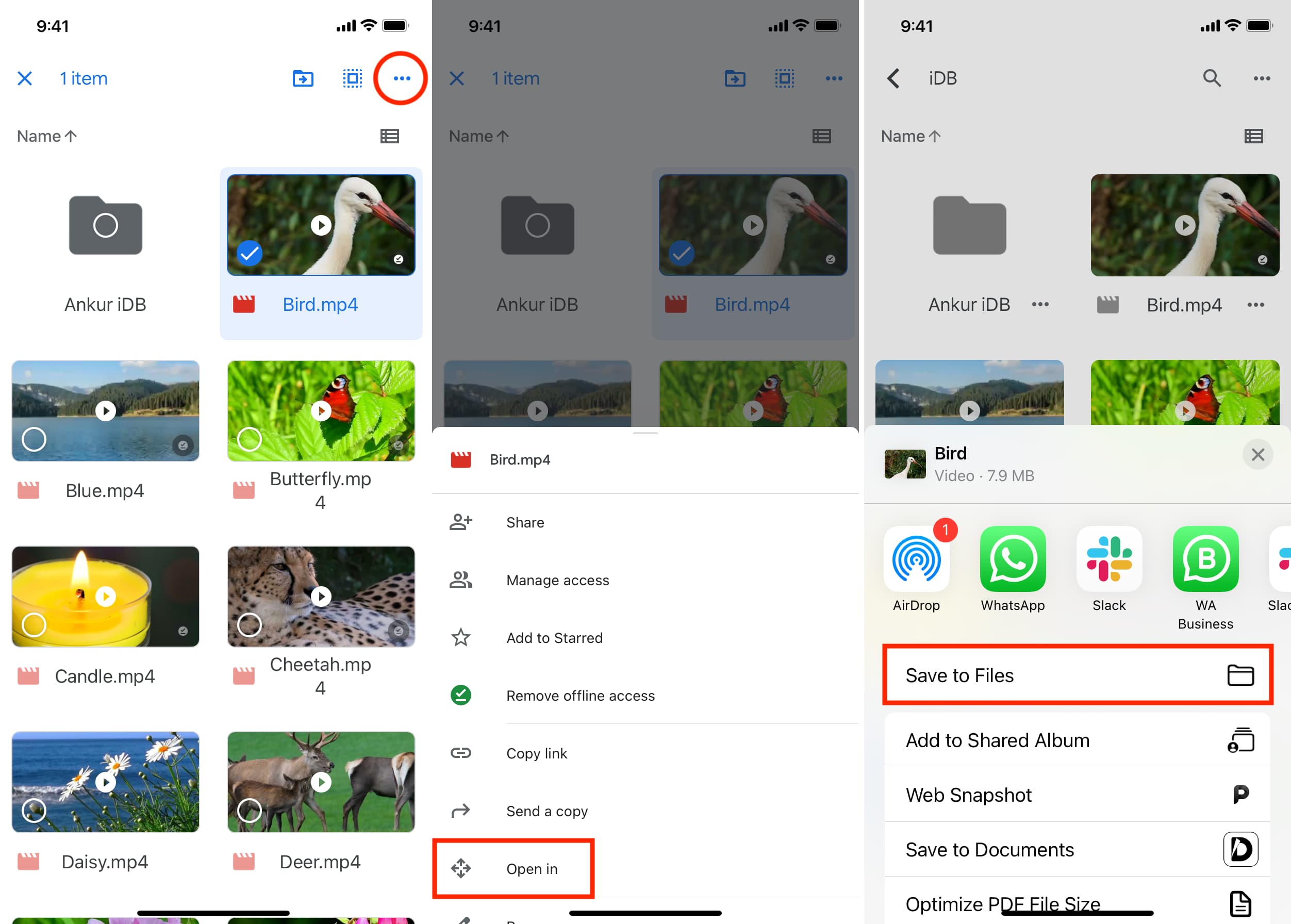
After following the above steps, open the Files app and go to iCloud Drive to see the data you just transferred.
Related: How to save videos from Google Drive to iPhone Photos and Files app
Use a computer
This is the most reliable method to move files from Google Drive, Dropbox, OneDrive, and other services to iCloud Drive.
Mac
- Visit Google Drive, Dropbox, OneDrive, etc., in a web browser and log in.
- Now, download the files and folders you want to move to iCloud Drive.
- Make sure you have set up iCloud Drive on your Mac. When that’s done, you will see the iCloud Drive option in the Finder sidebar.
- Drag the files and folders from your Downloads folder to the iCloud Drive section, and you’re all done.
Your Mac will automatically upload the files to iCloud Drive and make them accessible on all your Apple devices and the web. You can access them inside the Files app on iPhone or iPad, the iCloud Drive section in Mac’s Finder, and on iCloud.com using any web browser.
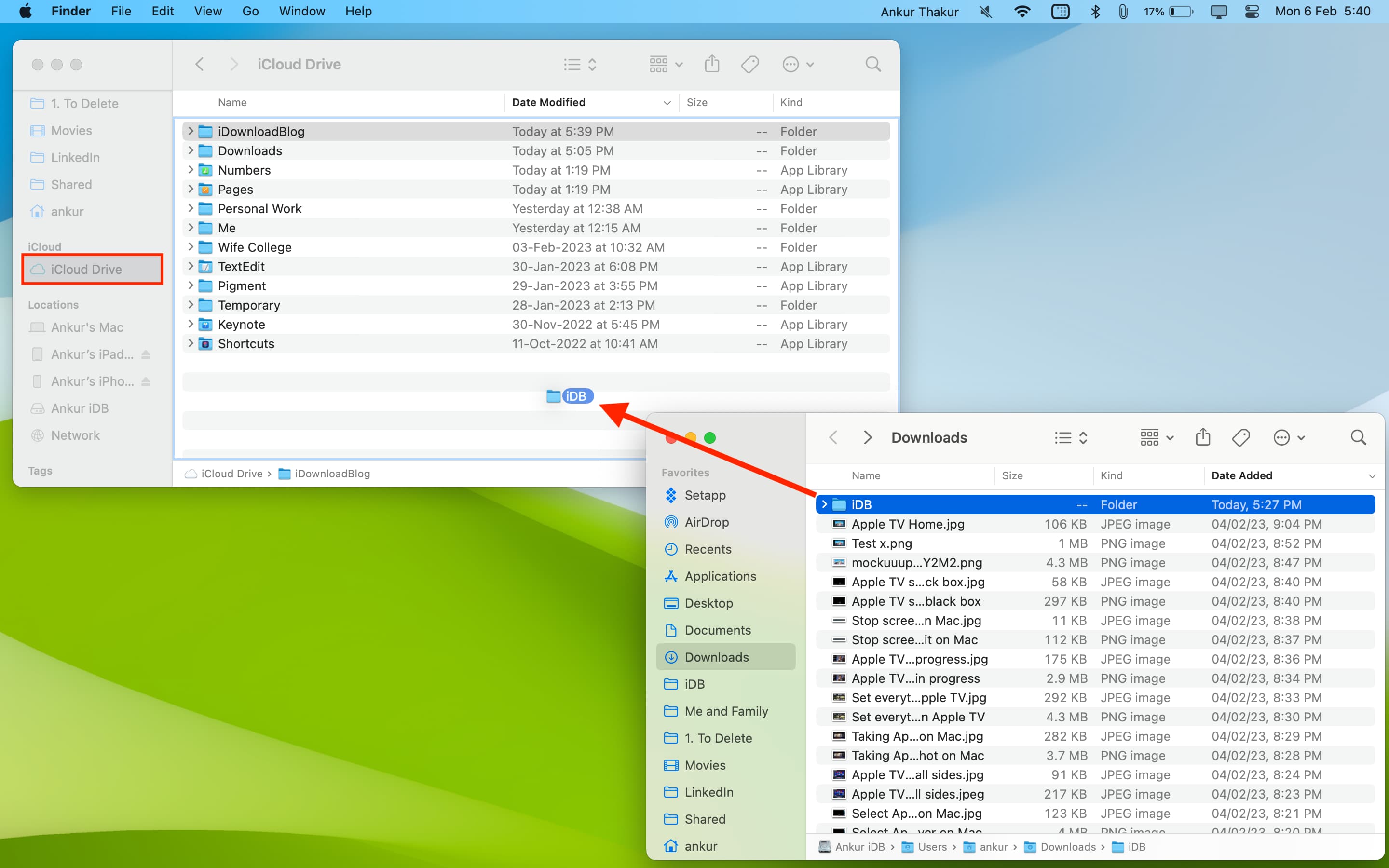
Besides the web browser, you can also use the respective apps (ie. Drive and Dropbox) on your Mac to get the files.
Both Mac and Windows PC
You can use the iCloud app for Windows to set up iCloud Drive or use your web browser:
- Log in to your Drive, Dropbox, or OneDrive account and download the files and folders.
- Next, log in to iCloud.com using your Apple ID and select Drive.
- Now, go to the Browse section.
- Drag the files from your PC’s File Explorer or Mac’s Finder and drop them over the iCloud Drive browser window. Alternatively, you can also use the upload button on iCloud Drive and pick the files.
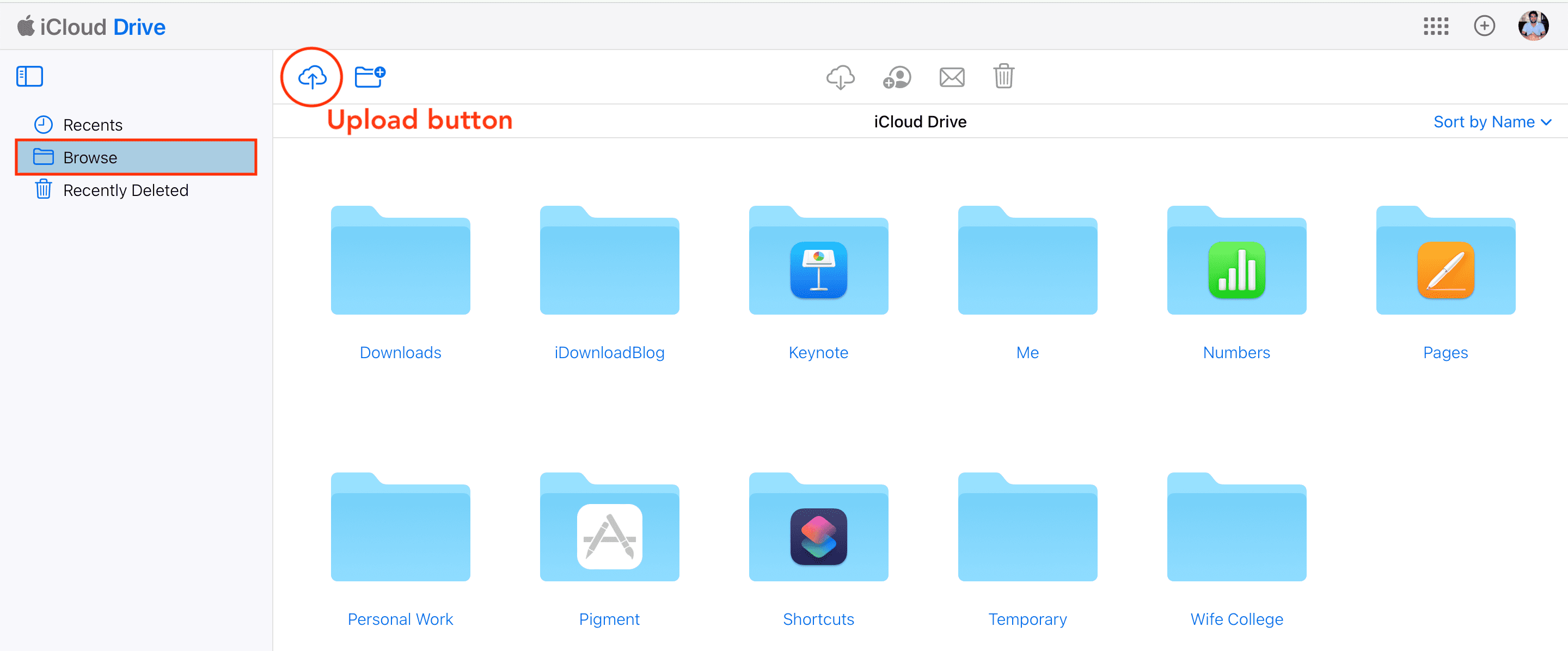
Check out next: