watchOS 9.4 lets you declutter your Apple Watch’s Home Screen by removing stock Apple apps you don’t use, such as Find My, Heart Rate or Wallet.
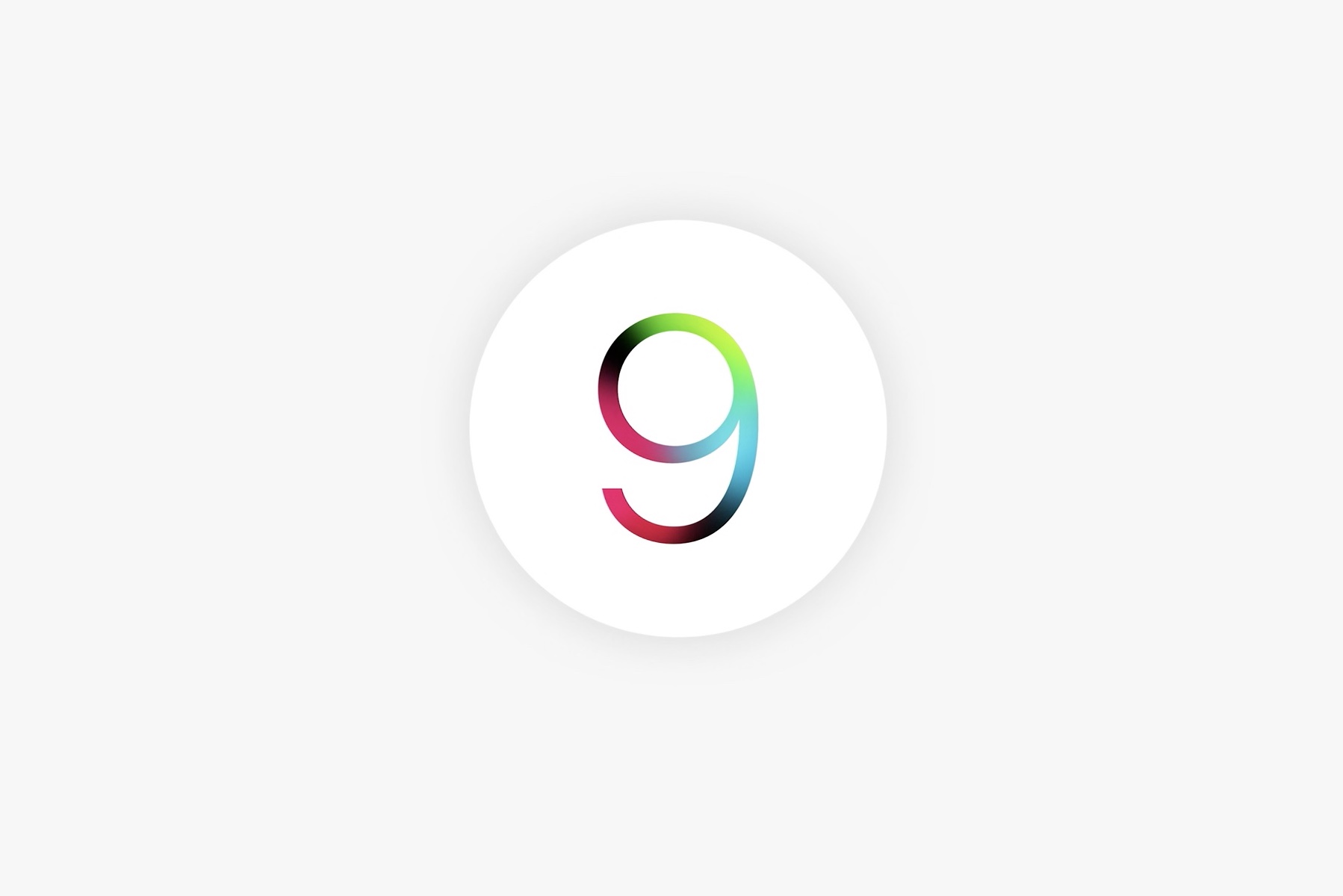
- What’s happening? Apple has expanded the number of built-in apps you can delete directly from the Apple Watch’s Home Screen in watchOS 9.4
- Why care? Because no one wants to clutter up their watch with unused apps.
- What to do? Use the icon jiggle mode to remove stock apps.
9 stock Apple Watch apps you can delete in watchOS 9.4
Apple began letting iPhone users delete stock apps in iOS 10, which launched in 2016. Three years later, watchOS 6 brought stock app deletion to the Apple Watch.
People could delete unneeded apps like Alarm, Timer, Stopwatch, Camera Remote, ECG, Breathem Noise and Cycle Tracking from their watch’s Home Screen.
With watchOS 9.4, you can delete nine previously undeletable stock watchOS apps, like Heart Rate and Workout. Apple’s support document confirms that watchOS 9.4 or later permits you to delete these built-in apps directly from the device:
- Activity
- Depth
- Emergency Siren
- Find My
- Heart Rate
- Maps
- Wallet
- Workout
- World Clock
Before watchOS 9.4, you could not remove the above apps from the watch. Apple also expanded the list of stock apps you can delete from the iPhone and iPad. The iOS and iPadOS 16.0 updates let you remove three new stock apps from your phone or tablet: Clock, Find My and Fitness.
How to delete a built-in Apple Watch app

To delete a stock watchOS app, tap and hold anywhere on the Home Screen with the honeycomb grid view enabled, then hit the “x” in the icon’s top-right corner.
- Press the Digital Crown to go to your Apple Watch Home Screen.
- Touch and hold the display until the View Options menu appears.
- Choose Edit Apps.
- Hit the “x” (Delete) button on the app icon and choose Delete App.
- Press the Digital Crown again to exit the icon jiggling mode.
Keep in mind that you cannot remove stock apps in the list view. To turn on the default honeycomb design of the watchOS Home Screen, go to Settings → App View and choose Grid View. Alternatively, press the Digital Crown to go to the Home Screen, then touch and hold it and select the Grid View option.
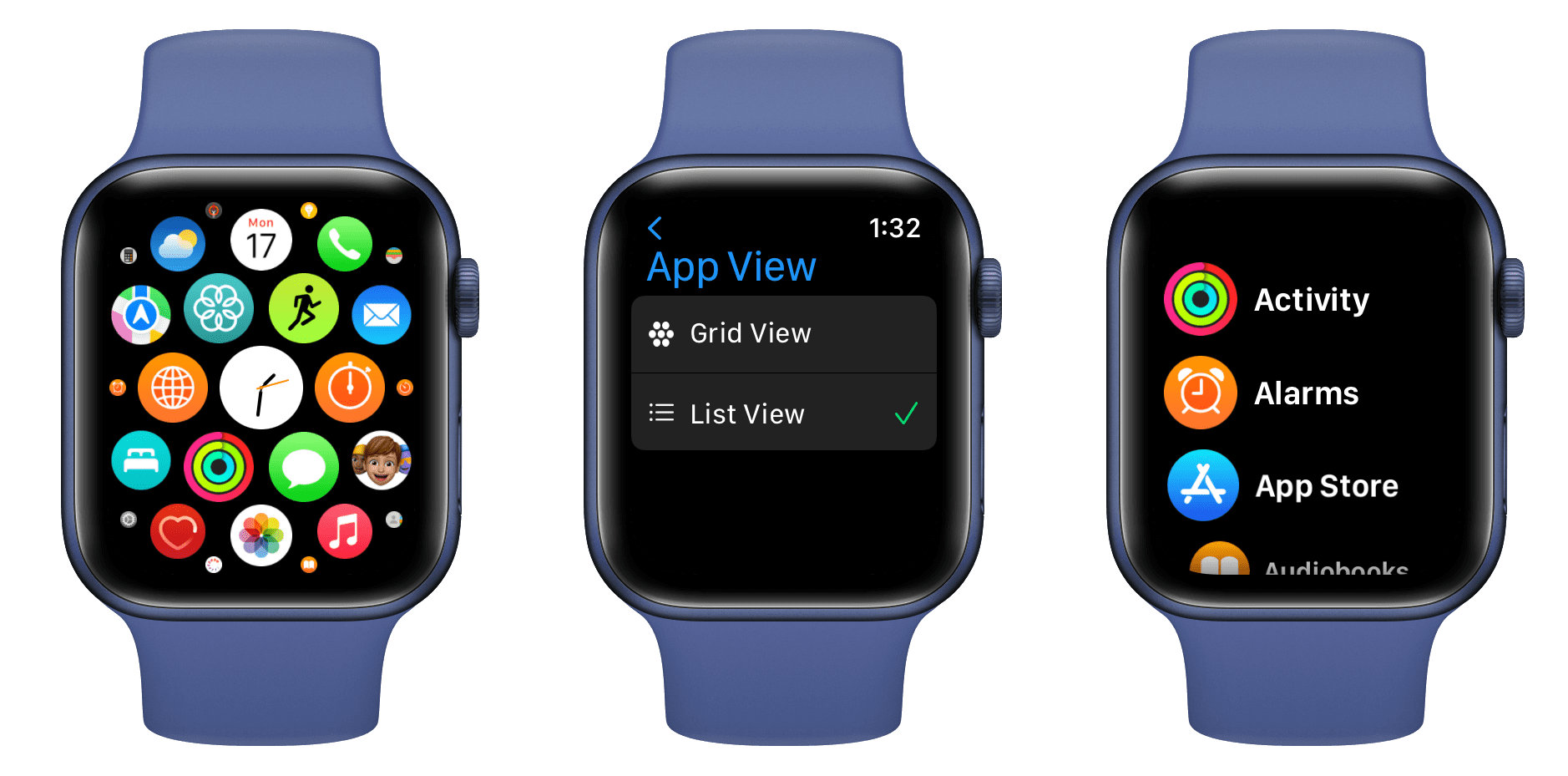
How to restore a removed Apple Watch app
If the app you’ve removed from the watch has affected functionality, you can fix this by re-downloading the app from the App Store.
- Open the App Store app on your Apple Watch.
- Use search to find the removed app, like Podcasts or Find My.
- Touch the Redownload icon resembling a cloud with a downward-pointed arrow.
- Wait for the app to restore, then launch it from the Home Screen.
“If you have Apple Watch, restoring an app to your iPhone also restores that app to your Apple Watch,” the company acknowledges in its support document.
What to know about deleting stock Apple apps
You can also remove stock apps from your iPhone. If you delete an app from the iPhone that’s also installed on the watch, it’ll be removed from the watch, too.
This has always been the case, but not the other way around. For example, if you delete the stock Wallet app from the watch that’s also on your iPhone, it won’t be automatically deleted from the phone.
Deleting a watchOS app like Health from the paired iPhone will produce an alert that asks you to unpair the watch before you can delete it from the phone.
Alos, your sharing location relationships will remain intact if you delete the Find My app from the watch. Even with it removed, you can still stop sharing your location with a contact by going to Settings → Apple ID → Find My → Friends, then select a friend at the bottom of the info card and choose Stop Sharing My Location.
As for the AirTag and your non-Apple accessories in the Find My network, removing the Find My app will disable the ability to track that device in Find My.
Some built-in apps retain your personal information and data on the device after being deleted. For example, you can delete the stock Contacts app from the watch, but your saved contacts will remain available in the Phone app.
Similarly, deleting the FaceTime app doesn’t mean you won’t be able to make and receive FaceTime calls—you can still use the Contacts and Phone apps for that.