With Apple’s iOS 16 and iPadOS 16 software, you can uninstall three additional built-in apps from your iPhone or iPad, such as Clock.
UPDATE: Removed all mentions of being able to uninstall iOS 16’s Camera app. You can only remove Camera from the home screen of iOS 16, not actually uninstall it. The other mentioned apps can be uninstalled from the device. iDB regrets the error.
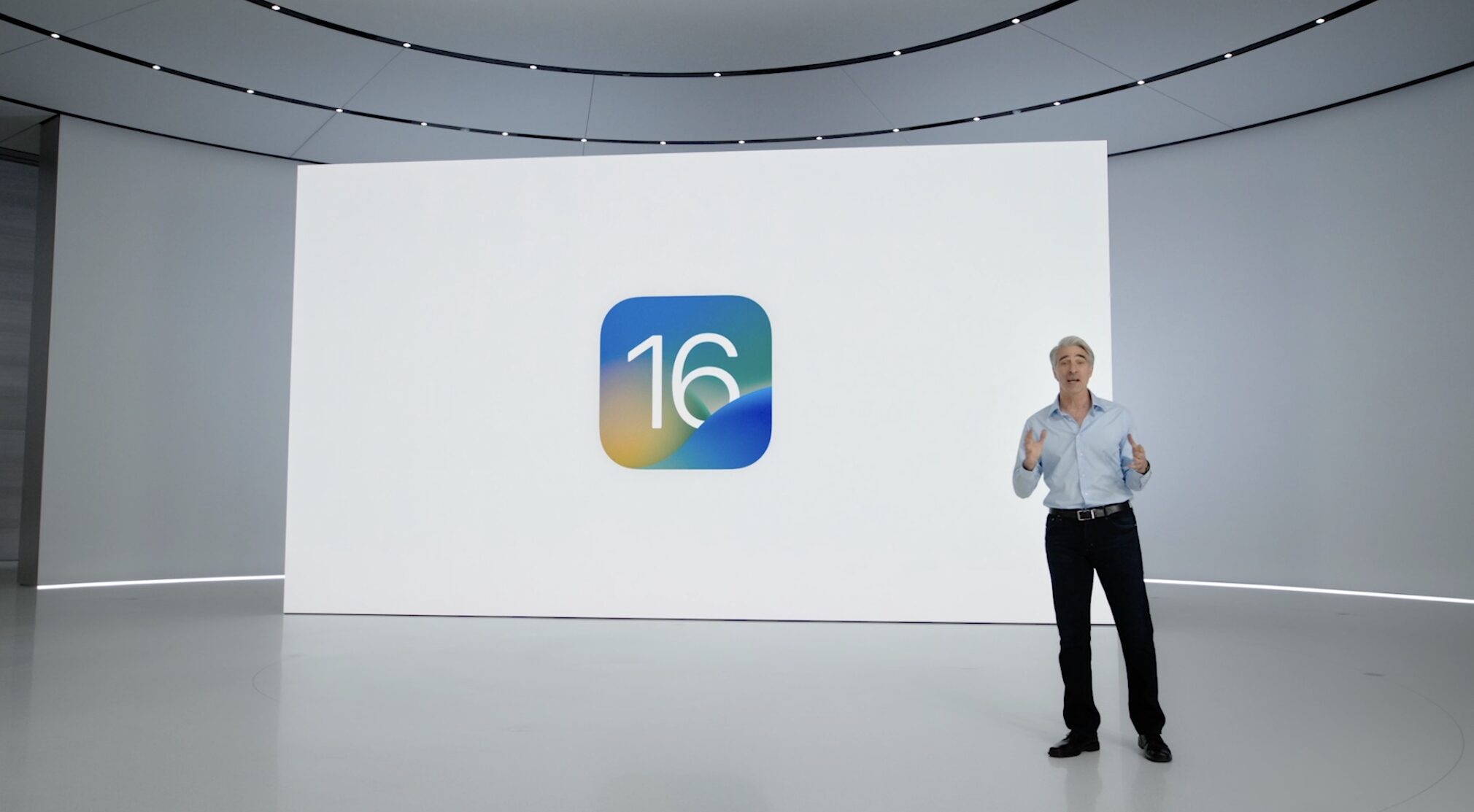
- In iOS 16, iPadOS 16 and watchOS 9, Apple has increased the number of preinstalled iPhone, iPad and Apple Watch apps that can be deleted.
- You can now uninstall Clock and two other built-in apps.
- You can delete any of Apple’s stock apps from your device like you would a third-party app, by entering jiggle mode and hitting the “X” symbol.
3 new stock Apple apps you can delete in iOS 16
If your iPhone, iPad or Apple Watch is powered by iOS 16, iPadOS 16 or watchOS 9, you’ll be able to uninstall these three stock apps that you couldn’t before:
- Clock
- Find My
- Fitness
iOS 15 and earlier versions lack support for removing the above apps. Apple will continue testing iOS 16 and other updates, releasing new betas throughout the summer. During the testing period, the company could make additional apps removable. We’ll be making sure to update this article with changes to the list of removable stock apps in iOS 16. Read: How to delete built-in apps on your iPhone
Which Apple apps can you uninstall from iPhone and iPad?
Back in 2016, iOS 10 debuted the ability to delete a total of 24 Apple apps from your device. The subsequent iOS 11, iOS 12 and iOS 13 software updates increased the number of removable stock apps by two (Activity and Measure), bringing the total to 26. With iOS 14 and iOS 15, Apple added an additional two built-in apps to the list (Shortcuts and Translate) while removing one (Find My Friends), allowing up to 27 to be deleted. And with three more apps in iOS 16, iPadOS 16 and watchOS 9 on this list (Clock, Find My and Fitness), Apple now permits you to delete the following preinstalled software from your iPhone or iPad:
- Activity
- Apple Books
- Calculator
- Calendar
- Clock
- Compass
- Contacts
- FaceTime
- Files
- Find My
- Fitness
- Home
- iTunes Store
- Maps
- Measure
- Music
- News
- Notes
- Podcasts
- Reminders
- Shortcuts
- Stocks
- Tips
- Translate
- TV
- Videos
- Voice Memos
- Watch
- Weather
Apple also lets you remove other stock apps not listed here by hitting the “X.” But keep in mind that doing so shall simply remove an app’s icon from your home screen (the wording in the dialog changes from “delete” to “remove”). So the app in question won’t really be uninstalled, remaining readily accessible through the App Library and search. Read: How to move apps in and out of the iPhone’s App Library
How to delete Apple’s stock apps from your iPhone or iPad
To delete any Apple app from your iPhone and iPad, press and hold its icon on your home screen, then choose “Remove App” followed by “Delete App”.
- Touch and hold the app icon on the home screen.
- Choose “Remove App” from the contextual menu.
- Confirm the operation by touching “Delete App.”
You can also use jiggle mode on your Apple Watch to delete stock watchOS apps.
Things to know before removing stock Apple apps
Apple’s support document says uninstalling a stock app does not necessarily remove its functionality. And because some apps provide services to other parts of iOS, uninstalling them may result in a loss of functionality. To quickly illustrate the point, removing the stock Contacts app does not delete a user’s contacts from the device.
According to Apple, “all of your contact information will remain in the Phone app” because other apps like Messages, Mail, FaceTime and more may use it. You’ll also lose the ability to remove a contact from your device if you uninstall the Contacts app. To be able to manage and edit your contacts again, you’ll need to restore the Contacts app by re-downloading it from the App Store.
How much storage space do stock apps take up?
One thing to consider: Even if you uninstalled all preinstalled Apple apps from your iPhone, you wouldn’t be freeing up much storage space. “The apps built into iOS are designed to be very space-efficient, so all of them together use less than 200MB,” Apple explains. “Removing built-in iOS apps doesn’t free up storage space on your device.” Read: How to create a blank home screen on your iPhone with no apps