Are some key parts of the image cropped out or not visible when you set your iPhone wallpaper? Follow these simple steps to crop an image in the perfect wallpaper dimensions and then use that for your Home Screen or Lock Screen background.
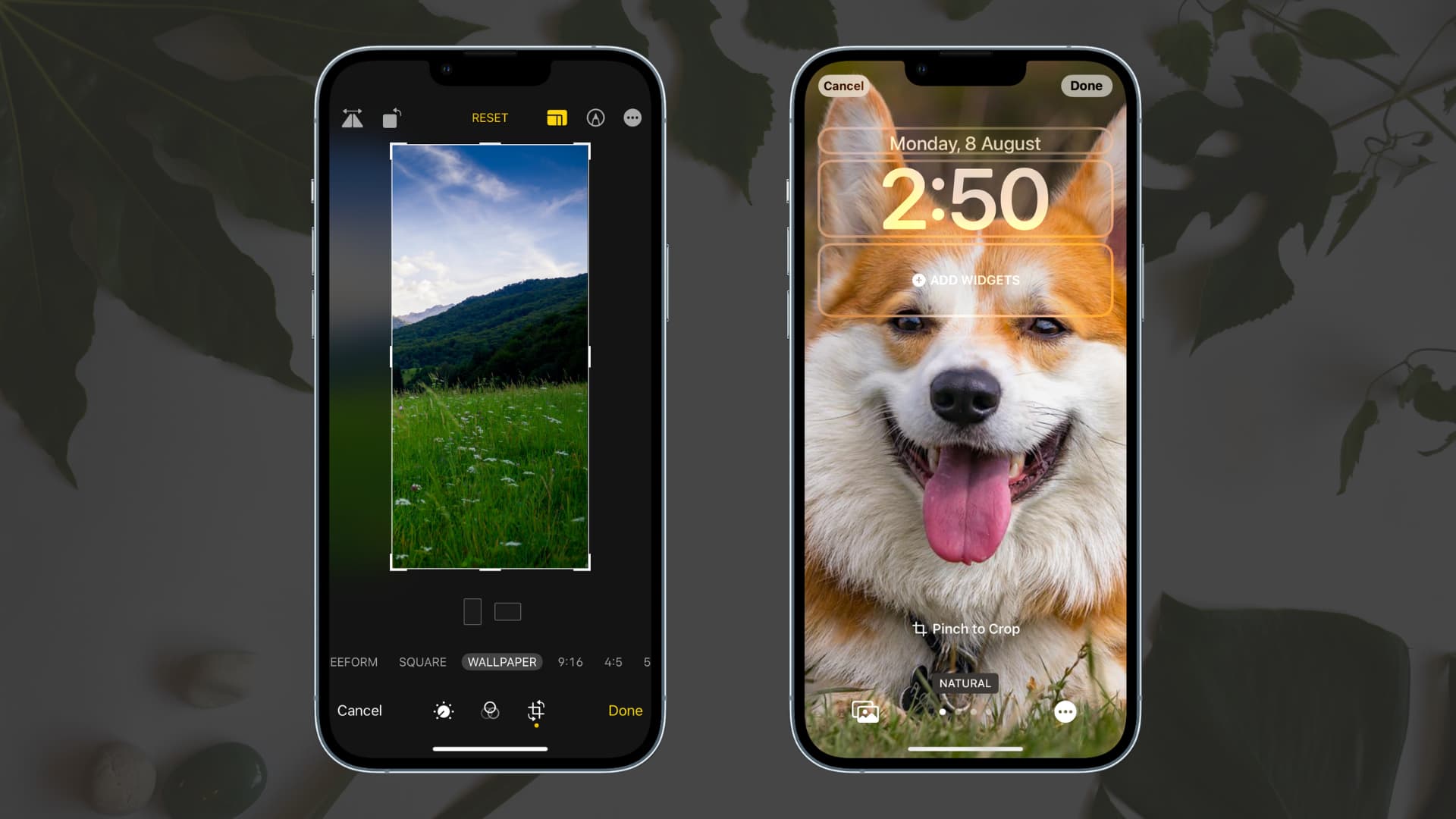
Perfectly crop an image for your iPhone wallpaper
Here are two ways to do that.
1. Use the Photos app editor
Follow these steps to crop an image that fits perfectly as your iPhone wallpaper:
- Open the wallpaper inside the Photos app and tap Edit.
- Select the crop button.
- Choose the aspect ratio button and select WALLPAPER.
- Now, adjust the image by moving it or using two fingers to zoom.
- When finished, tap Done.
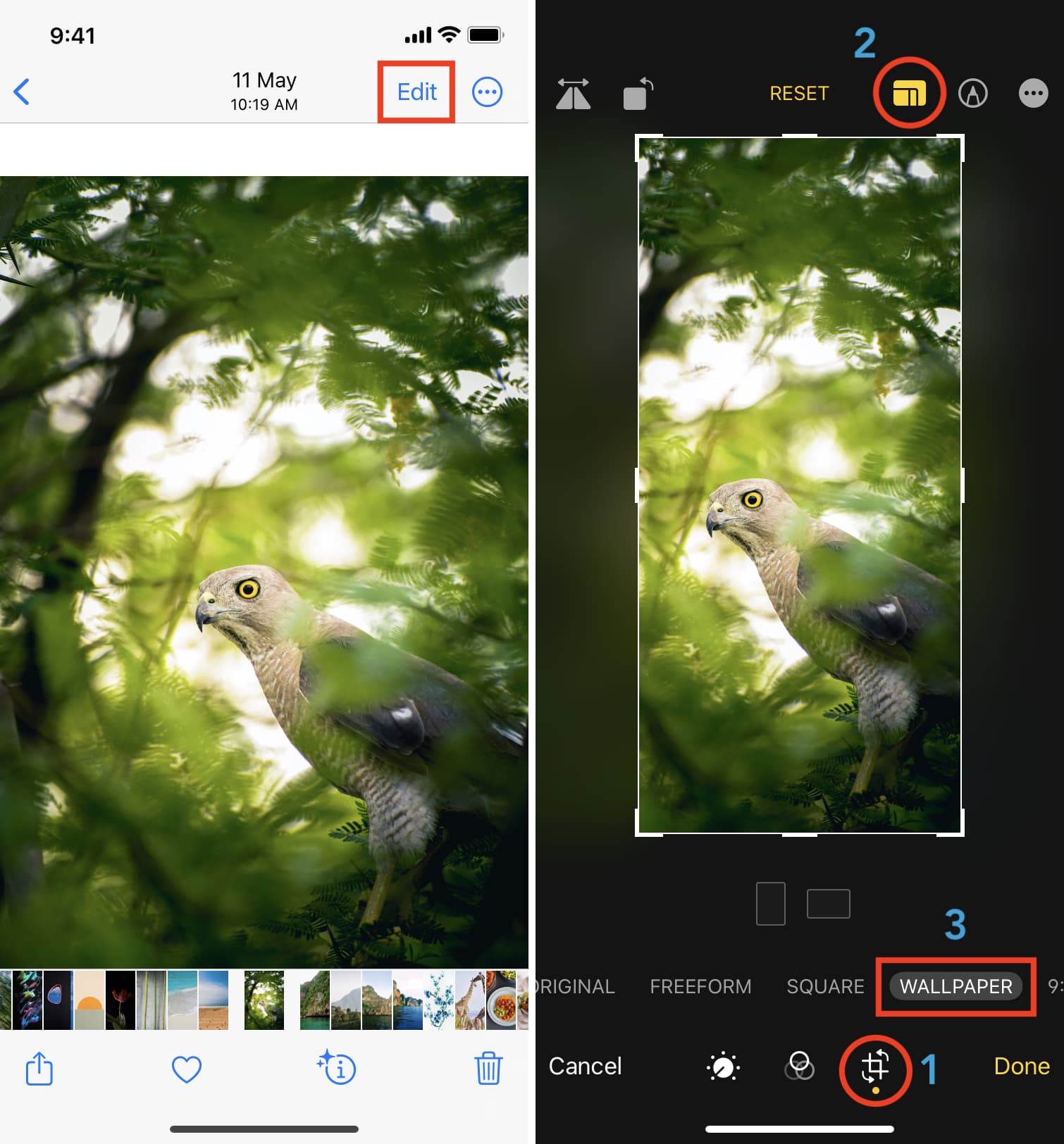
The image is now saved in an aspect ratio that’s perfect for your iPhone screen.
Tap the share icon and pick Use as Wallpaper. On the wallpaper setup screen, there is no need to zoom or adjust the image unless you want to. In case the image appears slightly zoomed, pinch it in before tapping Done. If you can’t pinch in with two fingers, zoom out, and then zoom in. It will work.
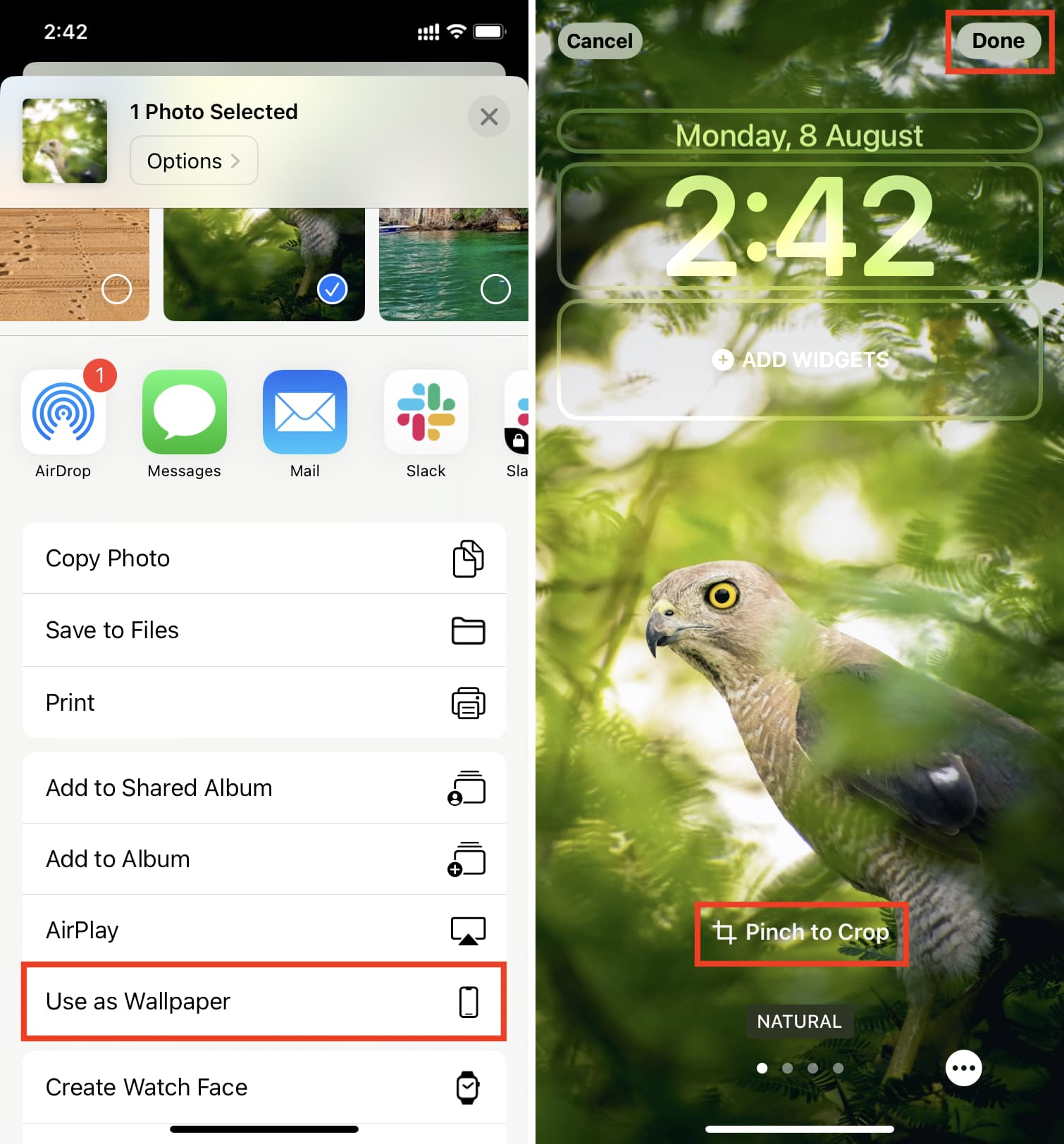
2. Adjust the image while setting the wallpaper
The above method lets you crop an image perfectly as wallpaper because there are no distractions on the screen. However, with the above method, you edit the image file, and if in the future you wish to have the original file, you will have to follow a couple of steps to revert the change.
To eliminate that, you can pinch to zoom and adjust the image while setting the wallpaper. Here’s how:
- Go to the Settings app and choose Wallpaper.
- Tap Add New Wallpaper or customize the existing one. We’re choosing the former.
- Select Photos and pick an image.
- Place two fingers on the image and pinch in or out to adjust the zoom level. To drag the image, put two fingers and move it around.
- Tap Done or Add when you’re happy with how the wallpaper looks.
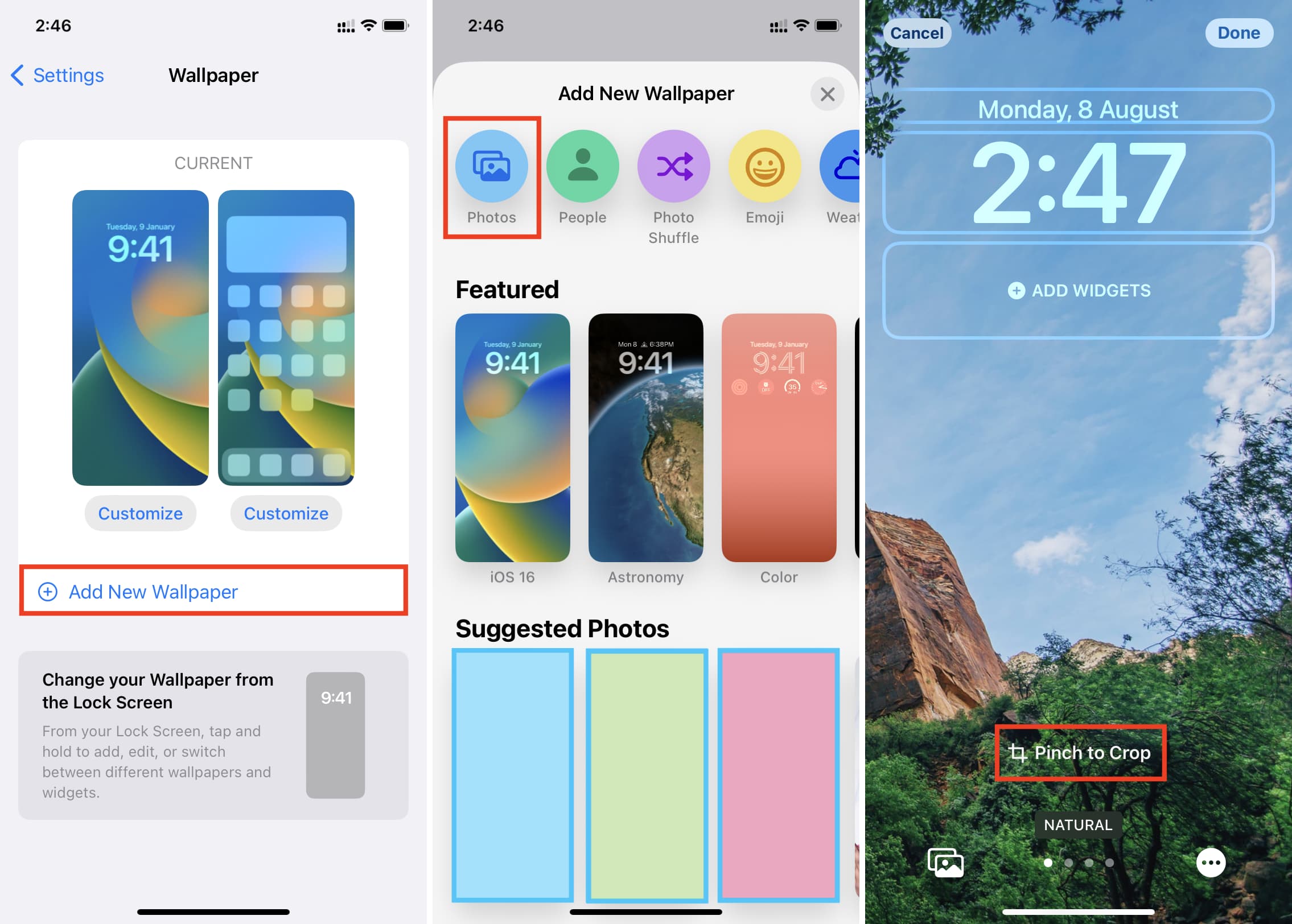
Though adjusting the image on the wallpaper setting screen has existed for a long time, the addition of cropping the image in the perfect wallpaper ratio inside the Photos app is a handy tool in iOS 16 and later.
You’ll love: