Every mini-LED display on the new 14-inch and 16-inch MacBook Pro is factory-calibrated to ensure reliable color reproduction across a variety of color spaces. If your workflow requires custom calibration, Apple has a new support document explaining how to fine-tune the calibration of the notebooks Liquid Retina XDR display.
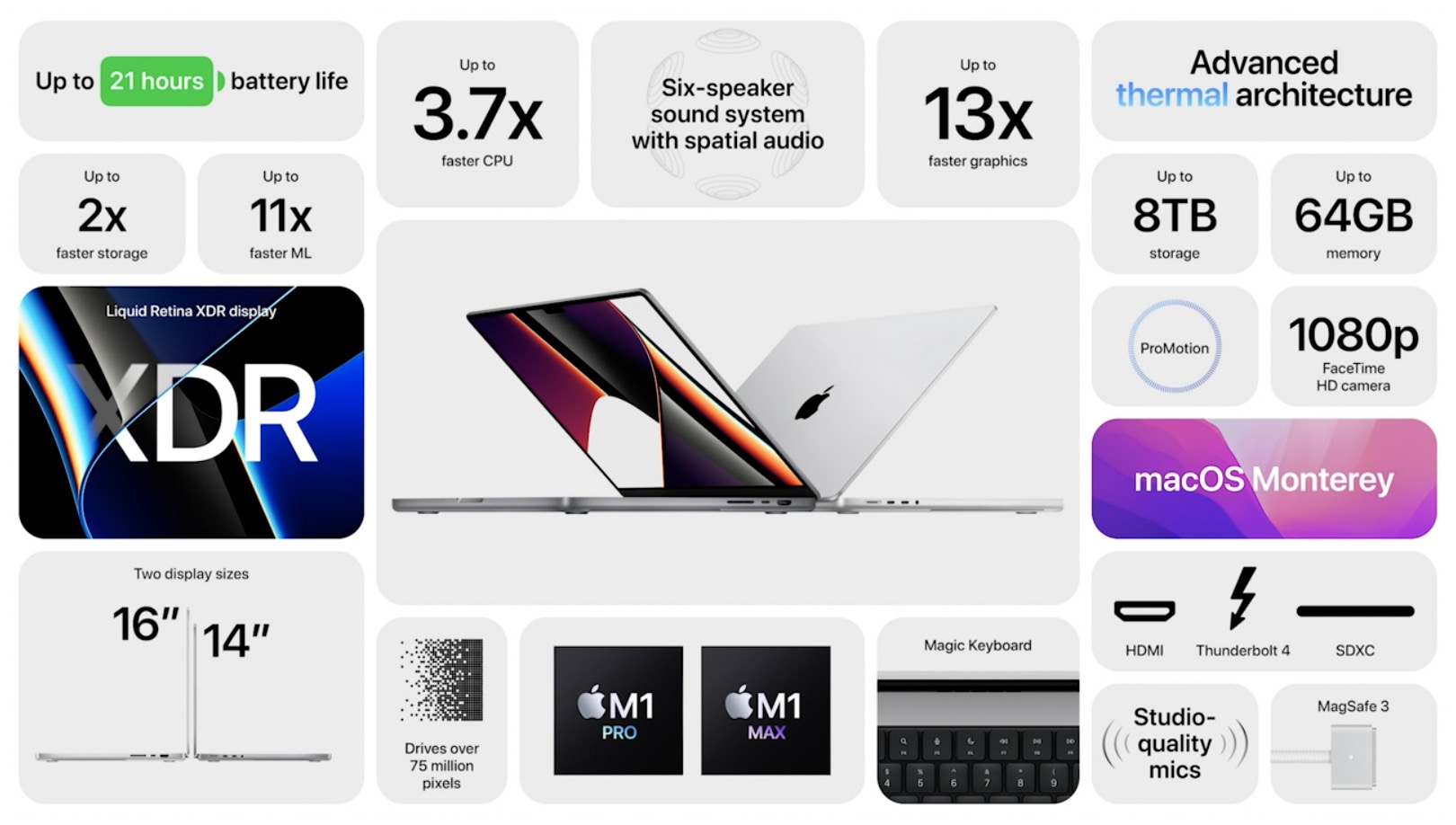
HIGHLIGHTS
- The new MacBook Pro is Apple’s first computer with a mini-LED screen
- It supports one billion colors, HDR video and P3 wide color space
- Apple lets you measure and fine-tune the display’s calibration
How to custom calibrate MacBook Pro displays
A new support document published on the Apple website confirms that every new MacBook Pro undergoes a state-of-the-art factory display calibration process on the assembly line. This ensures the accuracy of not only the notebook’s P3 wide color panel but also the individual backlight LEDs (and there are thousands of them).
In addition, the factory calibration process enables sophisticated built-in algorithms to accurately reproduce a variety of color spaces used by media workflows today, including sRGB, BT.601, BT.709 and even P3-ST.2084 (HDR).
The result of this painstaking process is remarkable picture quality.
The factory display calibration process lets MacBook Pro users enjoy an exceptional viewing experience right out of the box. If your workflow requires custom calibration, you can measure your display, then fine-tune the calibration.
How to custom calibrate MacBook Pro displays
To custom calibrate your MacBook Pro display, the document continues, you must first download QuickTime movie test patterns from the Apple Developer website. You’ll also need a spectroradiometer. Then, follow the instructions in Apple’s support document.
The process involves changing the white point and luminance of the display until it matches your custom calibration target. This feature requires that your Mac be powered by the macOS 12 Monterey software or later. Custom calibration is available via System Preferences → Displays → Display Settings → Presets → Fine-Tune Calibration (if the option is dimmed, your Mac doesn’t support custom display calibration).
“If Fine-Tune Calibration is dimmed and you’re using a supported Mac, you may need to change the reference mode your display is using,” Apple explains. “If you’re using a custom reference mode, select Limit Luminance to Full Screen Capability to enable fine-tuning.”