This brief tutorial shows you how to see the serial number and the firmware version of your iPhone’s MagSafe Battery Pack.

Find the serial number of the Apple MagSafe Battery pack
You may need to find the serial number of your MagSafe Battery Pack if there’s something wrong with it and you want to claim warranty or contact Apple for help. Besides that, the serial number can come in handy if you want to check the authenticity of the iPhone battery pack or in case your MagSafe Battery Pack is defective.
The serial number of the MagSafe Battery Pack is printed on the back side in tiny letters. It can be hard to read, which is why we’d suggest using your iPhone’s Magnifier.
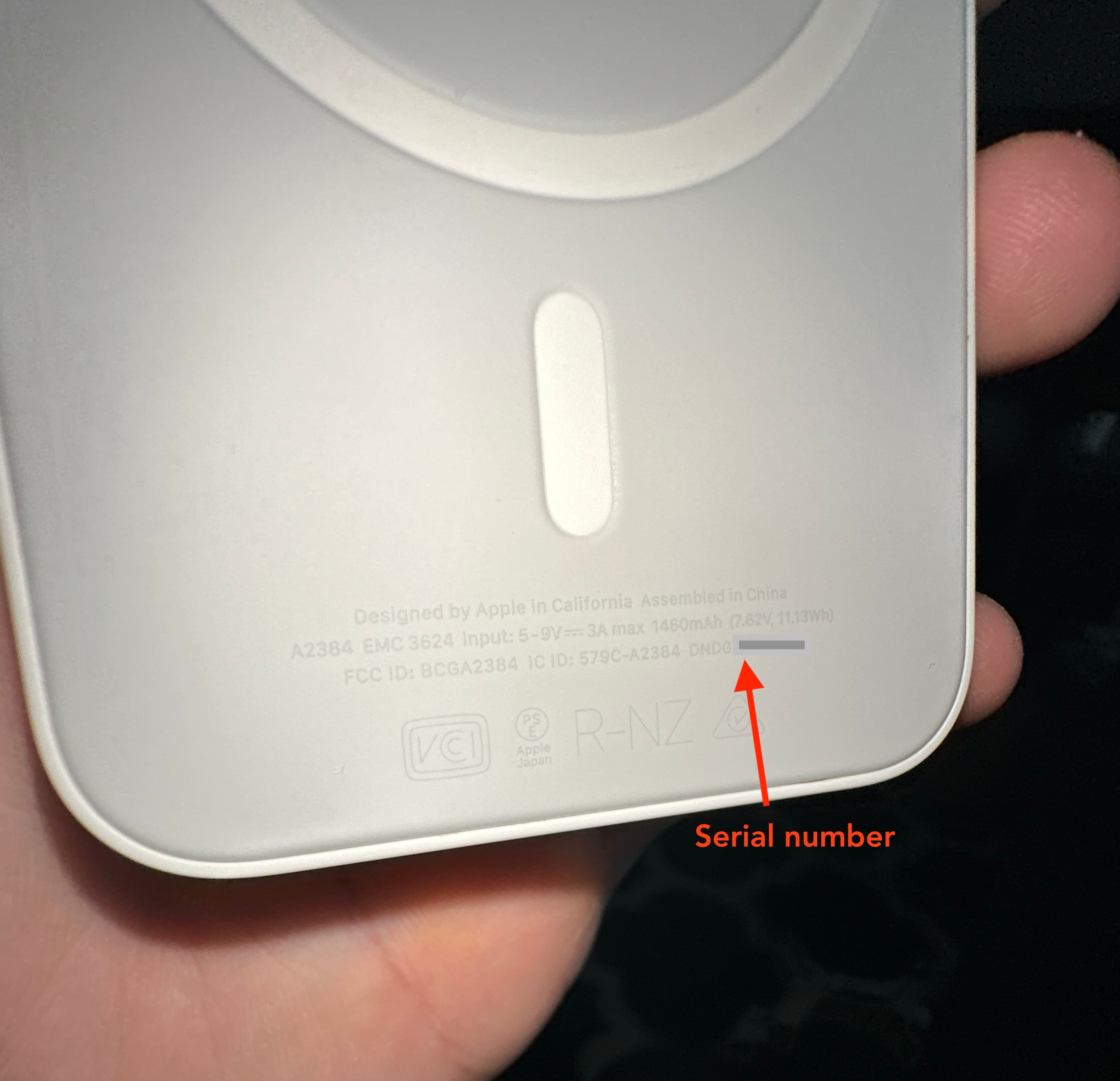
Tip: You can verify the coverage status of your MagSafe Battery Pack by entering its serial number in the Check Coverage section of the Apple Support app.
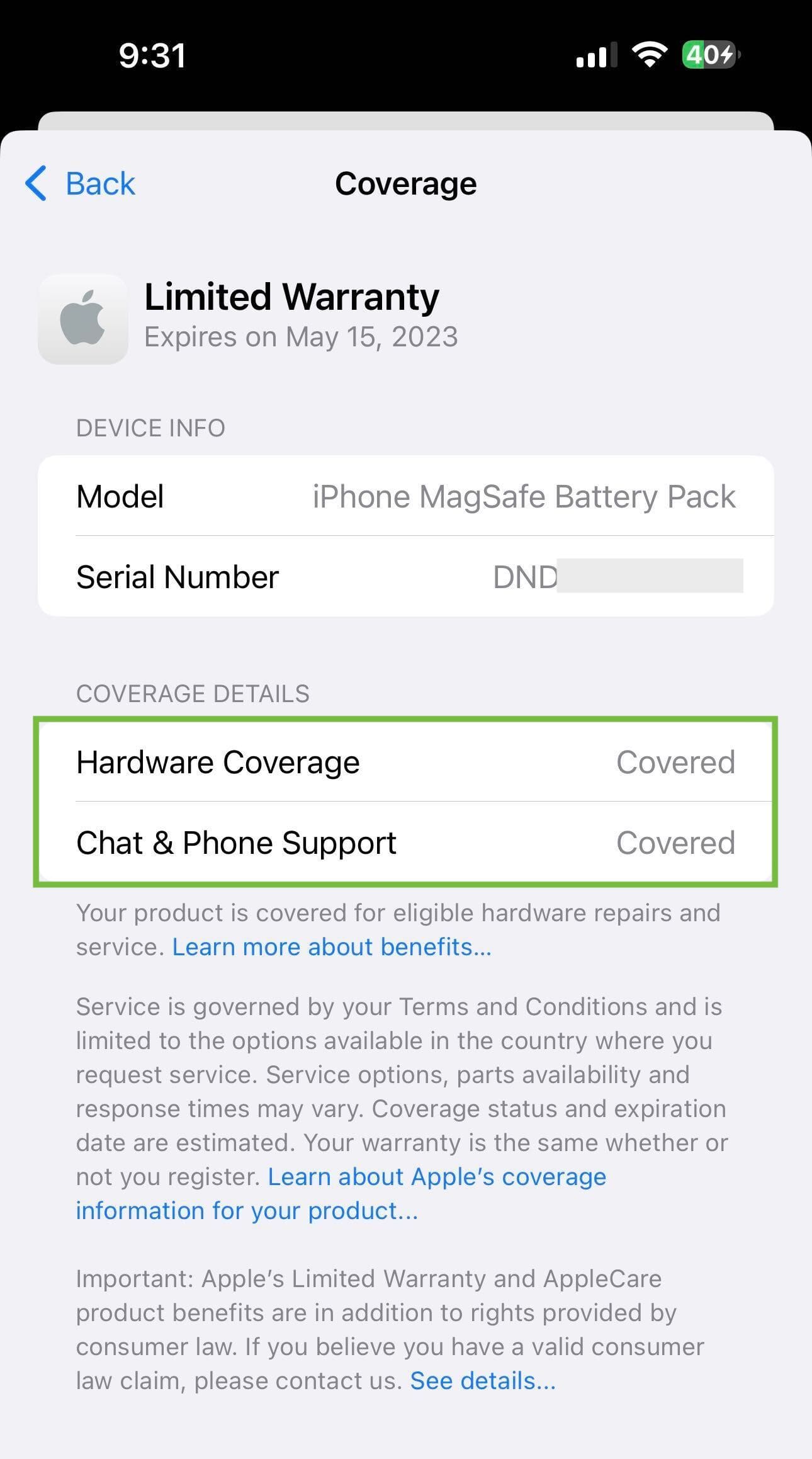
Get the firmware version of the MagSafe Battery Pack
The iPhone’s MagSafe Battery Pack can receive software updates over the air. Therefore, knowing the firmware version can be useful to figure out whether your it is on the latest firmware version or not.
- Attach the battery pack to a compatible iPhone.
- Open the Settings app on your iPhone and select General > About.
- Scroll down and tap MagSafe Battery Pack to see its Firmware Version.
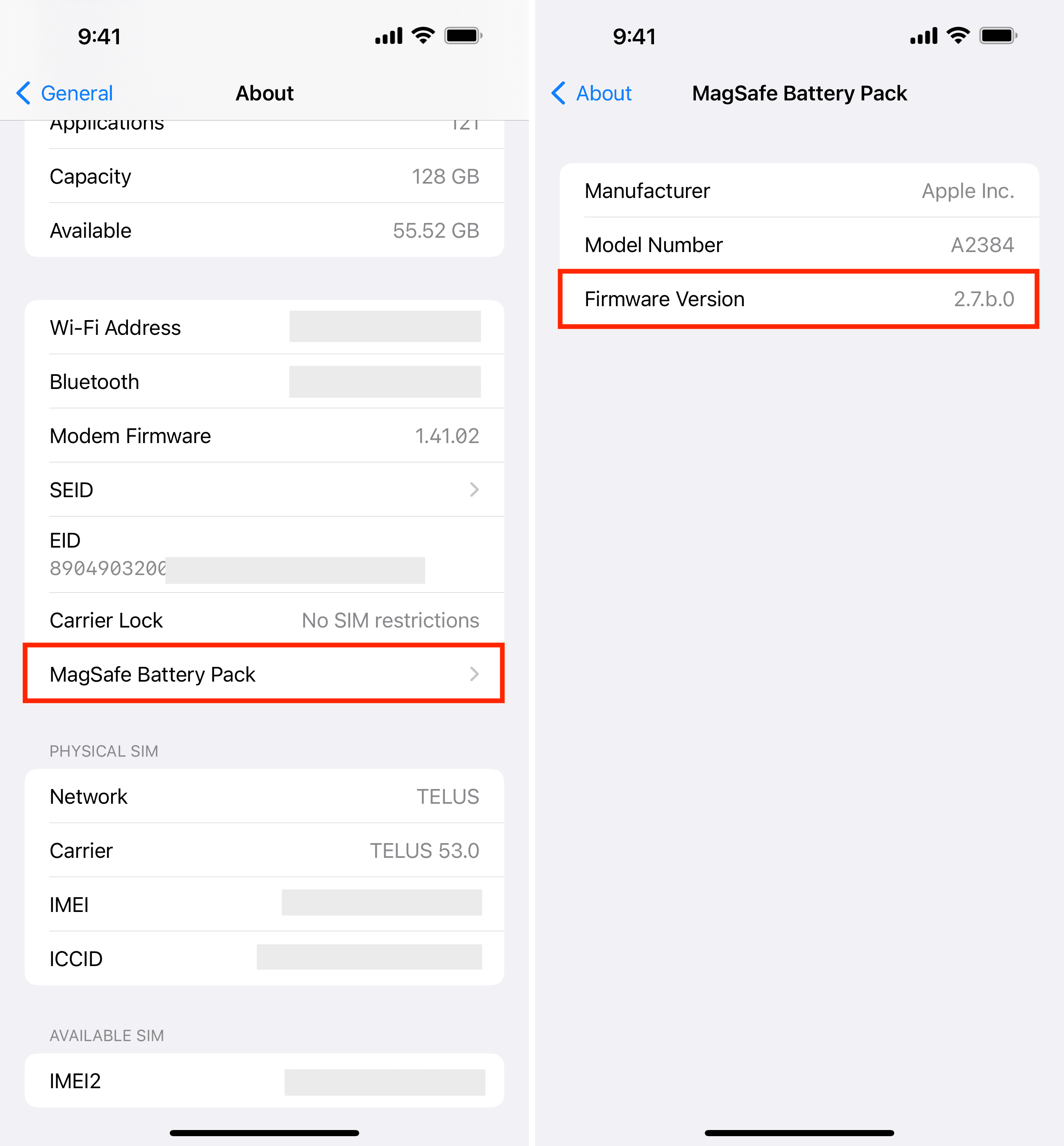
Related tips: