Did you know about TikTok’s text-to-speech feature? Follow these steps as we show you how to easily and quickly add narration to your videos with a Siri-like voice reading your text aloud.
Say hello to TikTok’s robotic voice
Although TikTok primarily positions text-to-speech as an accessibility option for people with impaired vision, creators have quickly embraced it as a quick way to add pretty natural-sounding voiceover to their videos. With text-to-speech enabled, TikTok will automatically read aloud any text that the creator has put over their videos using a quality AI-powered voice.
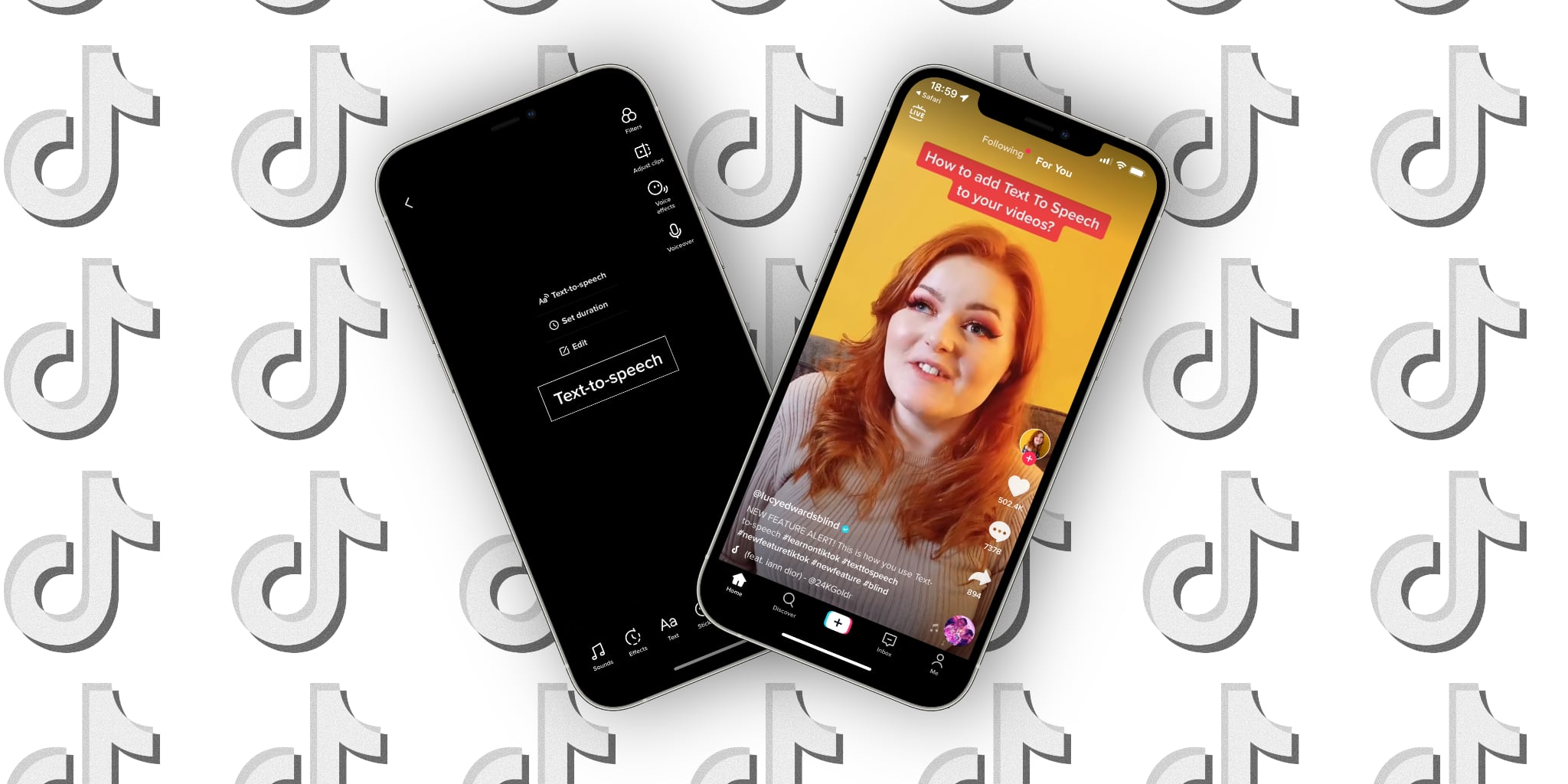
Text-to-speech was officially announced in the TikTok Newsroom on December 15, 2020. Thanks to machine learning and artificial intelligence, people will hear a synthetic voice narrating your TikTok videos that sounds similar to Siri and other voice assistants.
@blushingbb_slimesColor of ur top + last thing you ate = our next new slime! What is it? 👀 #texttospeech #satisfy #fypシ #good4u #oddlysatisfying #foru #oliviarodrigo♬ good 4 u – Olivia Rodrigo
Follow along with our quick step-by-step tutorial right ahead to learn how to easily add some fun narration to your videos with TikTok’s text-to-speech feature.
How to narrate your TikTok videos with text-to-speech
To activate TikTok’s text-to-speech feature, upload type some text on top of your video, then touch the text you just typed out and select the bubble labeled “Text-to-Speech”.
- Open TikTok and record your video.
- On the editing screen, hit the button labeled “Text” at the bottom.
- Type out the text to add as an overlay on top of the video.
- Touch the line of text you just typed out, then choose “Text-to-Speech”.
TikTok will automatically read aloud the selected text when watching the video.
Read these tips before using TikTok’s text-to-speech
TikTok’s AI can create either a male or a female voice though you cannot choose voice gender. What you can do instead is remove the original audio so the viewer only hears the synthetic narration. To do so, choose “Sound” at the bottom, then “Volume” and then set the volume to 0%. To remove AI narration from the video, tap the text box and choose the option.
@lucyedwardsblindNEW FEATURE ALERT! This is how you use Text-to-speech #learnontiktok #texttospeech #newfeaturetiktok #newfeature #blind♬ Mood (feat. iann dior) – 24KGoldn
Also, keep your text short to avoid having the voiceover cut before the video has ended. To adjust the duration of the text, touch the text box and choose “Set duration” from the menu.
→ How to change your TikTok user name and display name
Lastly, text-to-speech can be used more than once in the same video: Use the Text feature to add a few different text boxes to the video, then enable text-to-speech for each text box.
For further information, visit TikTok’s Help Center.
A fun way to annotate your TikTok videos
When used properly, TikTok’s text-to-speech can liven up and make videos more interesting. There’s a whole bunch of funny videos on TikTok that exploit the way AI creates this slightly robotic-sounding voice to a great comedic effect. As said earlier, this is also a great accessibility feature. For instance, people with poor eyesight will prefer narrated videos.
→ How to use TikTok’s automatic video captioning feature
One of the keys to creating a TikTok video with text-to-speech that doesn’t suck is variety. So feel free to experiment with TikTok’s creative tools to create text boxes with different typefaces, font sizes, colors and designs to emphasize something.
And that’s how you add AI-powered narration to your TikTok’s with text-to-speech.