One of the AirTag safety features that Apple designed to discourage unwanted tracking shows a notification when your iPhone senses an unknown AirTag moving with you over time.
Besides AirTag, AirPods (3rd generation, Pro, Max), and other Find My network accessories can also be used to track. When that happens, you may see one of the following notifications:
- AirTag Found Moving With You
- AirPods Detected, AirPods Pro Detected, or AirPods Max Detected
- “Product Name” Detected: For third-party Find My network accessories like Chipolo ONE Spot.
- Unknown Accessory Detected: You will see this message when a non-AirTag Find My network accessory is detected near you, but the Find My app on your iPhone has issues connecting to that accessory or the server.
This tutorial focuses on what to do when an unknown AirTag is detected and found moving with you.
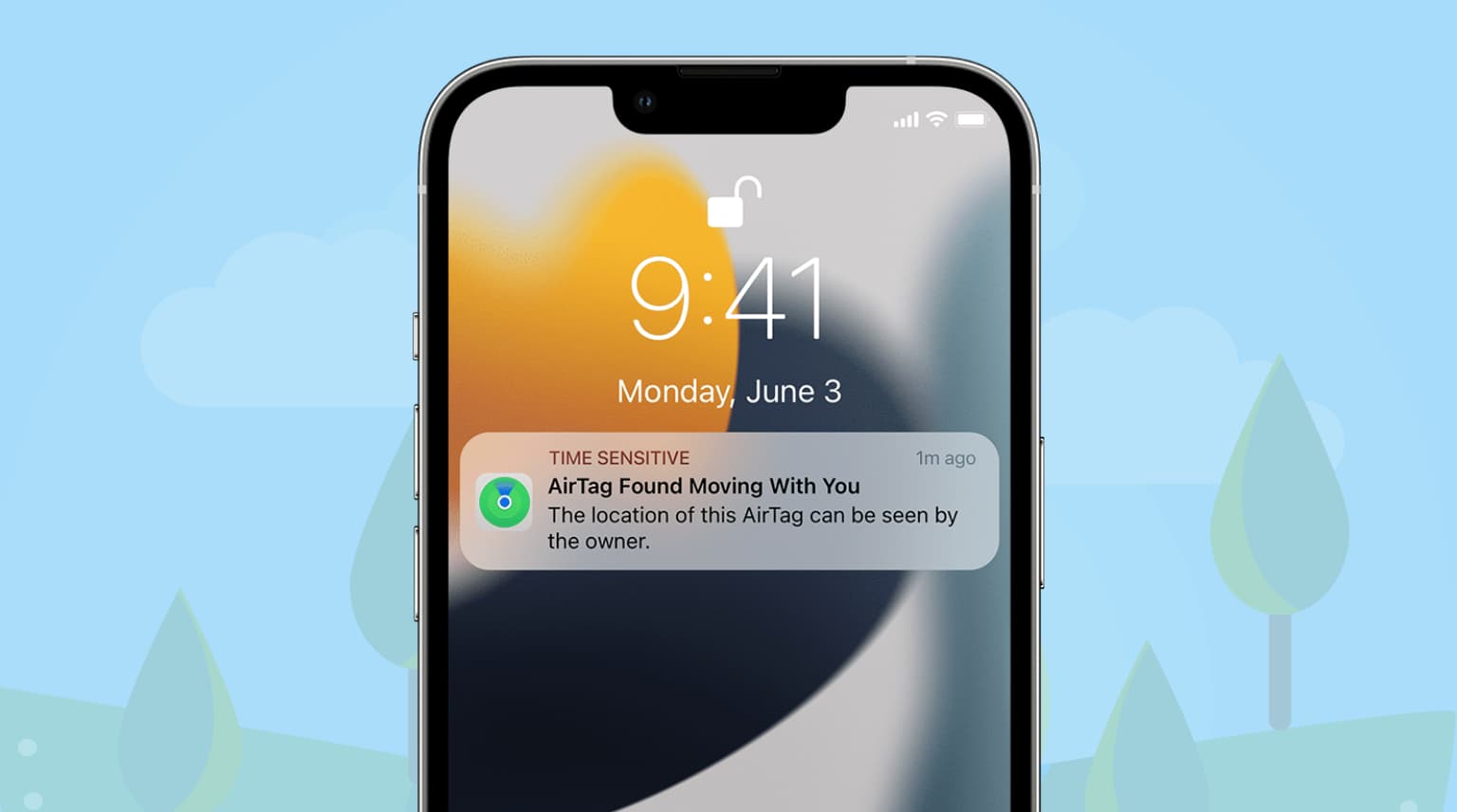
Avoiding unwanted tracking with AirTag
The AirTag was unveiled in April 2021 as part of Apple’s “Spring Loaded” product event.
With it, you can easily track personal belongings like your car keys, wallet, purse, backpack, luggage, and other items (don’t attach an AirTag to pets or kids). You can track your AirTags in the Find My app. The AirTag uses Bluetooth for communication with nearby iOS devices and Apple’s U1 chip for spatial awareness that enables a feature called Precision Finding.
Apple clarifies that Bluetooth signal identifiers transmitted by your AirTag frequently rotate to prevent unwanted tracking. Unwanted tracking is a real issue here.
Imagine someone slipped an AirTag into your bag or pocket to track you as you go about your day. Thankfully, Apple gives you a few AirTag safety features to discourage misuse.
One of them is a message that appears when your iOS device discovers an unknown AirTag (not associated with your Apple ID). Taking it even further, a known AirTag (associated with your Apple ID) that isn’t with you “for an extended period of time” will also play a sound when moved, according to a support document on the Apple website.
This lets you find your own misplaced AirTag, even if you don’t use an iOS device.
How to disable an unknown AirTag
If you see an “AirTag Found Moving With You” message on your iOS device, you can simply dismiss it as you normally would or, preferably, disable the unknown AirTag altogether.
- When you see a notification on the display of your iPhone, iPad, or iPod touch, saying “AirTag Found Moving With You,” tap the notification.
- Now choose Continue.
- To disable the AirTag, tap Instructions to Disable AirTag, and follow the onscreen steps.
You can also hit the Play Sound option if you don’t know where the AirTag is located.
Basically, you’ll be instructed to reset the AirTag to its factory by removing its battery:
- Press down on the AirTag’s polished stainless steel battery cover, then rotate counterclockwise until the cover stops rotating.
- Remove the battery cover along with the battery itself.
- Now replace the battery.
- Press down on the battery until you hear a sound.
- When the sound finishes, repeat the process four more times: remove and replace the battery, then press down on the battery until you hear a sound. You should hear a sound each time you push the battery down, for a total of five sounds.
- Replace the battery cover by aligning its three tabs with the AirTag’s three slots.
- Press down on the cover until you hear a sound.
- Rotate the cover clockwise until it stops rotating.
Doing so will disable the AirTag and prevent sharing your location.
Don’t forget that a single AirTag can be associated with one Apple ID.
If the previous user removed the AirTag from their Apple ID but was out of the device’s Bluetooth range, resetting it will let you re-use it with your devices.
When resetting an AirTag makes sense
If you want to use an AirTag that someone else has used, they need to remove the AirTag from their Apple ID first. If the previous user removed the AirTag from their Apple ID, but they were out of the AirTag’s Bluetooth range, then you need to reset it before using it with your devices.
Related: How to reset an AirTag to factor settings
Seeing an alert about an unknown AirTag is a clear signal that an AirTag not associated with your Apple ID is moving with you, possibly indicating unwanted tracking.
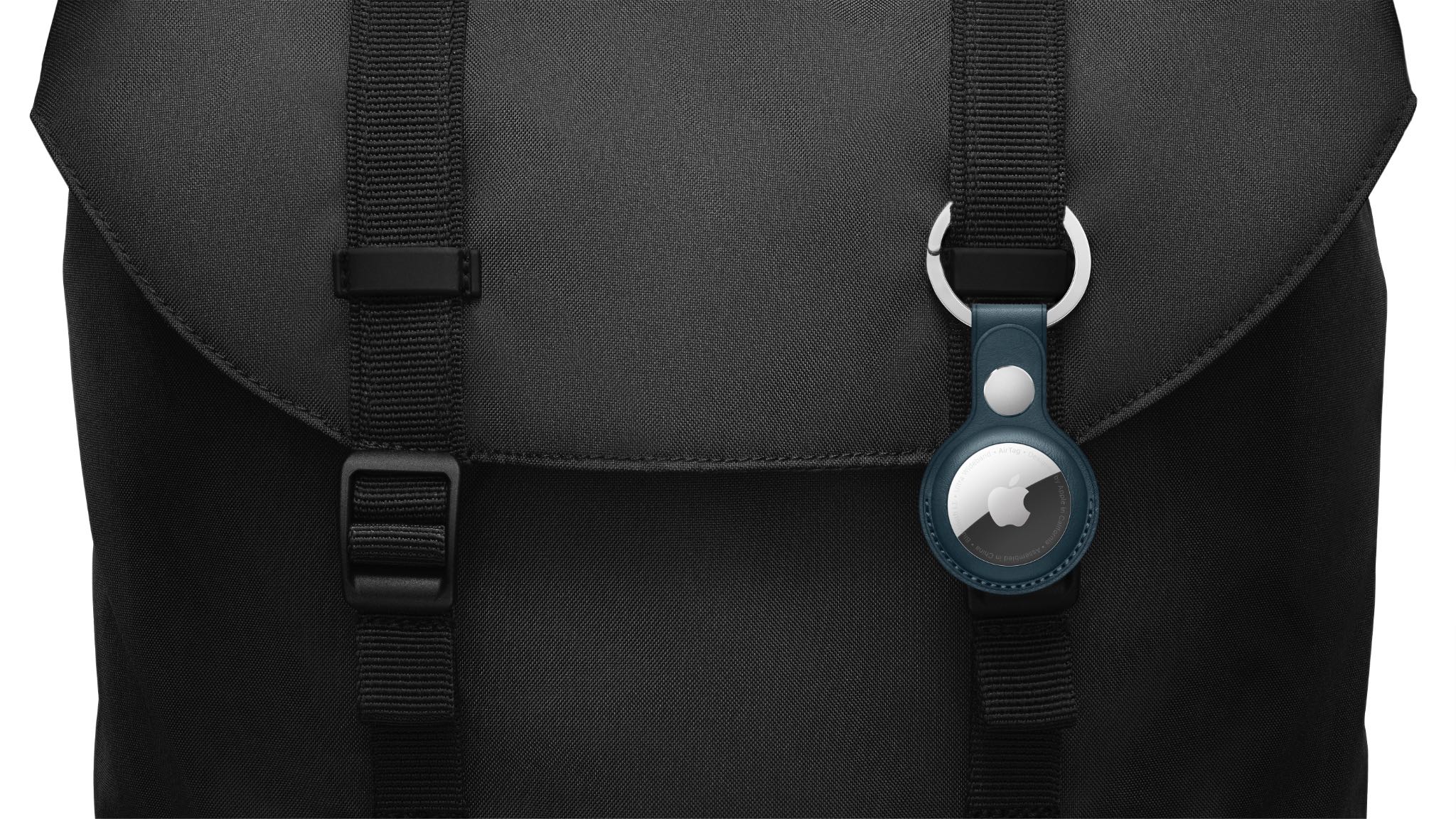
In that case, the AirTag’s owner might be able to see its location and by proxy, yours as well—effectively tracking you as a result. Should you find yourself in a similar situation, disabling the accessory immediately is your recommended course of action.
Other actions for an “AirTag Found Moving With You” alert
This isn’t the only course of action when an unknown AirTag has been found moving with you.
In a less dramatic scenario, an AirTag might simply be attached to an item you’ve borrowed from someone like a friend or a family member, triggering an “AirTag Detected” alert.
You have two possible solutions here:
- The AirTag is attached to a borrowed item: Choose “Pause Safety Alerts” to turn off the AirTag safety notifications for one day.
- The AirTag is borrowed from a family member: If you borrow an AirTag from someone in your Family Sharing group, you can turn off safety alerts for one day or indefinitely.
You could also stumble upon someone else’s AirTag that’s not necessarily moving with you.
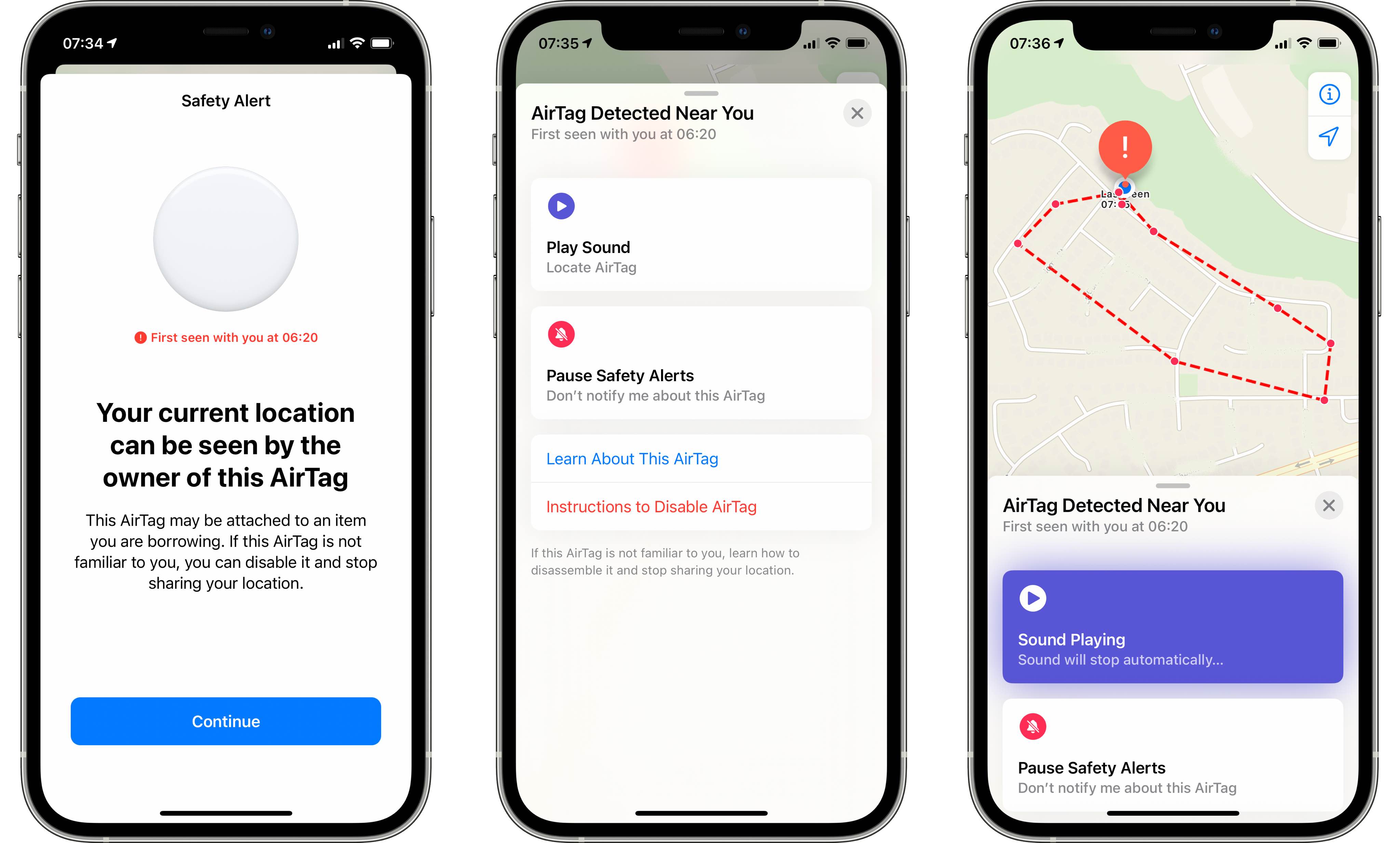
In that scenario, the accessory will emit a sound to alert anyone within its Bluetooth range of its presence.
You can then use your iPhone or any NFC-capable Android smartphone to see if the AirTag’s owner has marked it as lost and help return it to them. To do this, tap the white side of the AirTag on the top of your iPhone or NFC smartphone, and then tap the notification.
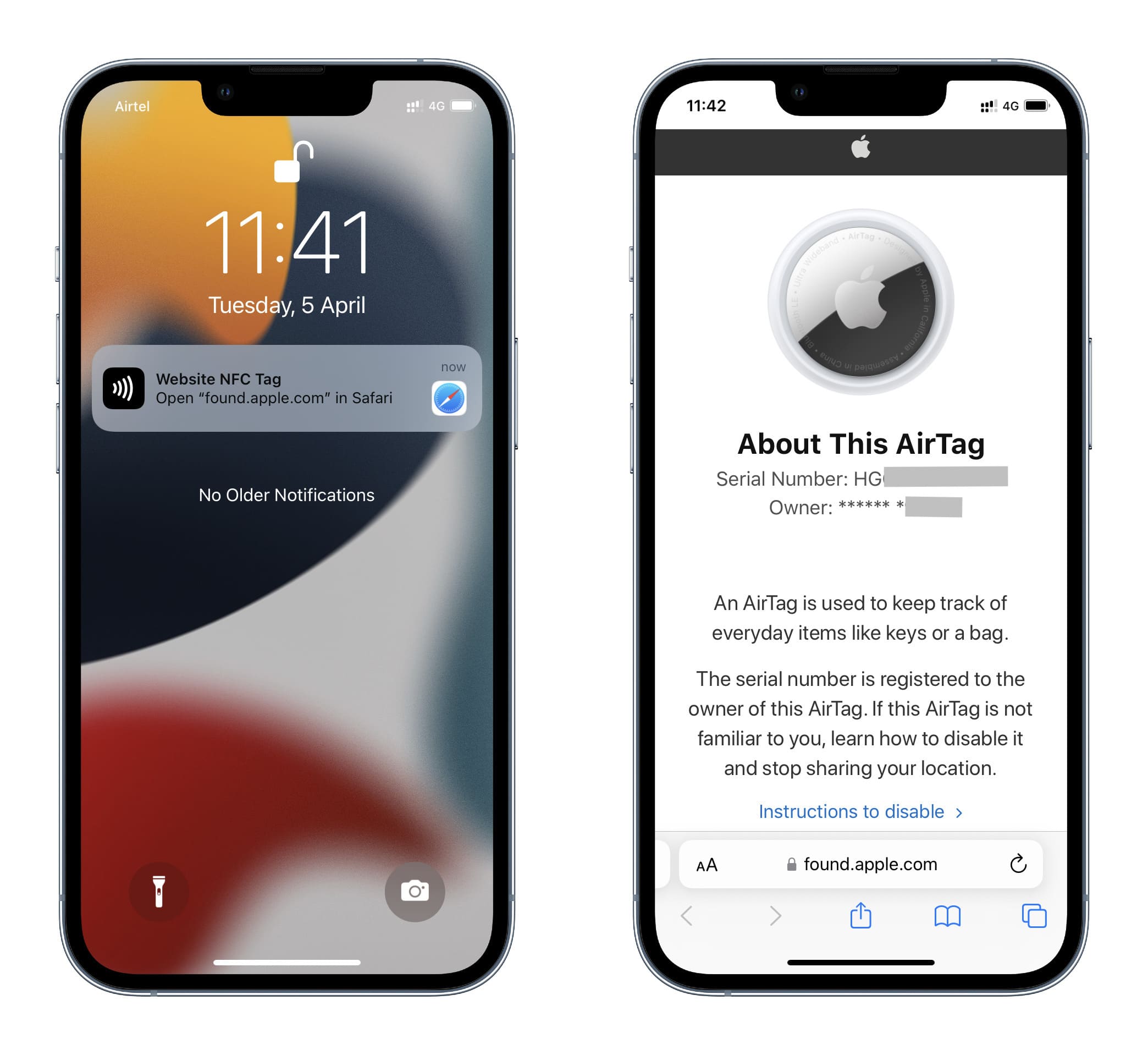
Check out next: