Your Kindle Paperwhite is equipped to handle multiple languages and keyboards. So if you’re bilingual or interested in testing your skills in another language, Kindle is a great way to do it.
Here, we’ll show you how to set the language you want, add and use keyboards in other languages, and even set a default dictionary for each language.
Languages and keyboards on Kindle Paperwhite
It’s all in the settings
Each of the features we’ll walk through are located in the same spot, the Settings. So, wake up your Kindle Paperwhite and access the Settings. You can do this by picking Settings > All Settings from the toolbar or tapping the three dots on the top right and selecting Settings.
In the Settings, select Languages & Dictionaries. Then, follow the instructions below for the adjustment you want to make.
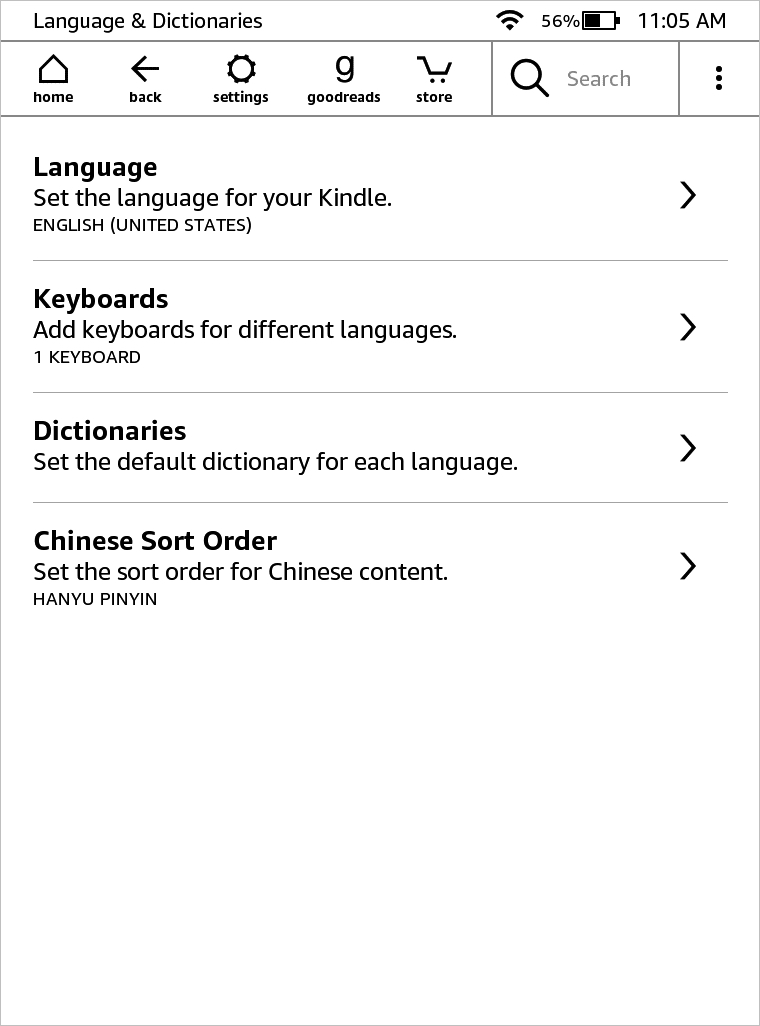
Change the language on your Kindle Paperwhite
You can choose from a dozen languages on Kindle. And while your first language may be English, you can select a different one if you’re learning another dialect.
In Languages & Dictionaries, select Language. Choose the language you want to use and tap OK.
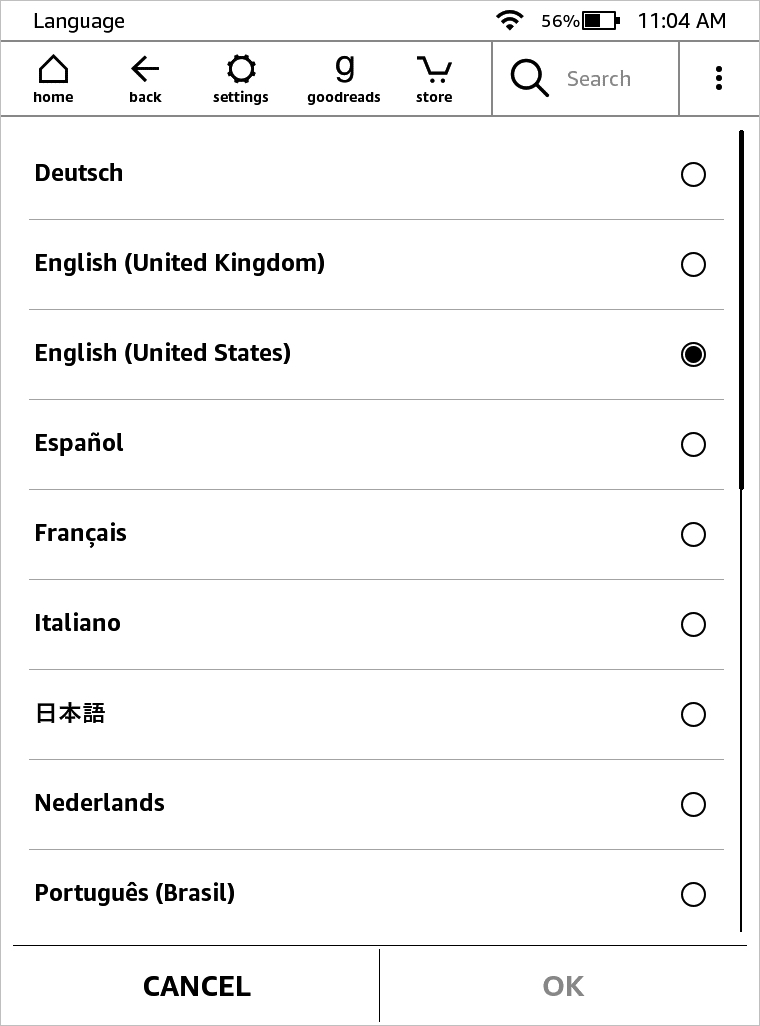
Add a keyboard in another language
You can use more than one language keyboard on your Kindle Paperwhite. You likely have a few installed by default but can download more.
In Languages & Dictionaries, select Keyboards. Tap Download for the language keyboard you want. Then, check the boxes next to all of the keyboards you want available and hit OK.
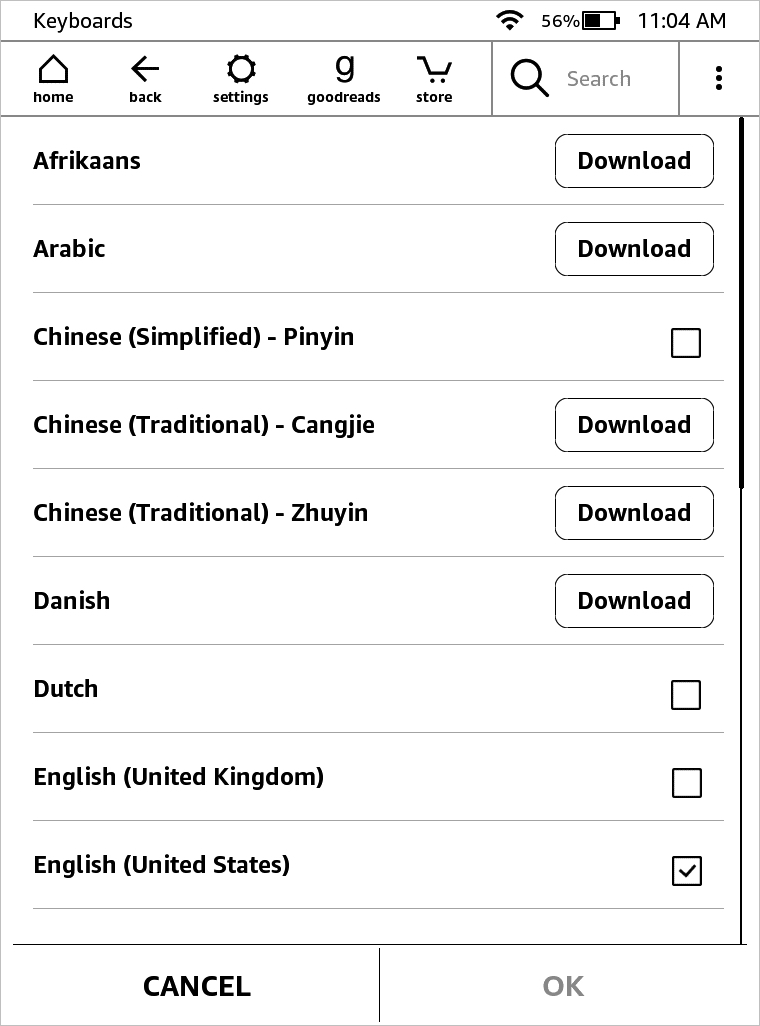
Use different keyboards
When you have multiple language keyboards selected, you can switch between them easily. With the keyboard in view, tap the globe icon to move to the subsequent keyboards until you see the one you want to use.
Set the default dictionary per language
Depending on the languages you’re using on your Kindle, there may be more than one dictionary available. You can set the default dictionary to use per language.
In Languages & Dictionaries, select Dictionaries. Select a language, choose the dictionary you want to use for that language, and tap OK.
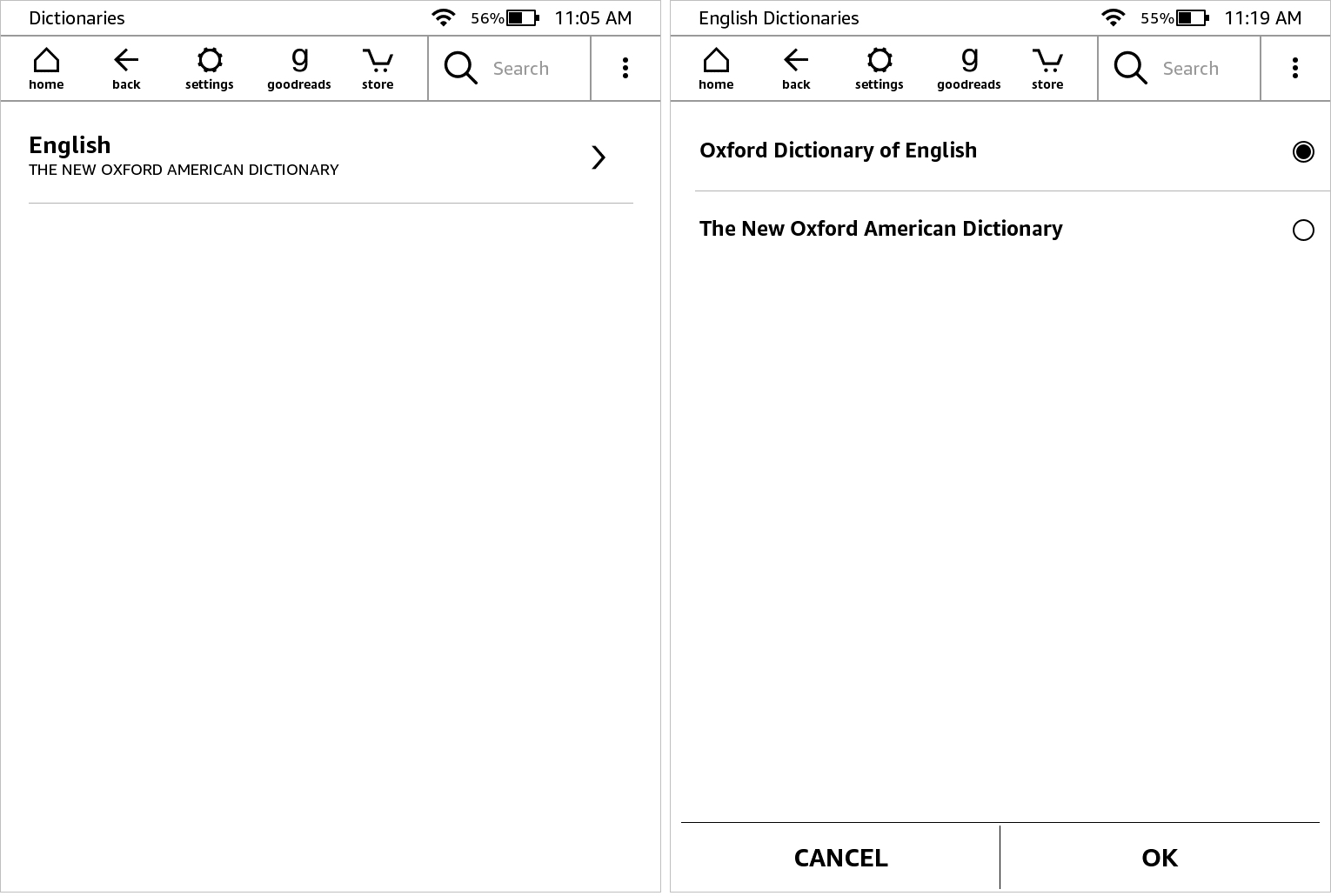
Wrapping it up
If you speak more than one language frequently or are simply trying to learn to do so, the languages and keyboards on Kindle Paperwhite can accommodate you. Are you going to change the language on your Kindle Paperwhite? What about the keyboard, will you add and use another? Let us know!