Learn how to use the Google Maps app on your Apple Watch to get navigation directions right on your wrist while cycling, driving, or walking, and eliminate the need to look at your phone screen constantly.
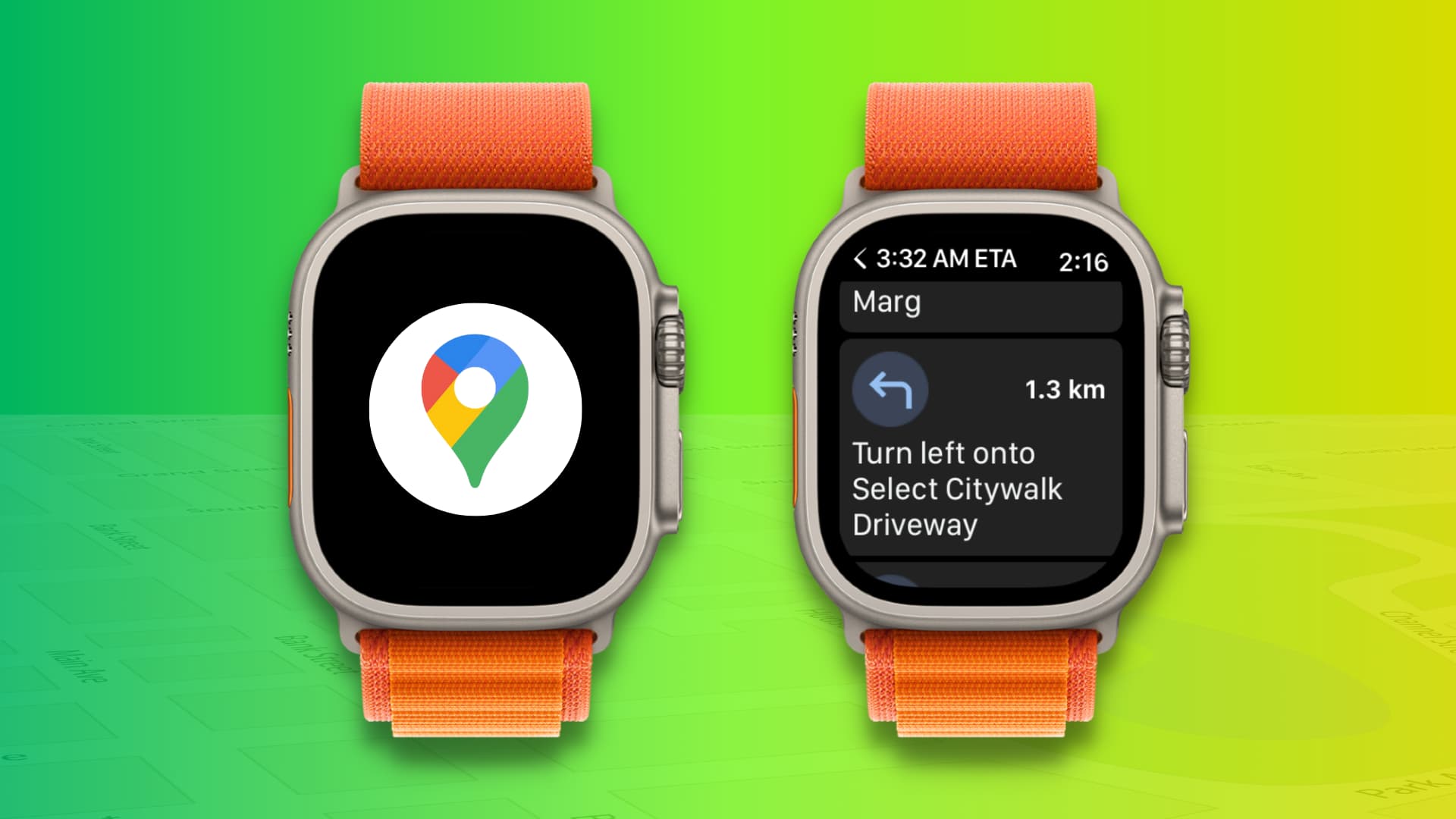
If you’re a Google Maps user, then you might prefer to use it for directions and navigation over Apple Maps.
Install Google Maps on Apple Watch
Get the Google Maps app on your iPhone, and it will automatically install on your Apple Watch. If Automatic App Install in the watch’s General Settings is turned off, go to the Watch app on your iPhone, scroll to the bottom of the My Watch tab, and tap Install next to Google Maps.
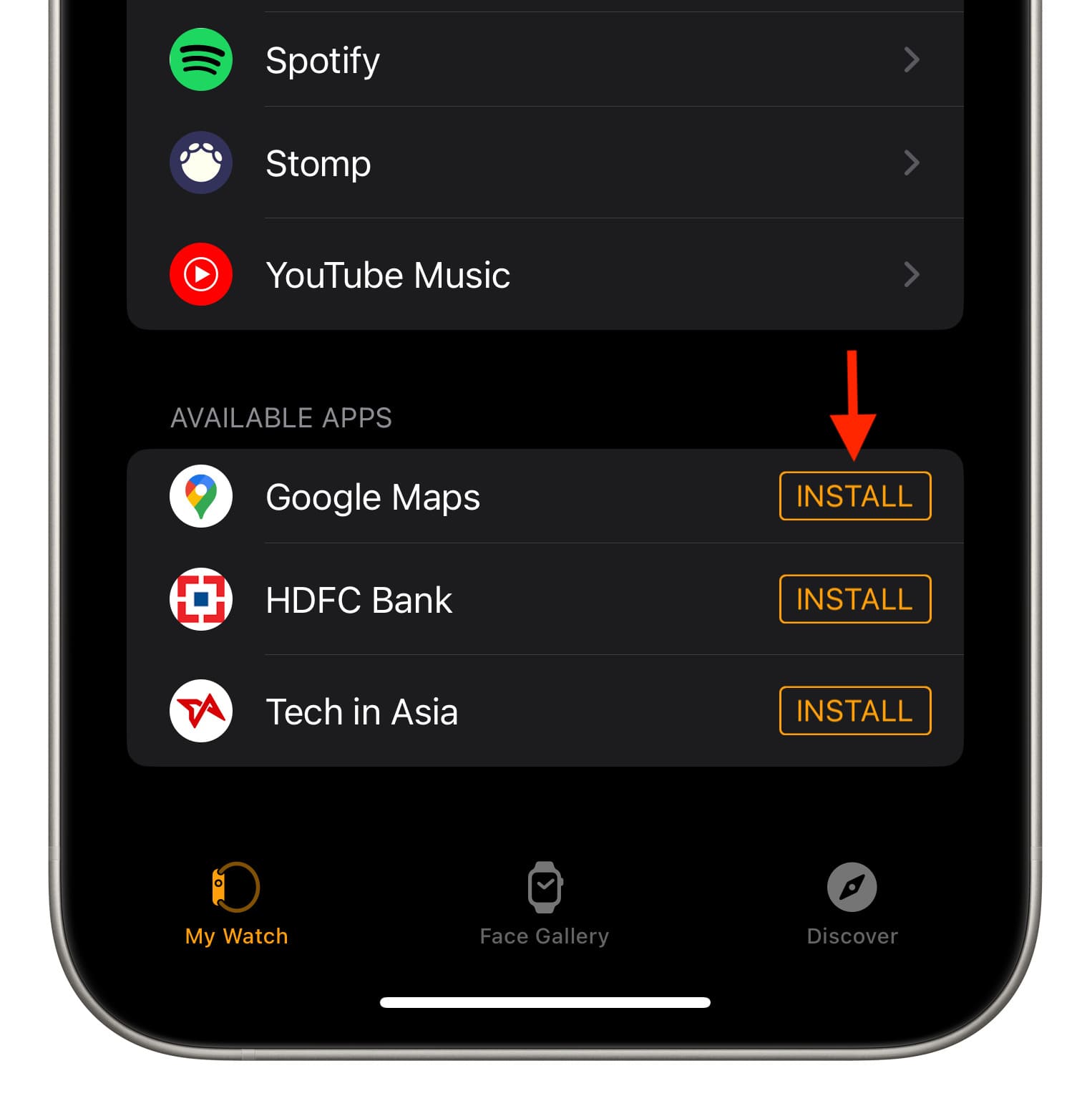
Open Google Maps on both Apple Watch and iPhone
If you open the Google Maps app on your Apple Watch without the app being open on your iPhone, you’ll see a message telling you to do so if you want to begin a trip. Once you do, you can make use of the app on your wrist.
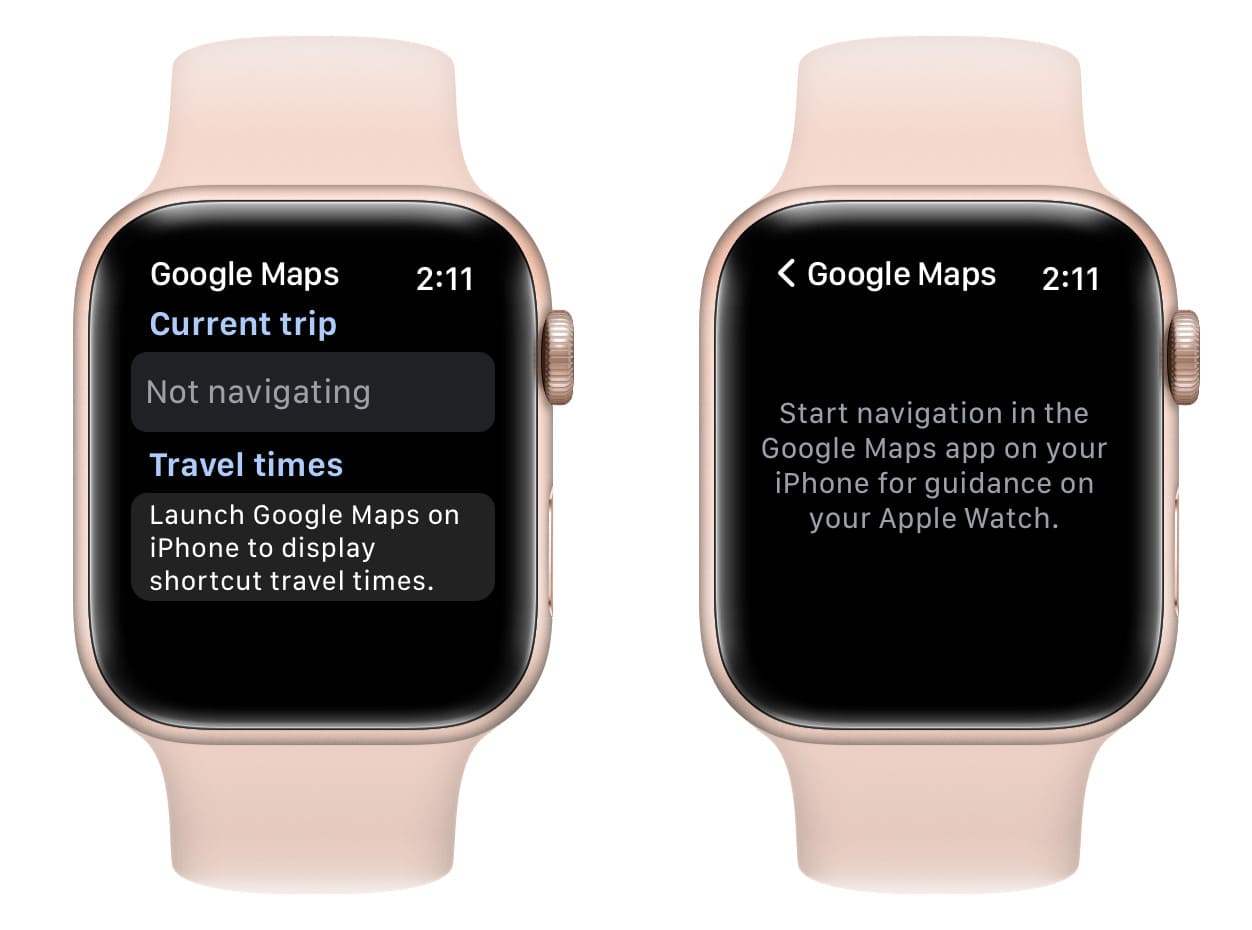
See directions for your current trip
Start navigating a trip on your iPhone, and in a few seconds, those directions will appear inside the Google Maps app on your Apple Watch for you to continue on your way. You’ll see your ETA at the top under the Current trip heading. Tap it to see step-by-step directions or use them to navigate to your destination.
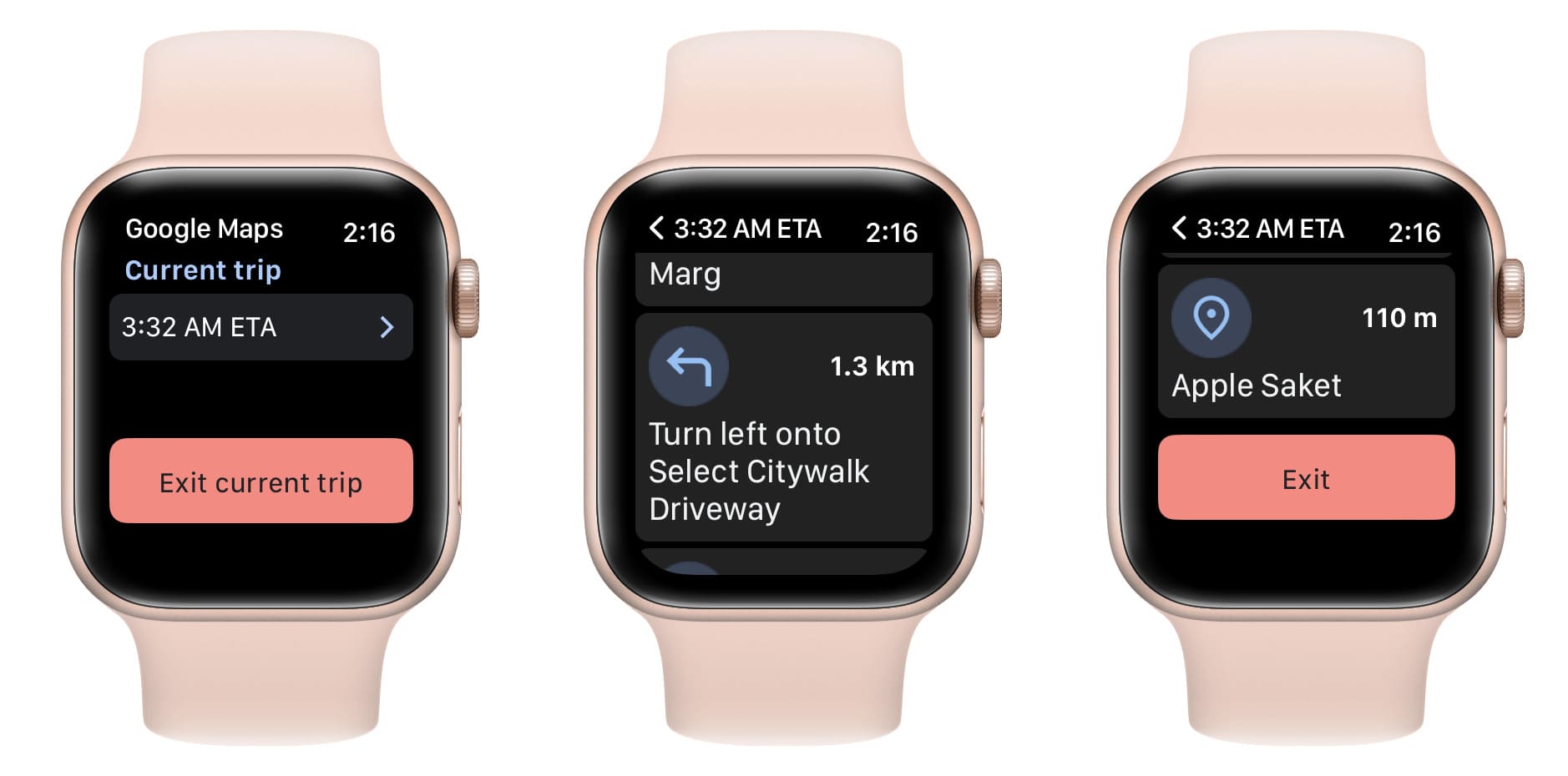
See travel times and add shortcuts
You can also view travel times to Home, Work, and other shortcuts you’ve set up and saved. Tap one of those to start the navigation.
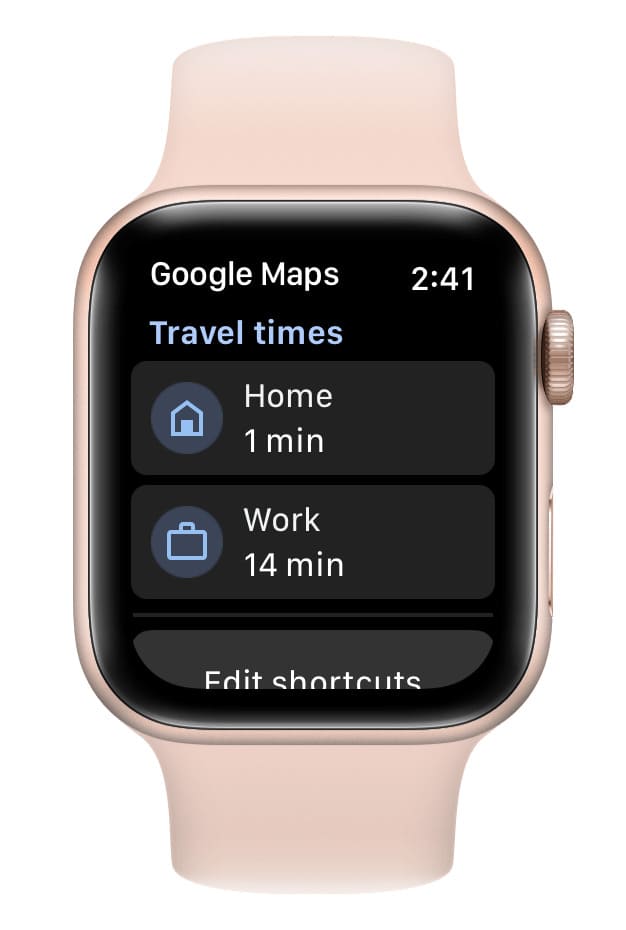
With Google Maps open on your iPhone, you can tap Edit shortcuts in Google Maps on your Apple Watch, and it will direct to your iPhone to edit, add, or remove a shortcut where you can add more places to shortcuts for quick navigation. Alternatively, tap the search bar at the top of the Google Maps app on your iPhone, and tap More to set your Home and Work address, or tap the plus icon to add some other place of interest like your nearest airport, railway station, Walmart, Walgreens, Costco, etc.
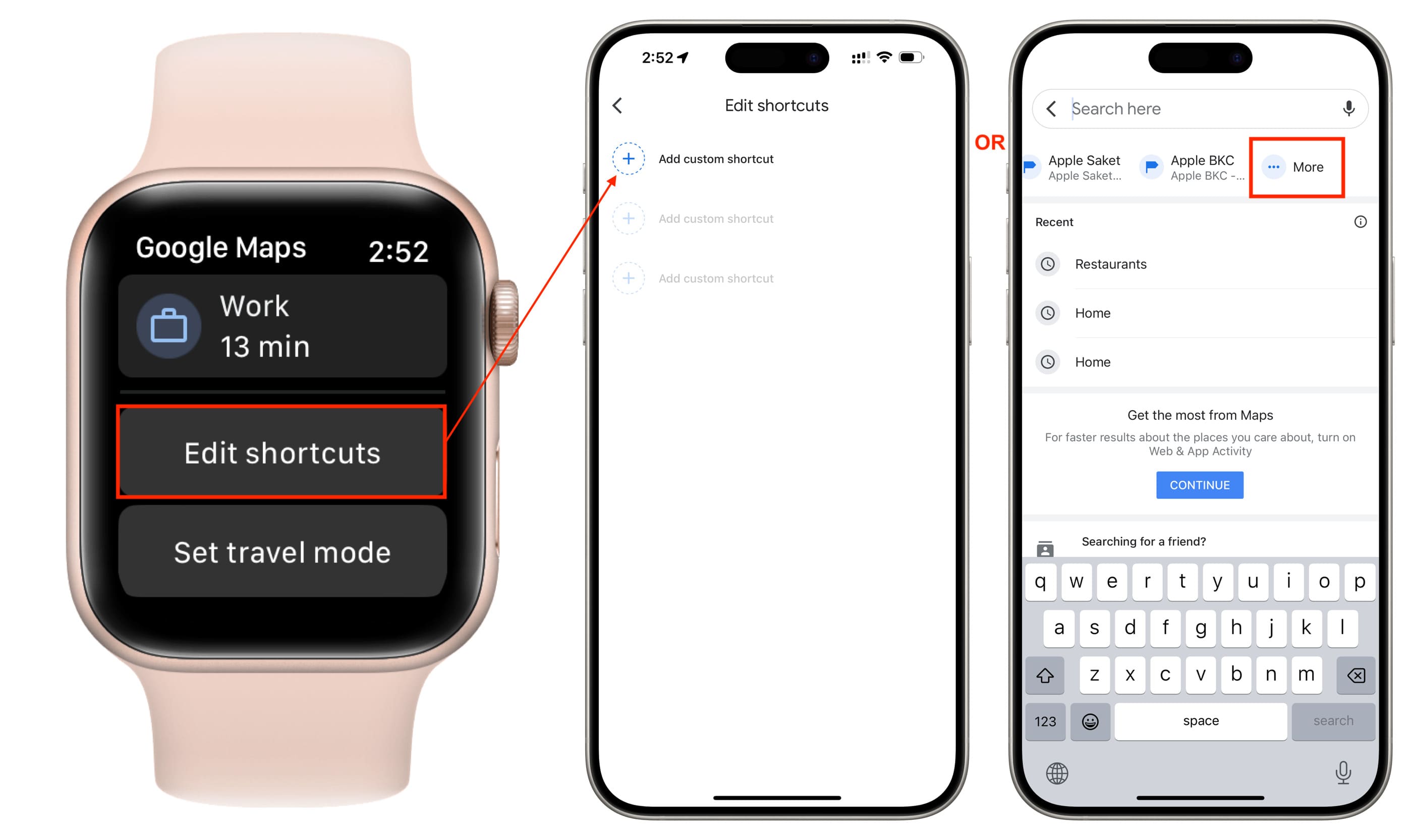
Note: The first time you open Google Maps on your watch, it may not show you the Travel times for your Home or Work. To force sync these details, start navigation for a location in Google Maps on your iPhone, and it will show under the Current trip heading on your watch. Next, exit this navigation, and now your Apple Watch will also show Home and Work travel times.
Pick Travel mode
One thing that you can do in Google Maps on the Watch itself is change your travel mode. Tap Set travel mode and then pick from Walking, Driving, or Transit.
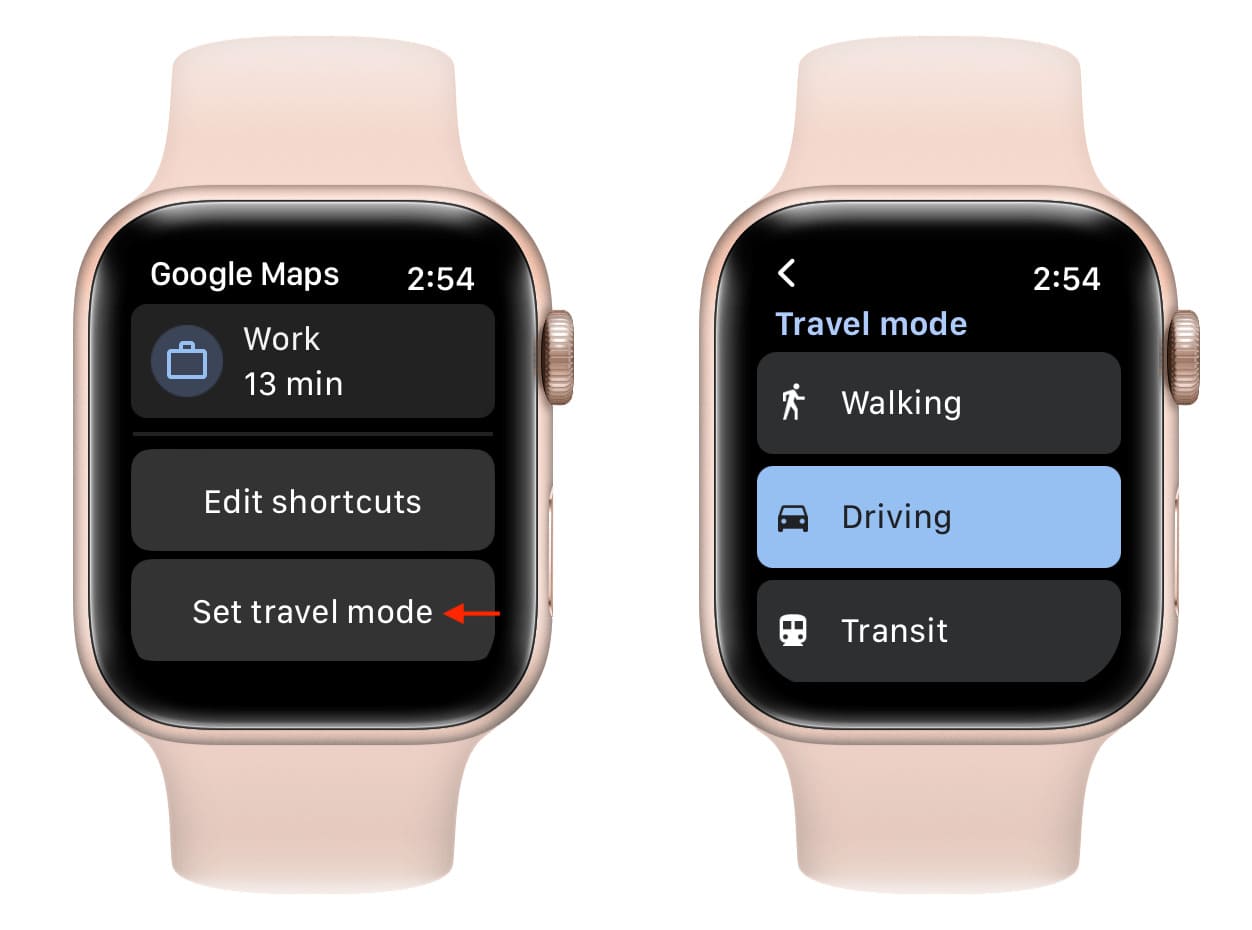
Delete and reinstall Google Maps
If you cannot use Google Maps on your Apple Watch or it stays stuck on the loading screen infinitely, go to the Watch app > My Watch and tap Google Maps. Now, turn off the switch for Show App on your Apple Watch to uninstall it. Next, tap Install next to Google Maps to get it again on your wrist. This should fix the ongoing syncing or loading issues. Restarting both your watch and your iPhone should also help.
Overall, the Google Maps app may not have as many features as the Apple Maps app on the Apple Watch, but what it does have works. What are your thoughts on Google Maps for your Watch? Do you wish there were more features, or are you fine with it the way it is?
On the same note: