Group conversations can be great ways to communicate in Messages. It could be a team of coworkers collaborating on a project or a bunch of friends making plans for the weekend.
One feature you’re sure to appreciate is Mentions. Just like using a mention for someone (or tagging) on social media or in a team communication app, you can use one in Messages too. This brings your particular message to that person’s attention, and the same is true when someone else mentions you.
Here’s how to use the mentions feature in Messages on iPhone and iPad.
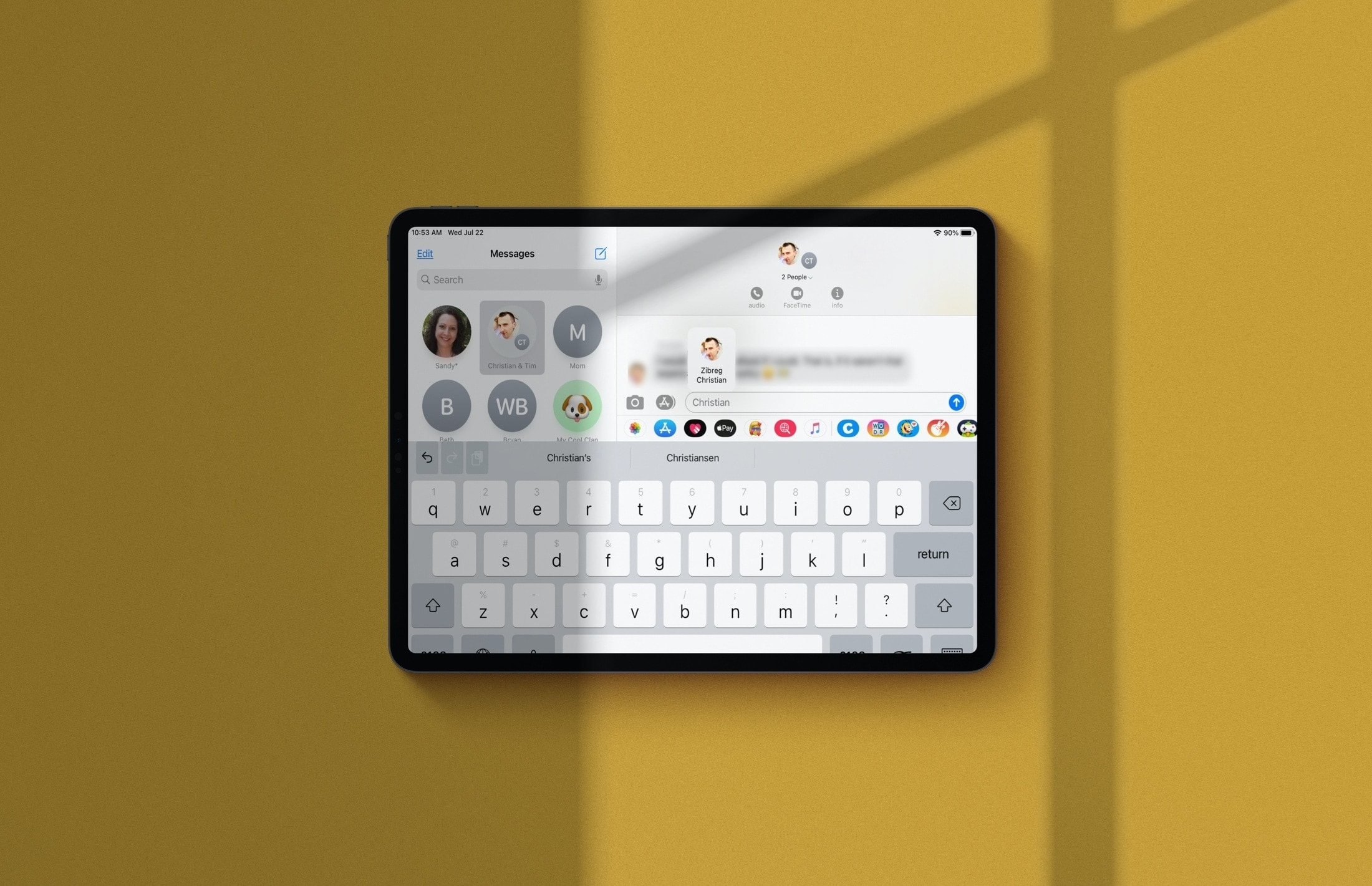
Mention a group member
If you want to grab your group member’s attention, you can simply type their name with or without the @ symbol in front of it within your message.
That person’s name will turn gray in your message text. When you see this, tap their name, and you’ll get a pop-up icon of them. Tap that icon, and you’ll see a nice animation as their name turns blue in your message text. Voila! You’ve created a mention.
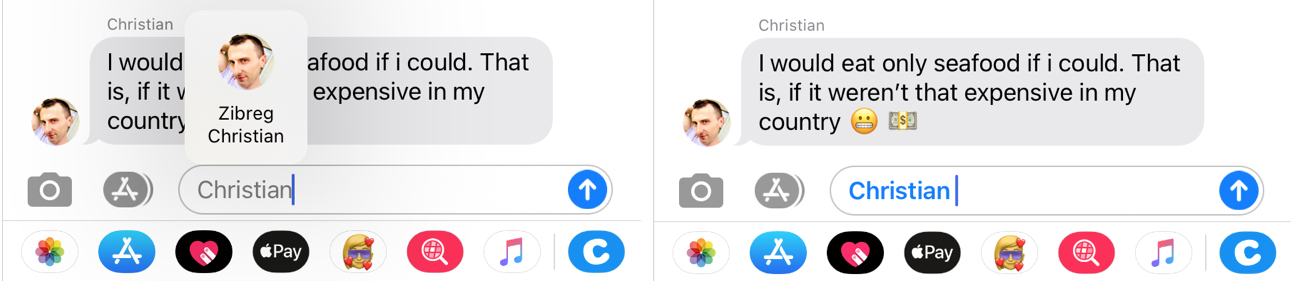
When someone in your group follows this process to mention you, your name will be highlighted in the conversation, making it easy to spot and respond.
Be notified of mentions
If you have several group conversations in Messages or a conversation that includes a large group of people, it can be hard to keep up. Mentions definitely make that easier.
In addition to seeing your name highlighted in the conversation, you can set notifications to alert you when you’re mentioned. This saves you from having to repeatedly check the conversation for messages that involve you.
For this, open the Settings app and select Messages. Then, enable the toggle for Notify Me under Mentions.
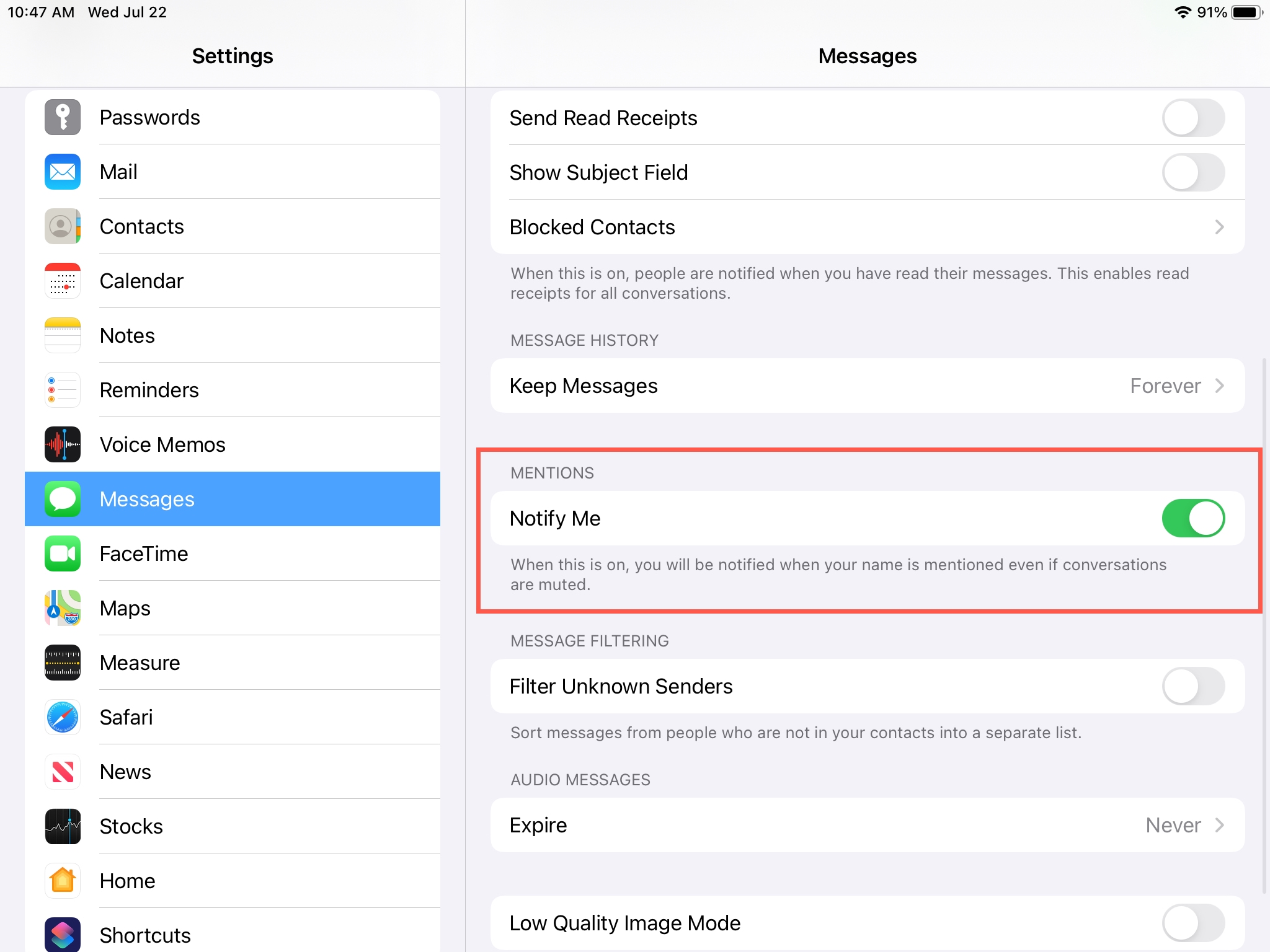
As you’ll notice in the statement below that setting, you’ll receive an alert even when a conversation is muted. This lets you Hide Alerts for the group conversation but still be notified when you need to respond. Awesome, right?
It may take a few messages for you to get used to the mentions feature or remember it’s there. But once you do, it’s sure to be a handy one for many of your group conversations in Messages.
Useful tips for the Messages app: