One convenient feature of the Maps app is that it retains your search history. This is handy if you want to quickly view a location that you recently searched for. But if you want to remove your history to keep locations you search for private you can do this easily on iPhone, iPad, and Mac.
Delete your history in Maps on iPhone and iPad
To remove your Maps search history on iPhone or iPad, open the app and then do the following.
1) Swipe up from the bottom to open the Favorites, Collections, and Recently Viewed window.
2) Scroll down the window to Recents and tap See All.
3) Tap Clear for the group of recently searched locations you want to remove. To delete a single location, swipe from right to left and tap Delete.
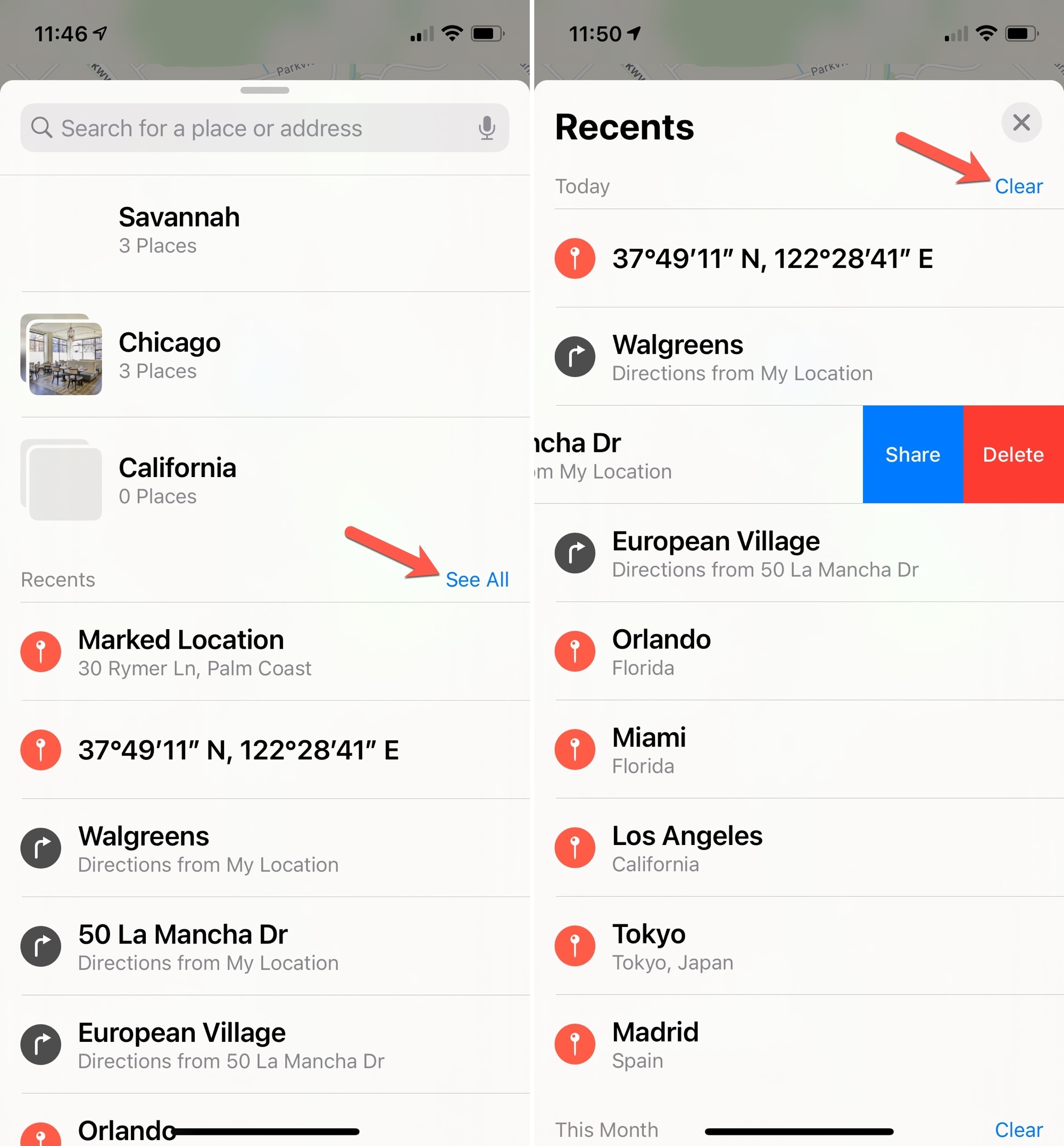
Delete your history in Maps on Mac
To remove your search history in Maps on Mac, open the app and then follow these steps.
1) Open the sidebar using the button in the toolbar.
2) Expand Recents.
3) At the bottom, click the Clear Recents button.
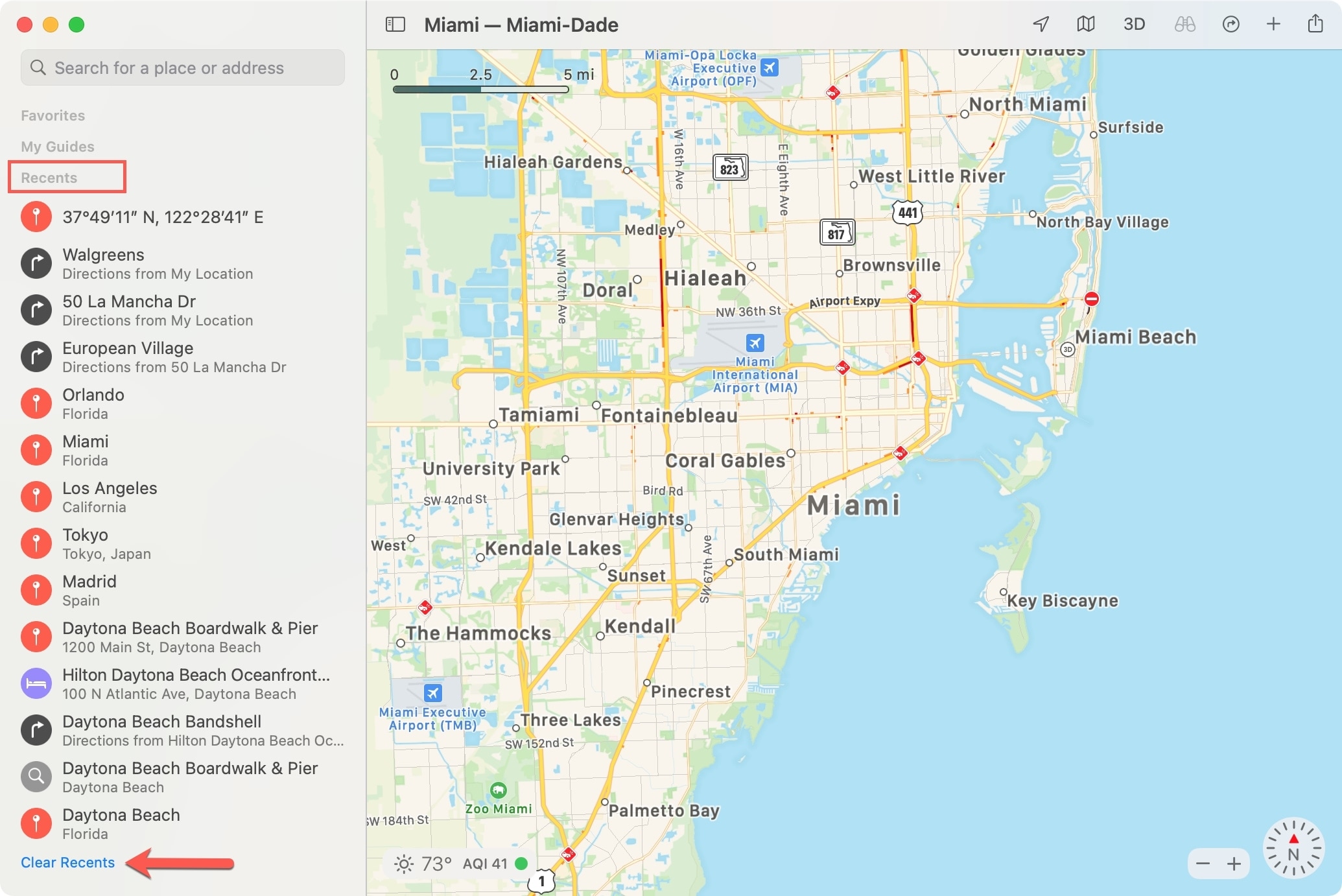
More with Maps
For additional help with the Maps app, check out these other how-tos.
- How to create and mark up a PDF from the Maps app on Mac
- How to add a stop along your route in Apple Maps
- How to share directions from Maps on Mac to iPhone, AirDrop, Messages and more
Wrapping it up
If you want to keep the places you search for in the Apple Maps app to yourself, removing your history is simple. Is this something you plan to do?