You might use the Personal Hotspot feature on your own device so that you have a data connection if you’re without internet. So it’s nice to know that you can do the same for your family, meaning they can share yours.
If you use Family Sharing, setting this up is simple, and your family members can join without the password. Here, we’ll show you how to share your Hotspot with your family members.
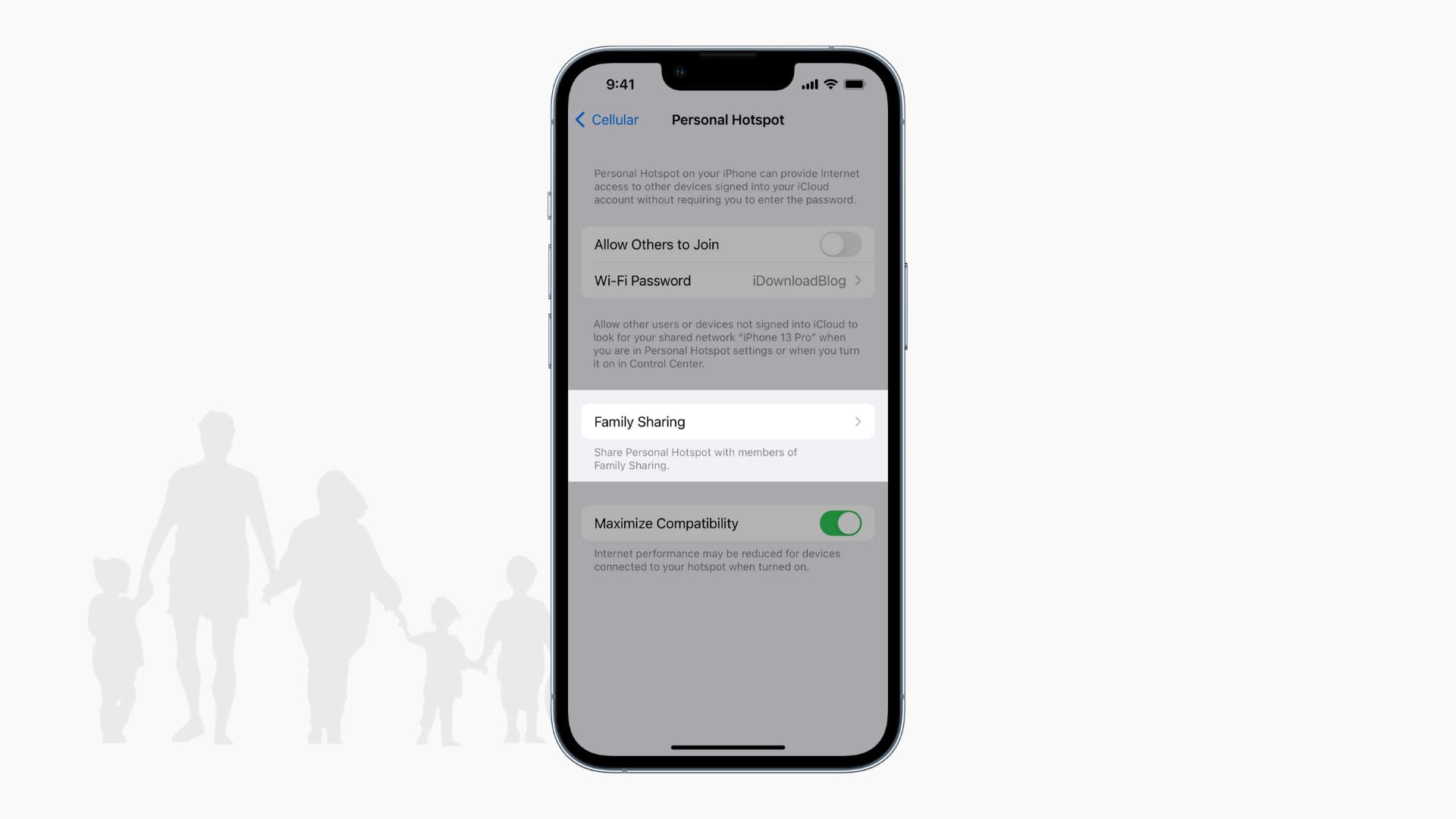
Enable Family Sharing for your Hotspot
Open the Settings app on your device and then follow these steps to enable Family Sharing.
1) Tap Personal Hotspot toward the top of the Settings screen. If you don’t see it here, tap Cellular > Personal Hotspot.
2) Select Family Sharing. If you don’t see the Family Sharing option, that means you haven’t set up Family Sharing, so you can check out the Apple Support site for help doing that if needed.
3) Turn on the toggle at the top for Family Sharing.
4) Next to each family member’s name, you can tap the arrow to set their access to Automatic or Ask for Approval.
5) Hit the Back arrow at the top to exit when you finish.
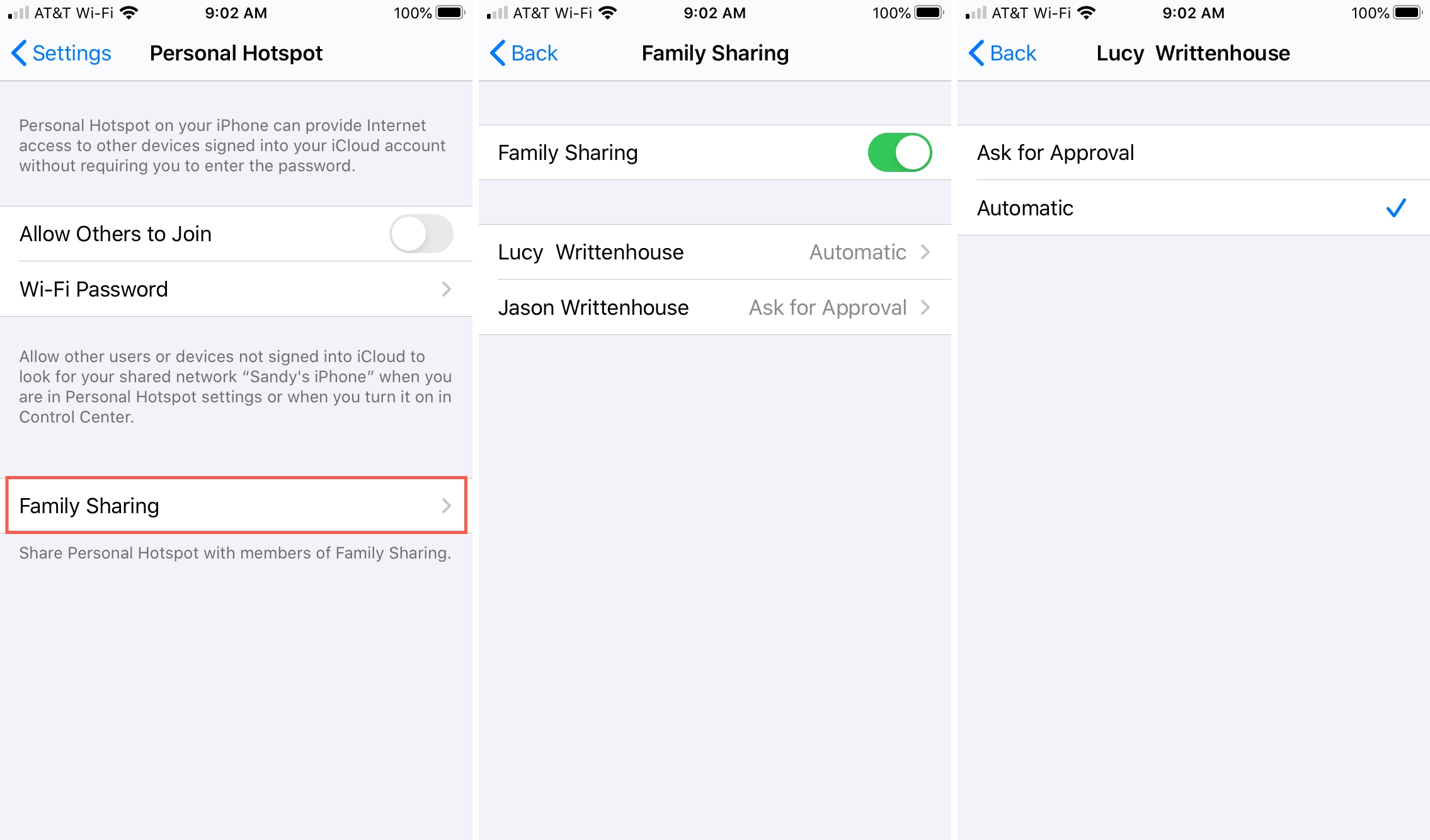
When your family member wants to use your Personal Hotspot, they can go to Settings > Wi-Fi and tap your Hotspot in the list. Depending on how you set them up in step 4 above, they’ll either join automatically or ask your permission. But either way, they won’t have to enter a password.
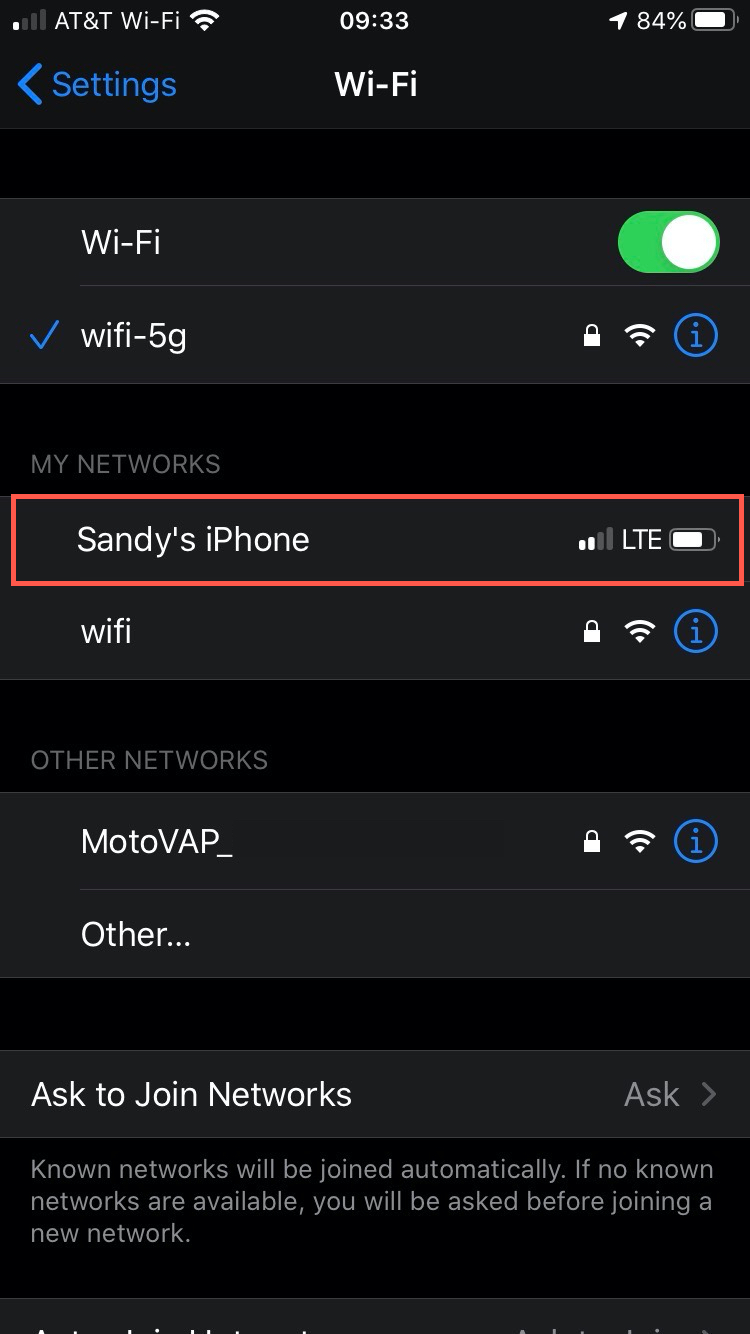
If you have kids or other loved ones that you have set up with Family Sharing, being able to share your Personal Hotspot can come in really handy for them. Is this something you’re going to take advantage of? Let us know!
Related tutorials:
- How to stop iPhone, iPad and Mac from joining personal hotspots when Wi-Fi is unavailable
- How to remove a member or leave Family Sharing on iPhone, iPad and Mac
- How to see Family Sharing purchases in the TV app on iPhone and iPad
- How to share in-app subscriptions and non-consumable purchases with up to five people
- How to create an Apple ID for your child for Family Sharing