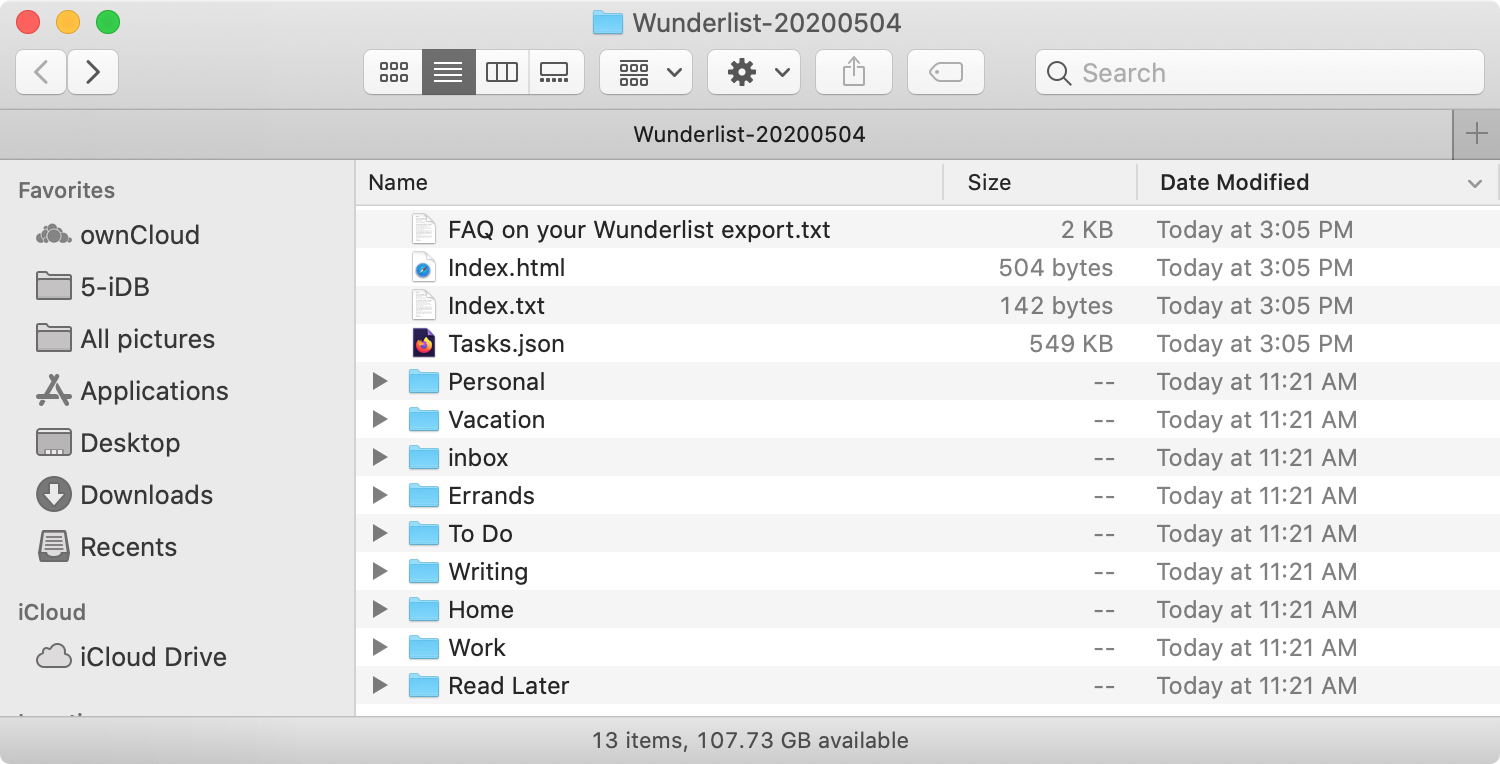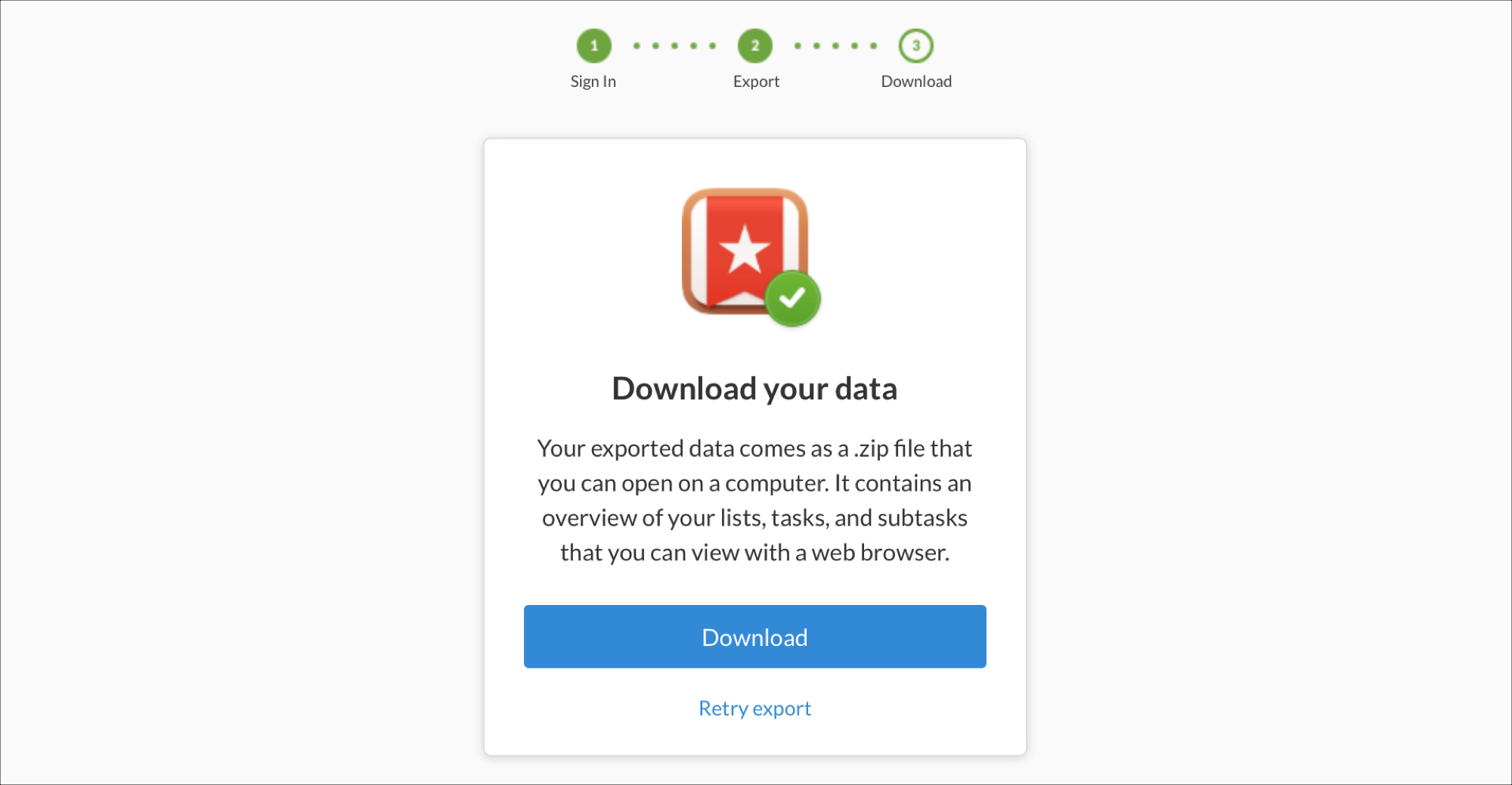
When Microsoft acquired the to-do list application Wunderlist in 2015, no one knew for sure how long it would keep the popular task app alive. Even after an announcement in 2017 that it would discontinue Wunderlist in favor of Microsoft To-Do, the app was still usable. But that has finally come to an end.
As of May 6, 2020, Wunderlist will finally close its virtual doors to users.
If you’re a fan of Wunderlist and have been using it for years, it’s time to grab your tasks and move on, if you haven’t already. Here’s how to export, email, or print your to-dos from Wunderlist.
Get your Wunderlist data
Download all your Wunderlist data
Head to the Wunderlist website and log in. Then follow these simple steps to download your data.
1) Click your profile at the top of the left-hand menu and choose Account Settings.
2) Pick Account on the left and click Create Export on the right.
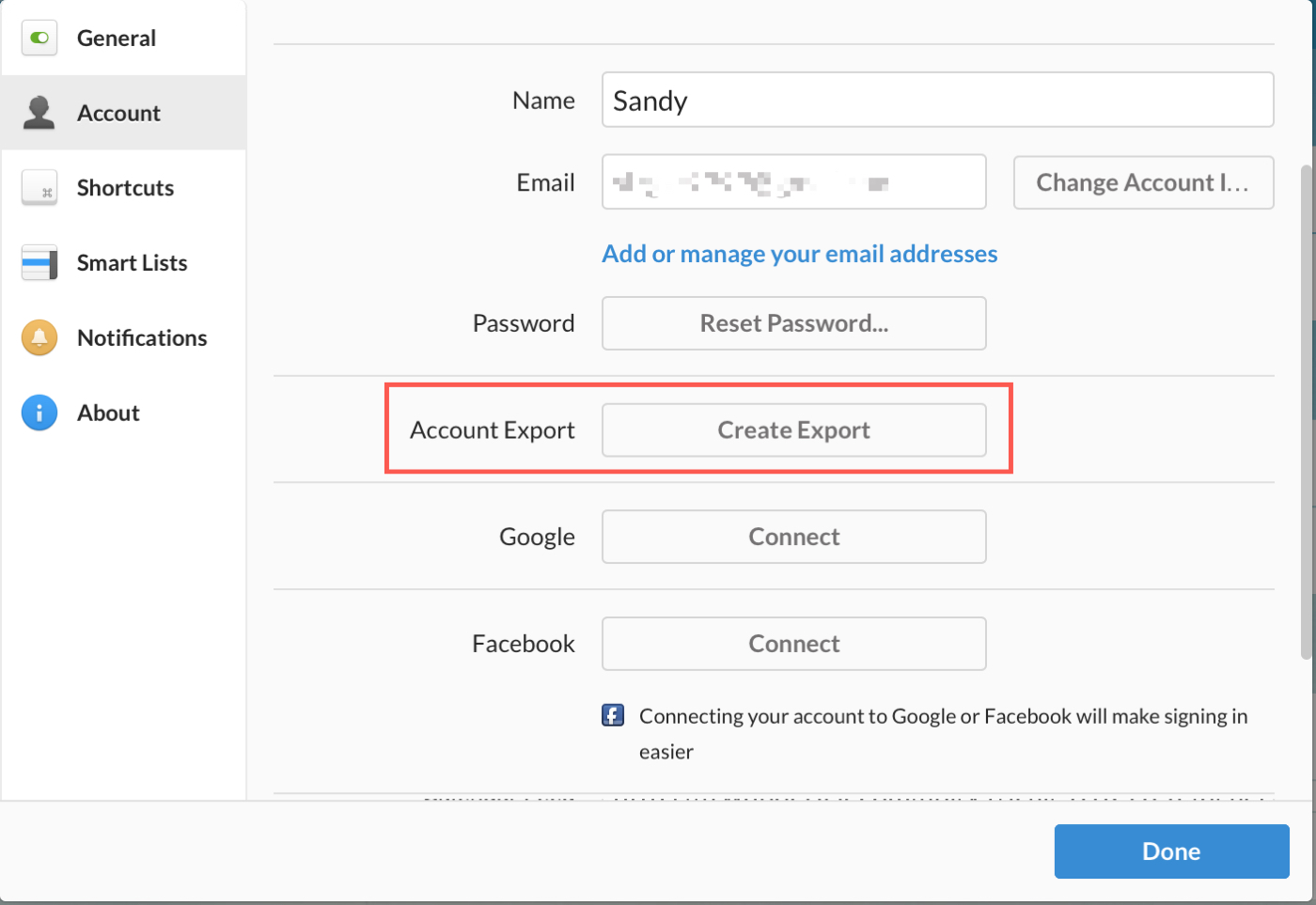
3) A new tab or window will open for you to enter your email address and proceed with the download.
4) You’ll receive an email when your file is ready, so just click the Get Export link to grab your data.
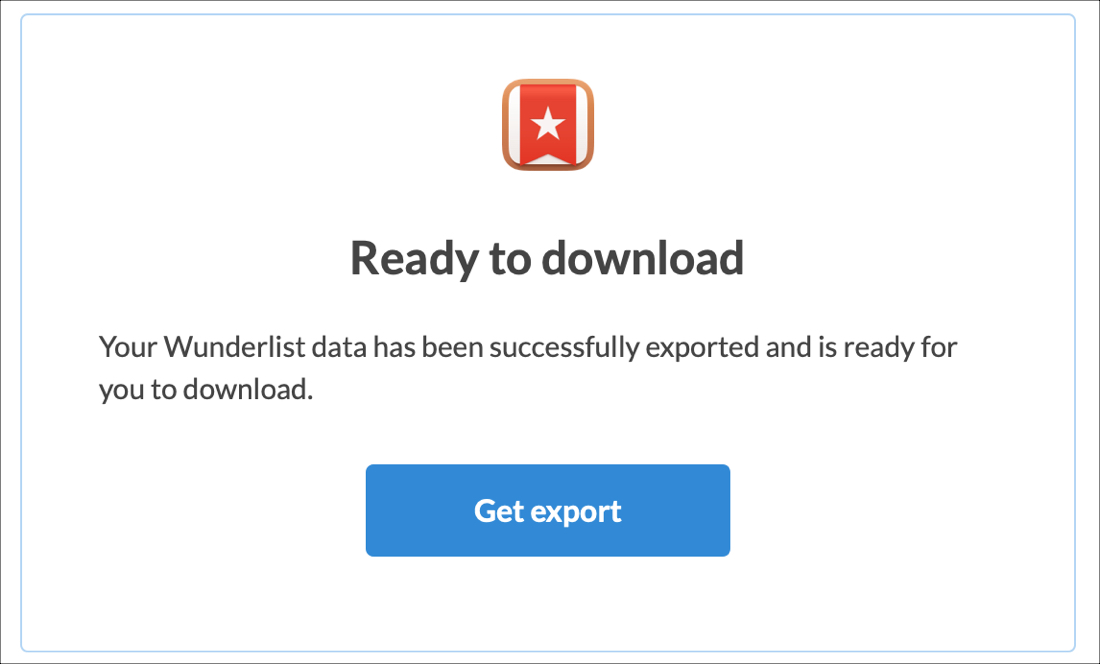
5) When you land on the website, click Download and head to your download location to obtain the file.
Email or print specific lists
For those who’ve been using Wunderlist for a long time, you may have a lot of outdated tasks that you don’t need or want. In this case, you can email or print specific lists from Wunderlist. And you can do this on the website or in the Wunderlist app on iOS.
Email or print lists from the Wunderlist site
1) Select the list you want from the left-hand menu.
2) Click More on the top right of the window and pick either Email List or Print List and follow the prompts.
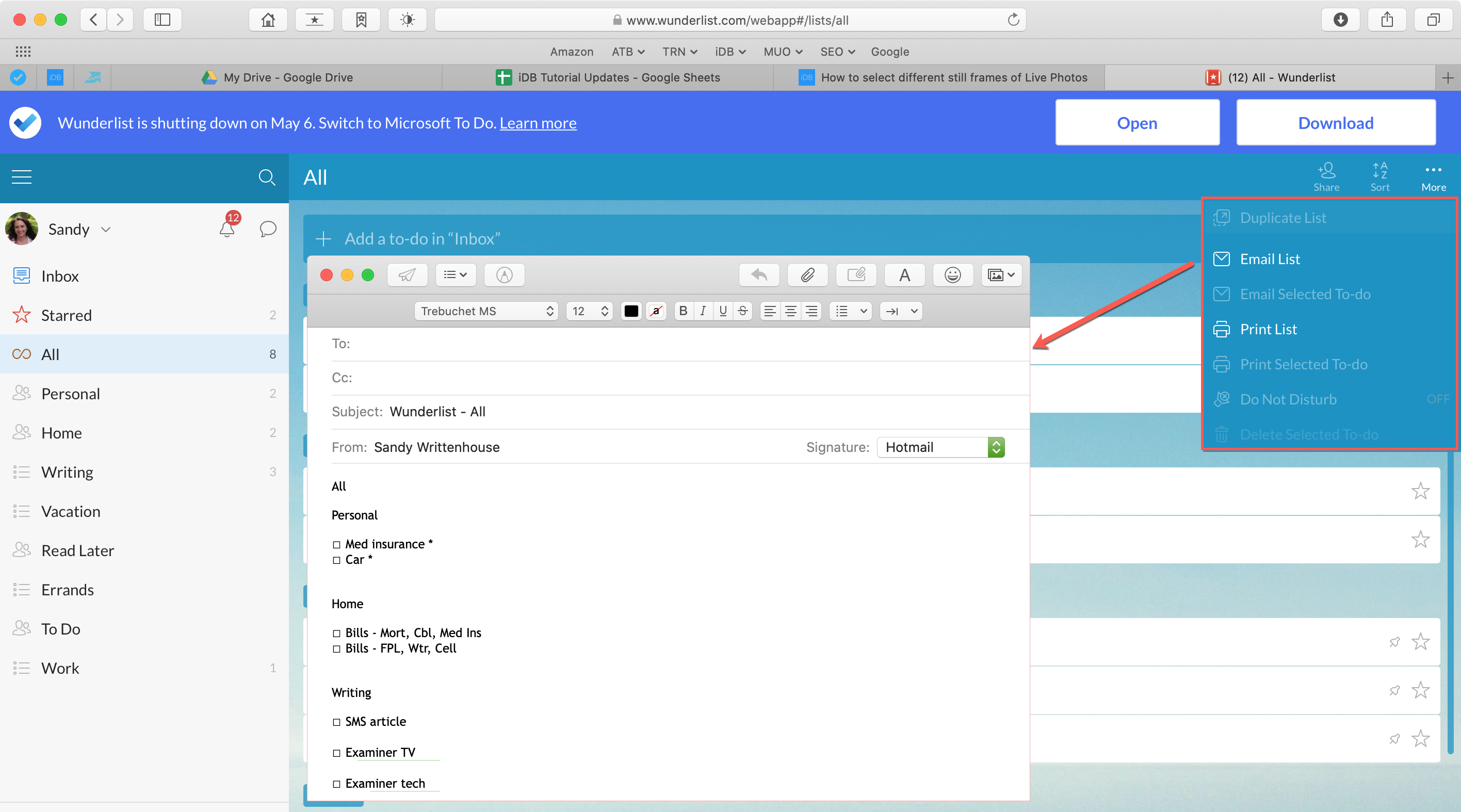
Note: You can also choose specific tasks instead of entire lists and choose to Email or Print Selected To-Do.
Email or print lists from the Wunderlist app
1) Select the list you want from the main app screen.
2) Tap More on the bottom right and pick either Email List or Print List and follow the prompts to complete the action.
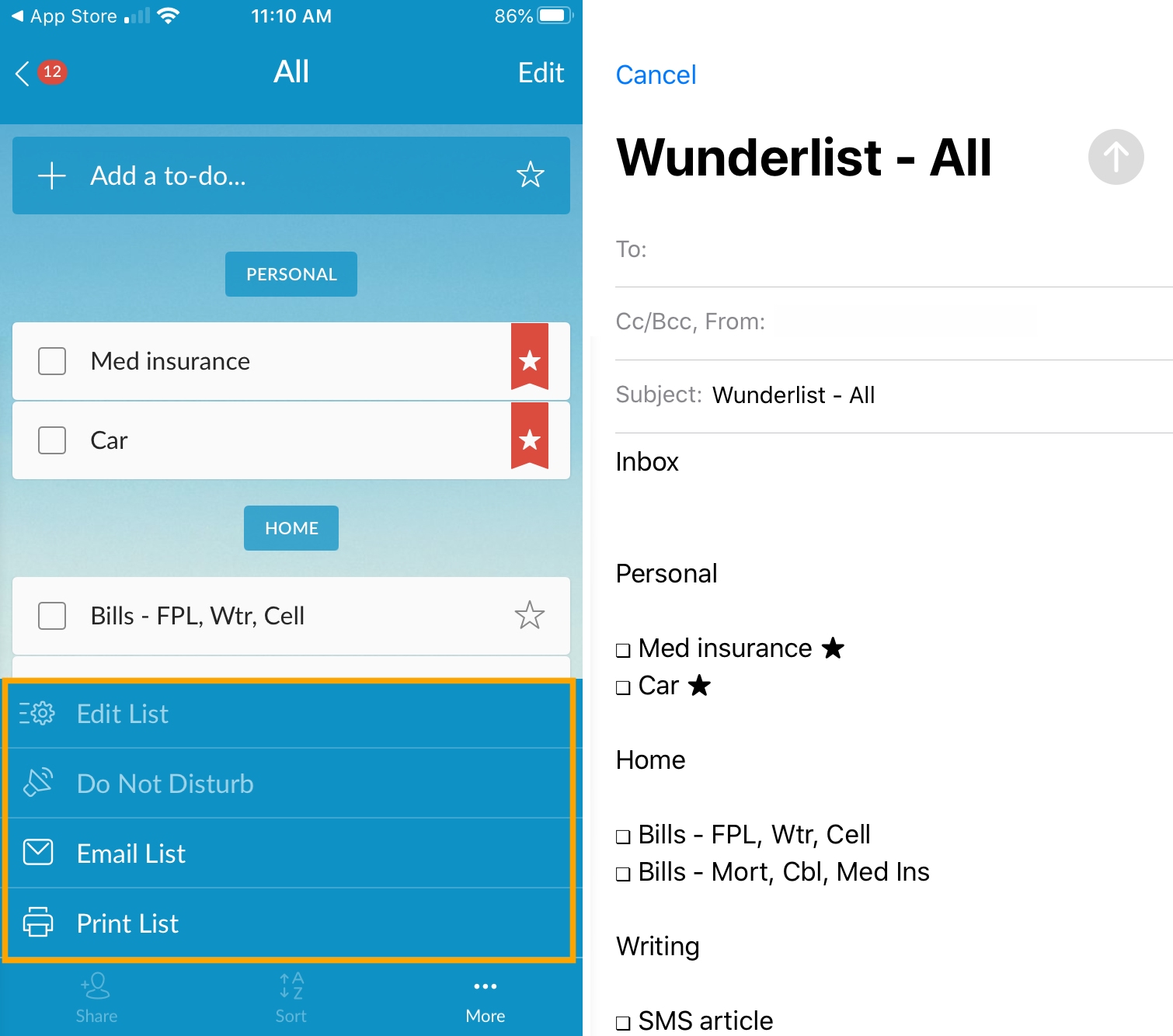
Check your other to-do service for Wunderlist importing
Some services are offering a direct way to import Wunderlist items or have importing as part of their feature set. So take a quick look at the app you’re using or planning to use for that option. Here are just a few popular applications with their links for importing from Wunderlist:
And remember, you can hop right over to Microsoft To-Do from Wunderlist immediately by clicking or tapping that option on the website or in the mobile app.
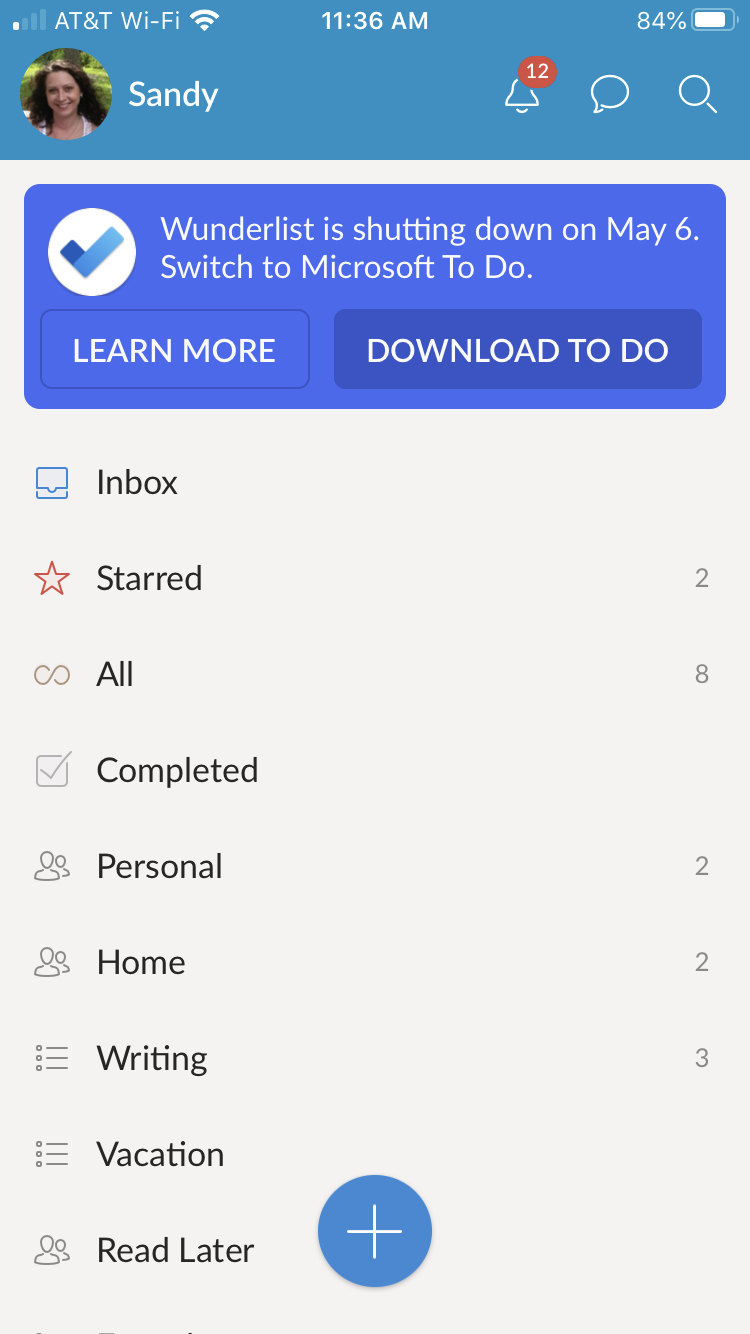
Wrapping it up
Remember, Wunderlist is officially shutting down on May 6, 2020, so don’t delay in obtaining your data and seeking a new to-do list app.
Are you a Wunderlist user who is just now migrating to another app? Or did you make the switch years ago? Which to-do list app would you recommend as a good alternative?
For some suggestions, check out these task list apps for iOS and these to-do lists for Apple Watch. And keep an eye out for our list of task apps for Mac.