At iDB, we offer up some terrific wallpapers for your devices. Our Jim Gresham continually finds the best backgrounds for all tastes and preferences. So if you’re in the market for a cool screen saver to go along with your awesome wallpaper, this list is for you.
We’ve assembled some of the best free animated screen savers for Mac. Whether you step away from your computer for a few minutes or just let that screen saver pop up so you can relax for a bit, check out these amazing moving screen saver options. And as a bonus, some double as wallpapers too!
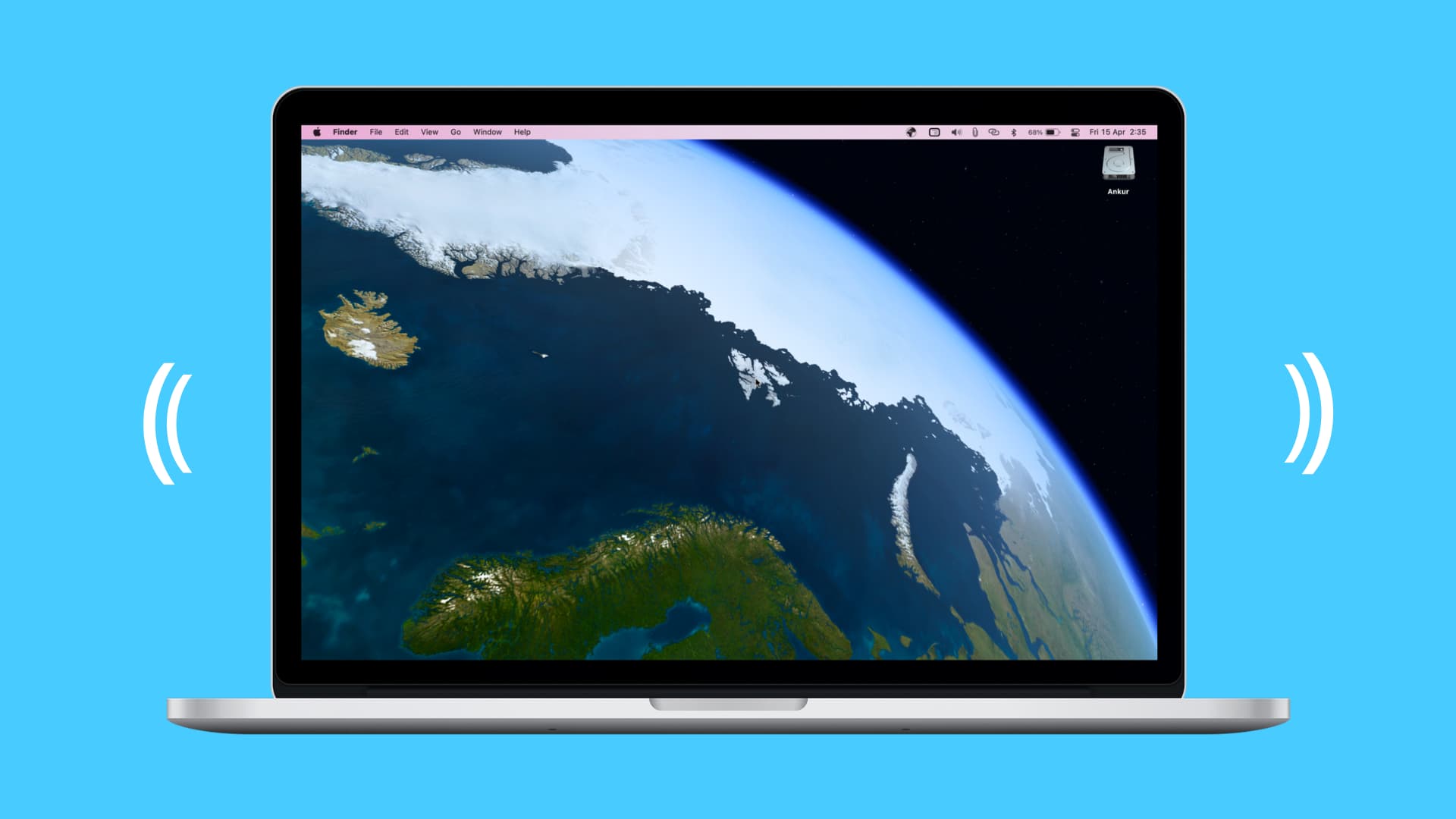
Free animated screen savers for Mac
Living Weather & Wallpapers HD
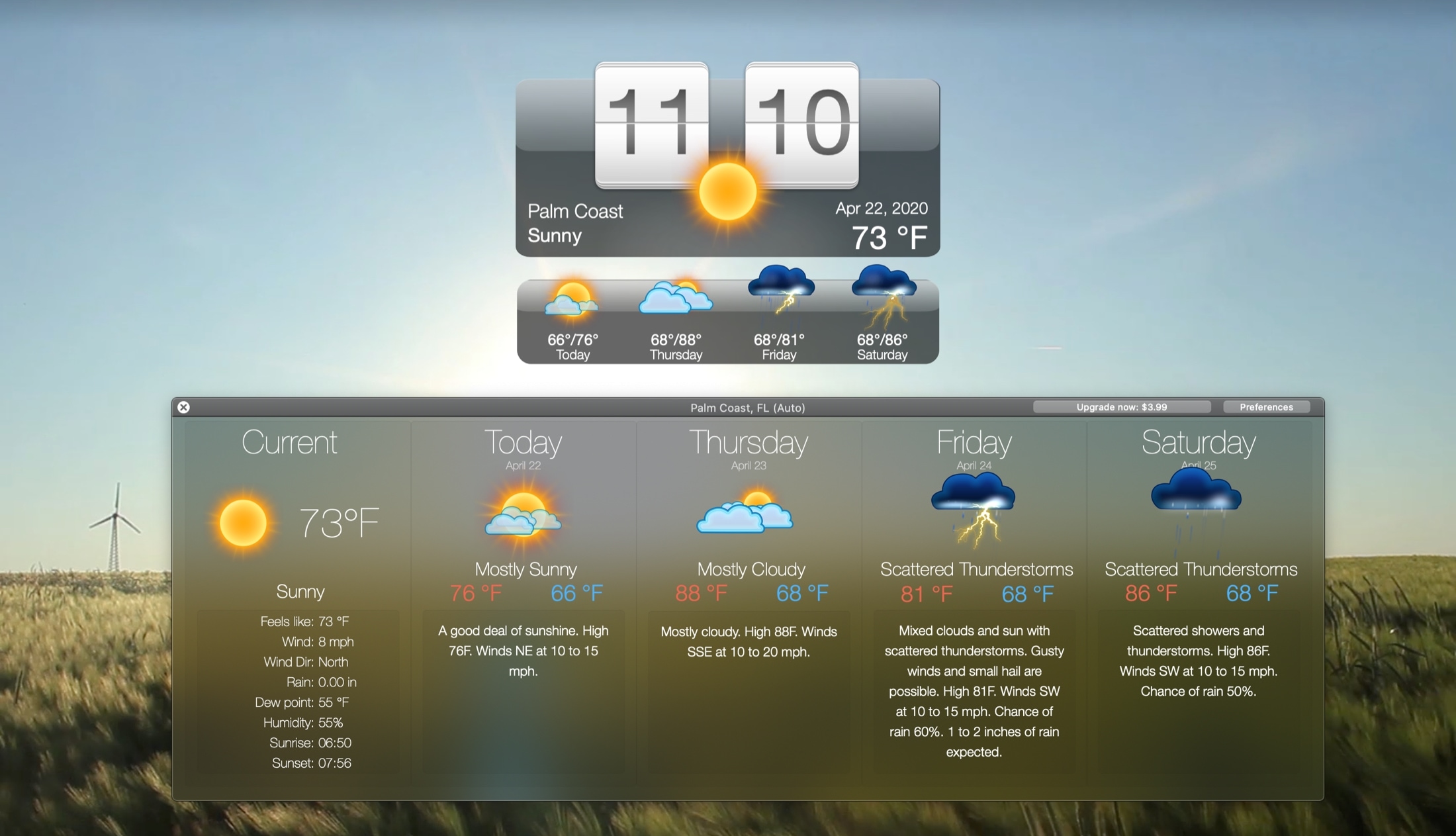
For gorgeous scenes and your weather, check out Living Weather & Wallpapers HD for your screen saver and background.
Enable the screen saver
1) Open the app Preferences and click the General tab.
2) Check the boxes for Enable Show Desktop and Disable System Screensaver & Sleep.
3) You can also set the inactivity timing to turn on the screen saver from five to 60 minutes.
Living Weather & Wallpapers settings and features:
- Enable your location to get your local weather or enter it in the app Preferences.
- Select your wallpaper style and weather choice from tons of options.
- Enable a flip or modern clock to go along with the weather display.
- Show an icon in your Dock with the current conditions or forecast and badge details for temperature, wind, or feels like.
For a little extra in a screen saver and wallpaper combo, you can have your weather and a clock with Living Weather & Wallpapers HD for Mac.
Living Weather & Wallpapers HD offers an in-app purchase if you want seven-day and hourly forecasts, multiple locations, and ad-removal.
Get Living Weather & Wallpapers HD
Fireplace Live HD Screensaver
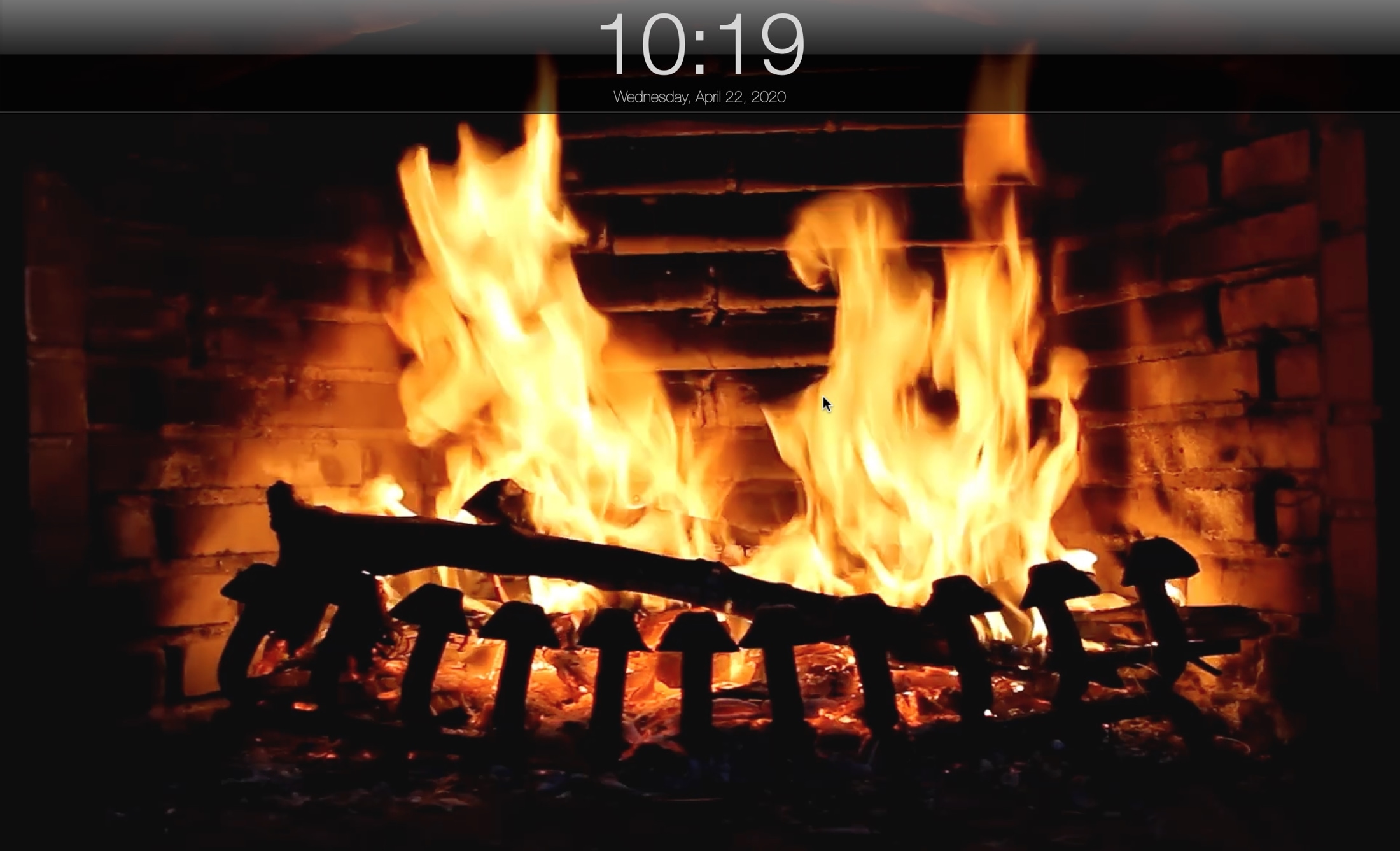
If it’s a roaring fire that relaxes you, check out the Fireplace Live HD Screensaver for Mac. Since this app doesn’t double as wallpaper, there’s nothing special you need to do to enable it.
Start the screen saver
You can start your screen saver manually by clicking the icon on the menu bar and selecting Start. Or you can set a timer to start the screen saver.
1) Click the app icon in the menu bar and pick Preferences.
2) Choose the Screensaver tab.
3) Pick a time in the Start after drop-down box from one minute to one hour.
4) Optionally, you can choose a time in the Sleep after drop-down box.
Fireplace Live HD Screensaver settings and features:
- Choose from a relaxing, classic, vivid, or other types of fireplace scene.
- Enable the fireplace sound and adjust the volume so you can hear the crackling wood.
- Select a clock for the top of the screen from a flip, text, or analog style.
- Use the screen saver for one to three monitors if you use multiple.
The app gives you an attractive fireplace scene for your animated screen saver, and the sound option is a nice bonus.
Fireplace Live HD Screensaver offers an in-app purchase for the full version to remove the ads.
Get Fireplace Live HD Screensaver
Aquarium Live HD Screensaver
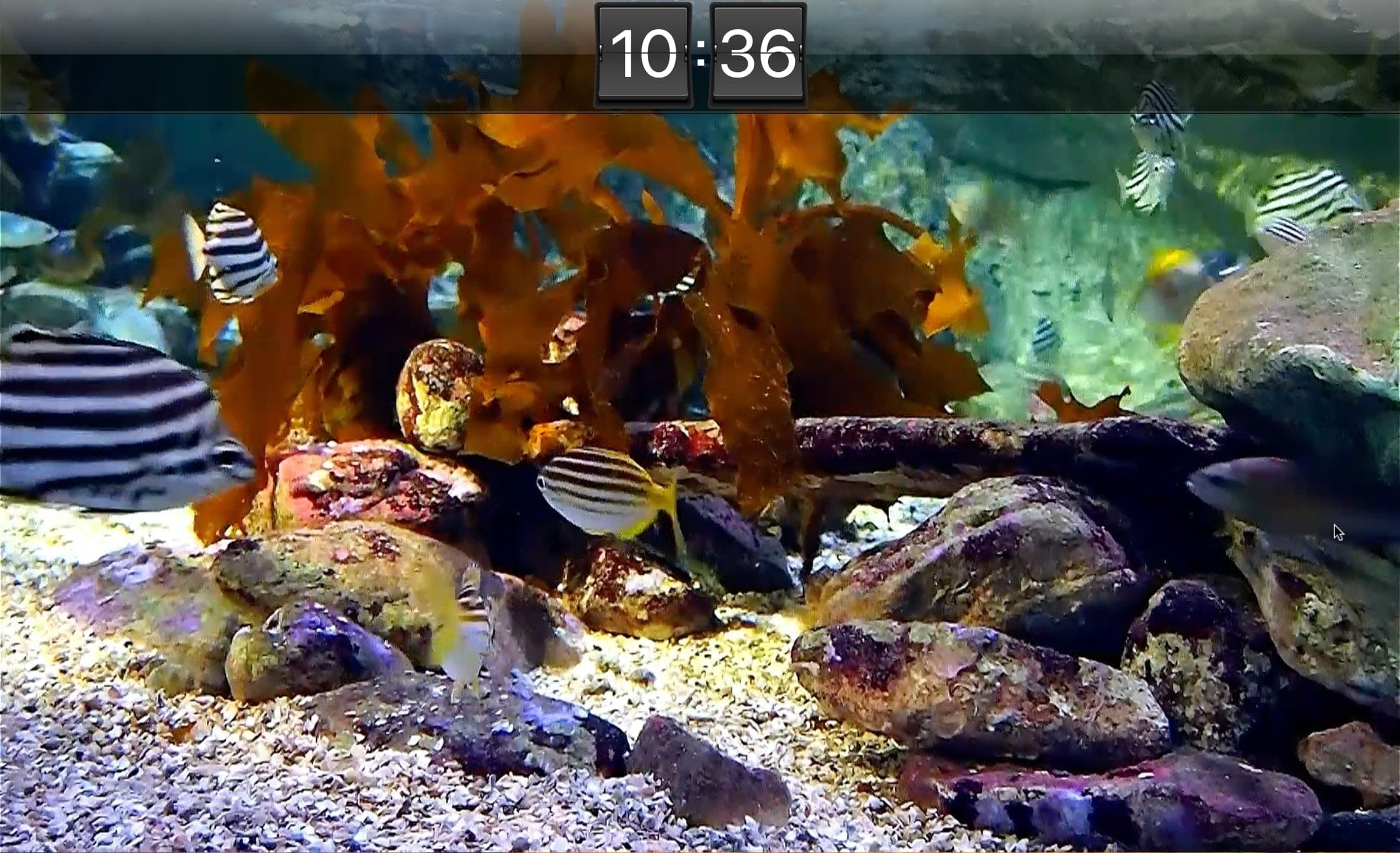
From the same company that offers the fireplace screen saver above, check out the Aquarium Live HD Screensaver for a colorful array of sea life.
Start the screen saver
Just like the fireplace screen saver, you can start this one by clicking the app icon from the menu bar and selecting Start. Or you can set a timer to start the screen saver.
1) Click the app icon in the menu bar and pick Preferences.
2) Choose the Screensaver tab.
3) Pick a time in the Start after drop-down box from one minute to one hour.
4) Optionally, you can choose a time in the Sleep after drop-down box.
Aquarium Live HD Screensaver settings and features:
- Choose from six scenes to see sharks, a coral reef, or clear water.
- Enable the screen saver sound and adjust the volume with choices like relaxing music, bubbles, or waves.
- Select a clock for the top of the screen from a flip, text, or analog style.
If you like the idea of a colorful underwater scene for your screen saver, then Aquarium Live HD Screensaver is a great choice.
Aquarium Live HD Screensaver offers an in-app purchase for the full version to remove the ads.
Get Aquarium Live HD Screensaver
Mechanical Clock 3D Lite

For something unique and timeless, take a look at the Mechanical Clock 3D Lite background and screen saver. You’ll see the inner workings of a clock as it moves and ticks.
Enable or start the screen saver
Since this app can be used for both your wallpaper and screen saver, here’s how to enable and/or start the screen saver mode.
1) Click the app icon in the menu bar or Dock and pick Preferences.
2) Move the slider for Start screen saver mode from Never to a timed option from three minutes to two hours.
To start the screen saver manually, click the app icon and choose Screen Saver Mode.
Mechanical Clock 3D Lite settings and features:
- Choose if you want ticking sounds for both wallpaper and screen saver modes and adjust the volume.
- Show the application icons in the Dock and/or menu bar for easy access when the wallpaper is enabled.
- Pick from All monitors or Color LCD.
- Enable at login automatically.
For a really cool moving scene, the Mechanical Clock 3D Lite wallpaper and screen saver is a terrific option.
Mechanical Clock 3D Lite offers an in-app purchase for the full version, which gives you a gold color scheme and chimes every hour and a half hour.
Earth 3D Lite

Maybe it’s a view of earth you want to see as a screen saver. Earth 3D Lite is another app that you can use for both wallpaper and a screen saver.
Enable or start the screen saver
Since you can use this app for both your background and screen saver, here’s how to enable and/or start the screen saver mode.
1) Click the app icon in the menu bar or Dock and pick Preferences.
2) Choose the Screen Saver tab.
3) Move the slider for Start screen saver mode from Never to a timed option from three minutes to two hours.
To start the screen saver manually, click the app icon and choose Screen Saver Mode.
Earth 3D Lite settings and features:
- Select view options to include high-resolution textures and clouds
- Show the application icons in the Dock and/or menu bar for easy access when the wallpaper is enabled.
- Pick from All monitors span or clone mode, or Color LCD.
- Choose AC power and battery power options.
If views of the earth from high above are interesting to you, then you’ll enjoy Earth 3D Lite for your screen saver and background.
Earth 3D Lite offers an in-app purchase for the full version, which gives you an interactive mode, day and night cycles, an original music track, and more.
Enjoy the animated screen savers!
If you’re looking for an attractive and free-moving screen saver, there’s sure to be at least one on this list that you would enjoy. If so, let us know. And if you use other animated screen savers for Mac that are also free, recommend them in the comments below!
You’ll also love: