Learn how to prevent YouTube on your iPhone, iPad, Android phone, and computer from showing color-changing sidebars instead of solid black bars.
How to stop YouTube’s new color-changing background and go back to solid black borders


Learn how to prevent YouTube on your iPhone, iPad, Android phone, and computer from showing color-changing sidebars instead of solid black bars.
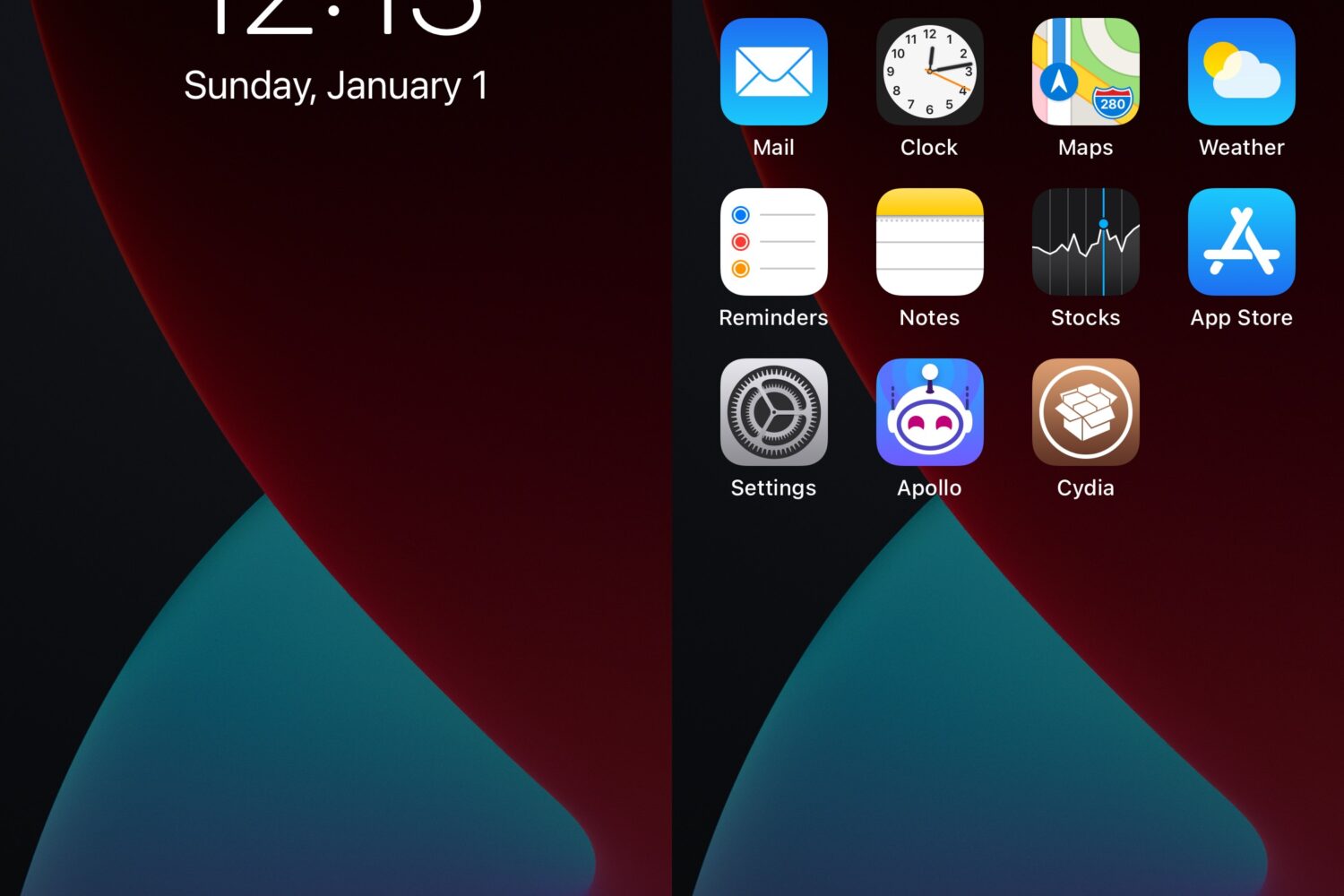
With a newly released and free jailbreak tweak called dim it by iOS developer ElioFegh, you can apply a customizable dim effect to your pwned handset’s Home Screen and/or Lock Screen to make it more appeasing to your eyes.
iOS developer PoomSmart is back again this week with another couple of YouTube app improvement jailbreak tweaks, carrying the names of YouTube X and YTUnShorts.
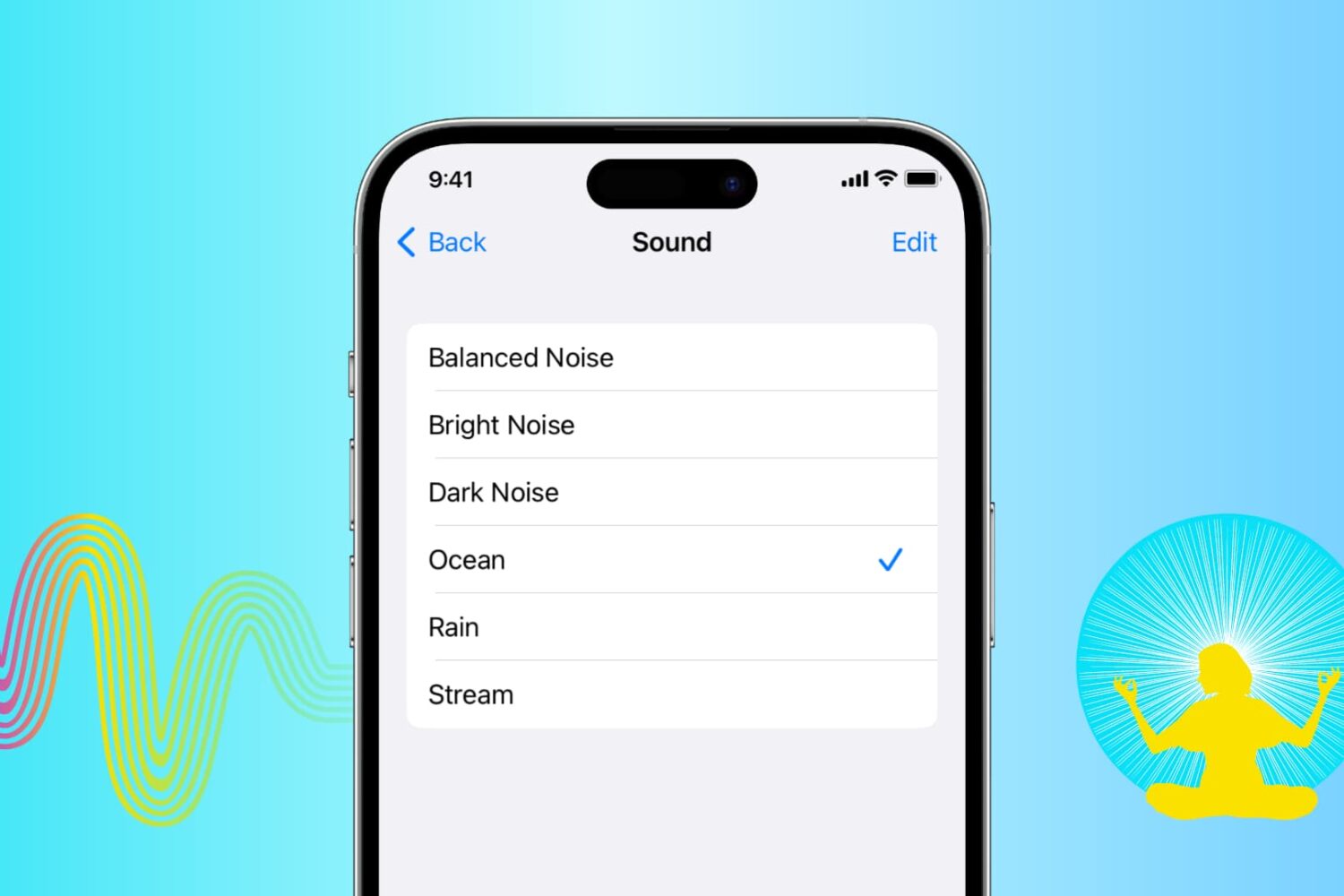
While some people like working and sleeping in silence, others prefer white noise in the background. Background sounds can mask unwanted ambient noise, minimize distraction, help you focus on what you're doing, assist you in staying calm, or support you while resting.
Earlier, you had to rely on third-party white noise apps from the App Store or hours-long Zen YouTube videos for soothing sounds if you needed them to help you fall asleep or focus on something. They worked great, and still do.
But nowadays your iPhone, iPad, and Mac have a built-in function to play relaxing background sounds or white noise. In short, they can work as a white noise generator, and in this tutorial, we will show you how to use that.
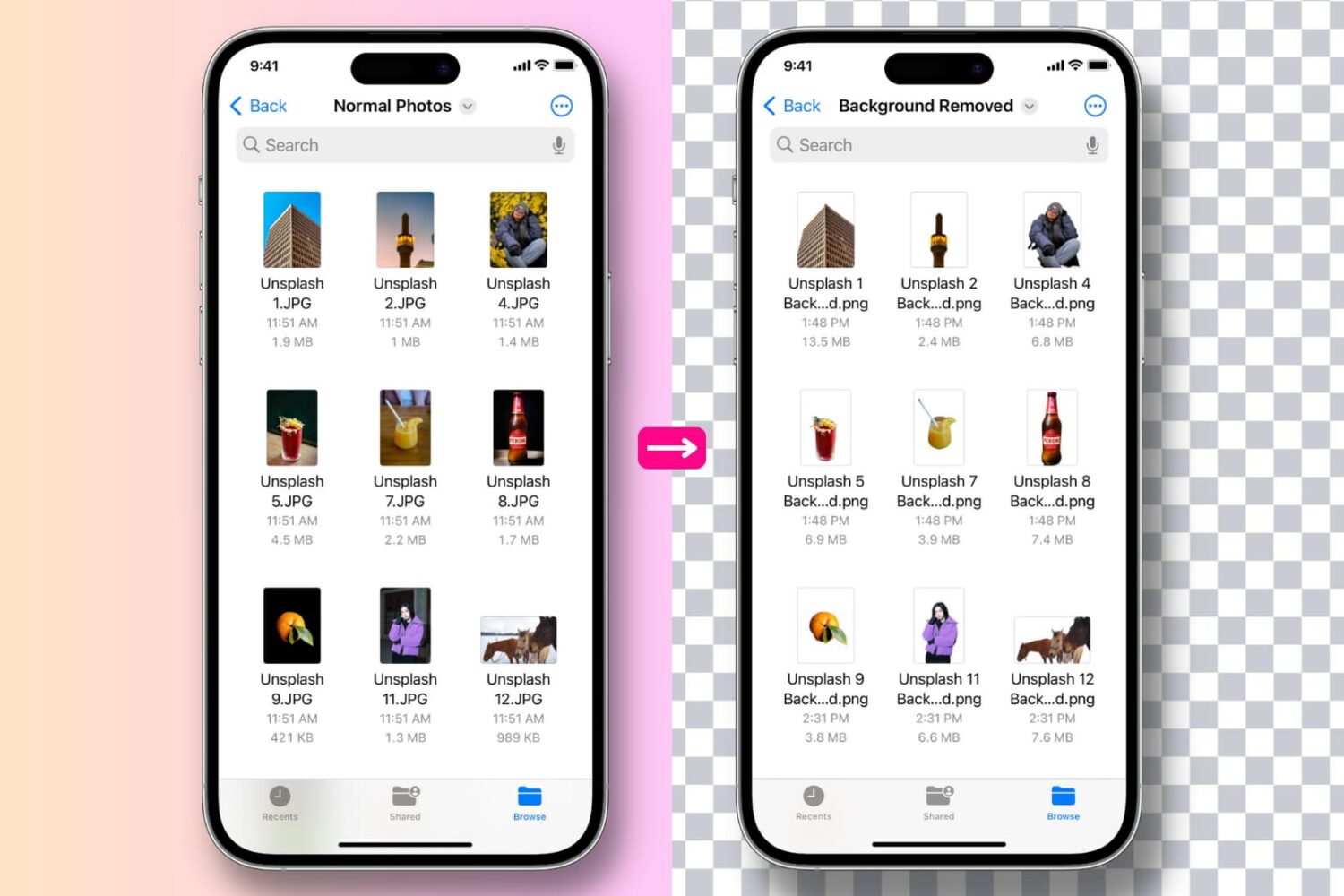
The Visual Look Up feature on your iPhone and iPad lets you lift the main subject of a photo away from its background and copy it. You can then paste the extracted subject with a transparent background into any messaging app, email, or photo editing app to create a beautiful image.
Follow along as we show you how to remove the background of one or multiple images at once on your iPhone or iPad, and extract their main subject to get a background-less PNG image.
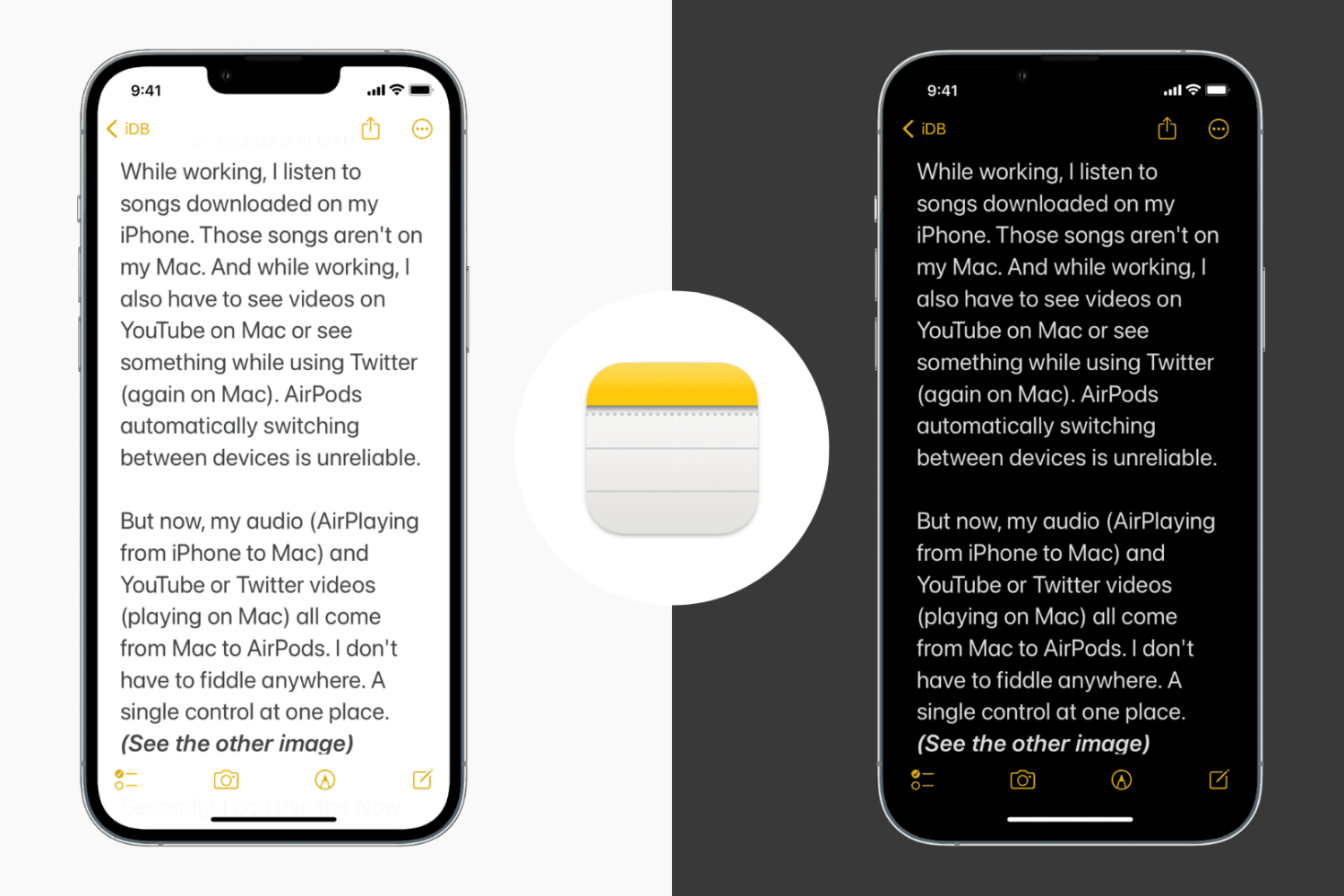
For many people, dark mode is a handy feature that makes it comfortable to view the screen. Instead of all that brightness, you could have your device and the apps carry a soothing, dark appearance.
Plenty of apps offer built-in options to enable or disable dark mode, giving you a choice to use it or not. On the other hand, many apps just follow your system's default appearance setting. That is, if your iPhone is in dark mode, the app will also be in that mode.
In this tutorial, we show you how to use both dark and light backgrounds in the Notes app on iPhone and iPad. Plus, we have included a handy option to permanently keep the Notes app in dark mode, even if your iPhone is in light mode.
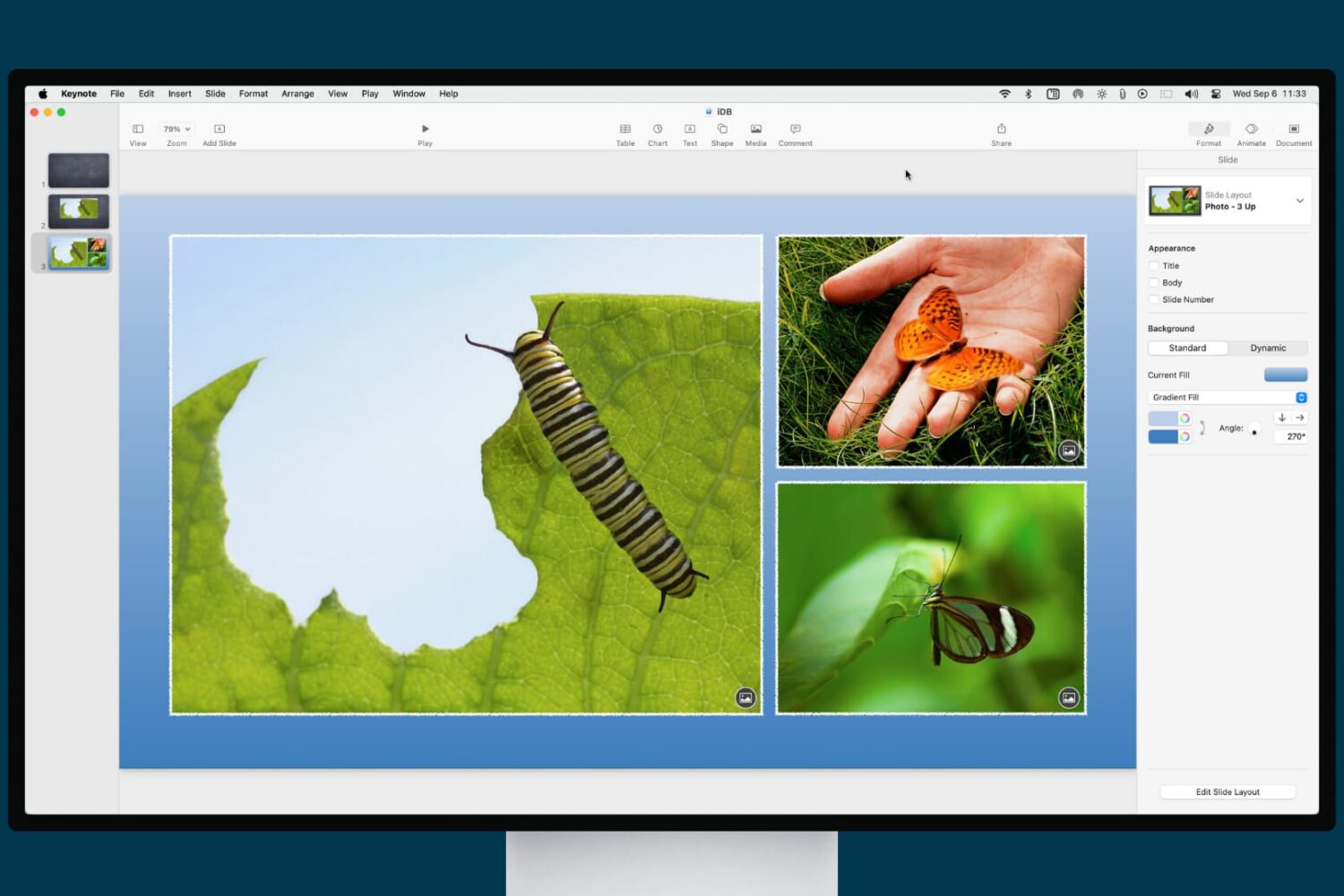
Want to spruce up your presentation in Keynote with a slide background or border? This tutorial shows you how to do both in the Keynote app on iPhone, iPad, and Mac.
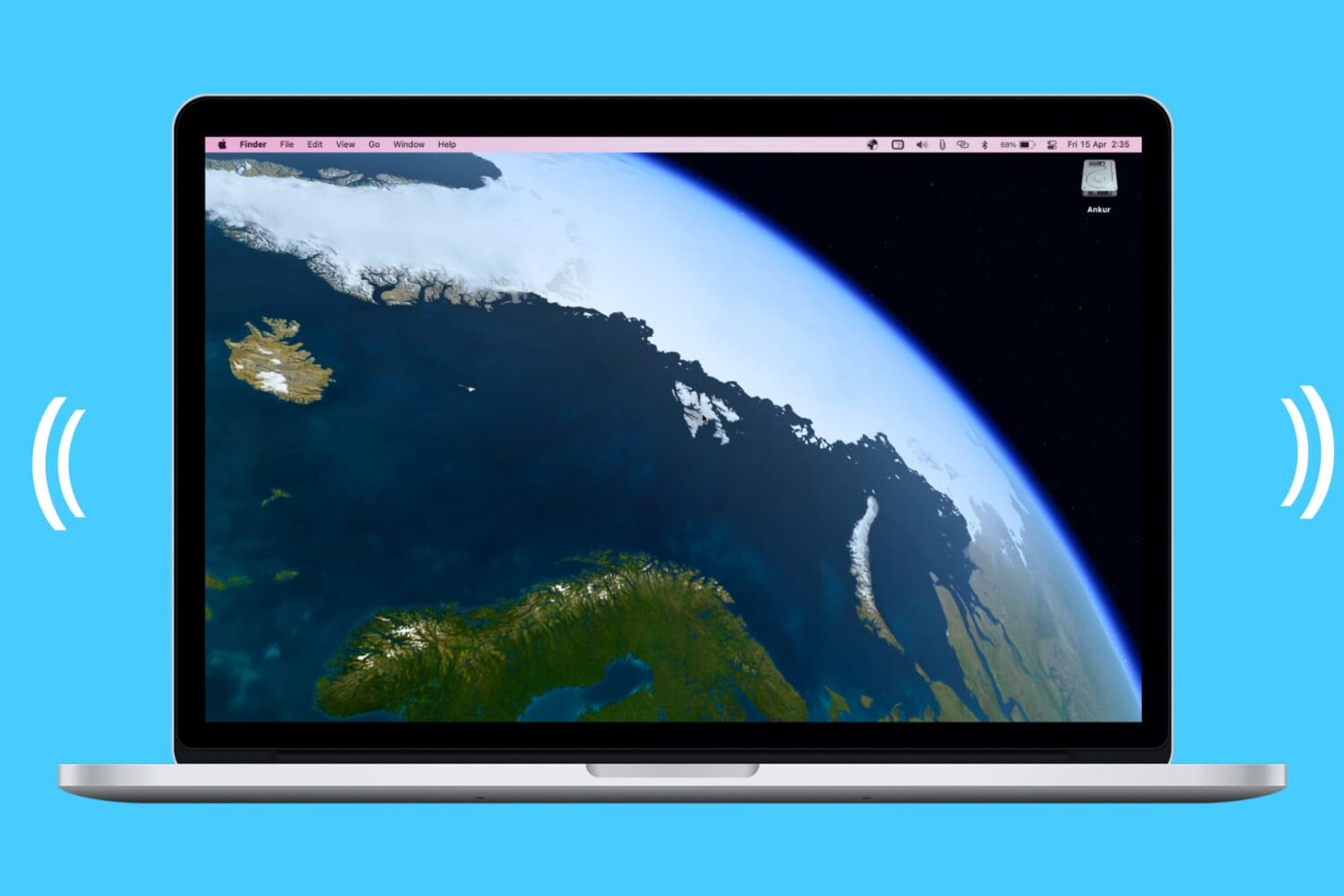
At iDB, we offer up some terrific wallpapers for your devices. Our Jim Gresham continually finds the best backgrounds for all tastes and preferences. So if you’re in the market for a cool screen saver to go along with your awesome wallpaper, this list is for you.
We’ve assembled some of the best free animated screen savers for Mac. Whether you step away from your computer for a few minutes or just let that screen saver pop up so you can relax for a bit, check out these amazing moving screen saver options. And as a bonus, some double as wallpapers too!
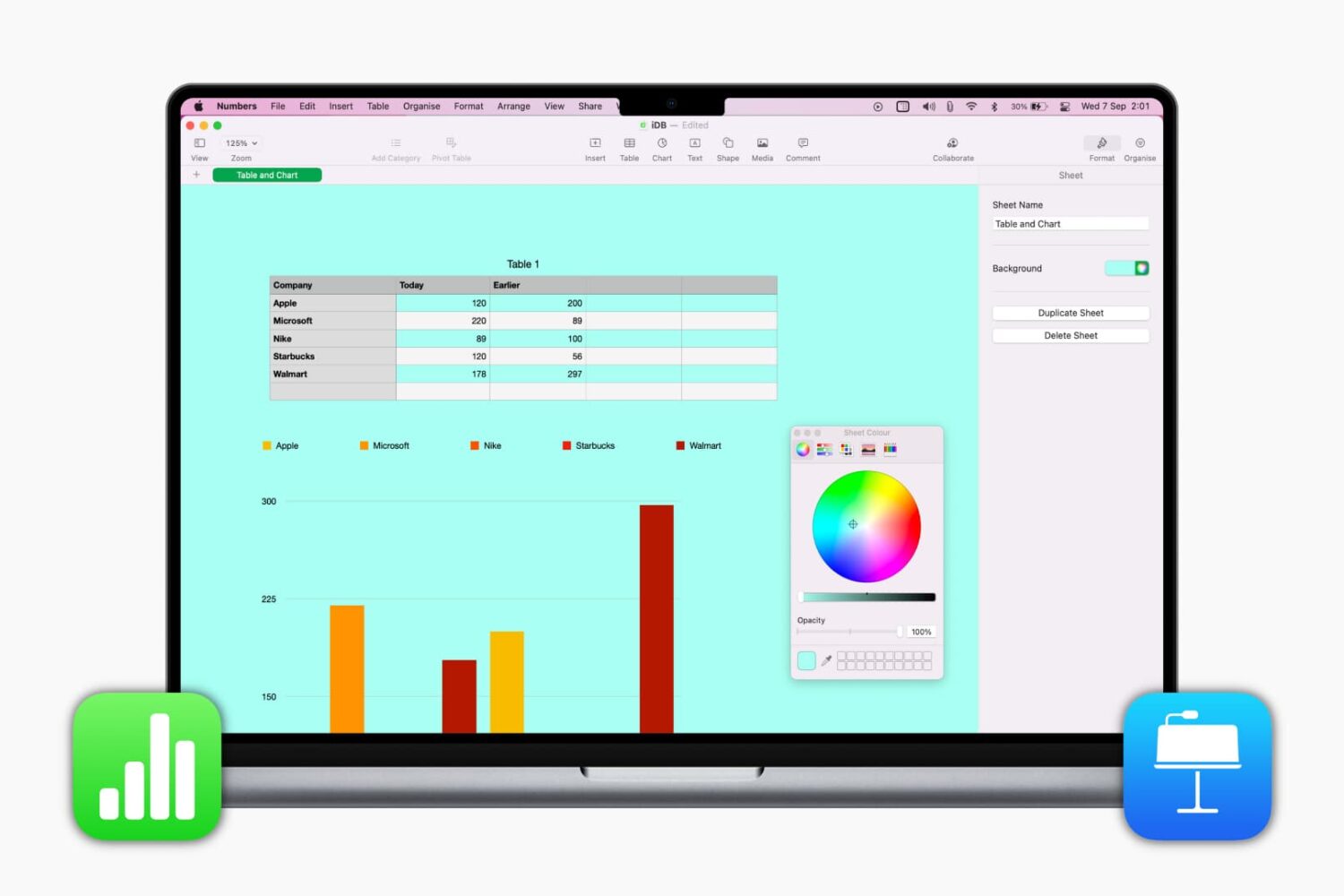
We’ve shown you how to change the background color of a document in Pages. And now, let's learn how to do the same in Numbers and Keynote.
So if you want to add a little pizzazz, like a gradient or something meaningful like an image, here’s how to change the background color in Numbers and Keynote. We’ll show you how to do this on, Mac, iPhone, and iPad.
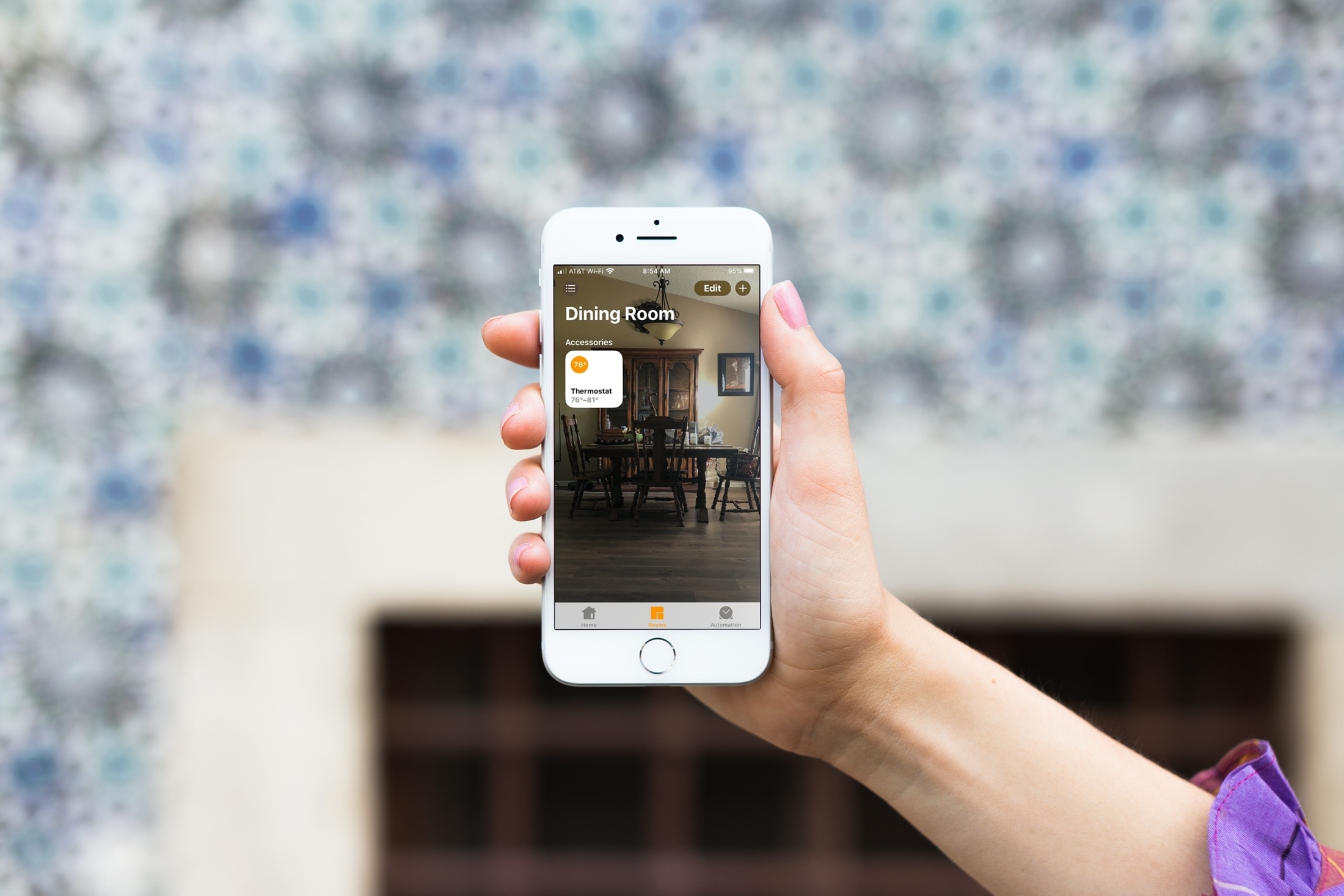
You can change the appearance of your home and the rooms in it to suit your taste, so why not the Apple Home app? It may be a small change, but you can swap out the background in the Home app with something more personal or fun, here’s how.

If you like to use your own photos as wallpapers for your iPhone, iPad, and Mac, there are different ways to go about doing it. And it’s possible that you want to edit the photo first. But if you have a perfect picture and want to pop it up as your background right away, you can do it without opening your settings.
Here’s the fastest way to set a photo as wallpaper on iPhone, iPad, and Mac.
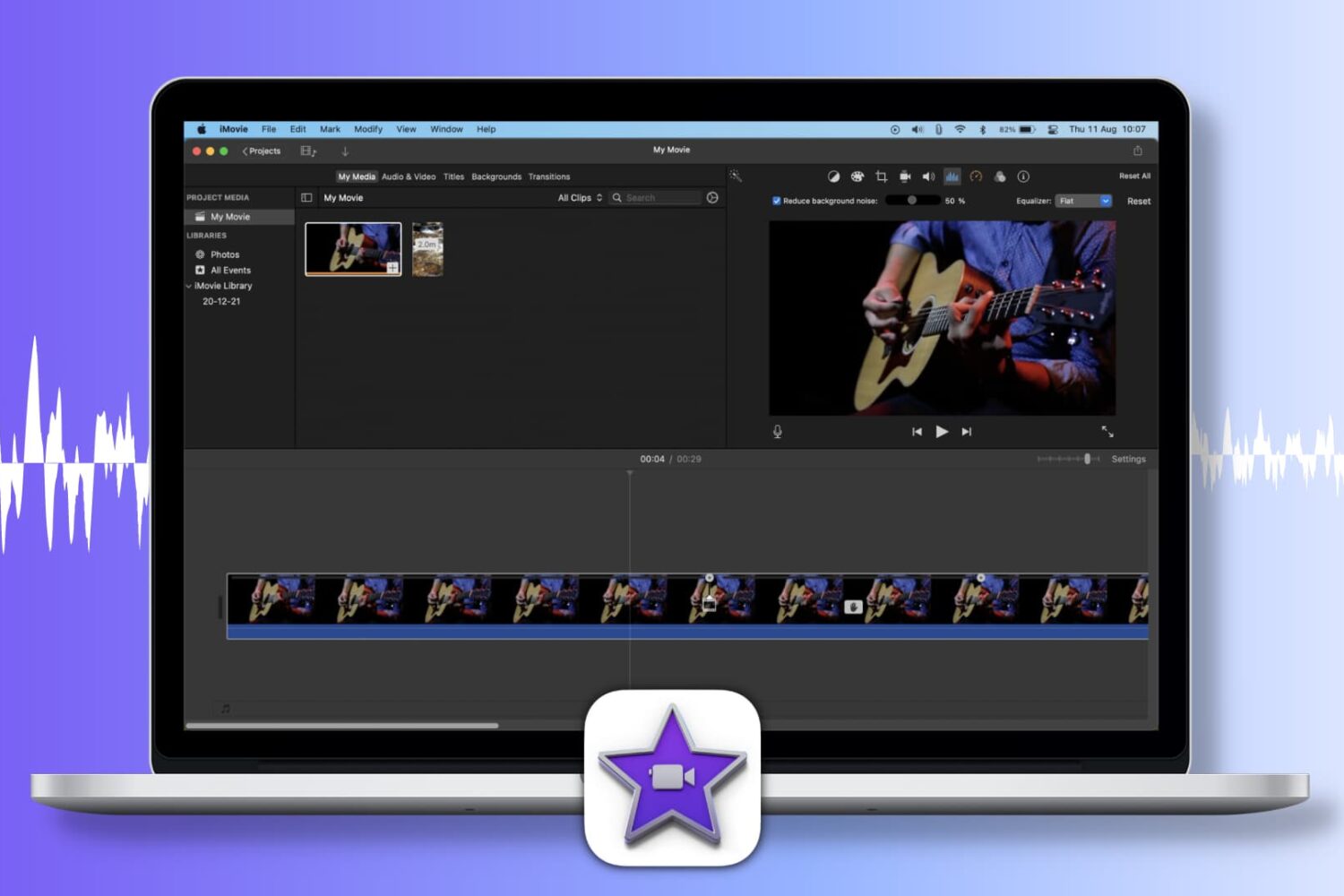
If you captured a video that you’d like to use in another creation or simply edit in iMovie, you may have to make some adjustments. You might need to repair the color or fix a shaky video. Another enhancement you might want to make is to remove background noise.
If you shot your video outside on a windy day or around another distracting sound, background noise can hinder an otherwise terrific video. Here’s how you can reduce background noise in iMovie on Mac and iOS.