This tutorial shows you how to add a webpage, email, phone number, and slide link to your Keynote presentation on Mac, iPhone, and iPad.
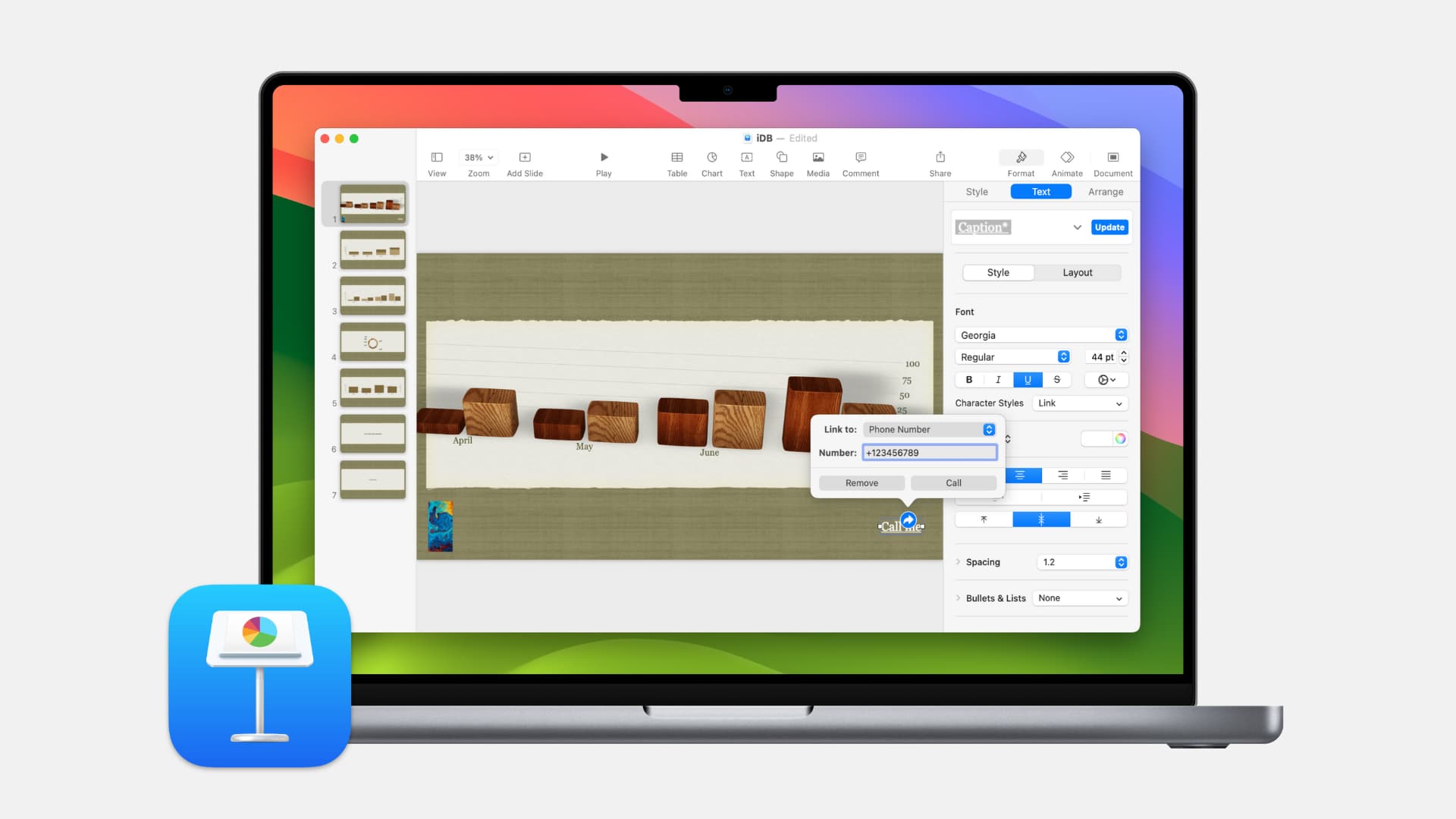
Similar to Pages and Numbers, you can add links to text or objects in Keynote. This lets you link directly to a webpage, another slide in the presentation, email address, phone number, or even exit the slideshow – with a simple click or tap.
If you’re sharing your presentation with others, this is a great way for your viewers to visit your website, compose an email to you without any extra effort, or call you. And when you’re presenting your slideshow, you can quickly jump to another slide or end the show easily.
For your next presentation, here’s how to add links in Keynote on both Mac and iOS.
Add a link in Keynote on Mac
Open your slideshow in Keynote for editing. Then head to the slide where you want to add a link. You can select text or an object for your link.
Add a link to a webpage
1) With your text or object selected, right-click or hold Control and click.
2) Put your cursor over Add Link and select Webpage.
3) In the small pop-up window that appears, enter the URL for the page.
You can double-check the URL by clicking Open Link if you like.
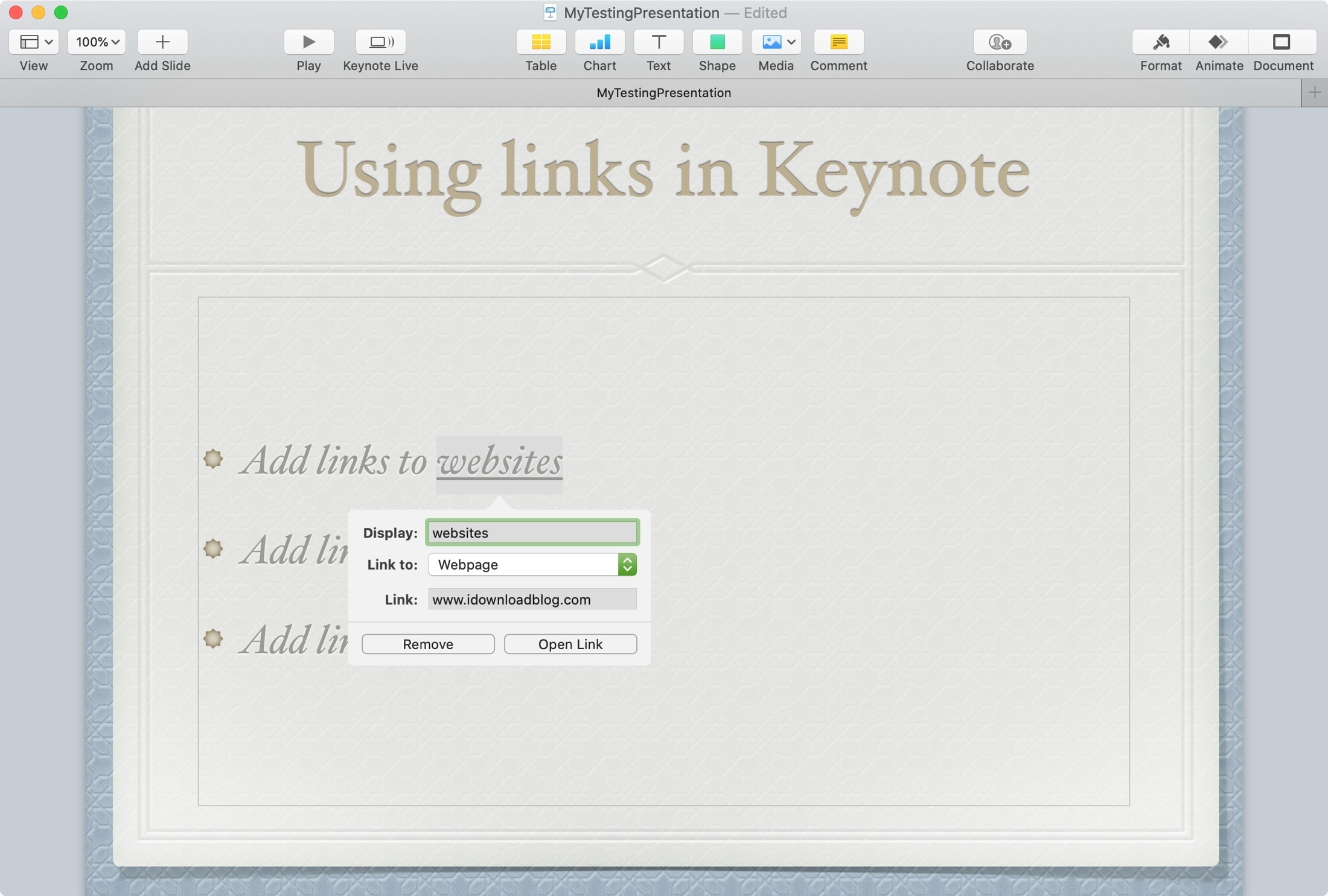
Add a link to another slide
1) With your text or object selected, right-click or hold Control and click.
2) Put your cursor over Add Link and select Slide.
3) In the pop-up window, choose the slide. You can quickly pick the next, previous, first, last, or last viewed slide. Or, you can select a certain slide number in the drop-down.
To confirm you have the correct slide, you can click Go to Slide.
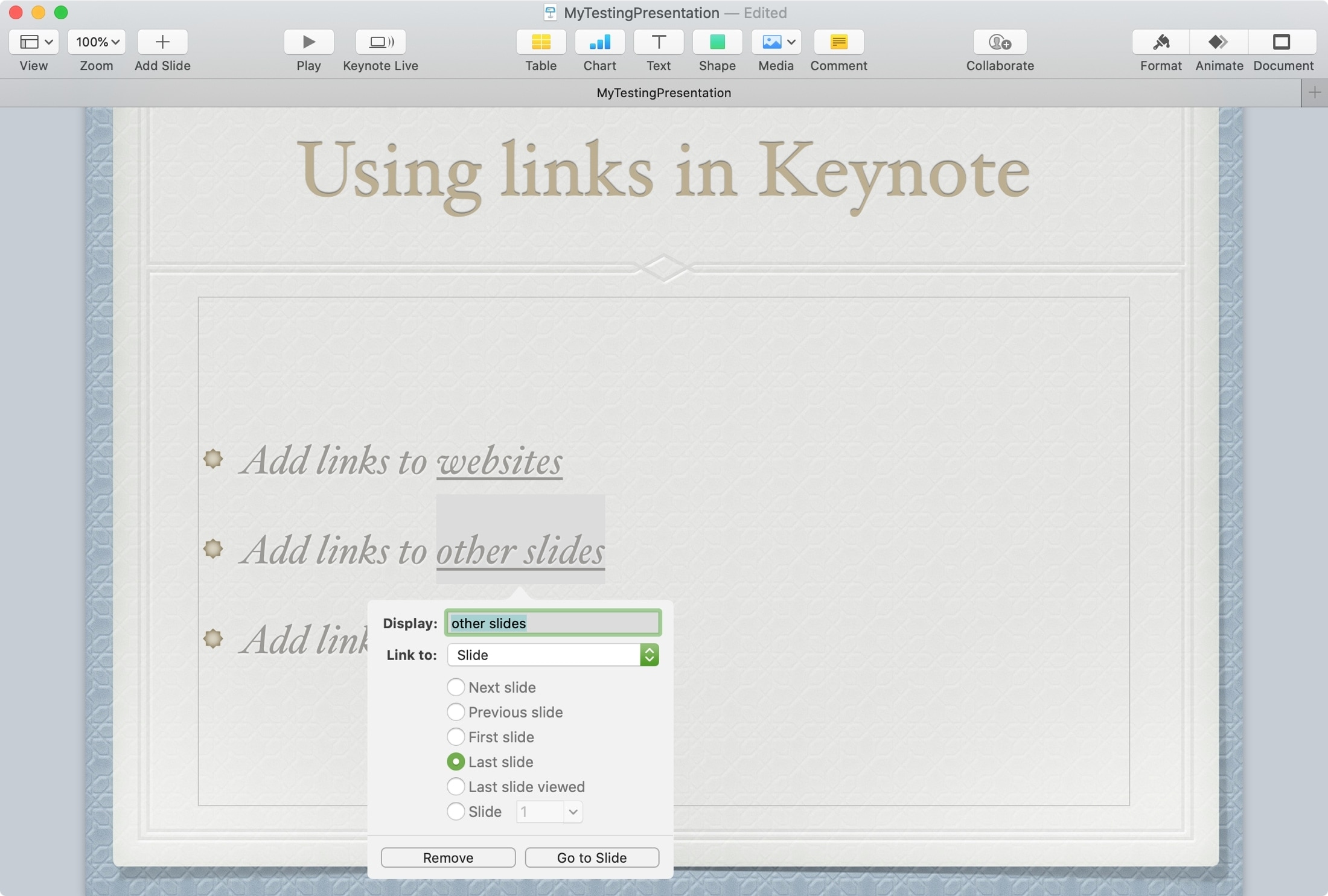
Add a link to an email address
1) With your text or object selected, right-click or hold Control and click.
2) Put your cursor over Add Link and select Email.
3) In the pop-up window, enter the email address and, optionally, a Subject.
You can check that the email address and subject appear correctly by clicking Compose Email.
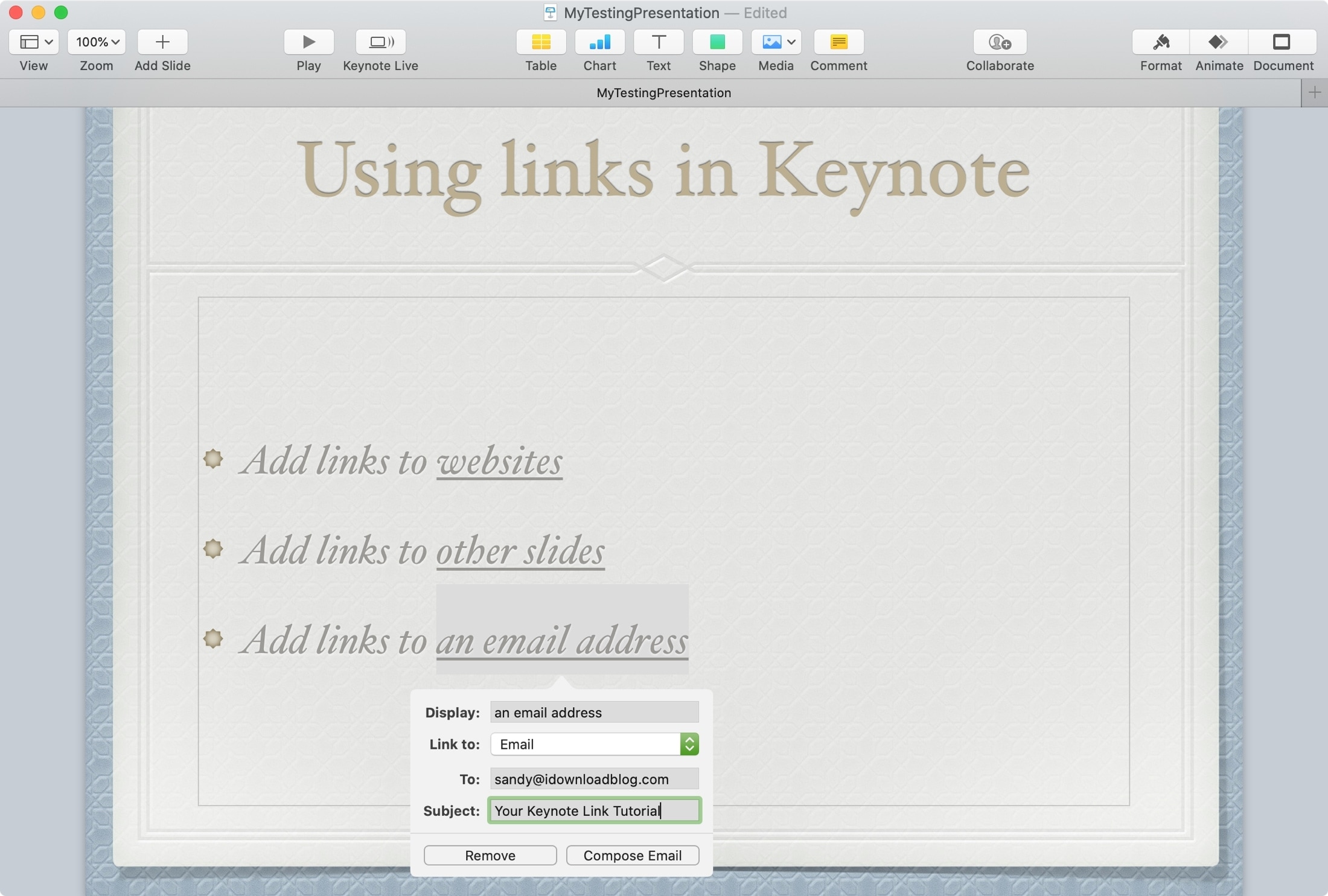
Add a link for a phone number
Just like email, you can right-click over a text or object and choose Add Link > Phone Number. Now, enter your phone number (make sure to enter the country or area code if applicable) and hit the return/enter key. The phone number is now added over the selected text or image.
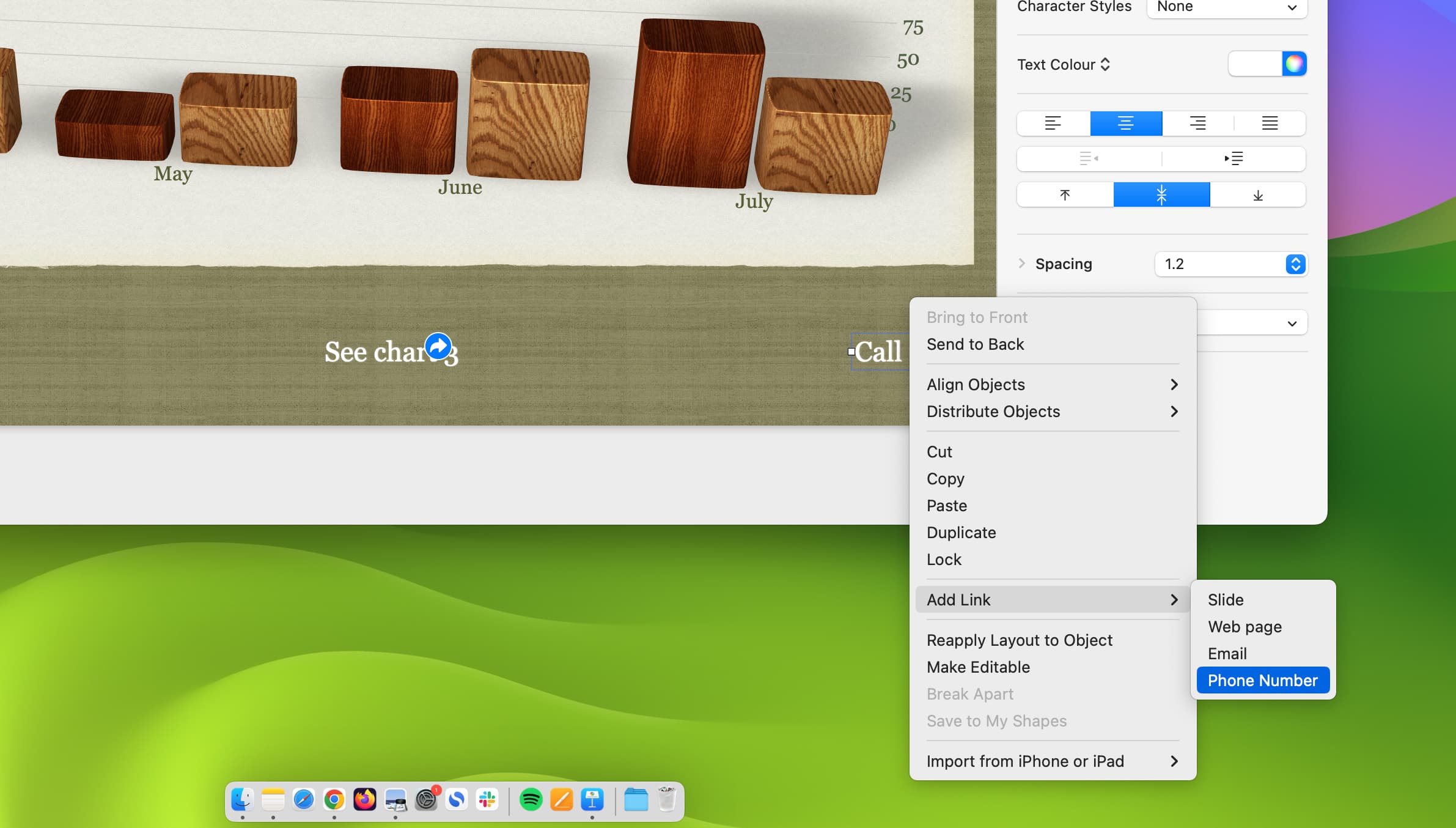
You can check by right-clicking over it again and choosing Edit Link. You will see your added phone number here.
Add a link to exit the slideshow
1) With your text or object selected, right-click or hold Control and click.
2) Put your cursor over Add Link and select any of the options.
3) In the pop-up window, click the Link to the drop-down box and choose Exit Slideshow.
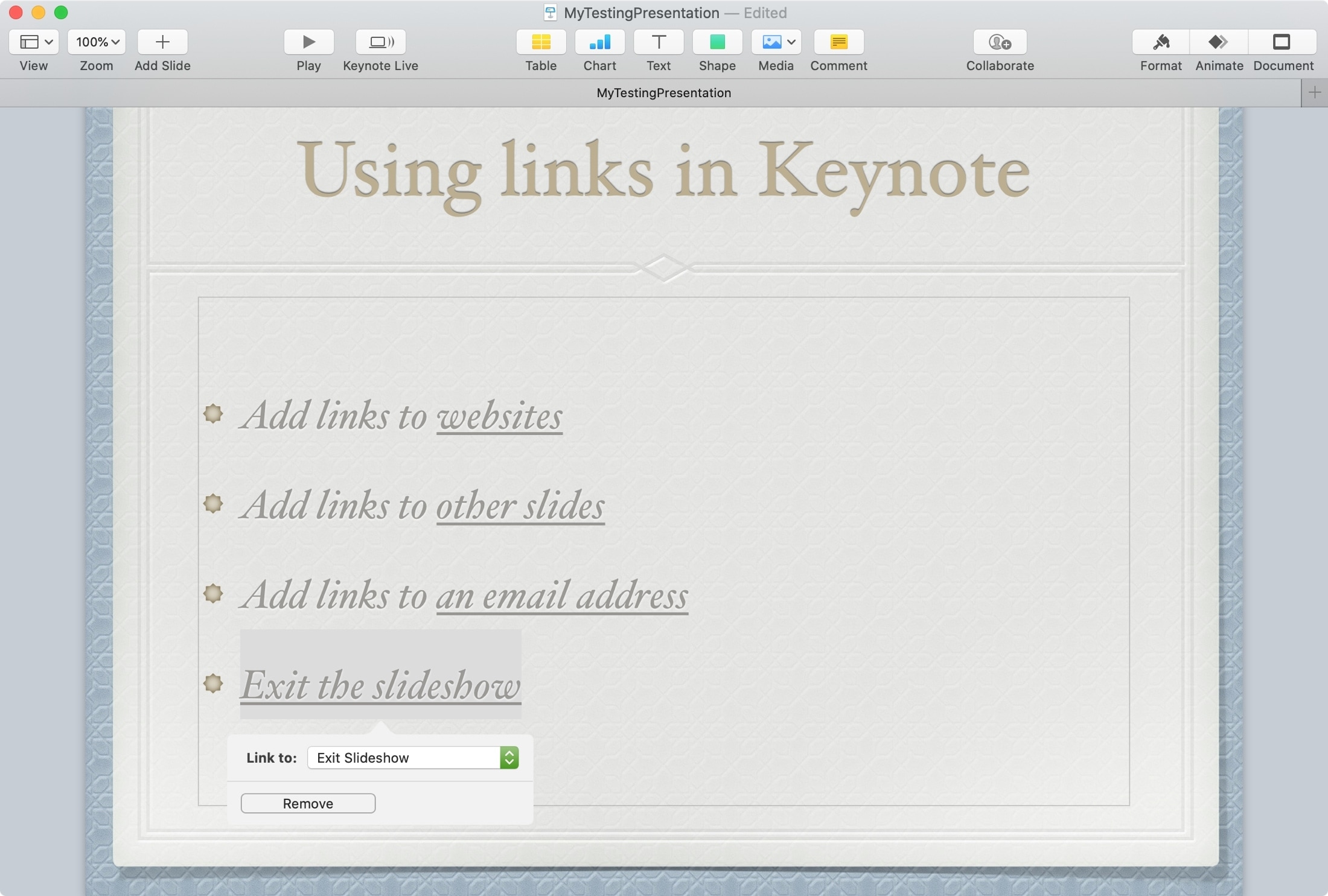
Add a link in Keynote on iPhone or iPad
Open Keynote on your iPhone or iPad and go to your presentation. Navigate to the slide where you want the link, and then do one of the following.
Add a link to a webpage
1) Select the text or object and tap to bring up the shortcut menu. Tap the arrow until you see Link and tap it.
2) Tap Link To and choose Webpage.
3) Next to Link, enter the URL for the page.
4) Tap done or X to close the Link Settings window.
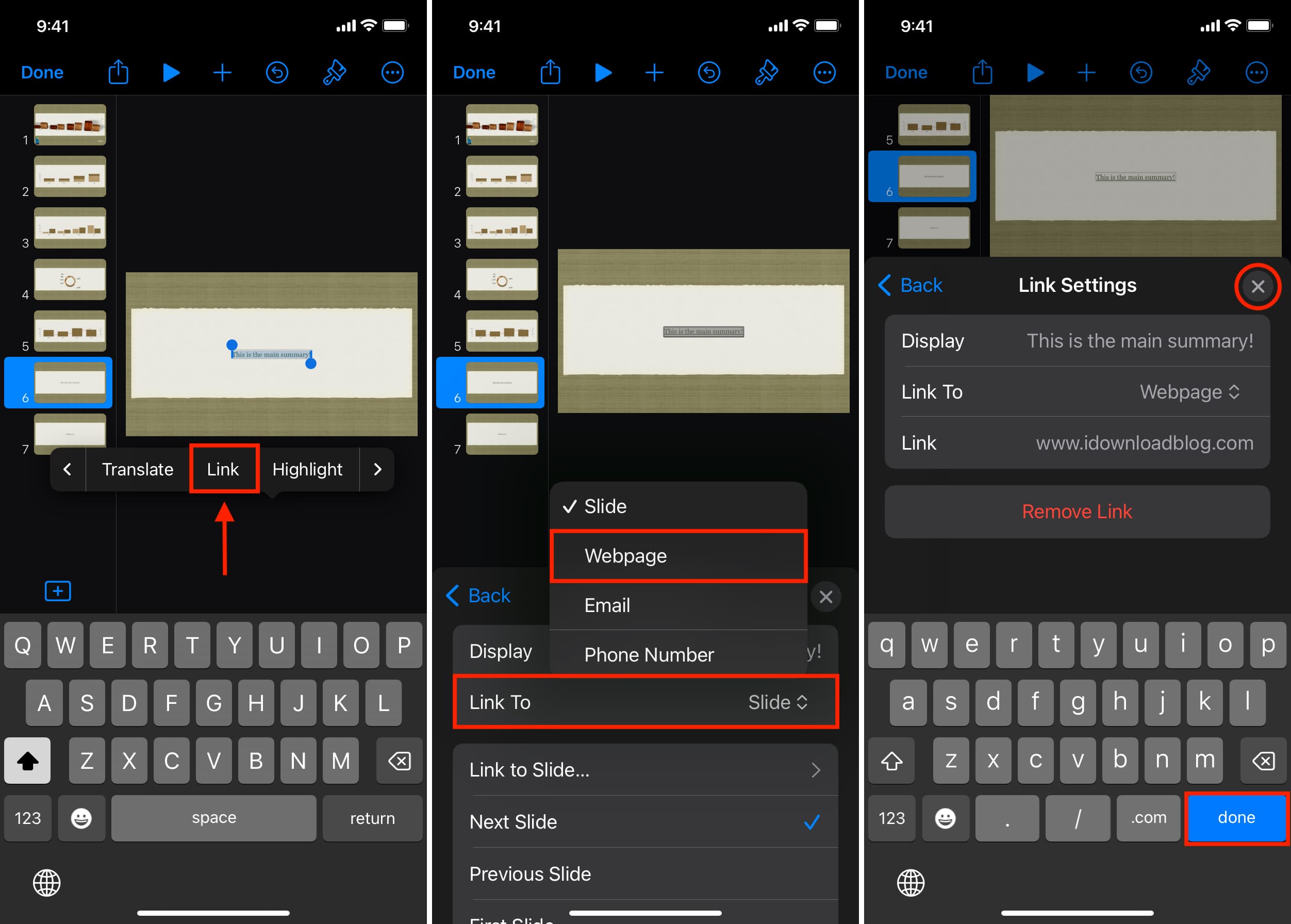
Add a link to another slide
1) Select the text or object and tap to bring up the shortcut menu. Tap the arrow until you see Link and tap it.
2) Tap Link To and choose Slide.
3) Like on Mac, you can pick the next, previous, first, last, or last viewed slide. Or tap Link To Slide and select a certain slide number.
4) Tap the X to close the Link Settings window.
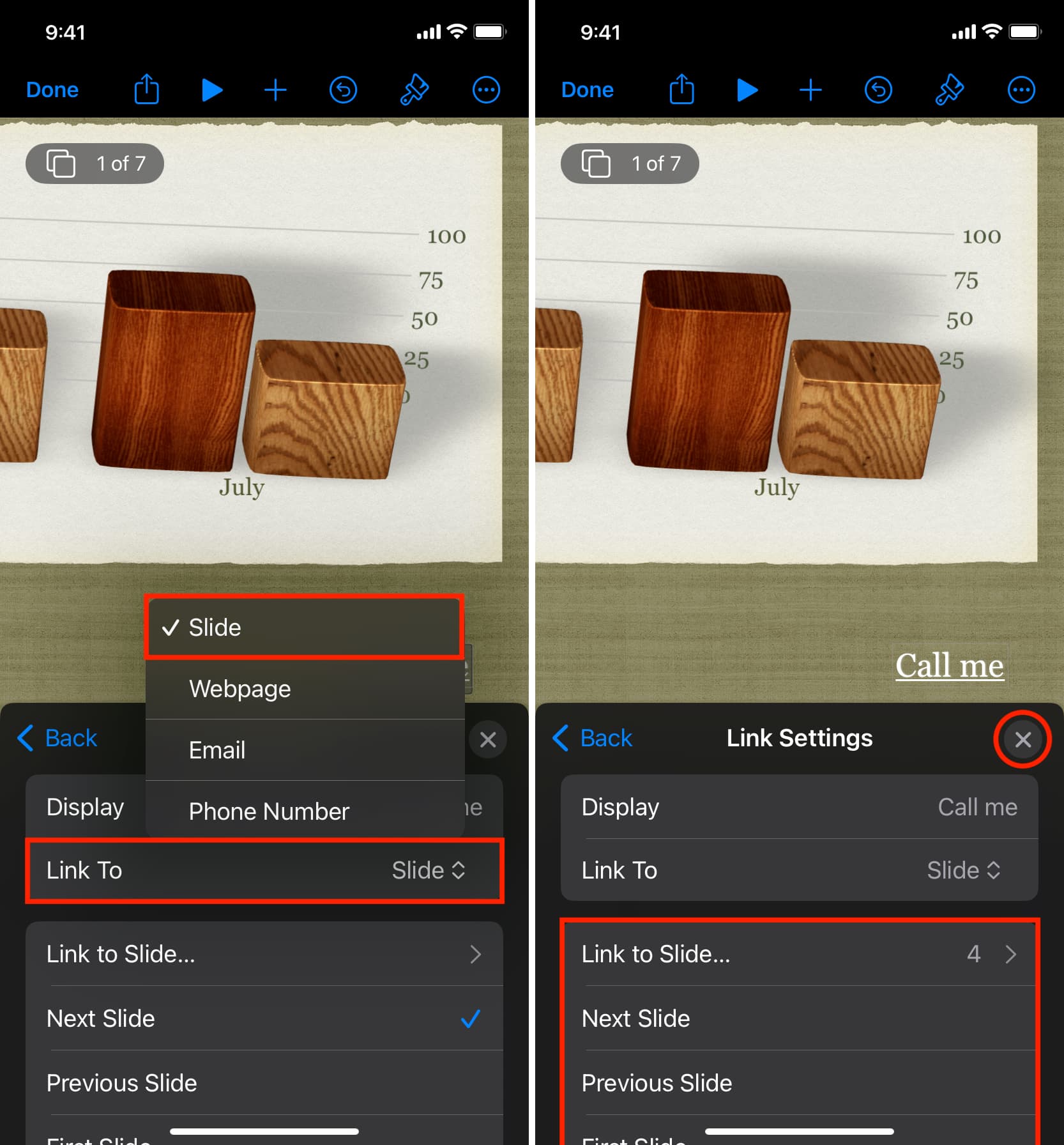
Add a link to an email address
1) Select the text or object and tap to bring up the shortcut menu. Tap the arrow until you see Link and tap it.
2) Tap Link To and choose Email.
3) Enter the email address and, optionally, a Subject.
4) Tap the X to close the Link Settings window.
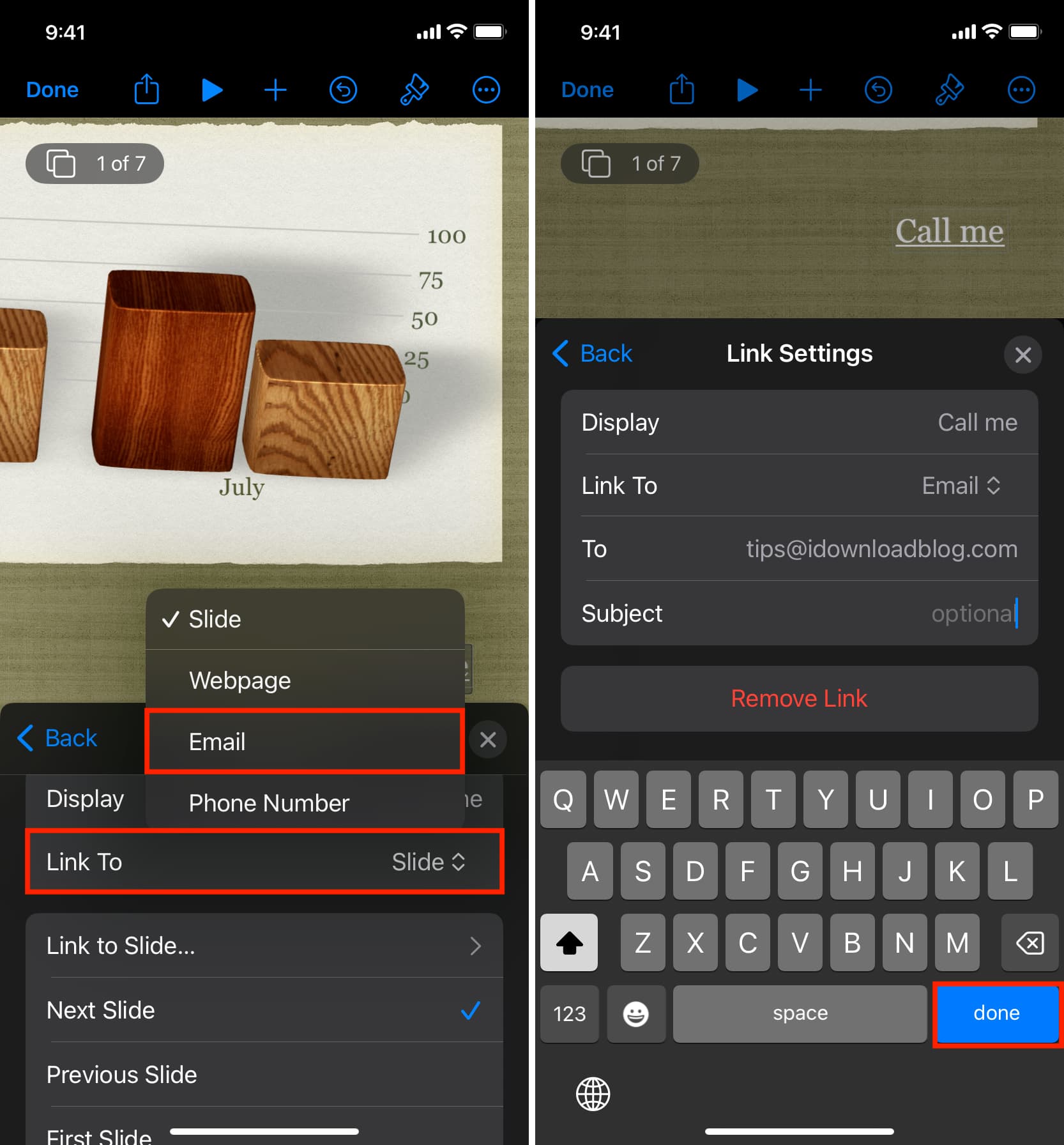
Add a phone number to the slide
1) Select the text or object in your slide and tap Link > Link To > Phone Number.
2) Enter the phone number and tap done on your keyboard.
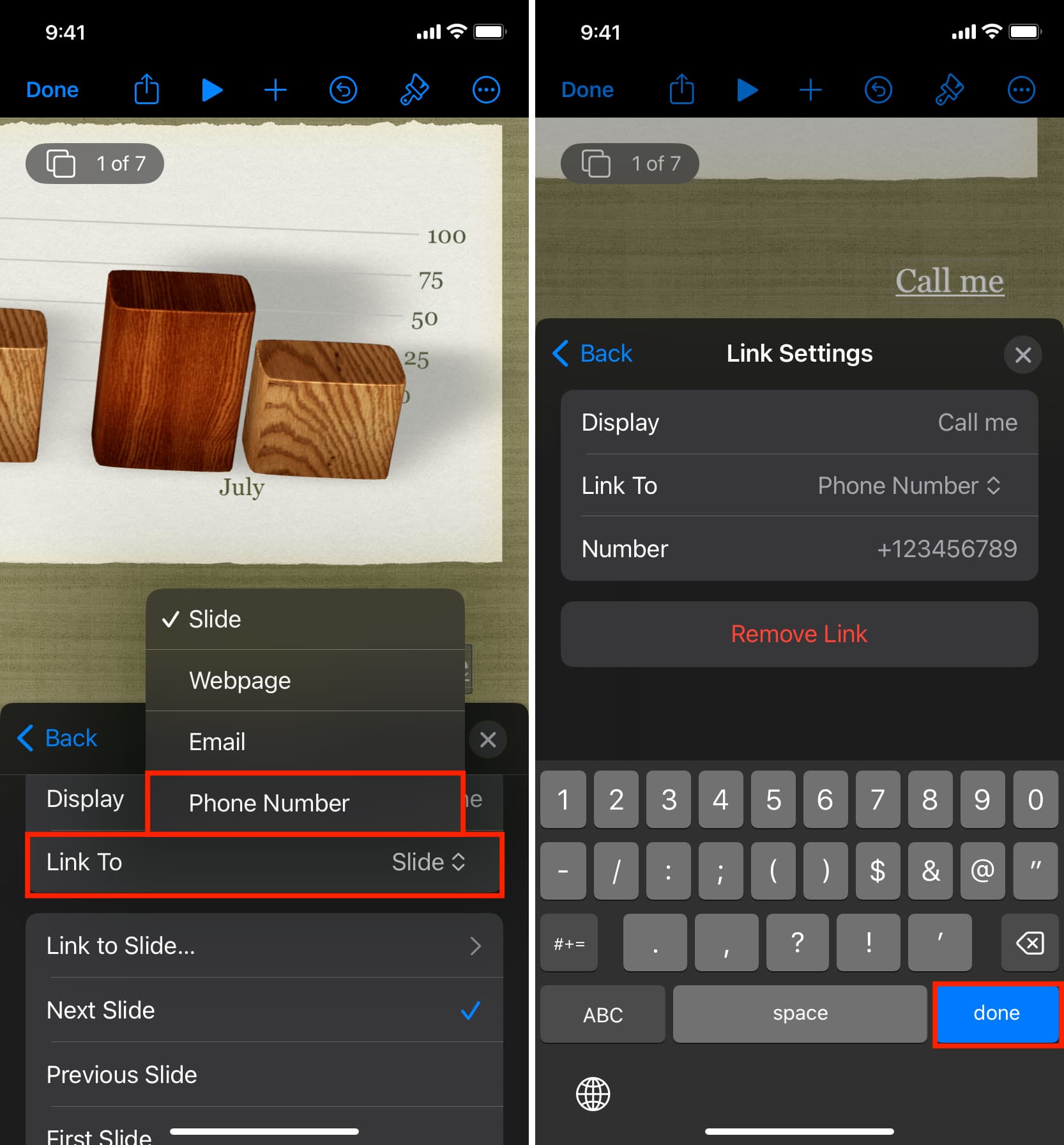
Add a link to exit the slideshow
1) Select the text or object and tap to bring up the shortcut menu. Tap the arrow until you see Link and tap it.
2) Tap Link To and choose Slide.
3) Scroll to the bottom and pick Exit Slideshow.
4) Tap the X to close the Link Settings window.
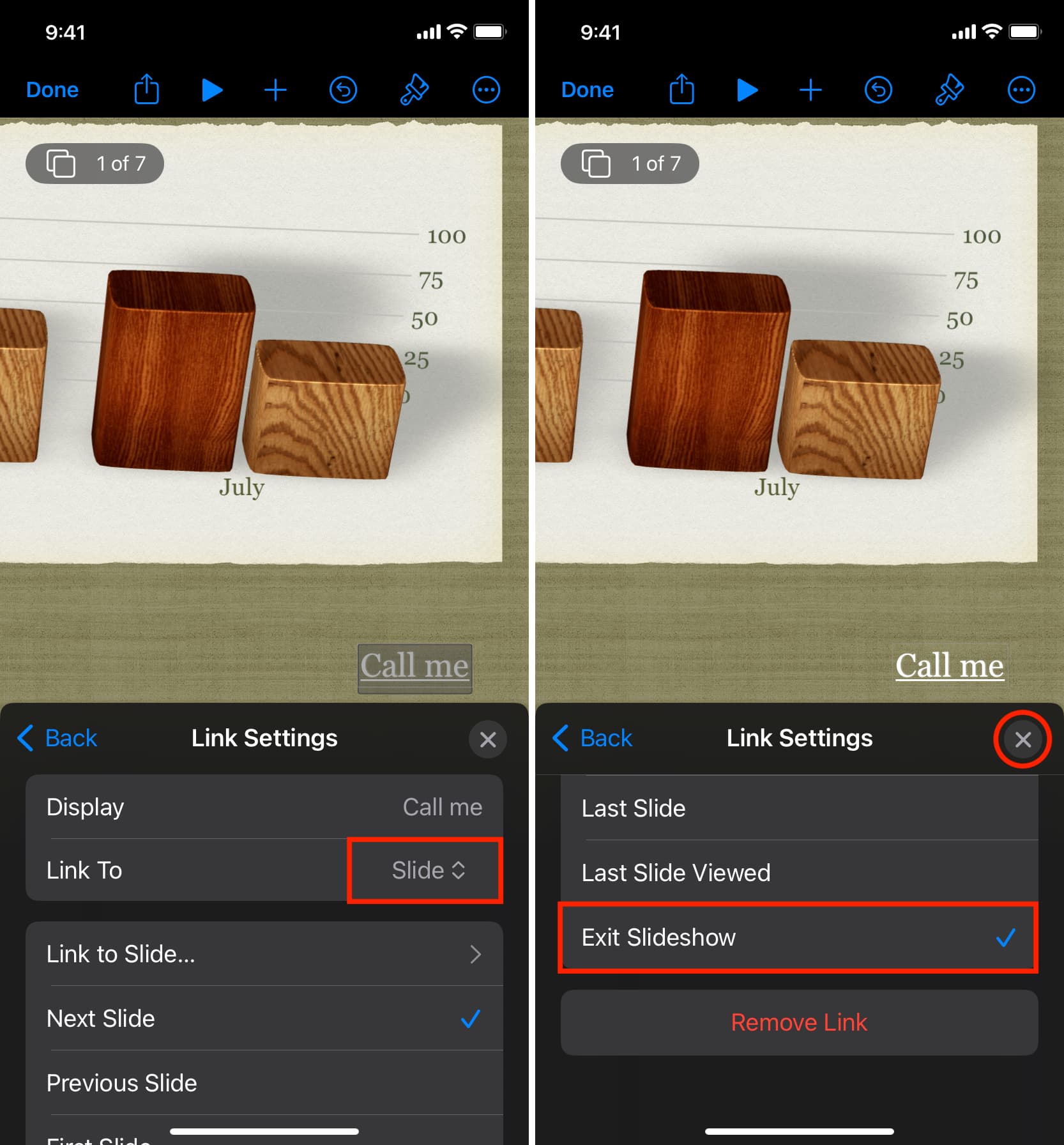
Adding links in Keynote can be helpful not just for those using your slideshow but for you as well. You can easily open a website, compose an email, or skip to another slide with a quick click or tap.
Are you going to add a link in your next Keynote presentation?
For more on Keynote, check out: