WWDC24, Apple’s annual software-focused event, kicks off with a pre-taped keynote on June 10 with limited in-person attendance for developers and students.
Apple announces WWDC24 will kick off with a June 10 keynote


WWDC24, Apple’s annual software-focused event, kicks off with a pre-taped keynote on June 10 with limited in-person attendance for developers and students.
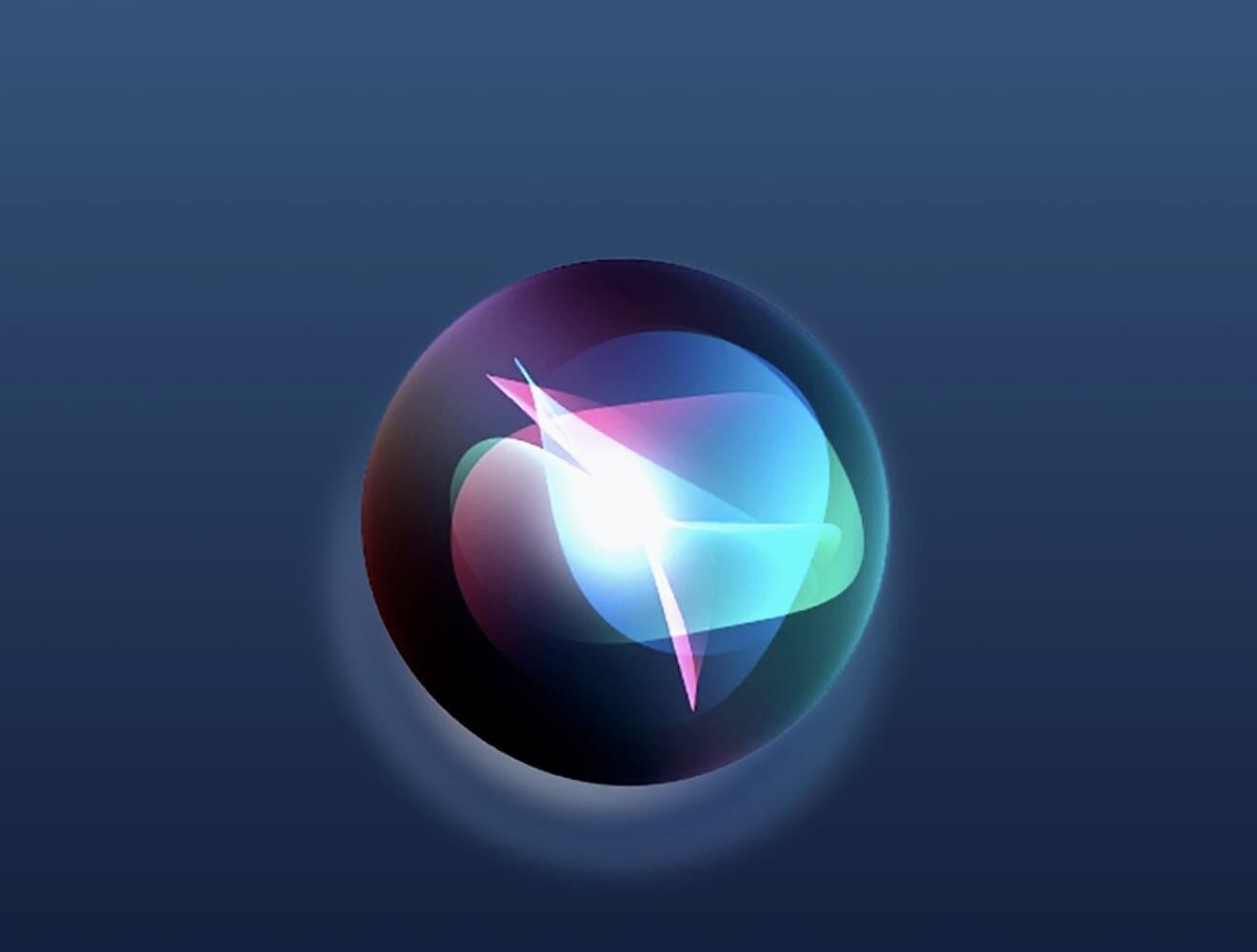
Apple has been working on generative AI for years, which could result in a smarter version of Siri next year and enhancements to Apple Music and more.
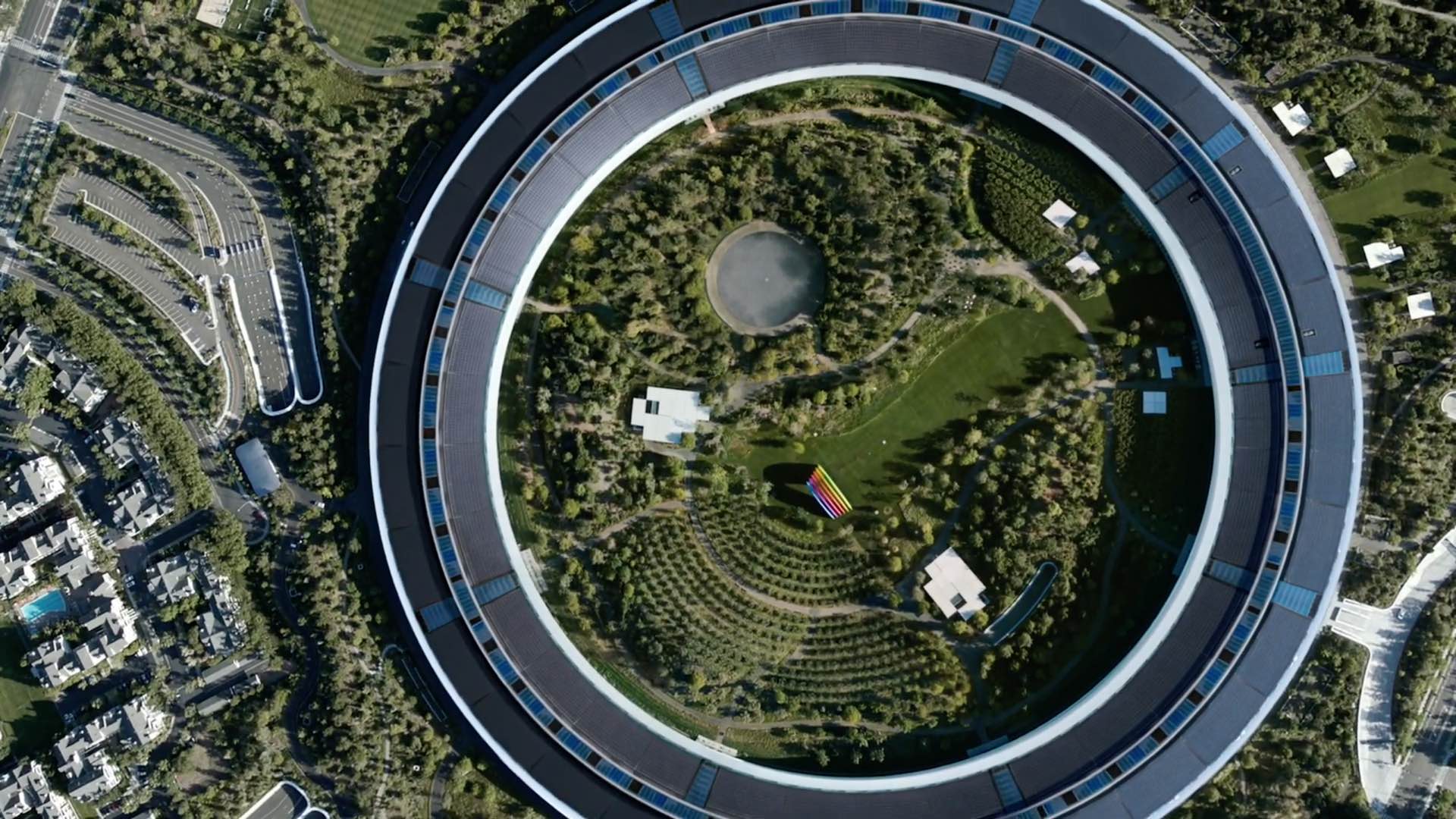
See Apple's headset in action: Learn how to watch the WWDC 2023 keynote on any device, including the iPhone, iPad, Mac, Apple TV and Windows PCs.
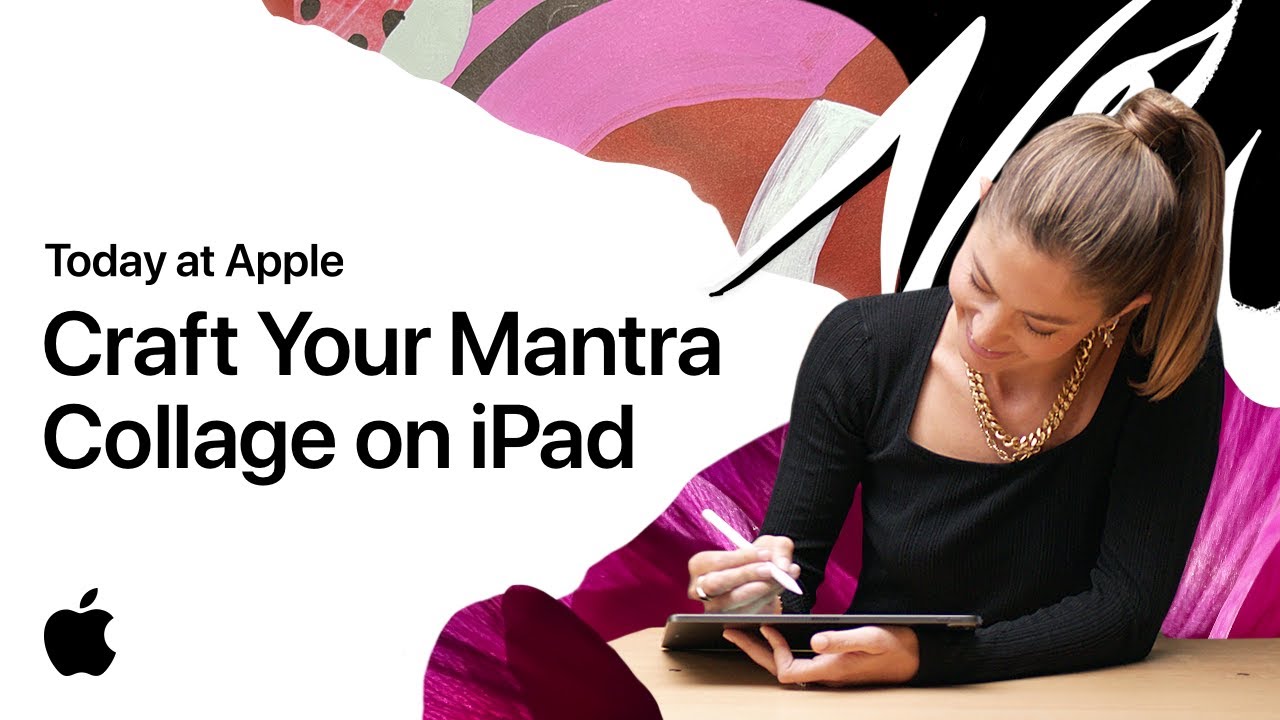
A while back, Apple axed its Today at Apple in-store sessions due to the (ongoing) coronavirus pandemic. This meant that customers couldn't go into a physical retail shop and learn how to do cool things with their devices, like how to make eye-catching artwork on an iPad, for instance. To help with that, Apple started leaning into online tutorials instead, publishing YouTube videos to show folks how to take full advantage of their device(s) from an artistic perspective.
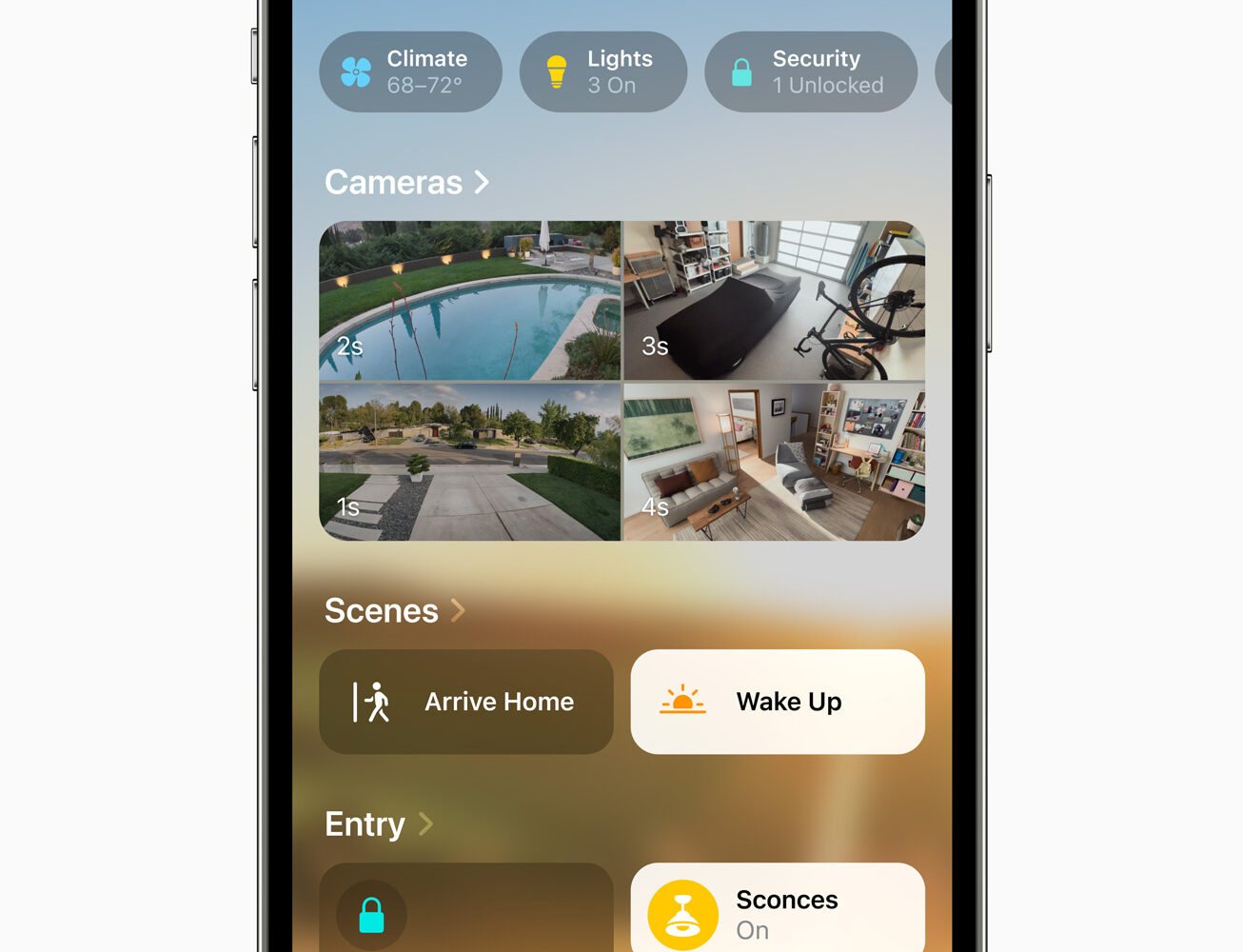
Continuing with its iOS 16 announcements, Apple has unveiled a refreshed Home app. It doesn't appear to be a total redesign, but there are a ton of UI refinements that make the app easier to use. Additionally, Apple says that support for the new smart home standard Matter is on the way.
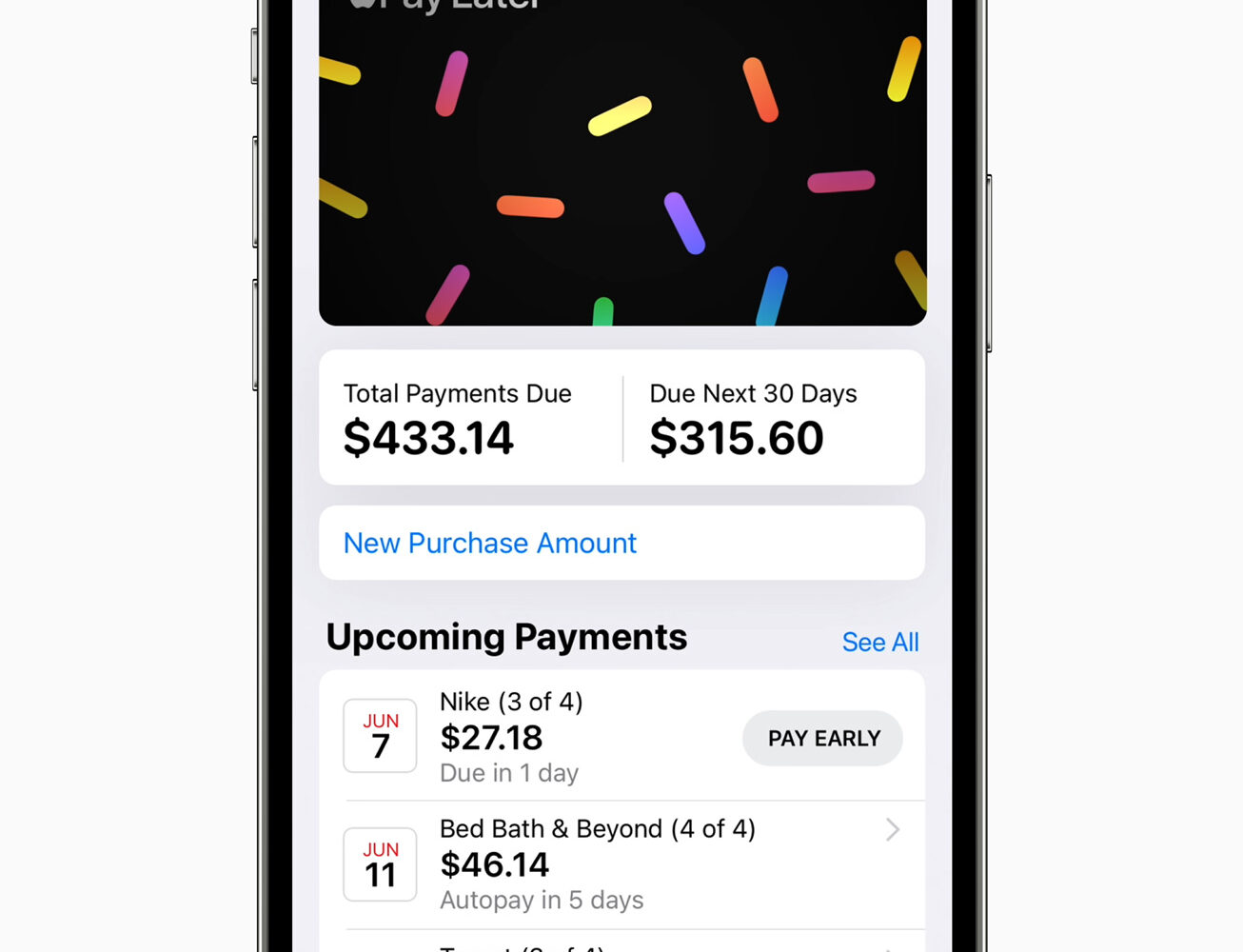
Apple's big WWDC keynote is underway, and the company is in the midst of announcing a number of changes and improvements coming to iOS 16. Among them is a big update for the Wallet app which includes new ID interactions, expanded smart key support, and a new Pay Later feature.
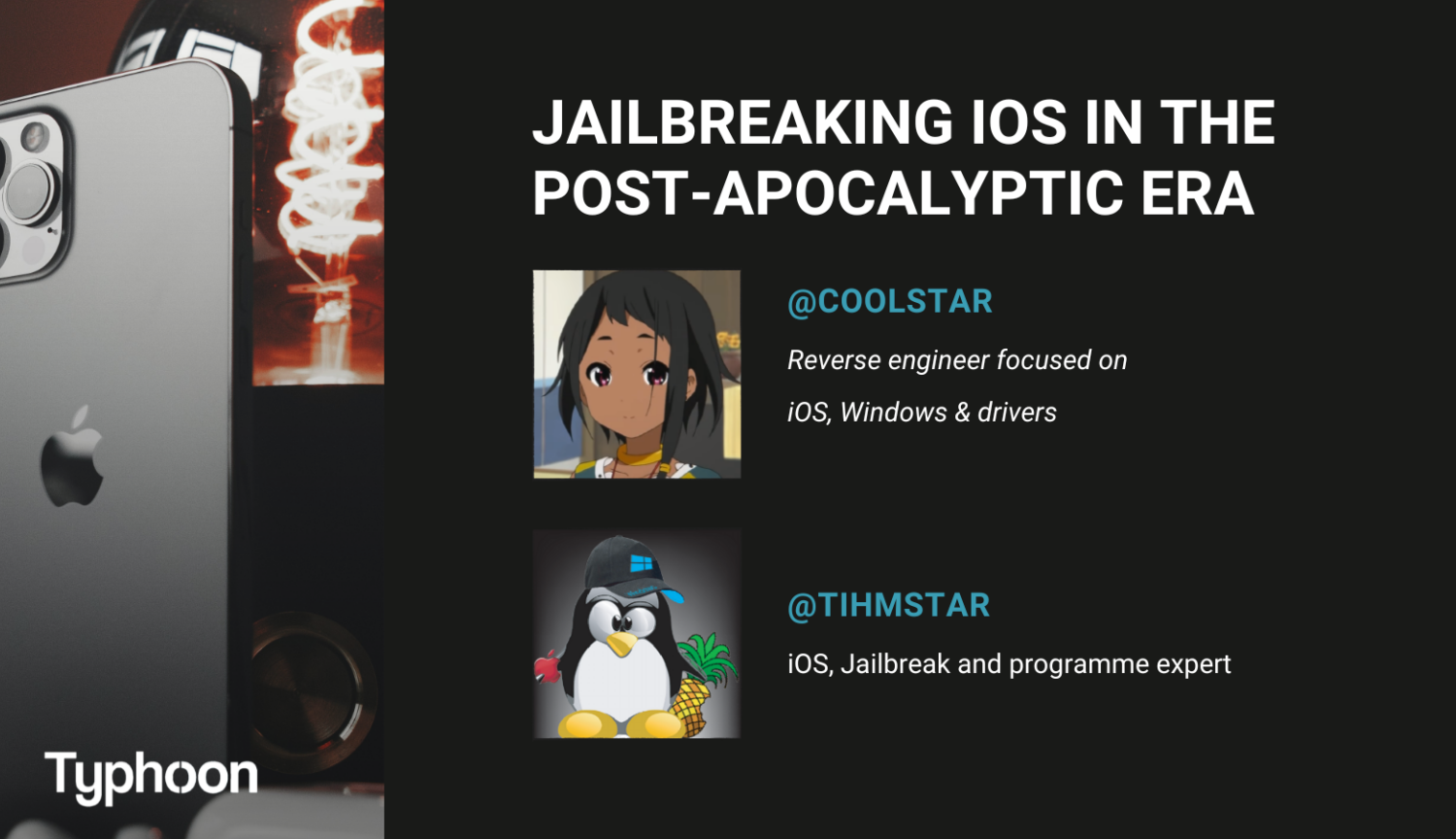
If learning more about jailbreaking interests you, especially the methodology involved in achieving one, then we’ve got some good news for you.
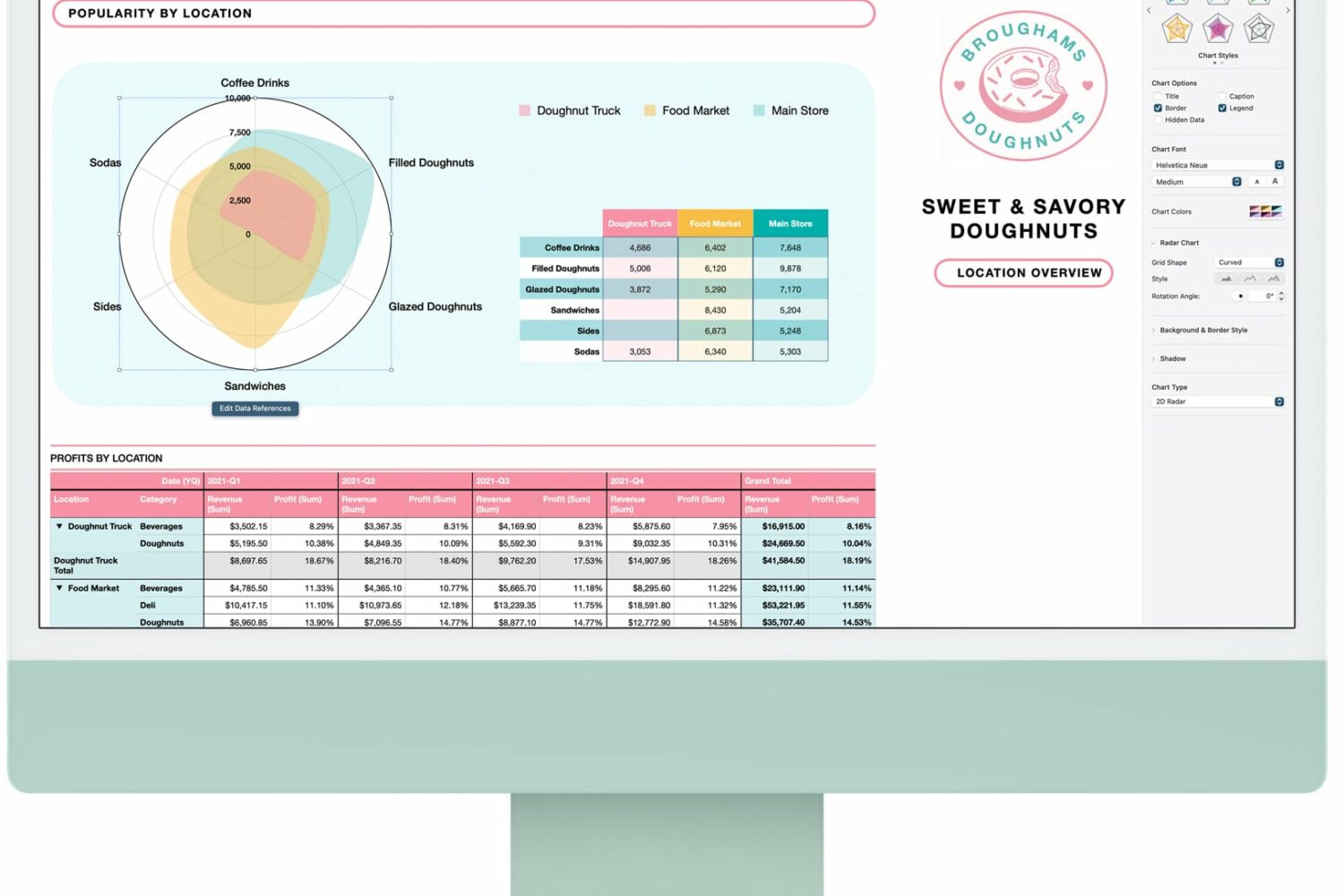
Apple's iWork productivity suite—Pages, Keynote and Numbers—has received a few new features and smaller improvements across the iPhone, iPad and Mac.
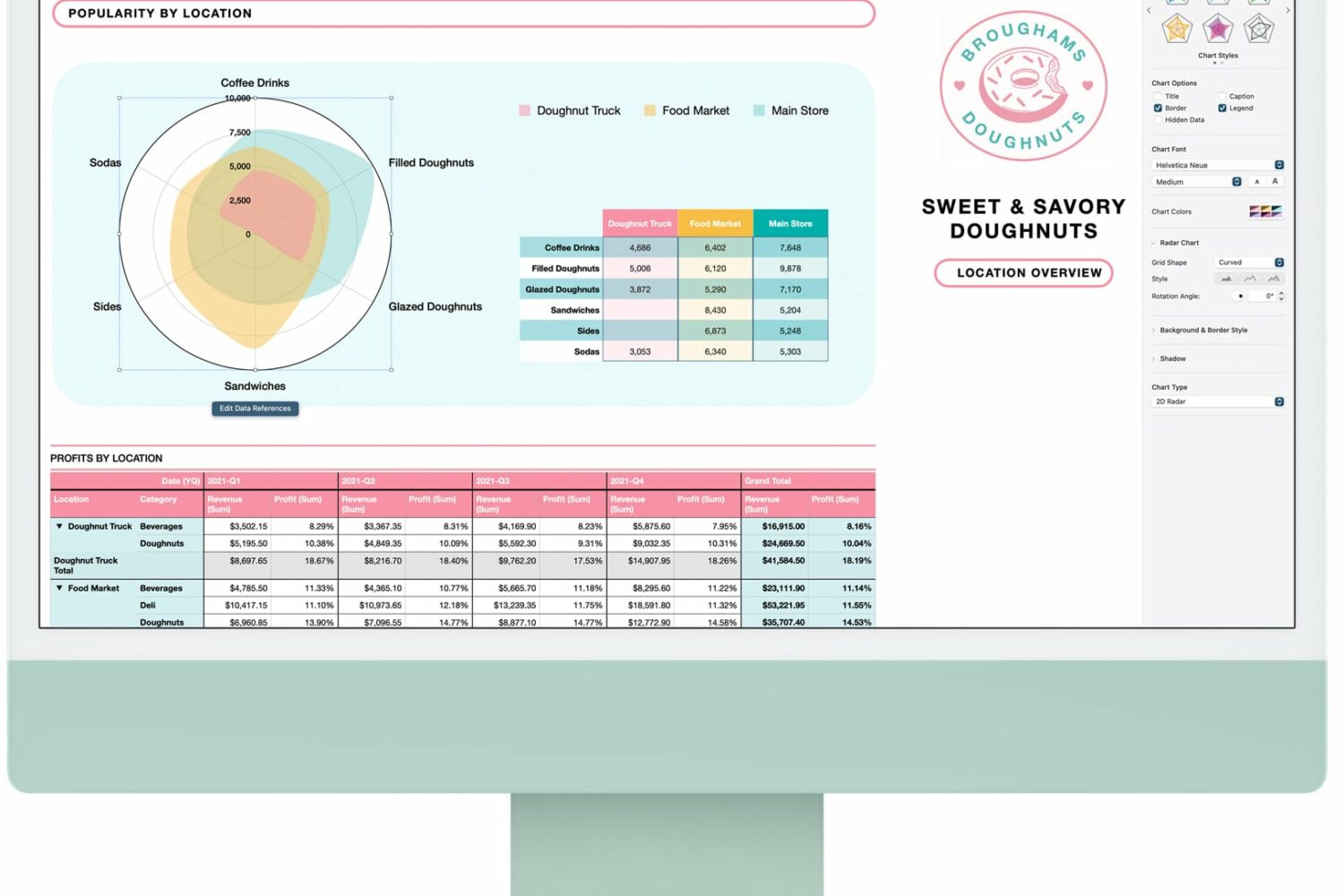
Apple has announced a set of new iWork features for productivity, collaboration and more with 11.2 updates to Pages, Numbers and Keynote across iOS, iPadOS, macOS and the web.
Sometime in the near future, Apple is going to launch the next major update to its desktop operating system. With macOS 12 Monterey, the company is welcoming plenty of changes to the software. Including some tweaks to the user interface and overall aesthetic. And that will apparently be the case for the iWork app icons as well.
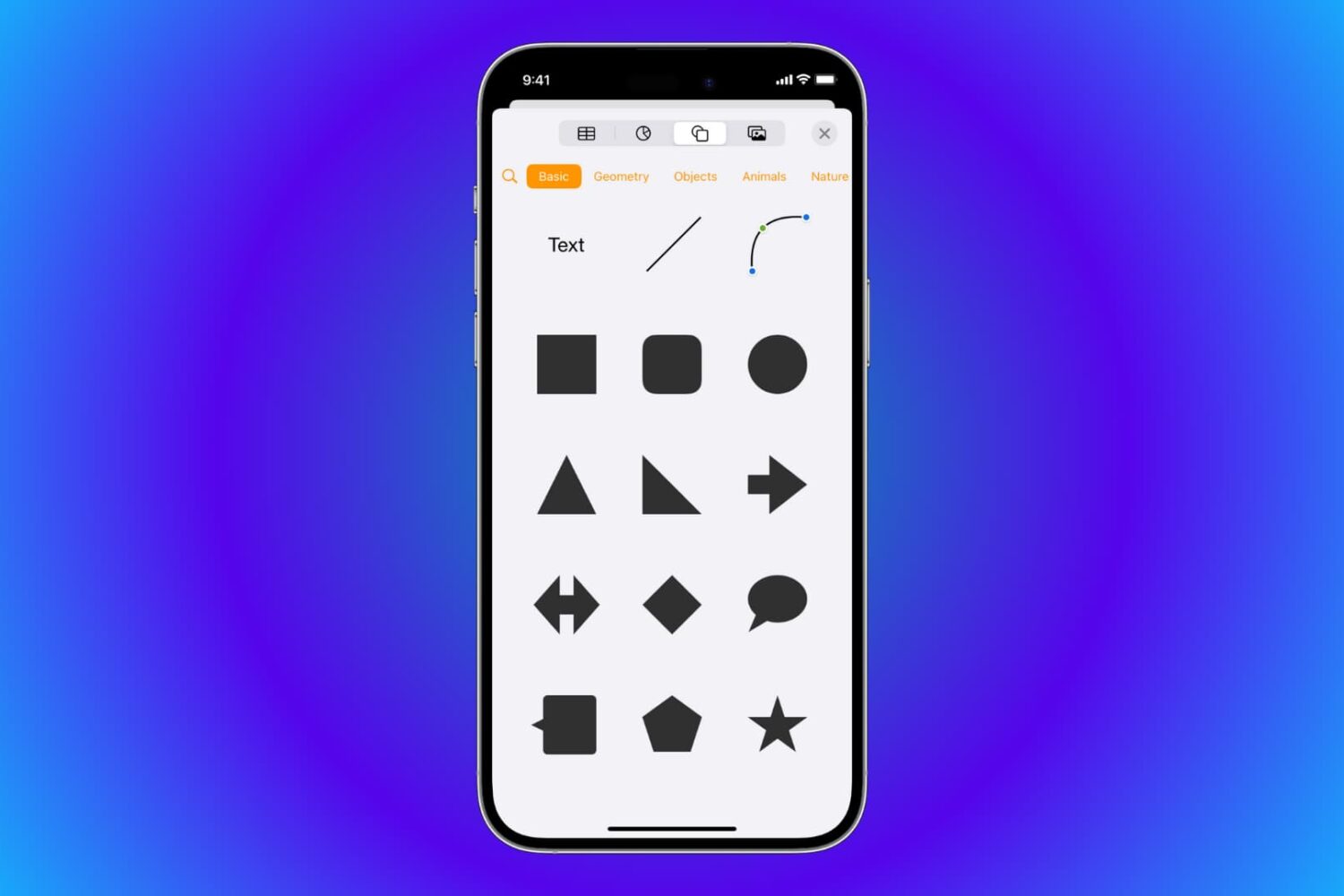
Learn how to use shapes & lines in the Pages, Numbers, and Keynote apps on your iPhone, iPad, and Mac.
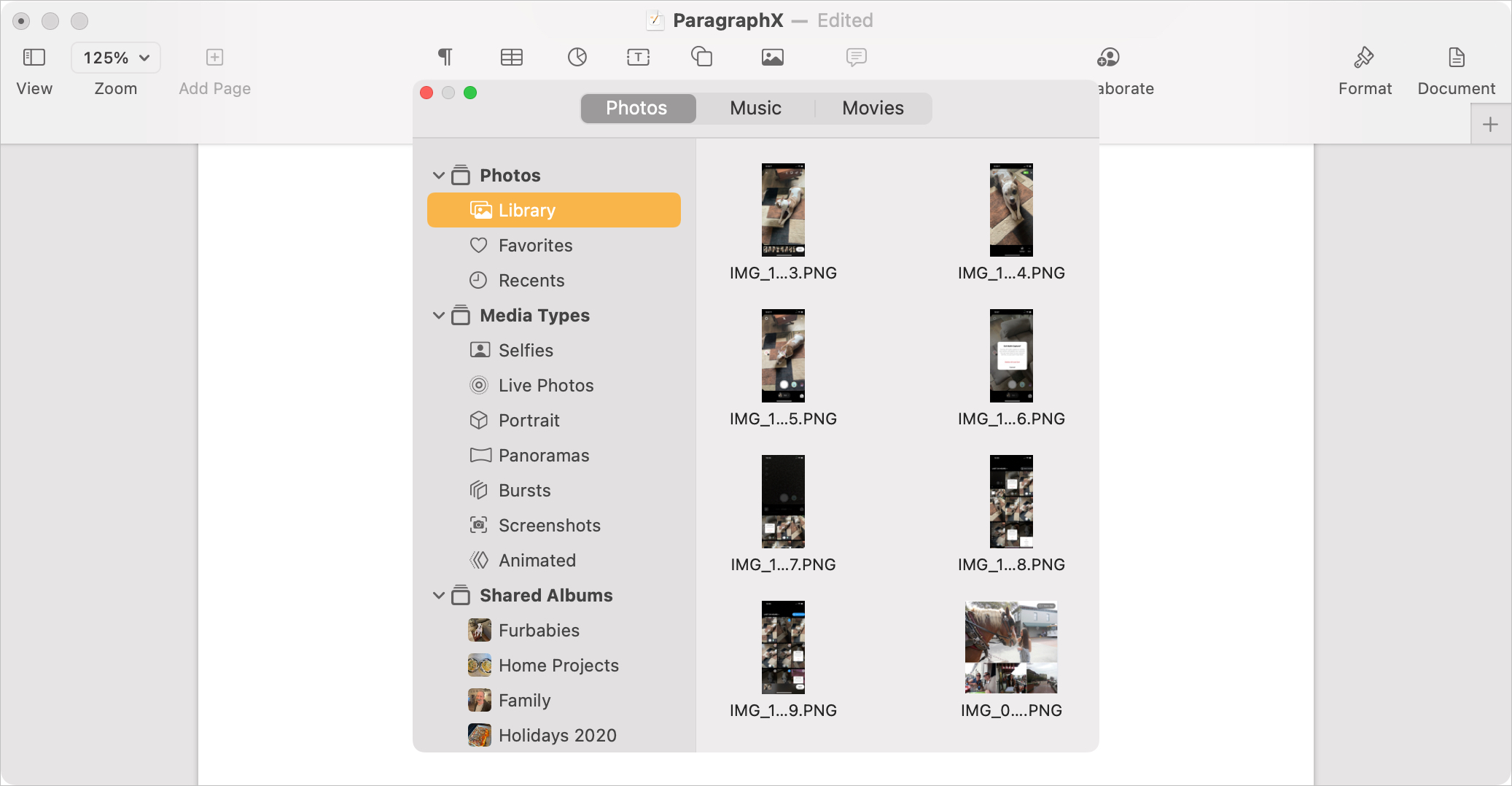
The Media Browser is exactly what it sounds like. It’s a tool for looking through or searching for media like photos, music, and movies. So if you want to include an item in your Pages, Numbers, or Keynote document on Mac, the Media Browser is your go-to tool.
Here, we’ll show you ways to access the Media Browser, find items with it, and insert media into your documents.