In this article, you will learn how to use Screen Time Communication Limits on iPhone and iPad to ensure a safer communication environment for your child. From setting up restrictions to customizing contact permissions, we will guide you step-by-step through the process, allowing you to safeguard your child in this new digital age.
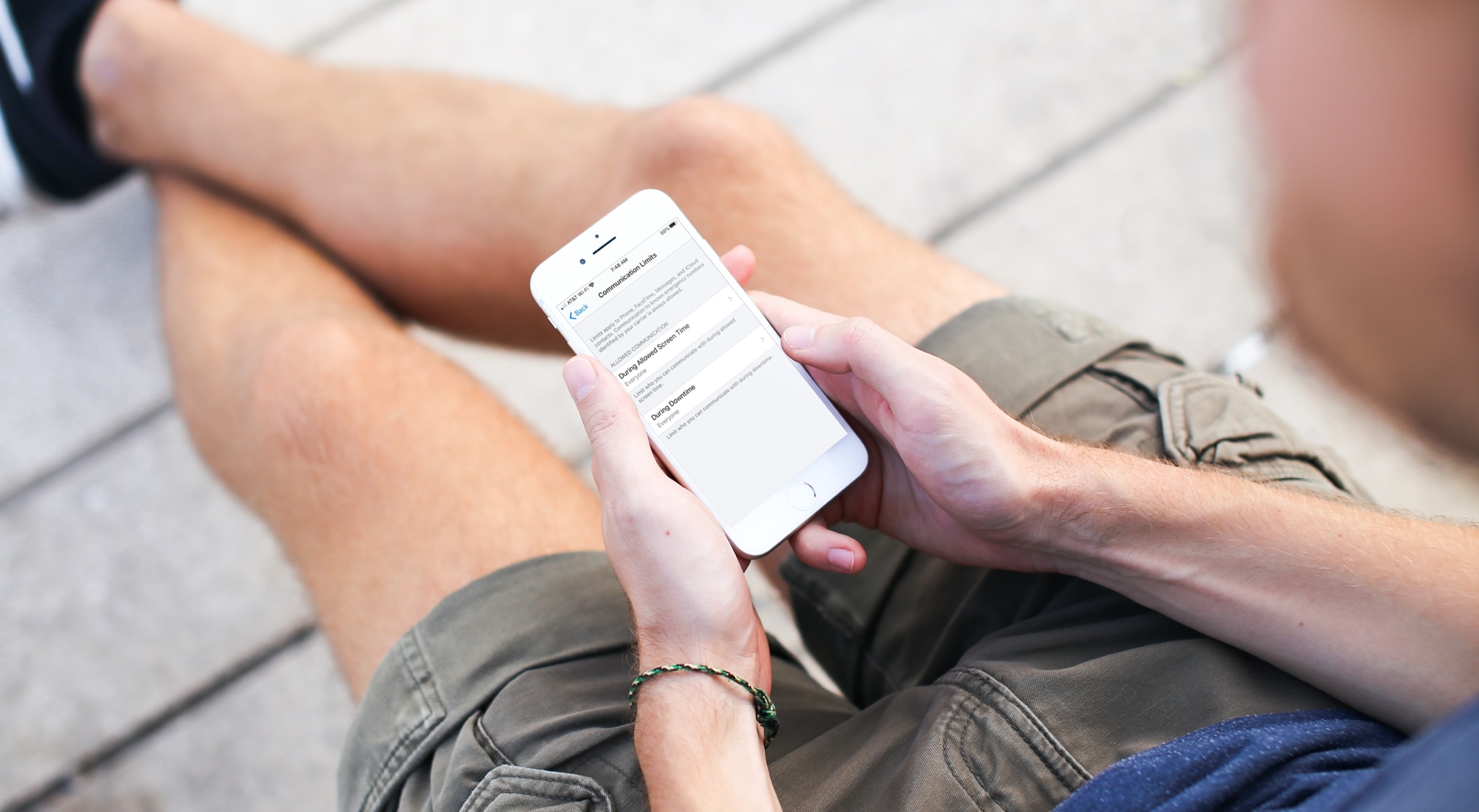
Set up Communication Limits on iPhone
Open the Settings app on your child’s iPhone or iPad or on your device if you have their Screen Time settings set up there. Next, tap Screen Time > Communication Limits for your child and then follow these steps.
Under Allowed Communication, you have two options: During Screen Time and During Downtime. You can set up different limits for each. So, let’s start with During Screen Time.
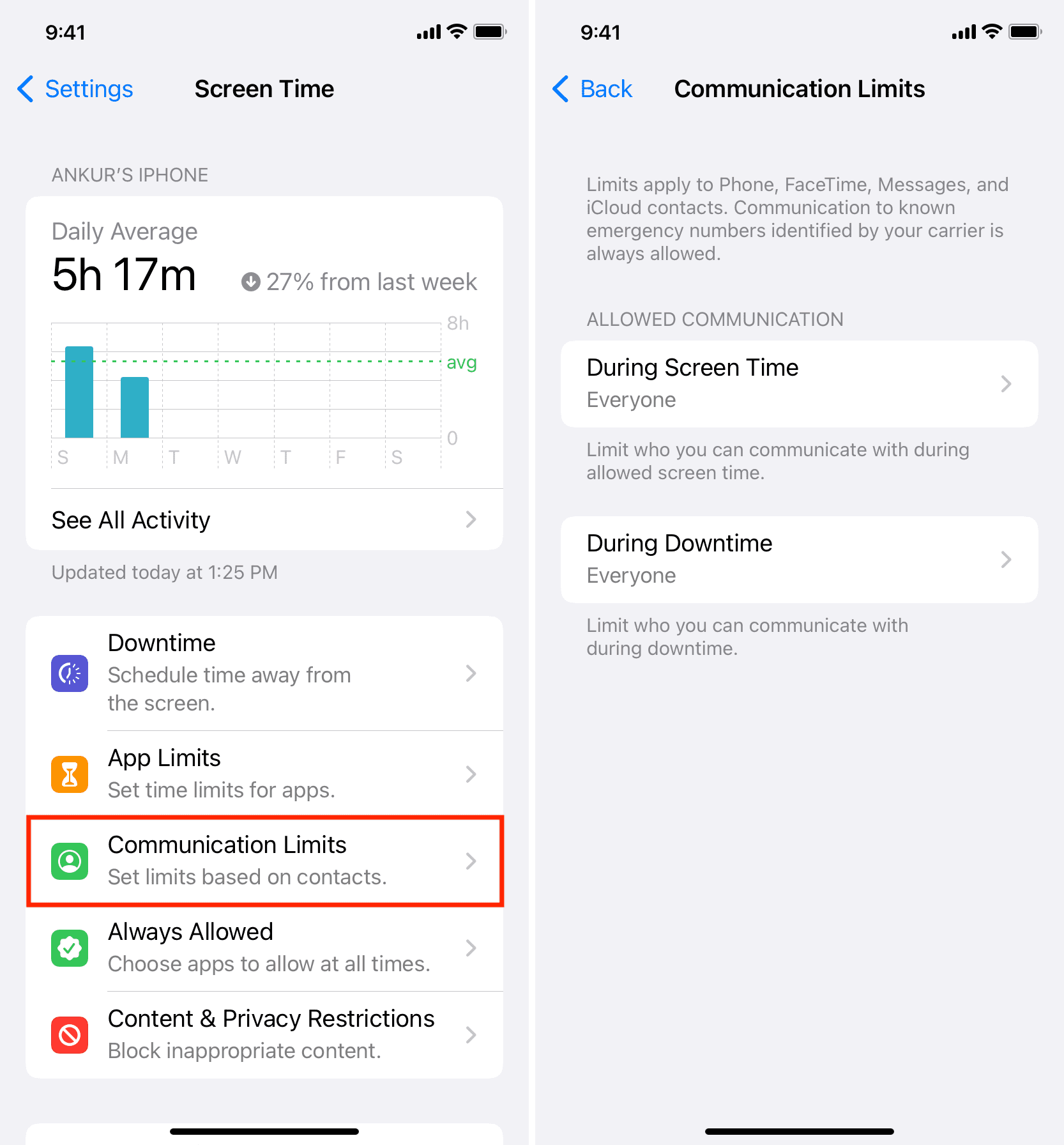
During Screen Time
These settings apply to the active time you allow your child to use their device.
For Allowed Communication, you can pick from Everyone, Contacts Only, or Contacts & Groups with at Least One Contact. If you pick the last option, it allows them to be added to a group conversation when one of your family members or iCloud contacts is in the group.
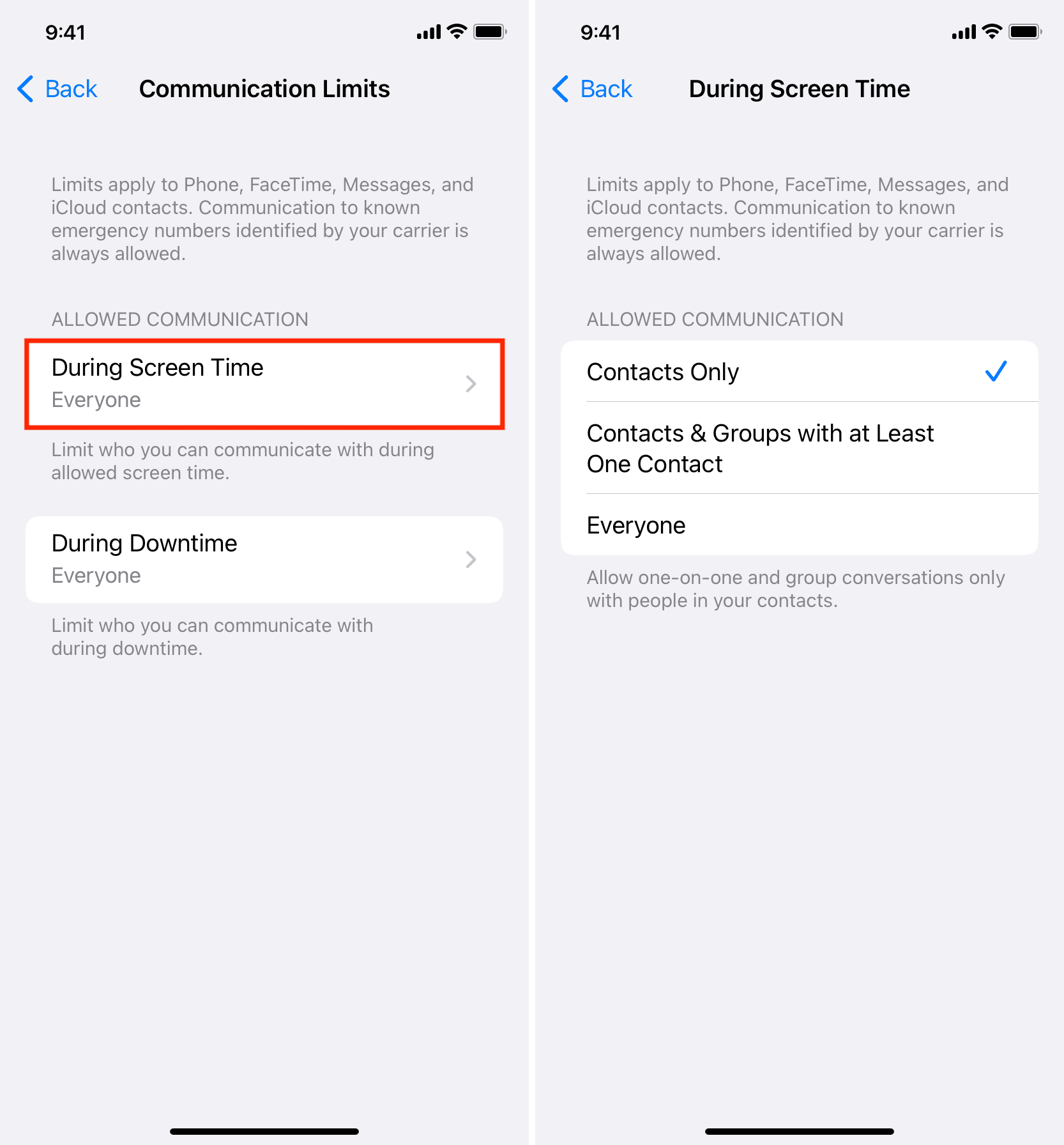
Once you finish with this section, tap the arrow at the top to go back.
During Downtime
These settings apply to the Downtime you set up for them in Screen Time. The During Downtime options will change depending on what you select for During Screen Time above.
So, if you pick Everyone for During Allowed Screen Time, then Everyone will be an option here as well. But if you pick Contacts Only, then Contacts Only will be an option for During Downtime.
Depending on what you choose above, you can now select either Everyone or Contacts Only if you like. But to limit communications to only certain people, pick Specific Contacts.
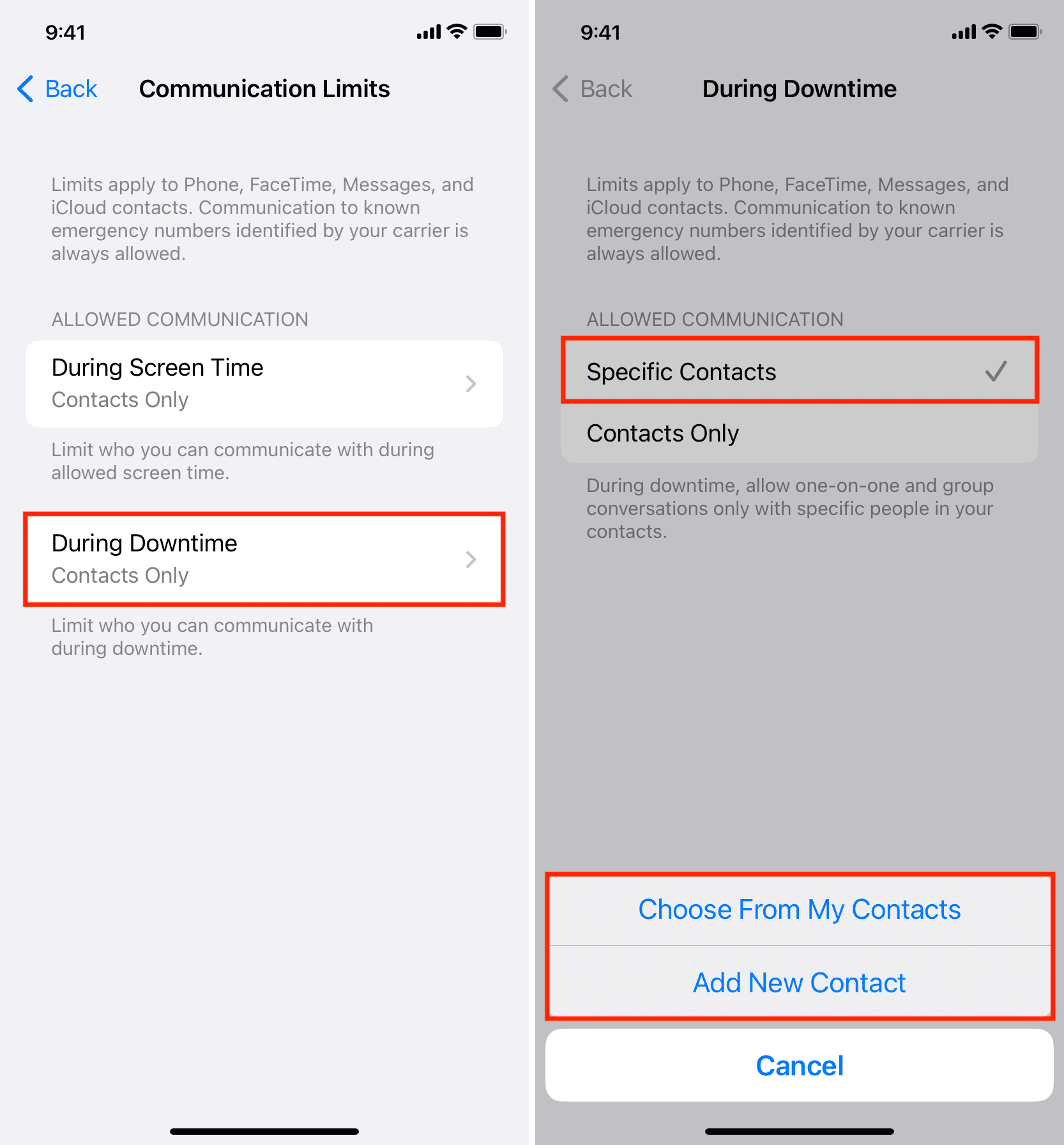
Specific Contacts lets you choose from existing or new contacts that you can create. These are the only contacts you want to allow your child to communicate with during Downtime.
When you tap Specific Contacts, you’ll then pick either Choose From My Contacts or Add New Contact. Make your selection and follow the prompts to add contacts to the list.
Removing Specific Contacts
If you add certain people that your child can communicate with during Downtime and later decide to remove them, this is easy.
Swipe the contact’s name in the list from right to left and tap Remove.
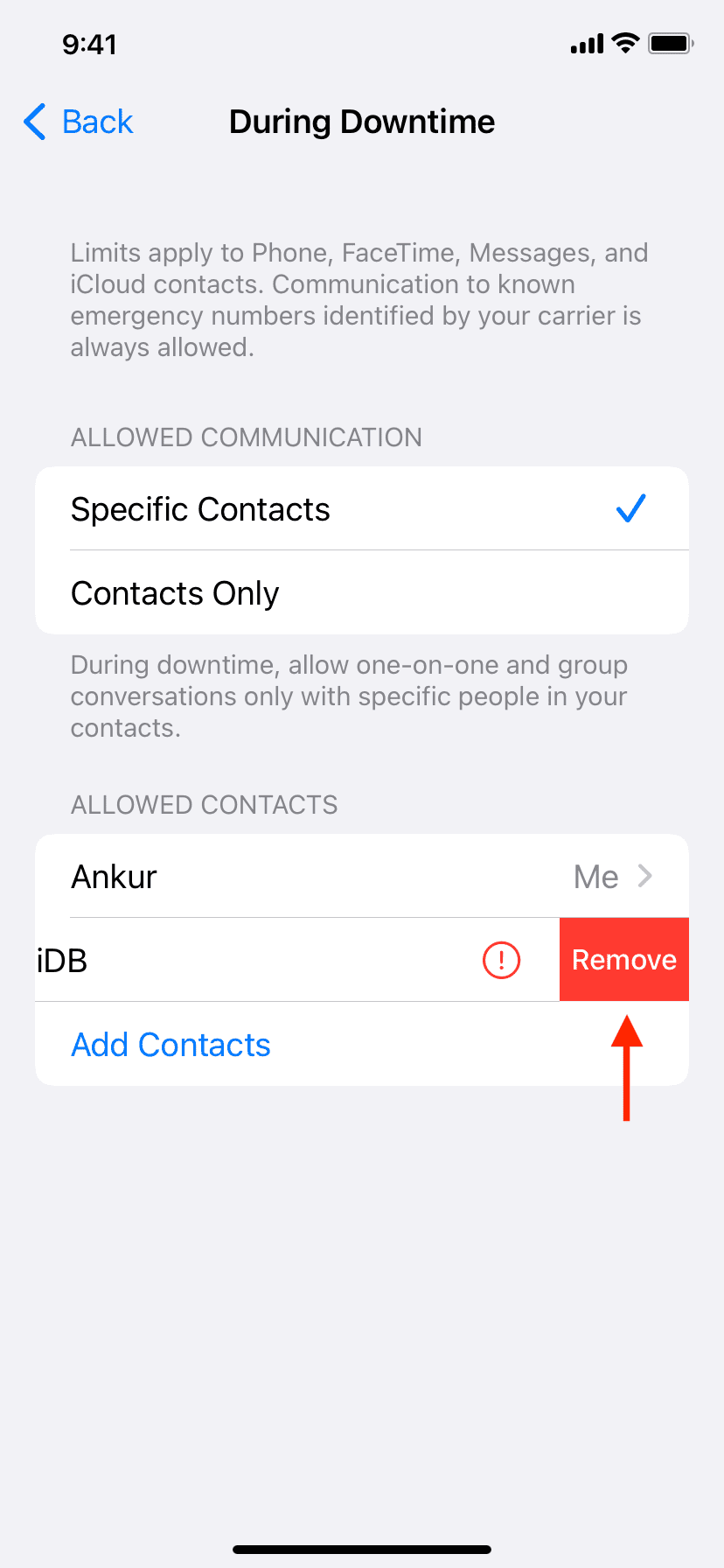
What do you think of the Communication Limits feature? Are you going to set it up for your child? Let us know in the comments below!
Check out next: