Learn how to efficiently sort, organize, and search your emails in the Mail app of your Mac so you can stay on top of your inbox, and find what you need quickly.
When you start using your new Mac and get your Mail app all setup, you’ll soon learn that you can do some really cool things. You can create rules to handle emails automatically and set up Smart Mailboxes to file messages quickly.
But before you delve into the advanced features of the Mail app, it’s important to know the basics. And when it comes to those basics; sorting, organizing, and searching in the Mail app fall into that category.
So, for those of you new to Mac, here’s how to sort, organize, and search in the Mail app.
Sort emails in the Mail app on Mac
You can also use the menu bar action to sort in whichever layout you use. Click View > Sort By and select an option like size, subject, or unread. You can also choose to have the oldest or newest message or A to Z on top, depending on the sort by you pick.
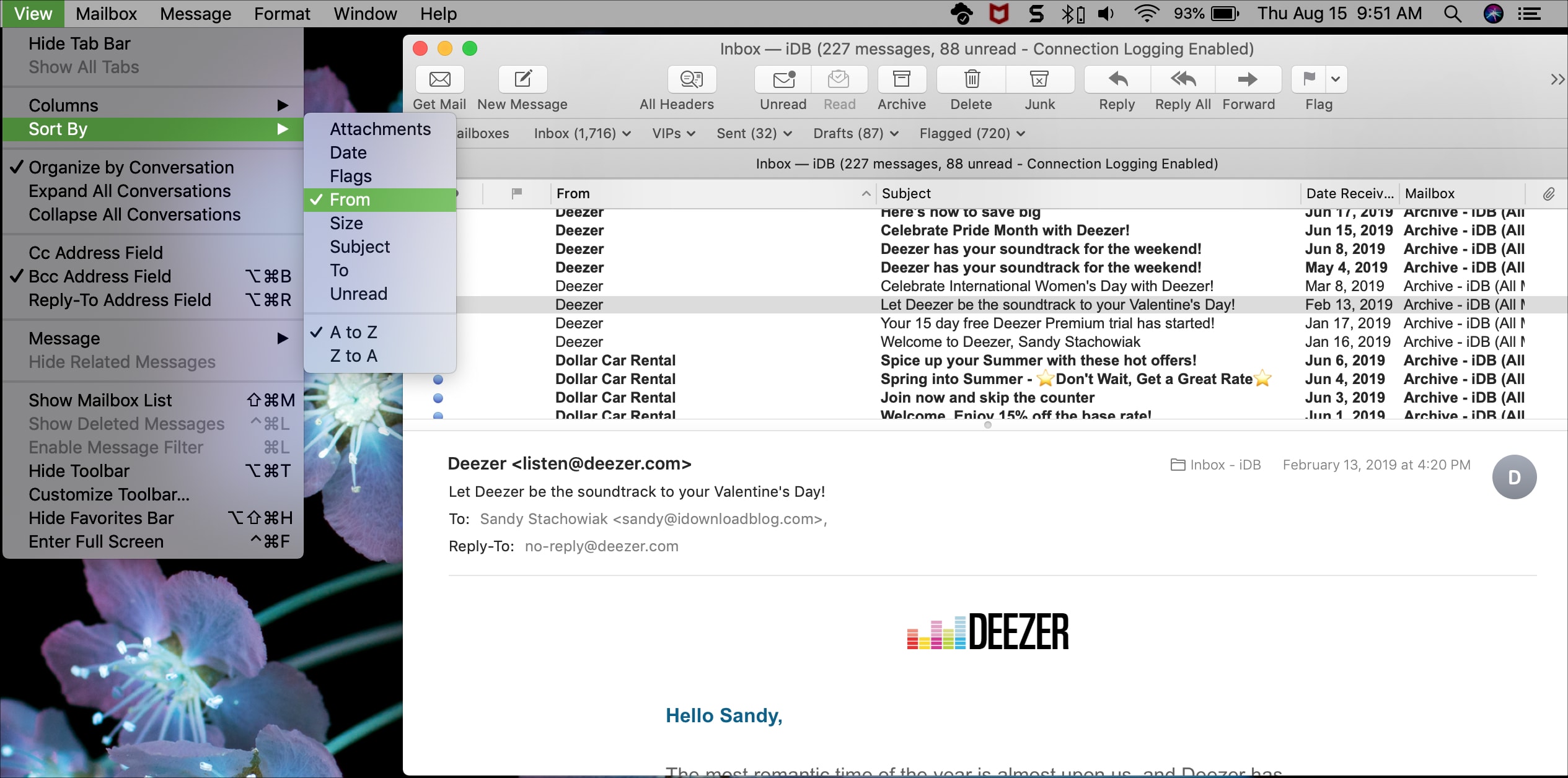
Organize emails in the Mail app on Mac
Keeping your inbox organized can be a tough job, especially if you receive countless emails each day. But the Mail app gives you a simple way to organize your messages.
Create Mailboxes
Mailboxes, which are basically folders, let you store your messages and organize them for any of the accounts you have set up.
If you have the Mailboxes sidebar open, scroll down to the Mailbox for the account and click the plus sign to the right (this will appear when you take your pointer over it). Alternatively, you can click Mailbox > New Mailbox from the menu bar.
In the pop-up window, confirm the current Location (email account) or pick a different one from the drop-down box, give the Mailbox a name, and click OK.
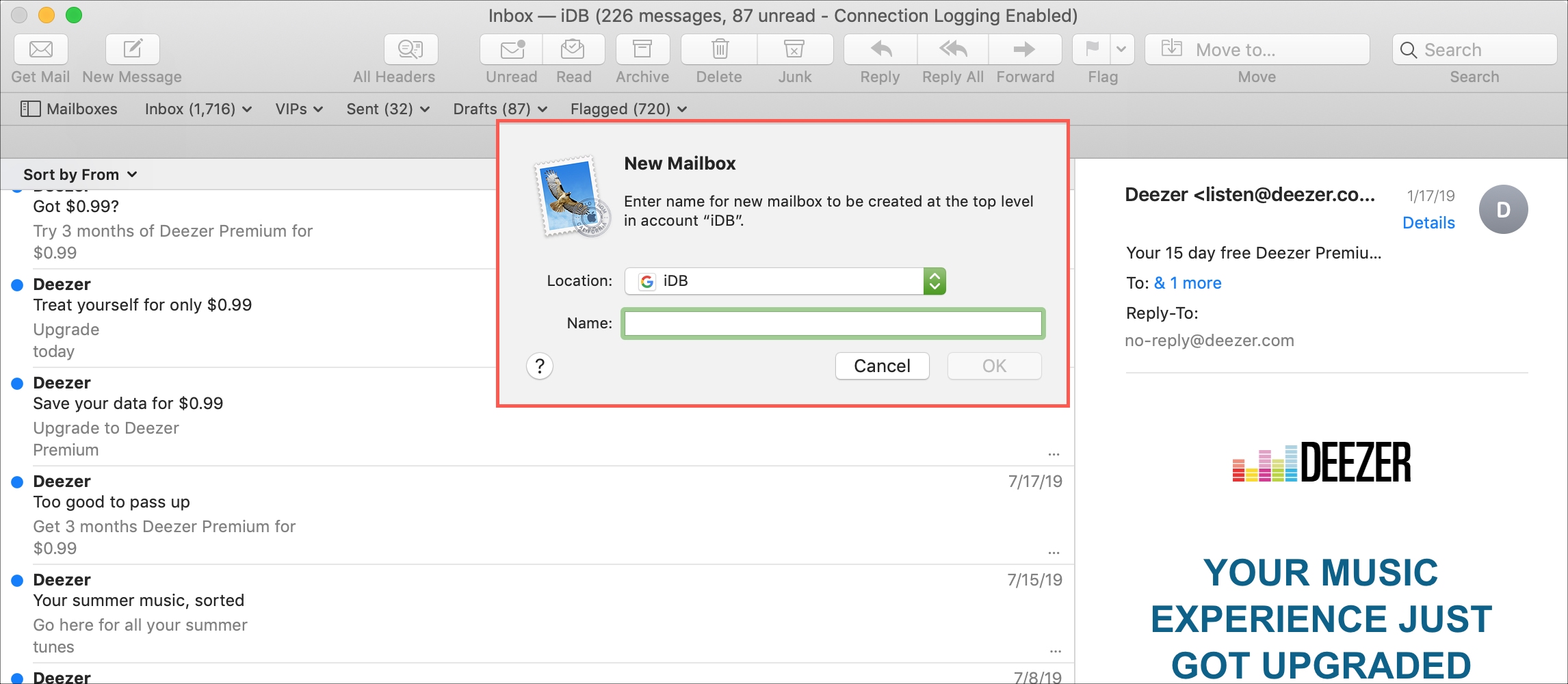
Related: How to create subfolders in Mail on iPhone, iPad, and Mac
Organize with Mailboxes
Now you can use that new Mailbox (folder) to organize messages, and you have a few different ways to do it. Select the message and then do one of the following.
- Drag it to the Mailbox in the sidebar.
- Click Message > Move To from the menu bar and pick the Mailbox.
- Right-click the message, choose Move To in the context menu, and select the Mailbox.
- Click the arrow for the Move drop-down box from the top right of the Mail app toolbar and choose the Mailbox.
Search for emails in the Mail app on Mac
The last Mail tip for Mac newbies we’ll discuss is the search feature. This is a valuable tool when you need to find a specific message and aren’t sure which Mailbox, or even which account, it’s in.
The Search box is on the top right of the Mail app window in the toolbar by default. Just start typing what you’re searching for, whether it be a sender, subject line, or part of the email body. You’ll immediately see suggestions for things like People, Subject, and Mailboxes that you can select from or continue typing to narrow it down.
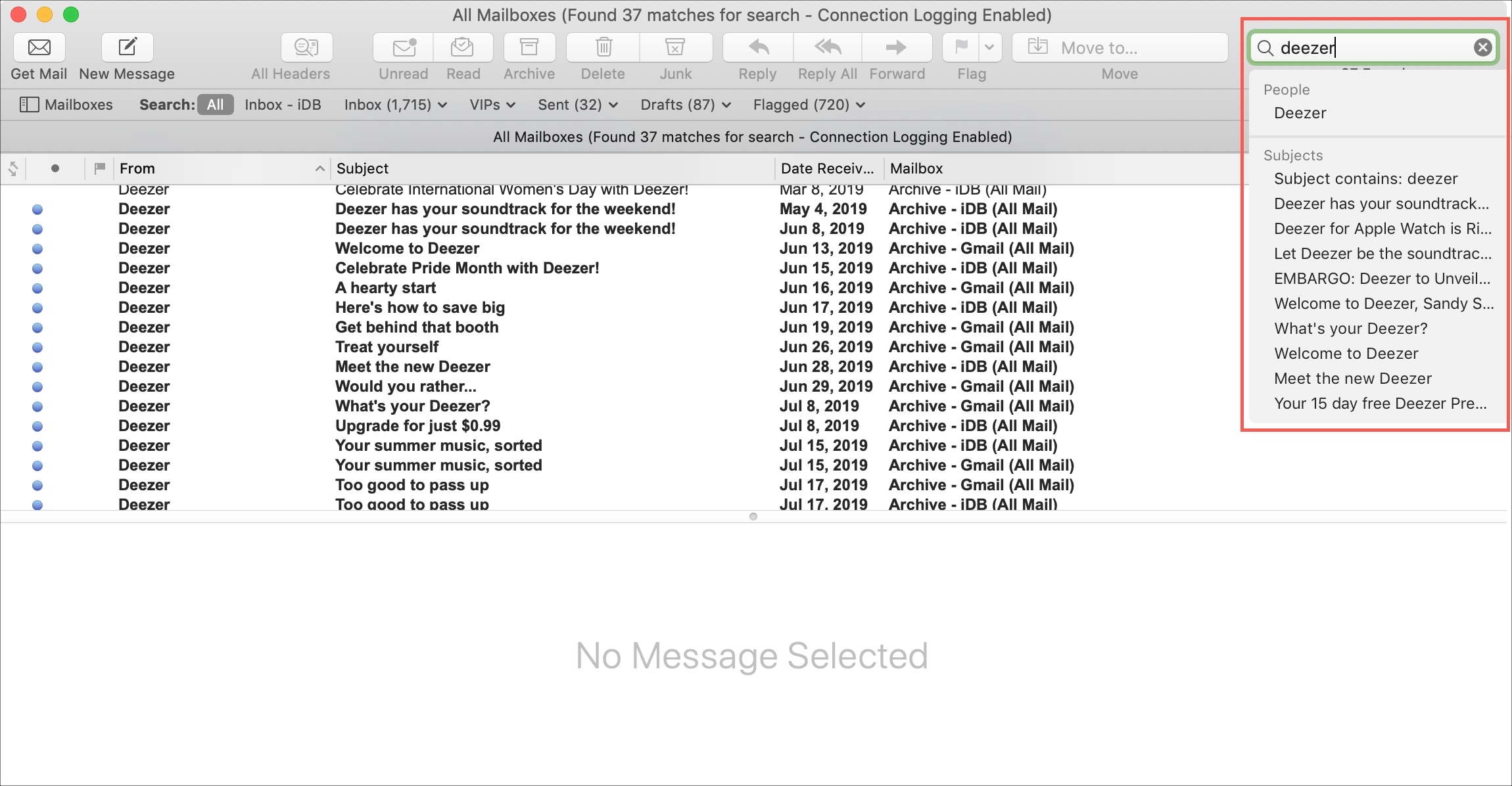
When you find and select the email you were searching for and finish with it, just click the X in the Search box to clear it out and return to your current Mailbox.
Getting used to the basics of a new email app can not only help you take care of what you need to but prepare you for more advanced features that you might need down the road. Hopefully, these Mail tips for those new to Mac will help.
Do more with the Mail app: