Just because you’re browsing your News Feed on Facebook or rereading some conversations in Messenger, it doesn’t mean you want everyone to know you’re available. You can change your status to inactive whenever you please. This way, you can use Facebook and Messenger without others knowing you’re online.
This tutorial will walk you through how to turn off your Active Status on Facebook and Messenger.
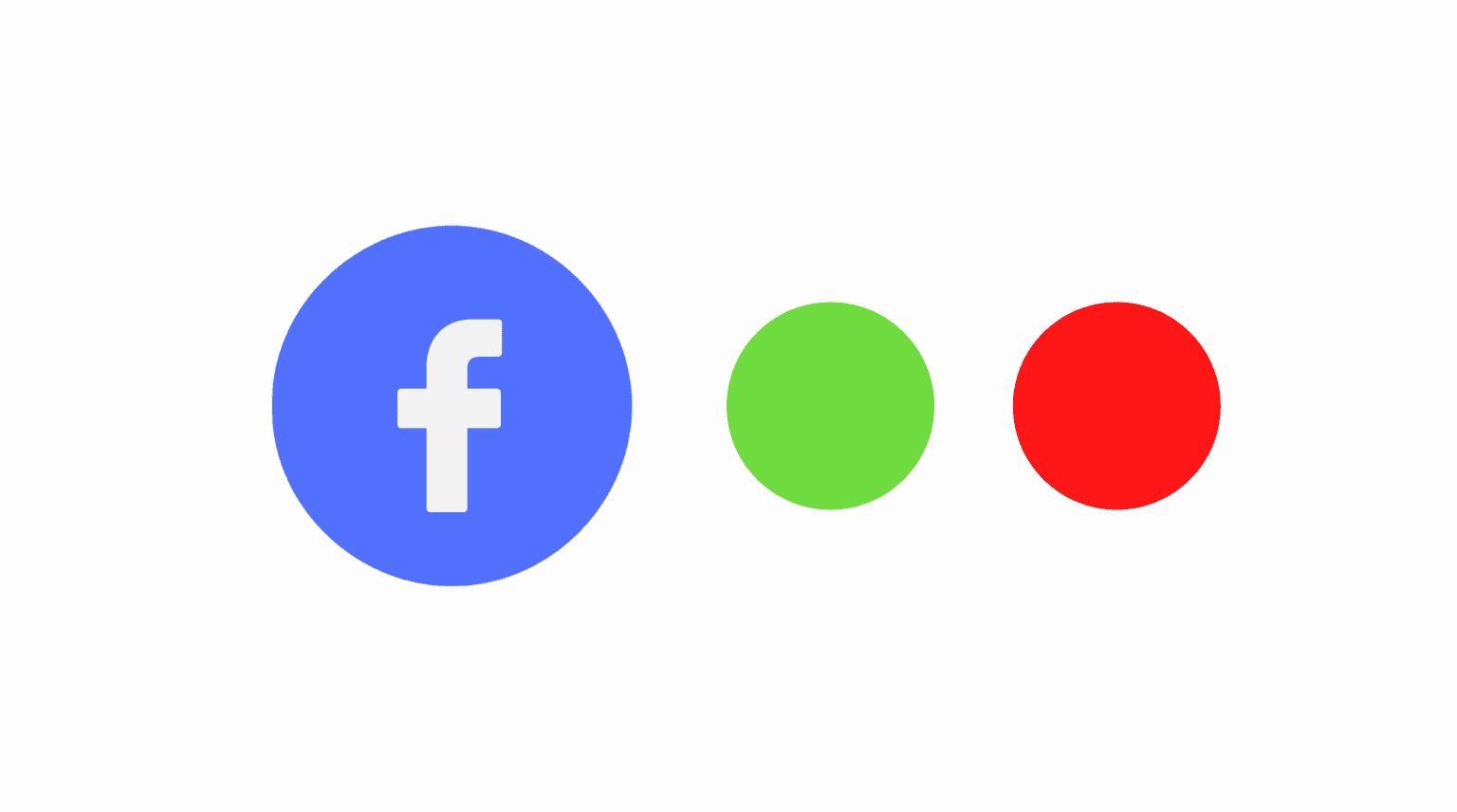
Note: Before we begin, it’s important to know that you must disable your Active Status setting wherever you use Facebook and Messenger for this to work. Also, after you turn off your Active Status, you too can’t see which of your friends and contacts are online.

Turn off your Active Status in the Facebook app
Pop open Facebook on your iPhone and iPad, and follow these steps to disable your Active Status:
1) Tap the Menu (three-line icon) button on the bottom right corner.
2) Scroll to the bottom of the Menu screen and tap to expand Settings & Privacy.
3) Tap Settings.
4) Scroll down and tap Active Status.
5) Turn off the switch for Show when you’re active.
6) Confirm this action by tapping Turn Off.
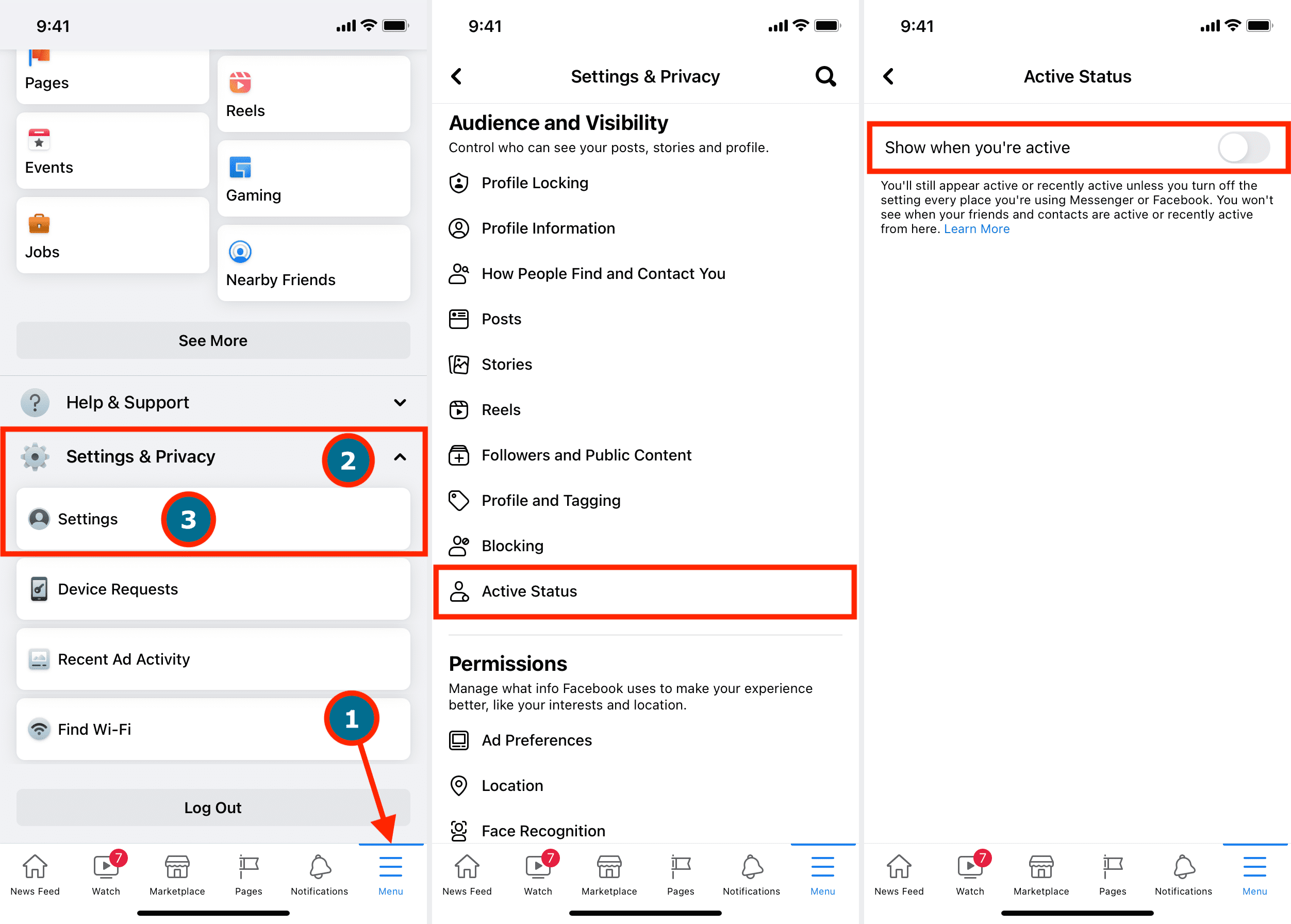
Turn off your Active Status in the Messenger app
Open your Messenger app on iPhone and iPad. Then, do the following to turn off your Active Status:
1) Tap your profile picture in the top left corner.
2) In the Profile section, tap Active status.
3) Turn off the toggle for Show when you’re active and confirm by tapping Turn Off.
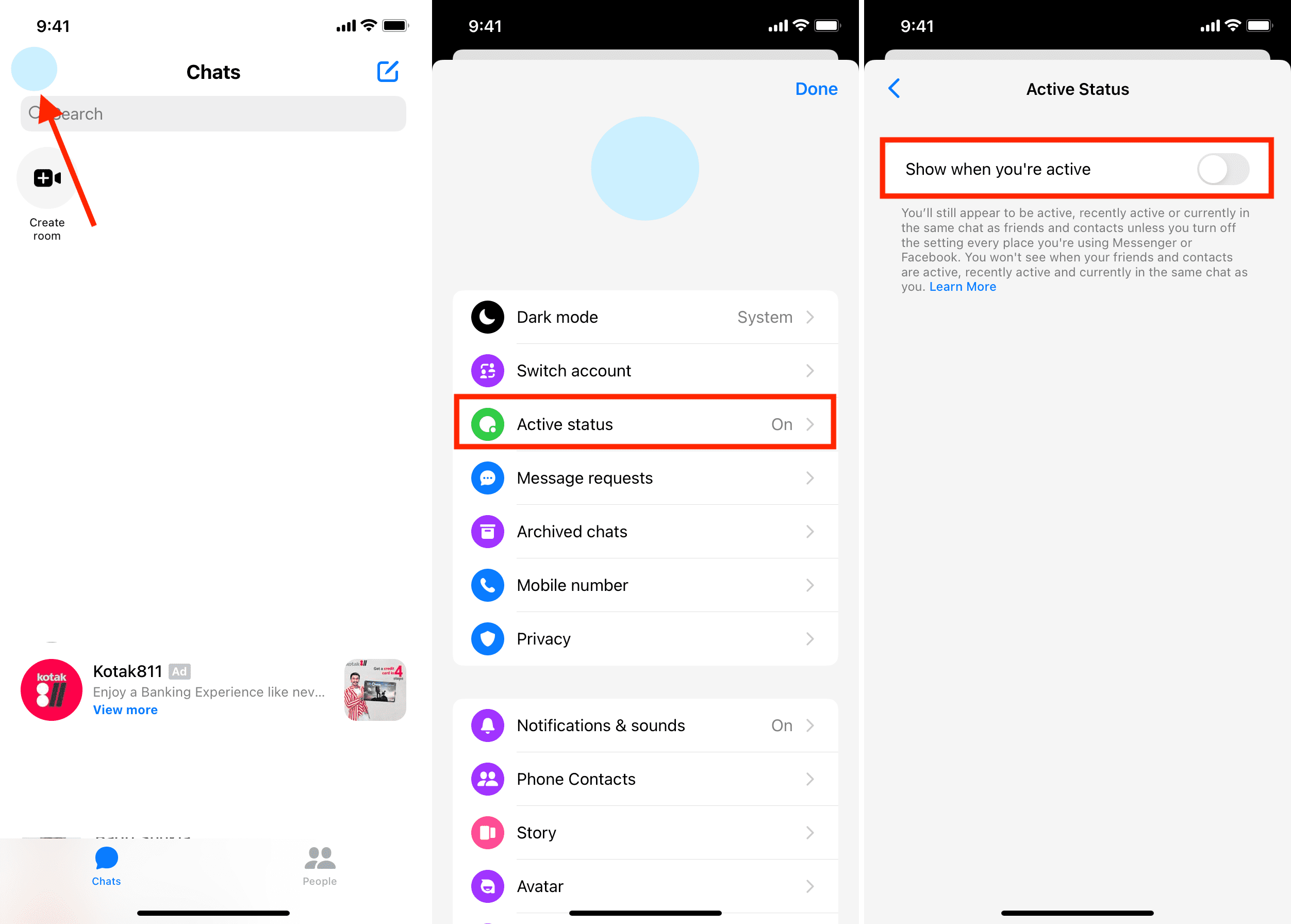
Turn off your Active Status on the Facebook website
Head to the Facebook website, log in if necessary, then follow these steps to disable your Active Status:
1) On the far bottom-right corner of the screen, click the three dots icon next to the word “Contacts.”
2) Click Turn Off Active Status.
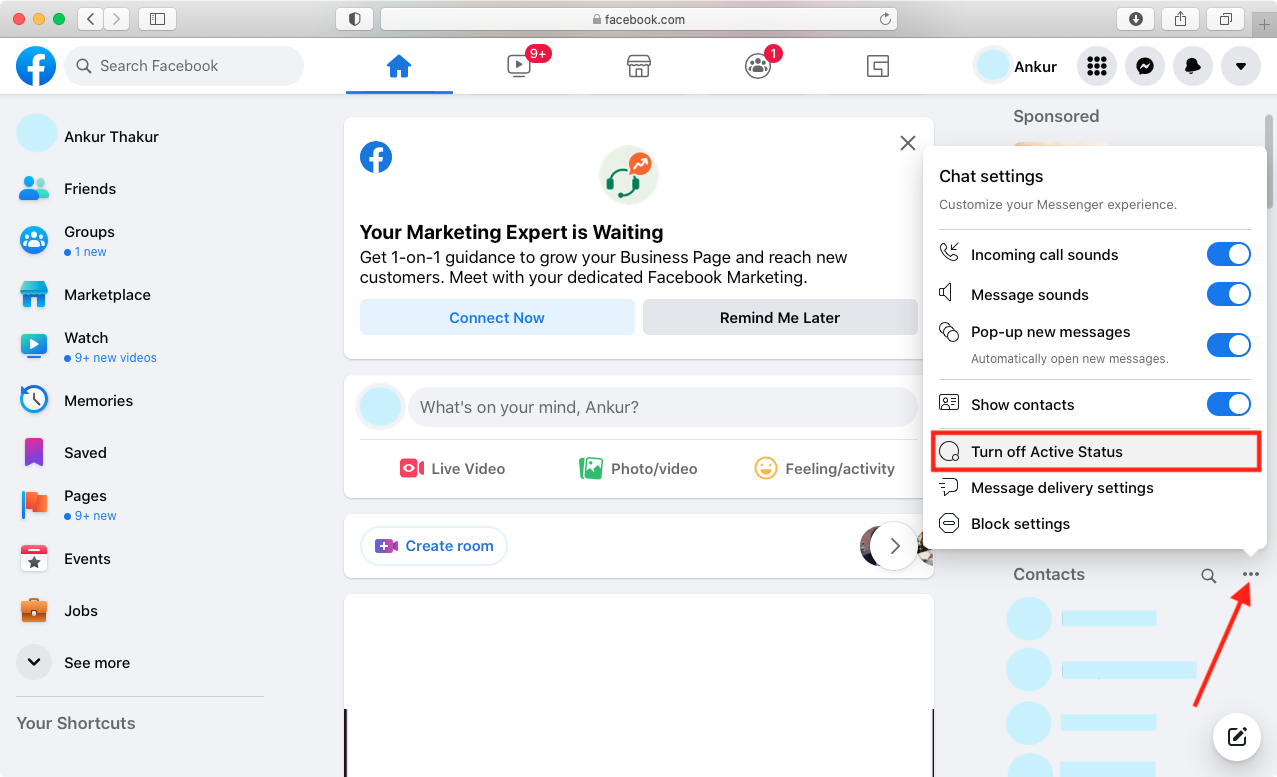
3) Select Turn off active status for all contacts and click Okay.
4) If you select Turn off active status for all contacts except or Turn off active status for only some contacts, type the initials of a friend’s name and select them from suggestions. Finally, click Okay to confirm.
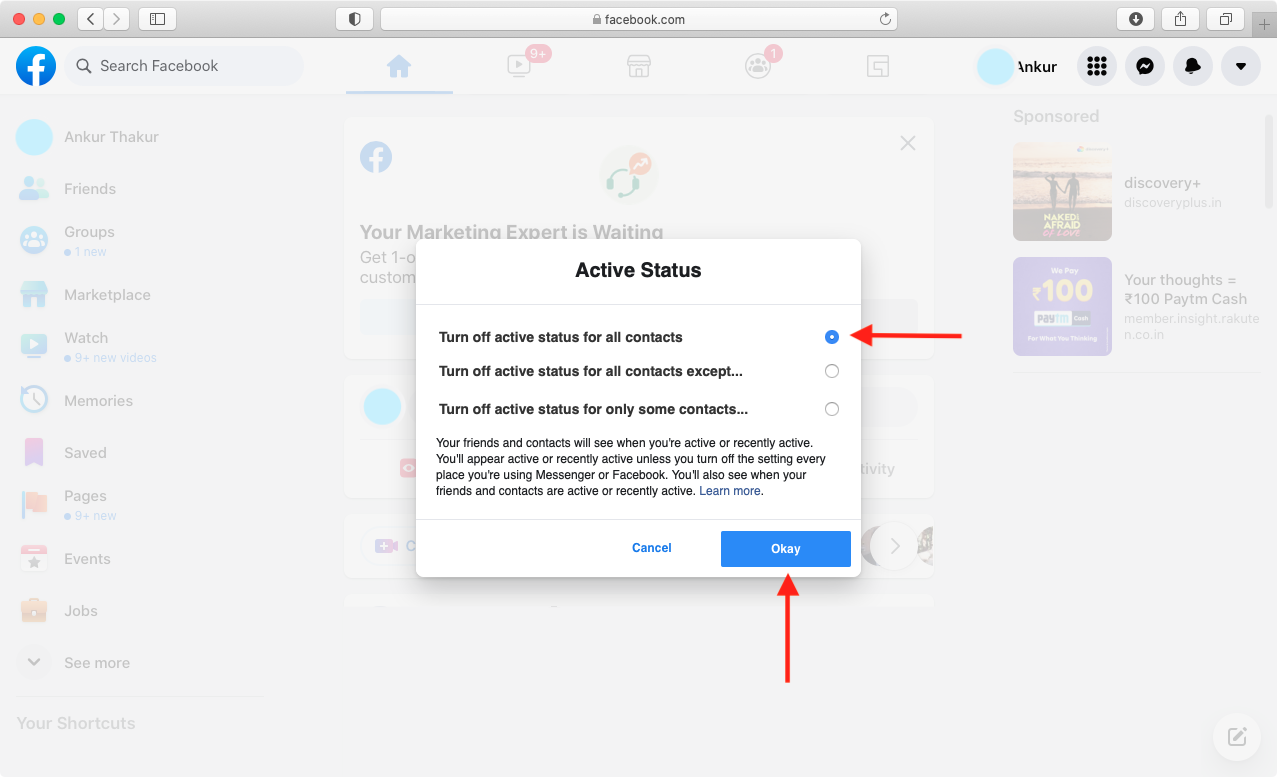
Turn off your Active Status on the Messenger website
Now over to the Messenger website, log in if you need to, and then do the following to turn off your Active Status:
1) From the top left corner of the screen, click the three dots icon.
2) Click Preferences.
3) Click Turn off Active Status.
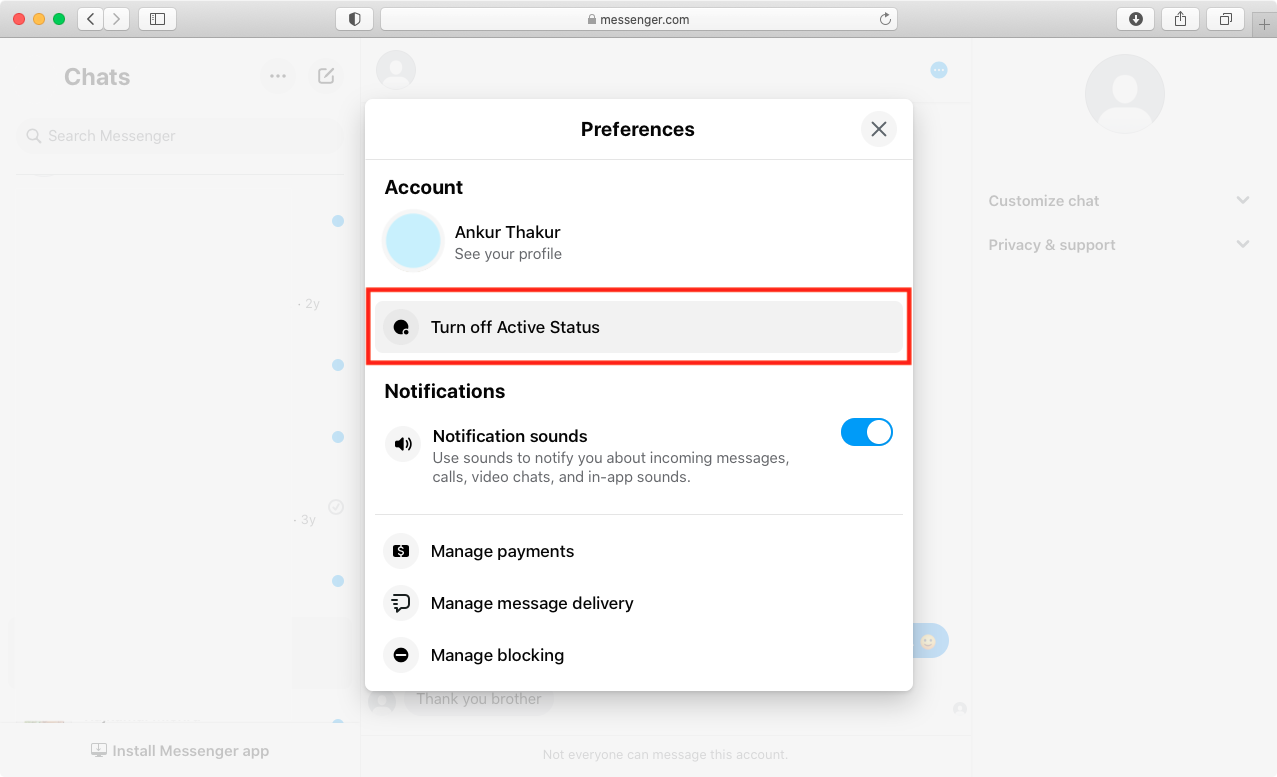
4) From here, choose to turn off your active Messenger status for all contacts, certain contacts, or all contacts with exceptions. If you go with certain contacts or some exceptions, type their name(s) and select them from the suggestions. Click Okay to confirm.
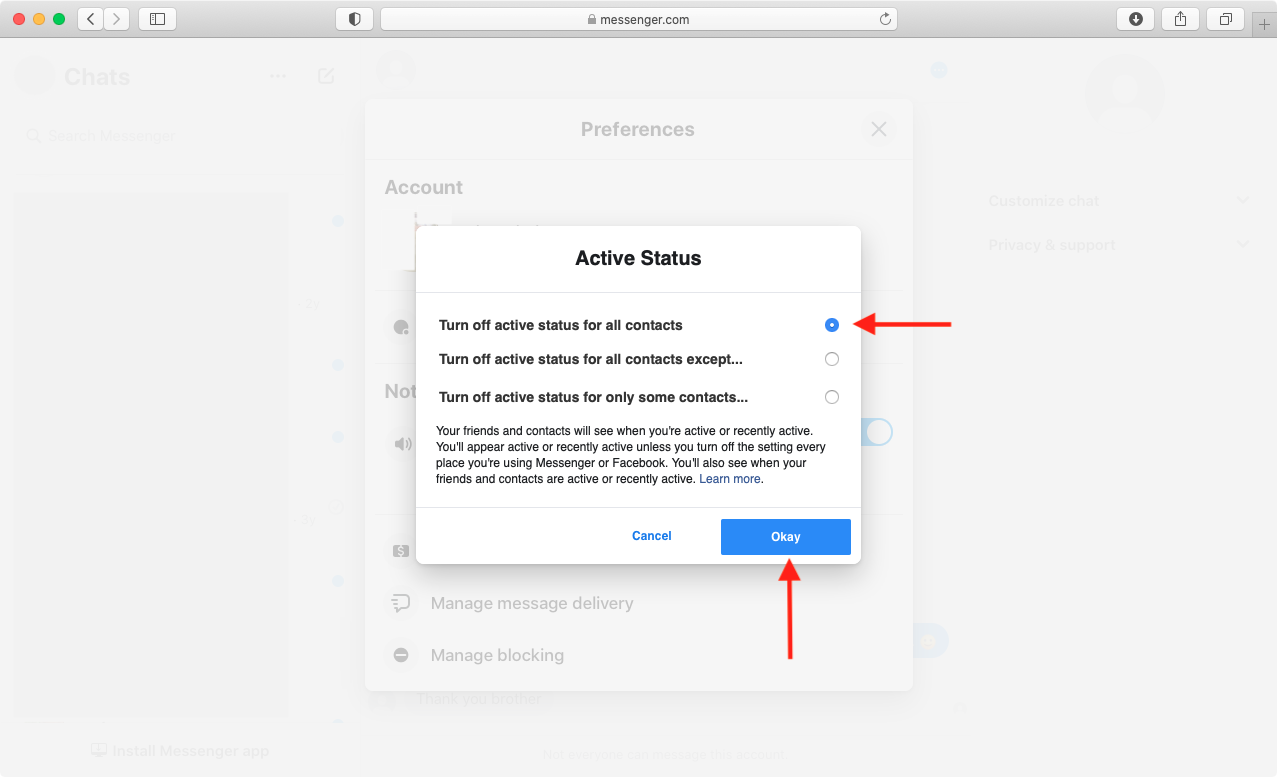
Turn off your Active Status on the Messenger app on Mac or PC
If you use the Facebook Messenger desktop app on your computer, here’s how to turn off your online status for it:
1) Open the Messenger app and click your profile picture from the top left.
2) Click Preferences.
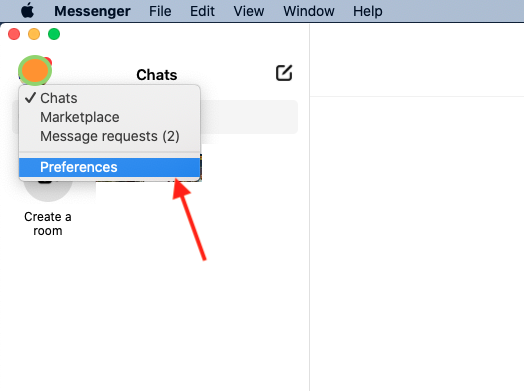
3) Select Active Status from the left sidebar.
4) Turn off the toggle for Show Active Status.
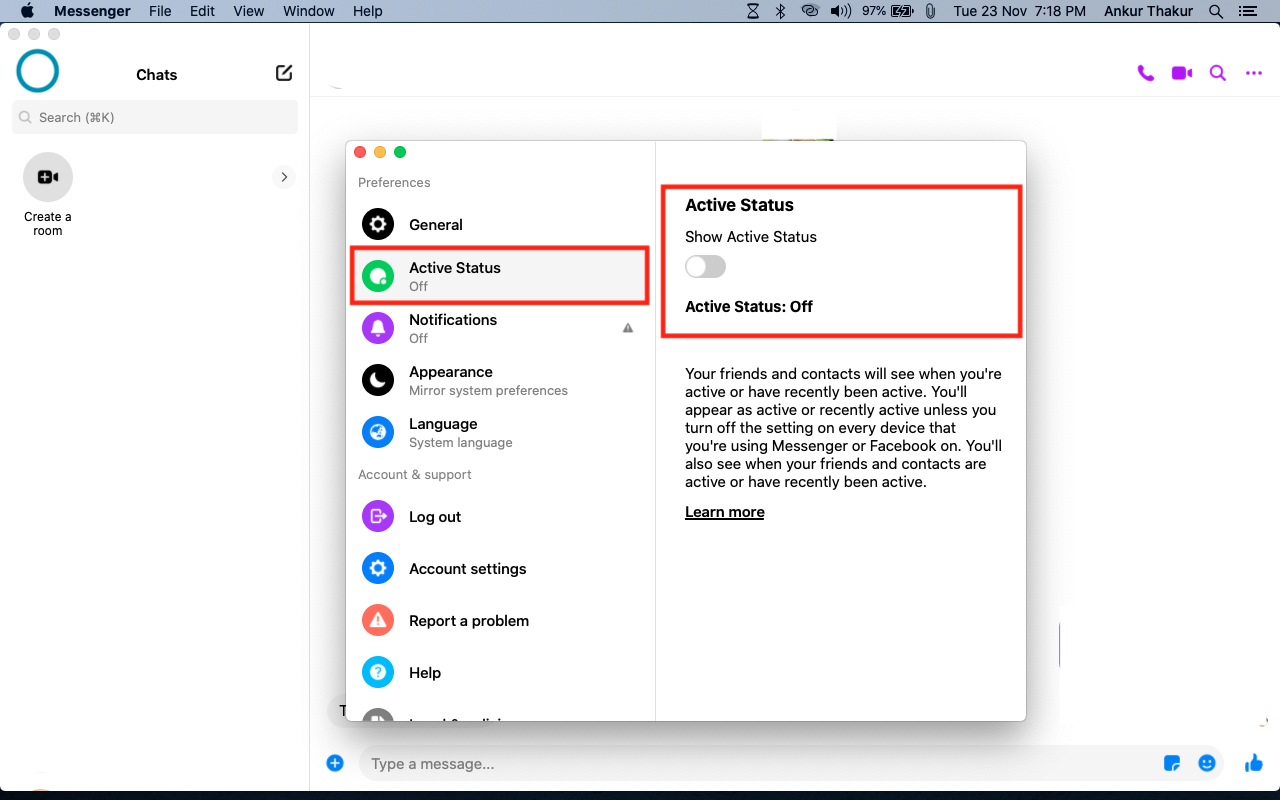
If you do a lot of chatting on Facebook and Messenger, whether in the apps or online, being able to disable the Active Status feature is something you may want to do at some point. Let yourself browse and peruse for as long as you like without being bothered by just changing your status.
When you feel it’s time to go online again, follow the same steps and enable the Active Status button.
Are you going to turn off your Active Status in Facebook and Messenger? Let us know!
Check out next: