Not happy with how Siri sounds on your HomePod? Luckily, you can change the voice and language of Siri to suit your preferences. In this article, we’ll show you how to change Siri’s voice and language on your HomePod.
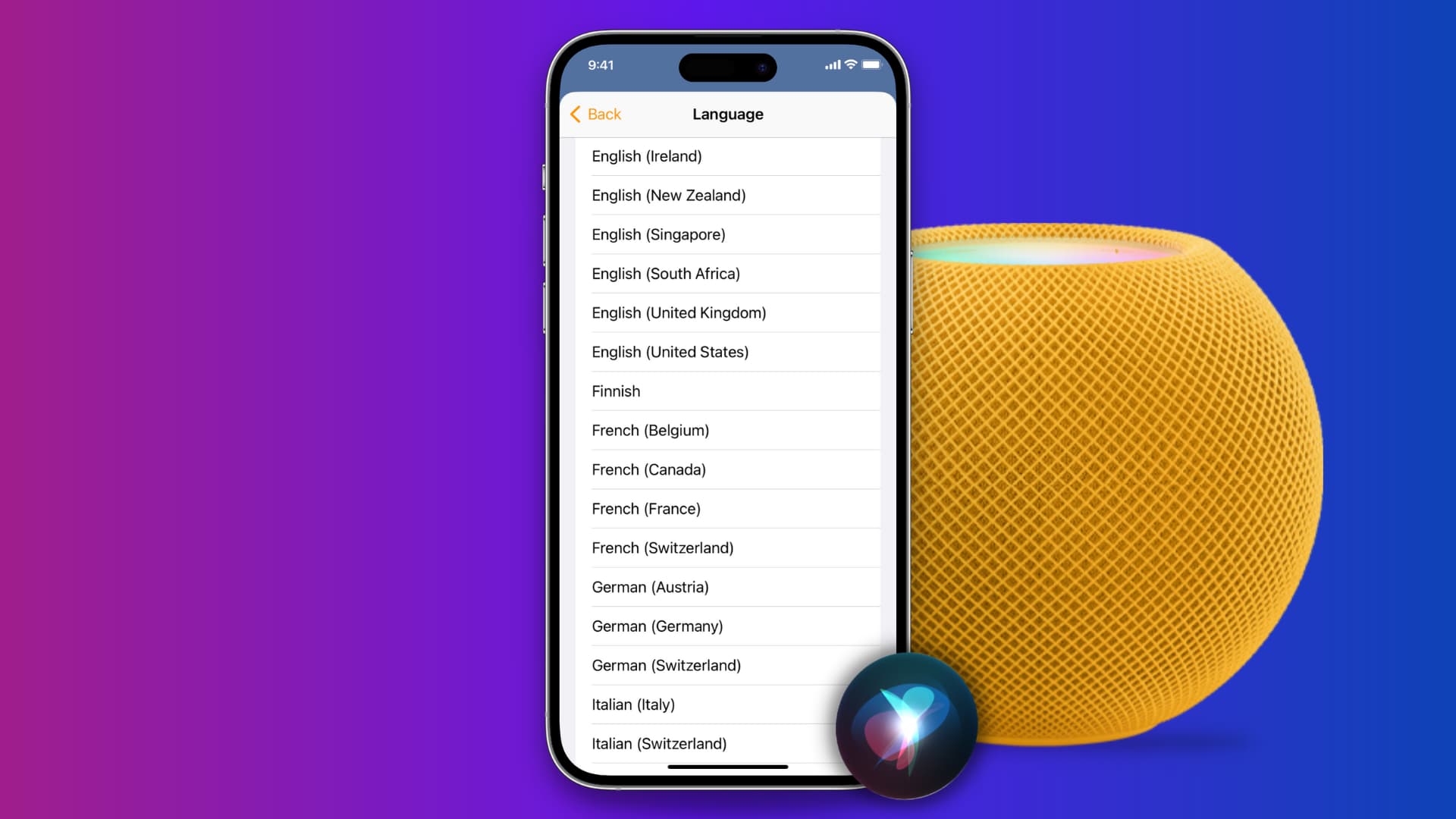
Change Siri language on HomePod
- Open the Home app on your iPhone, iPad, or Mac.
- Select your HomePod from the Home section.
- Scroll down to the Siri heading and tap Language.
- Pick your new language and then either close the app or tap the back arrow if you want to make more changes.
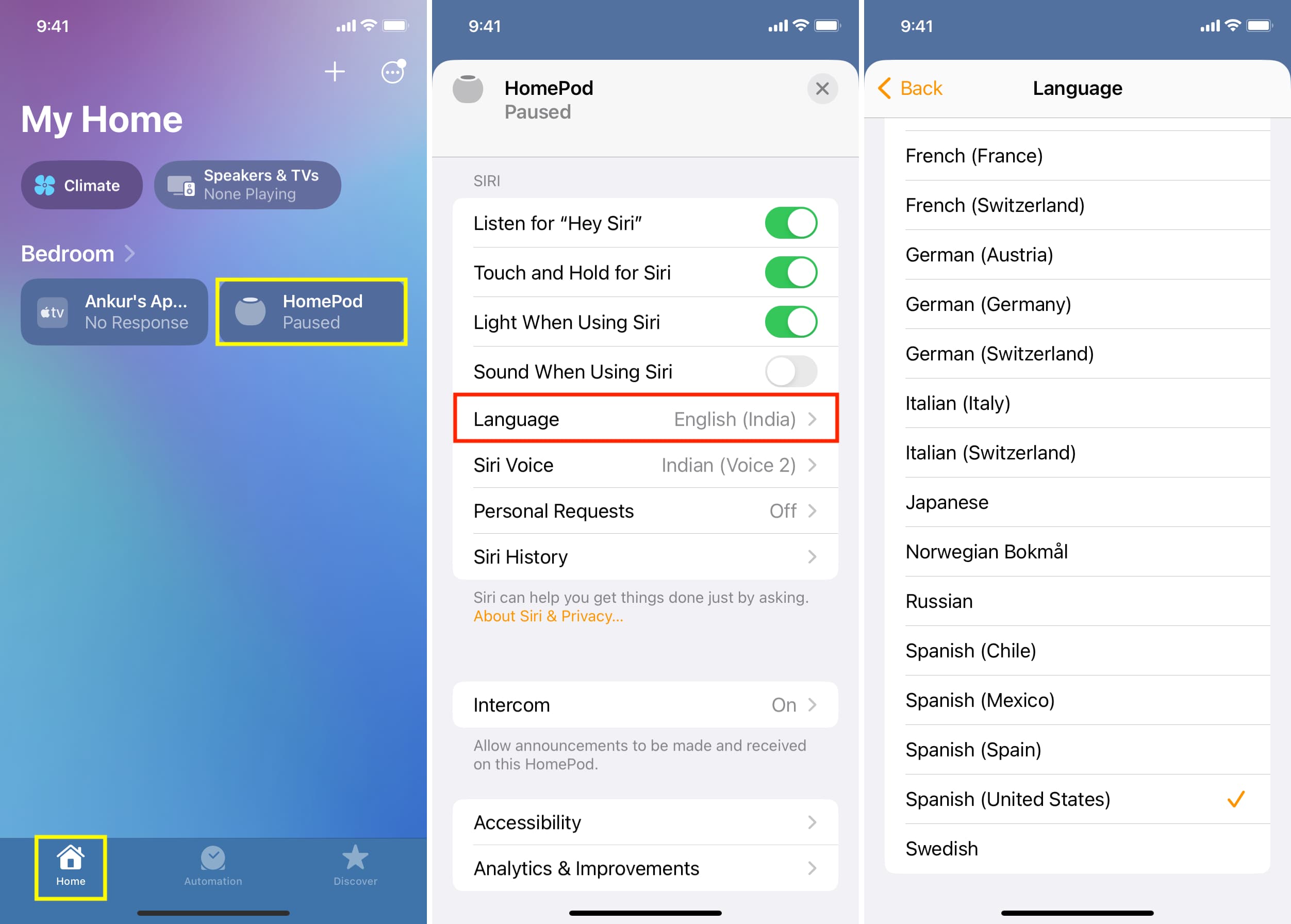
Change Siri voice on HomePod
- Open the Home app on your Apple device and select your HomePod.
- Scroll down and click Siri Voice.
- Pick one of the options under the Voice heading. When you select one, it will play, and you can decide if you want to keep that or go with a different option.
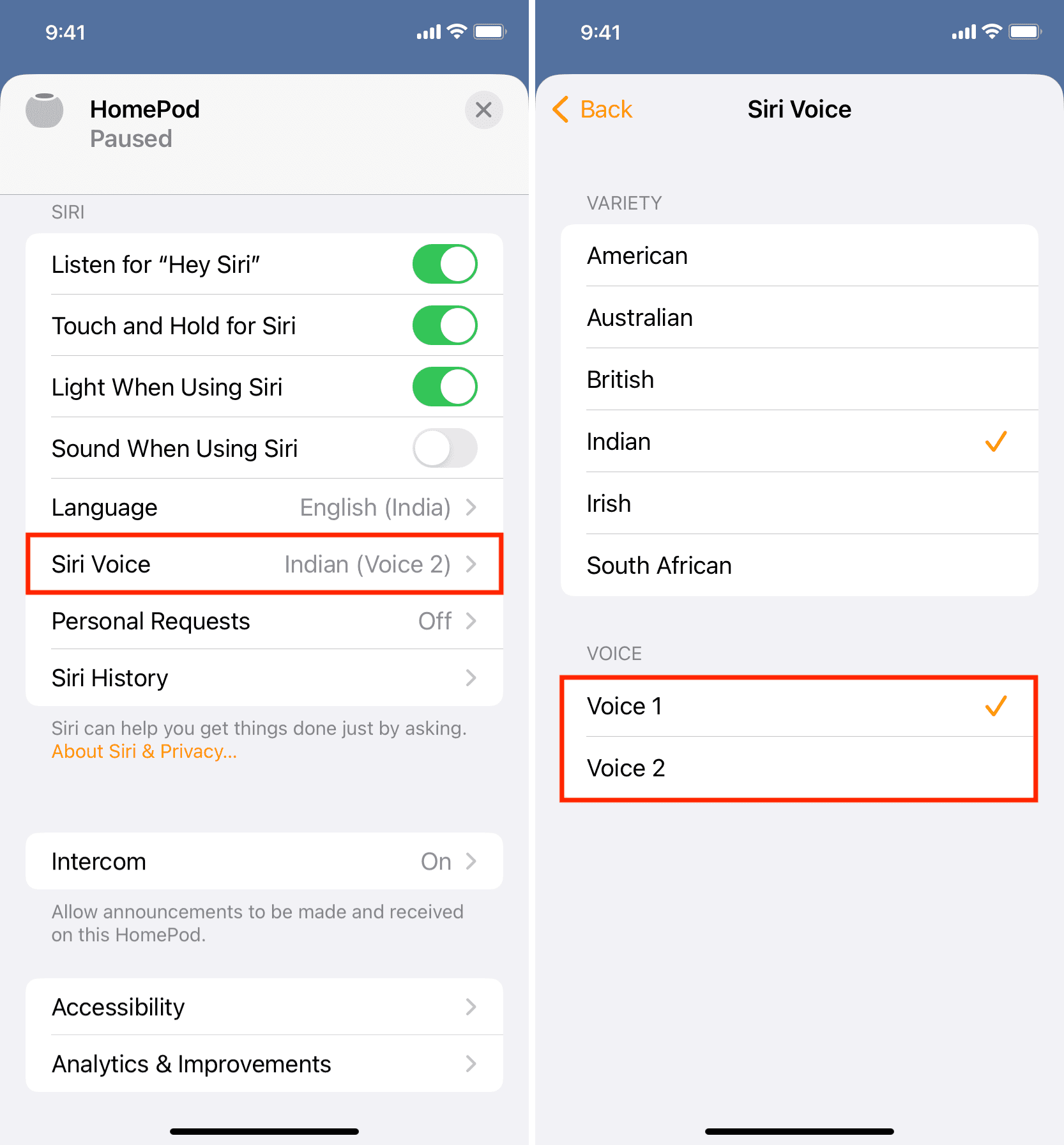
It’s super simple to change both the language and Siri’s voice on your HomePod from any of your devices. So, you can make the switch easily and whenever you want.
Check out next: