Do you have an Echo speaker and an Apple Music subscription? In this tutorial, we will show you how to connect Apple Music to Alexa and listen to your favorite tunes on your Amazon speaker.
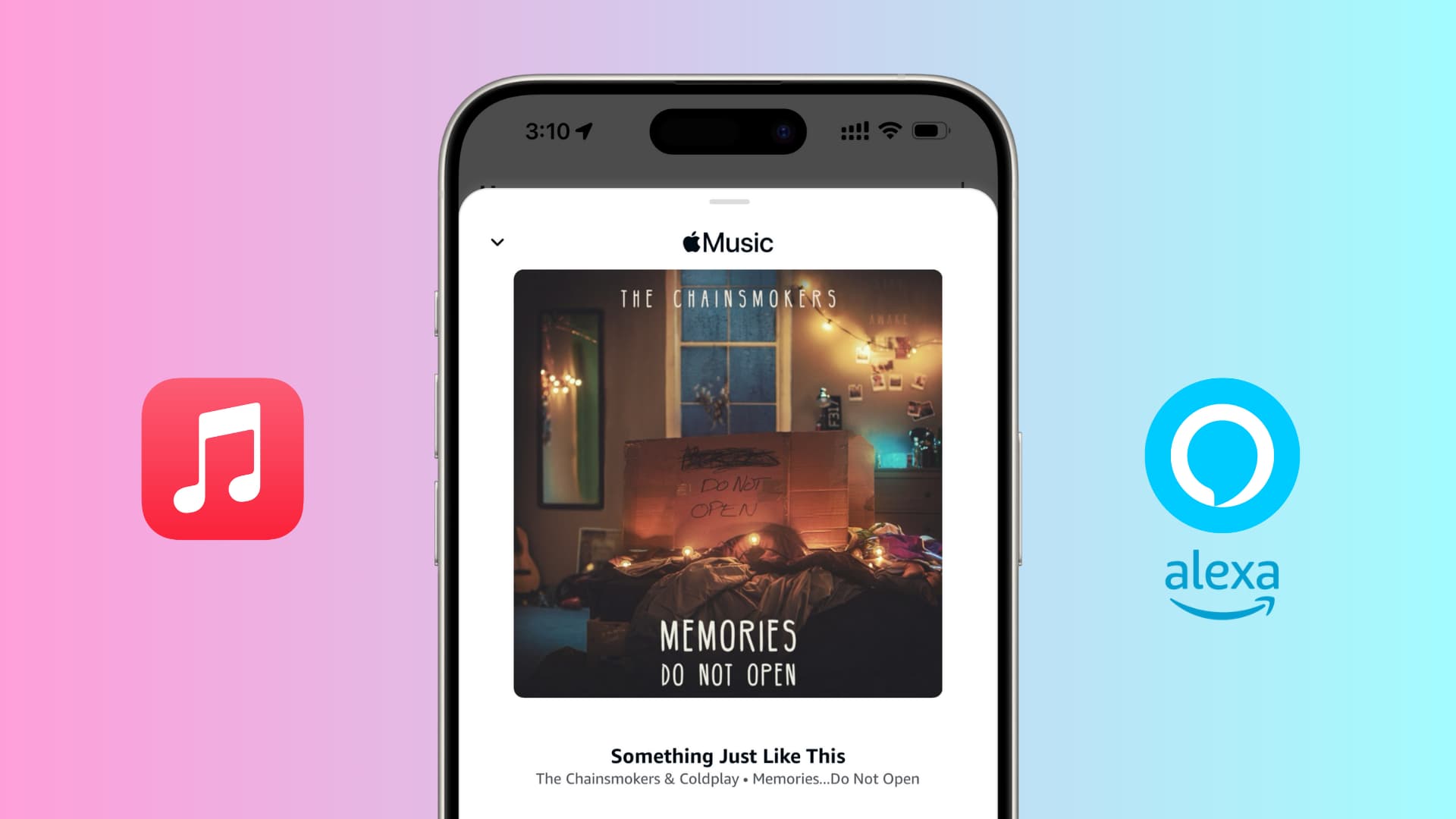
HomePod isn’t the only smart speaker that can play Apple Music. An Amazon Echo or Echo Dot can do many of the same things as HomePod with the help of Alexa. For instance, you can use your Apple Music subscription to play music with Alexa.
If you haven’t explored this possibility yet, we’re here to help.
Note: Unlike Spotify and YouTube Music, Apple Music does not have a free tier. So, you must be an Apple Music subscriber to use it on Amazon Echo (or any other device).
Connect Apple Music to Alexa
It all starts with the Alexa app, and if you have an Echo or Echo Dot, you’ve likely already downloaded it to set up your Amazon speaker. We will be using it for the Apple Music and Alexa pairing process.
1) Open the Alexa app on your phone or tablet. We are using an iPhone for these steps.
Now, you have two ways to proceed:
- Select Link music services under Activity in the Home tab and tap Link New Service > Apple Music.
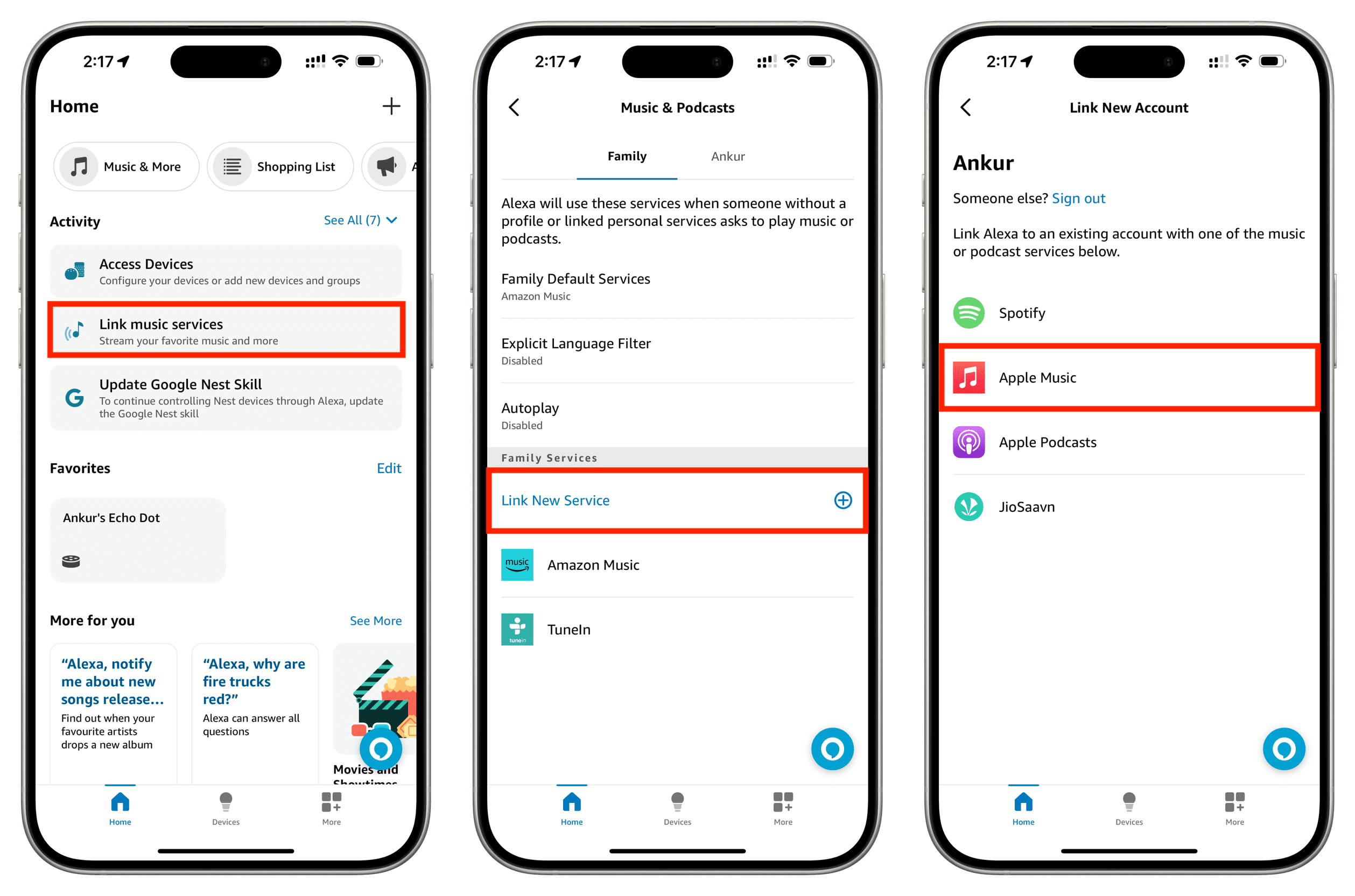
- Alternatively, you can tap More > Skill & Games. Now search for Apple Music or tap the Music & Audio category and select Apple Music.
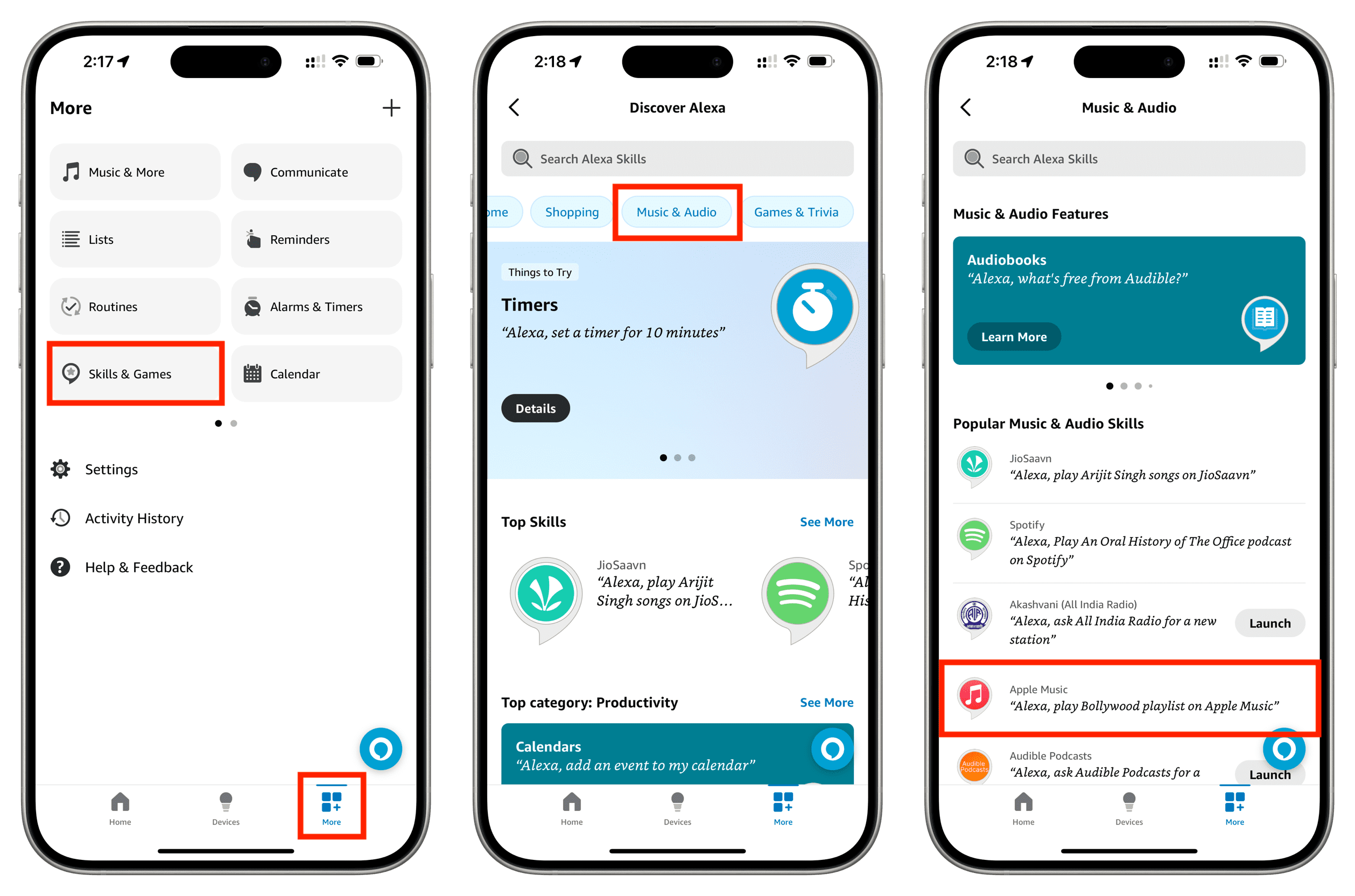
2) Tap Enable to Use. You’ll then be prompted to link your account by signing in.
3) Tap Continue and authenticate with Face ID or Touch ID if you’re on an iPhone or iPad. Alternatively, you can manually enter your Apple ID email and password.
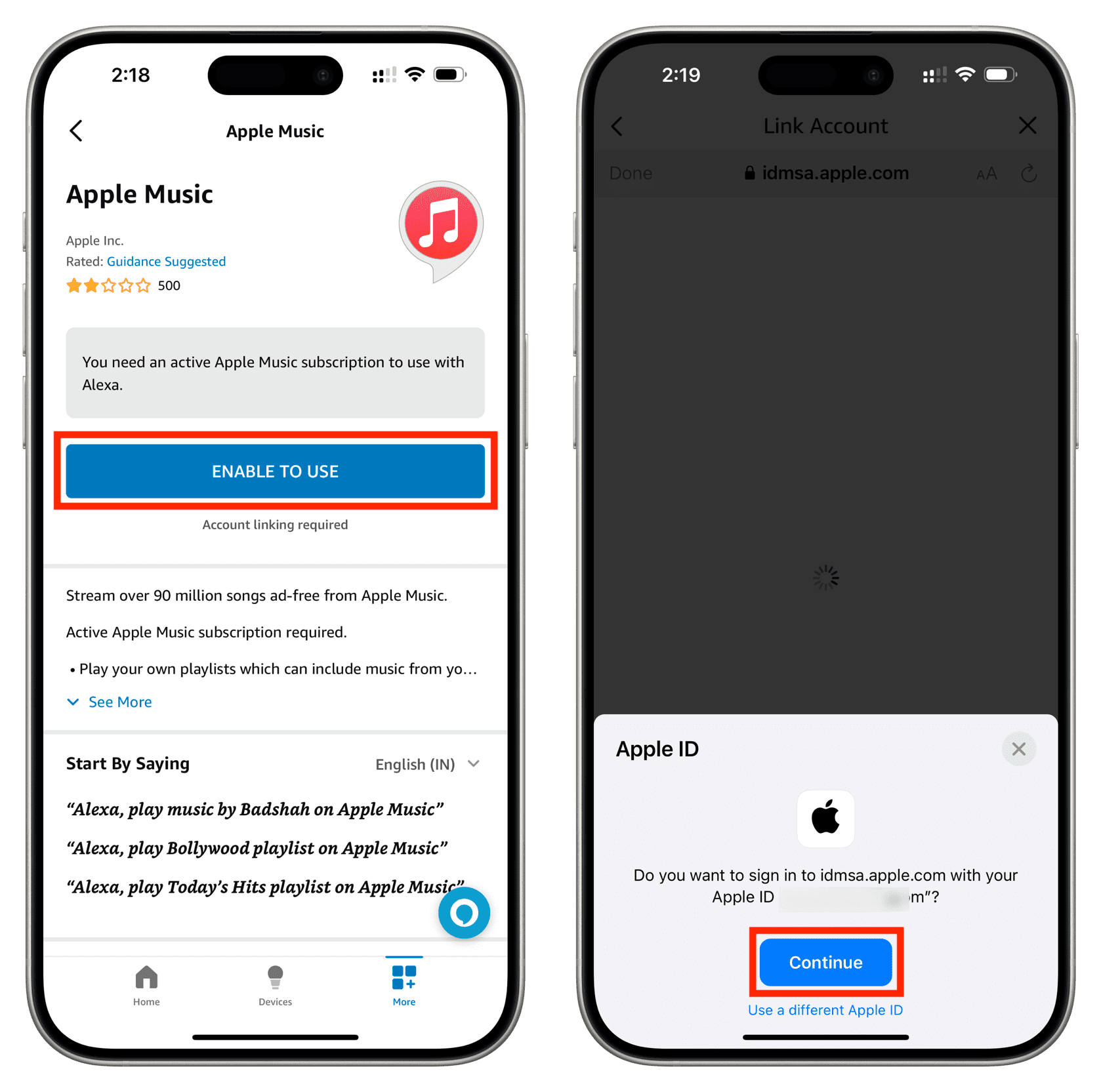
4) Tap the Allow button to let Alexa access your Apple Music library and listening activity.
5) You will now see an “Apple Music has been successfully linked” screen. Just tap Close.
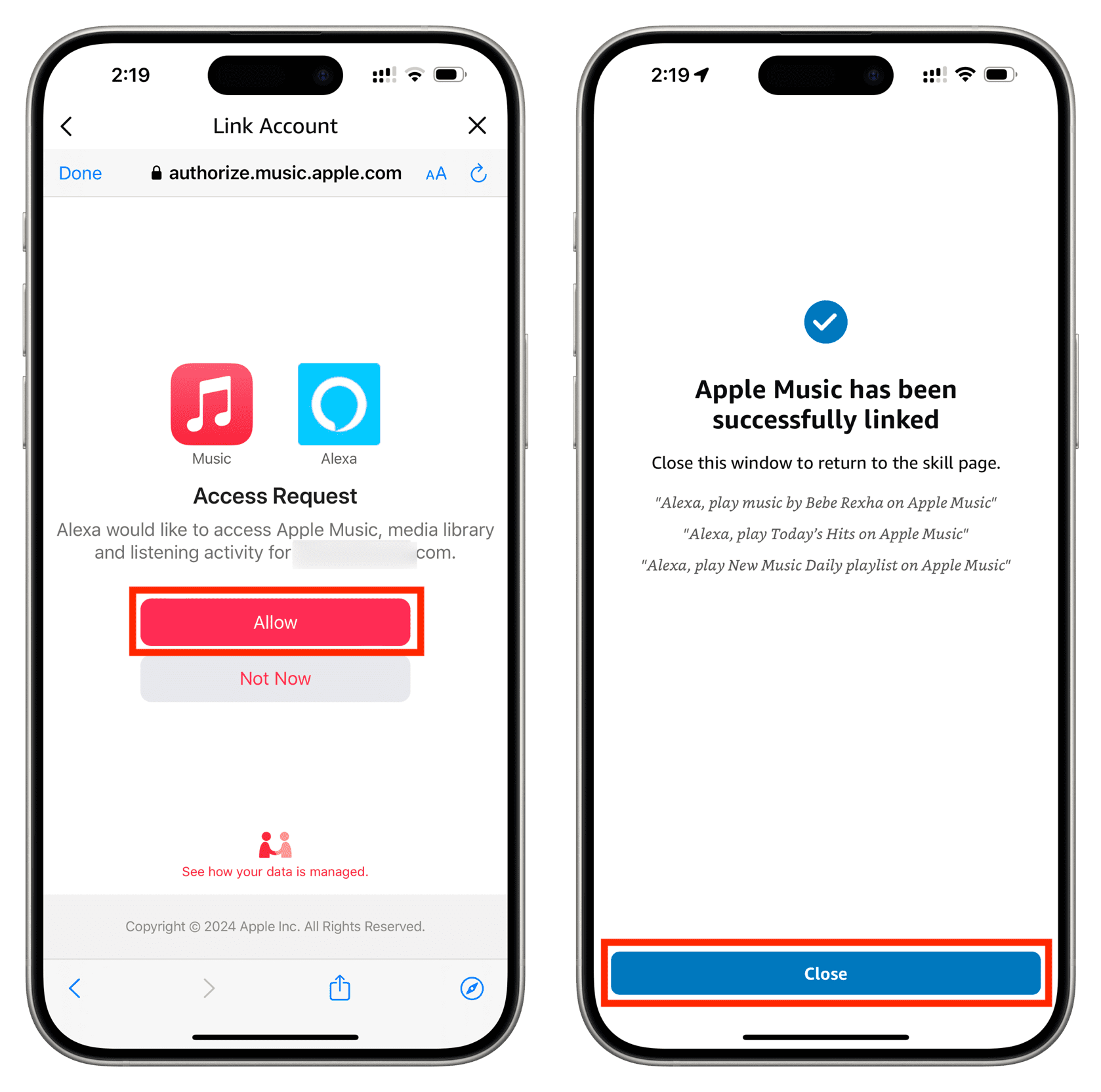
Later, you may be prompted to visit your music settings and pick a default service for listening to songs. You can tap Change and pick Apple Music or exit this screen.
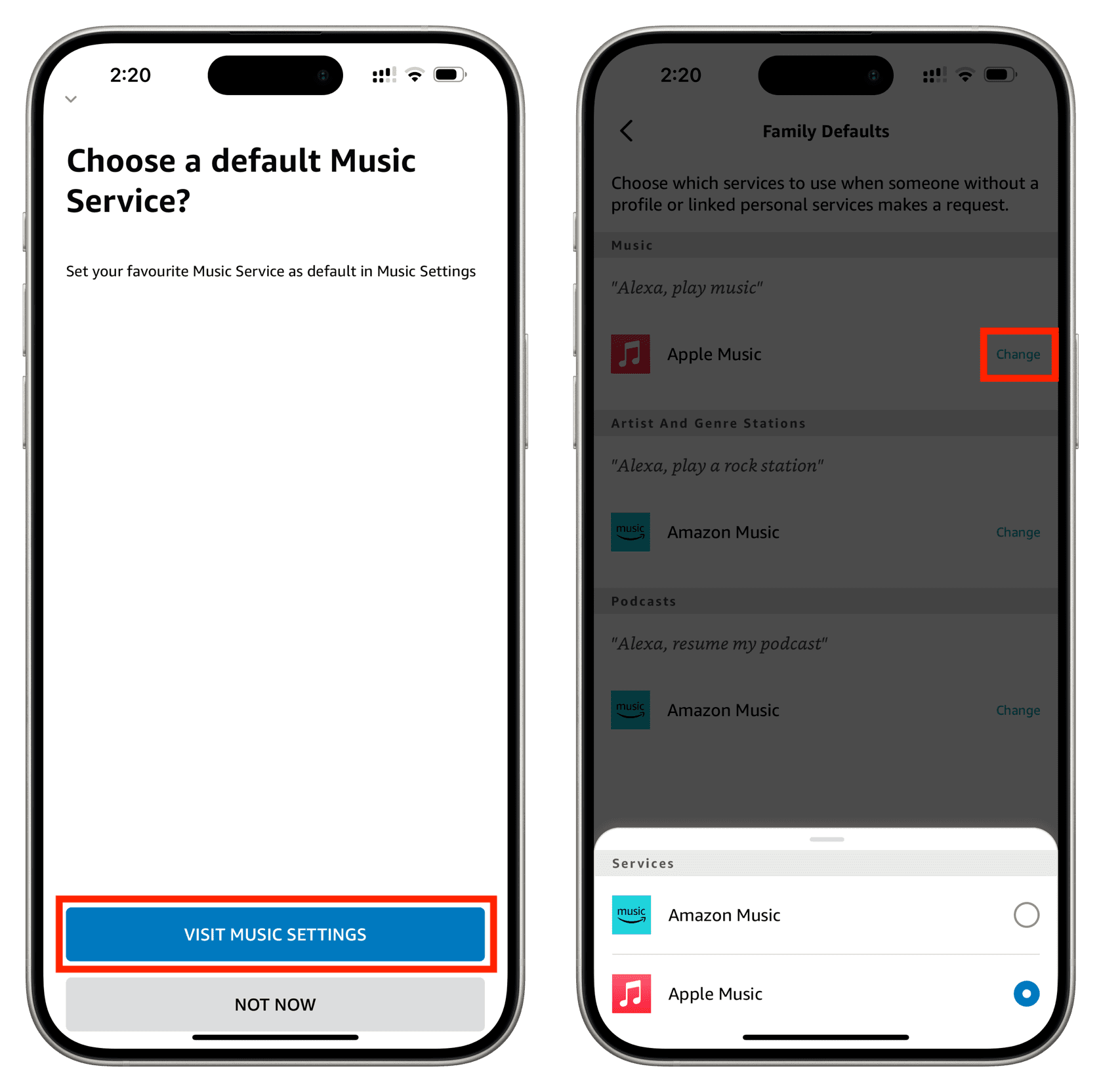
Listen to Apple Music using Alexa
After linking Apple Music with Alexa, you’re all set and ready to listen to your music! Here are some useful commands you can give to Alexa for Apple Music:
- “Alexa, play Apple Music.”
- “Alexa, play my playlist {playlist name} on Apple Music.”
- “Alexa, what’s the name of this song?”
- “Alexa, who sings this song?”
- “Alexa, play next song.”
- “Alexa, pause/resume the song.”
- “Alexa, play Beats 1 Radio on Apple Music.”
This isn’t an exhaustive list of commands you can use. So, experiment with commands to explore everything Alexa can do with Apple Music.
See what’s playing
Just like you can go to the iPhone Home app to see what’s playing on your HomePod, you can use the Alexa app on your iPhone to know what’s playing on your Echo speaker. Tap the Now Playing tab to see it. Since you’re listening to Apple Music, you will see the Music logo at the top.
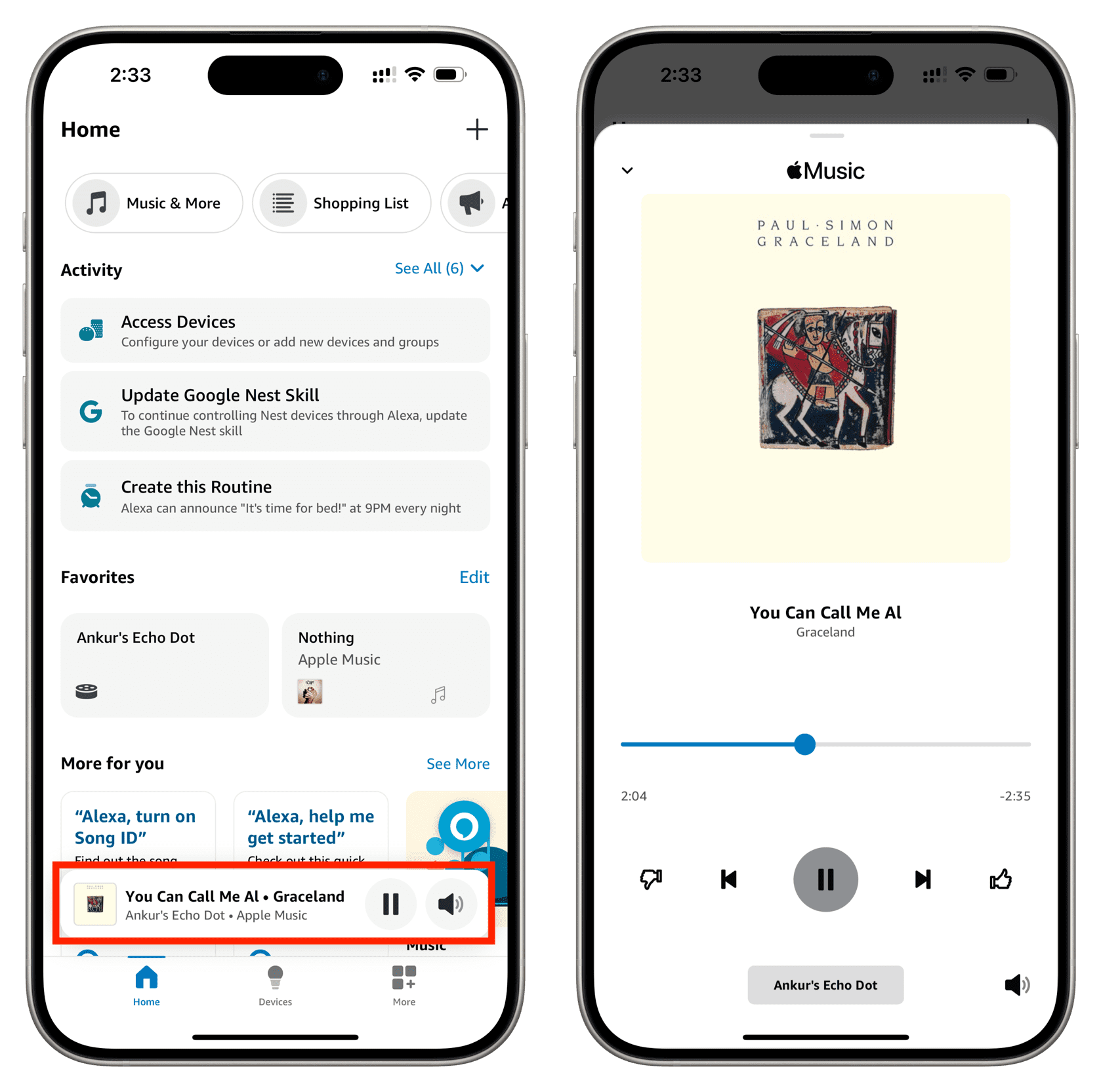
If you end up picking up an Amazon Echo speaker or receiving one as a gift like I did, take advantage of it. Use your Apple Music subscription to listen to your playlists, favorite tunes, or top hits.
Do you have an Amazon Echo or Echo Dot and are ready to rock out with Apple Music and Alexa? Let us know!
Check out next: How to manage your music on Alexa and Amazon Echo