In this tutorial, we will show you how to scan your Mac’s drive to find and delete all duplicate files. This will help free up space and reduce clutter.
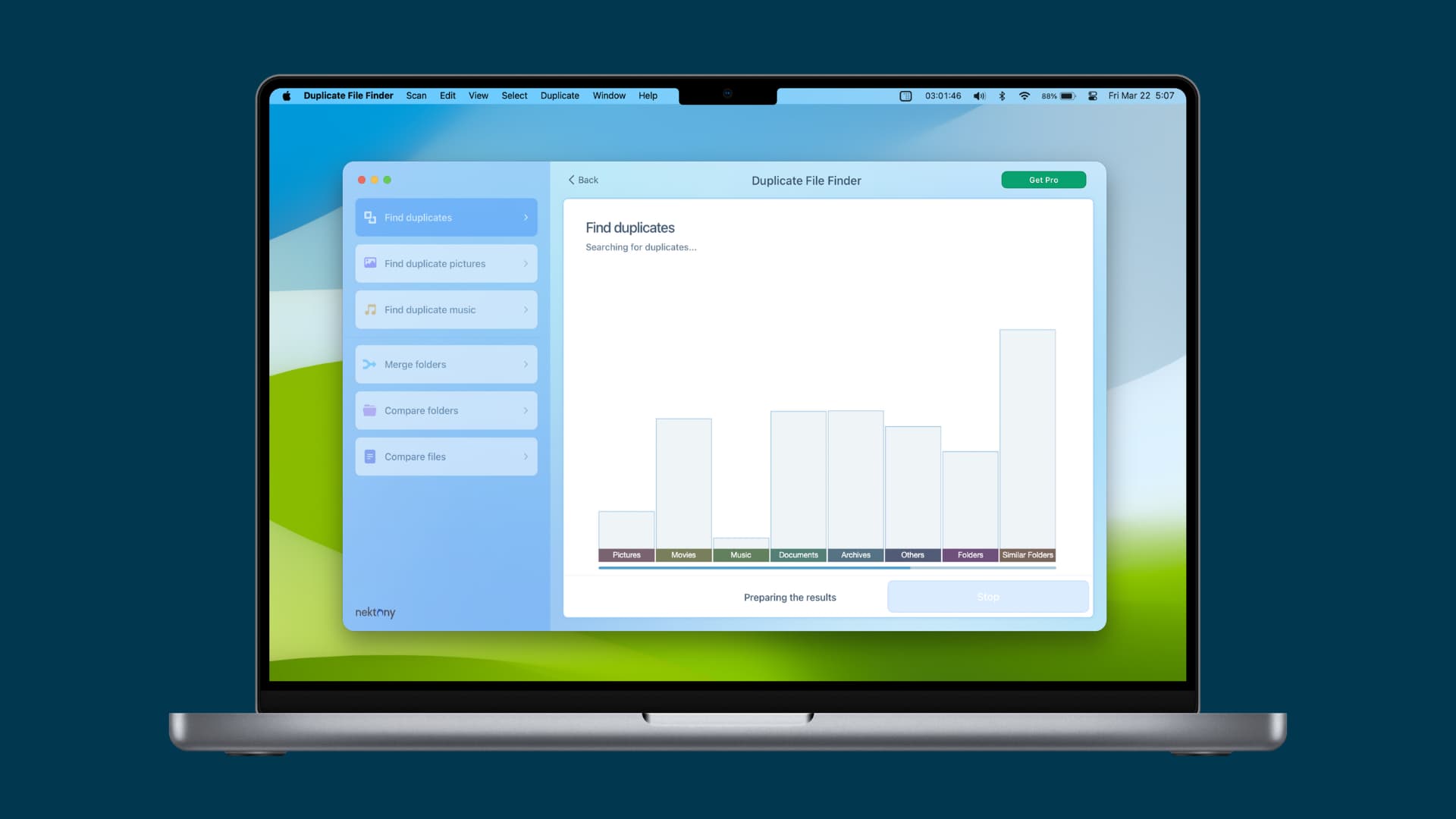
Get the app
Duplicate File Finder Remover is available for free on the App Store. You’ll get what you need to locate and remove duplicates, but you’ll also get a bit more.
The app lets you specify a minimal duplicate file size, get details about any duplicate, preview duplicates by type, see similar folders, check out a log of duplicates removed, and much more.
Duplicate File Finder Remover also has a Pro version if you’re interested in finding duplicates in hidden folders, removing duplicate folders, merging similar folders, and restoring removed duplicates.
Now that you know the details on Duplicate File Finder Remover, it’s time to put it to use.
Find and delete duplicate files on Mac
1) When you open the app, you’ll see a nice, clear screen to get started.
You should see your main Home folder added here. You can click the Find duplicates button.
But if you do not want to scan the entire disk, click the minus button (-) to remove the Home folder and use the plus button (+) to add a specific folder. I’m having it scan my Downloads folder.
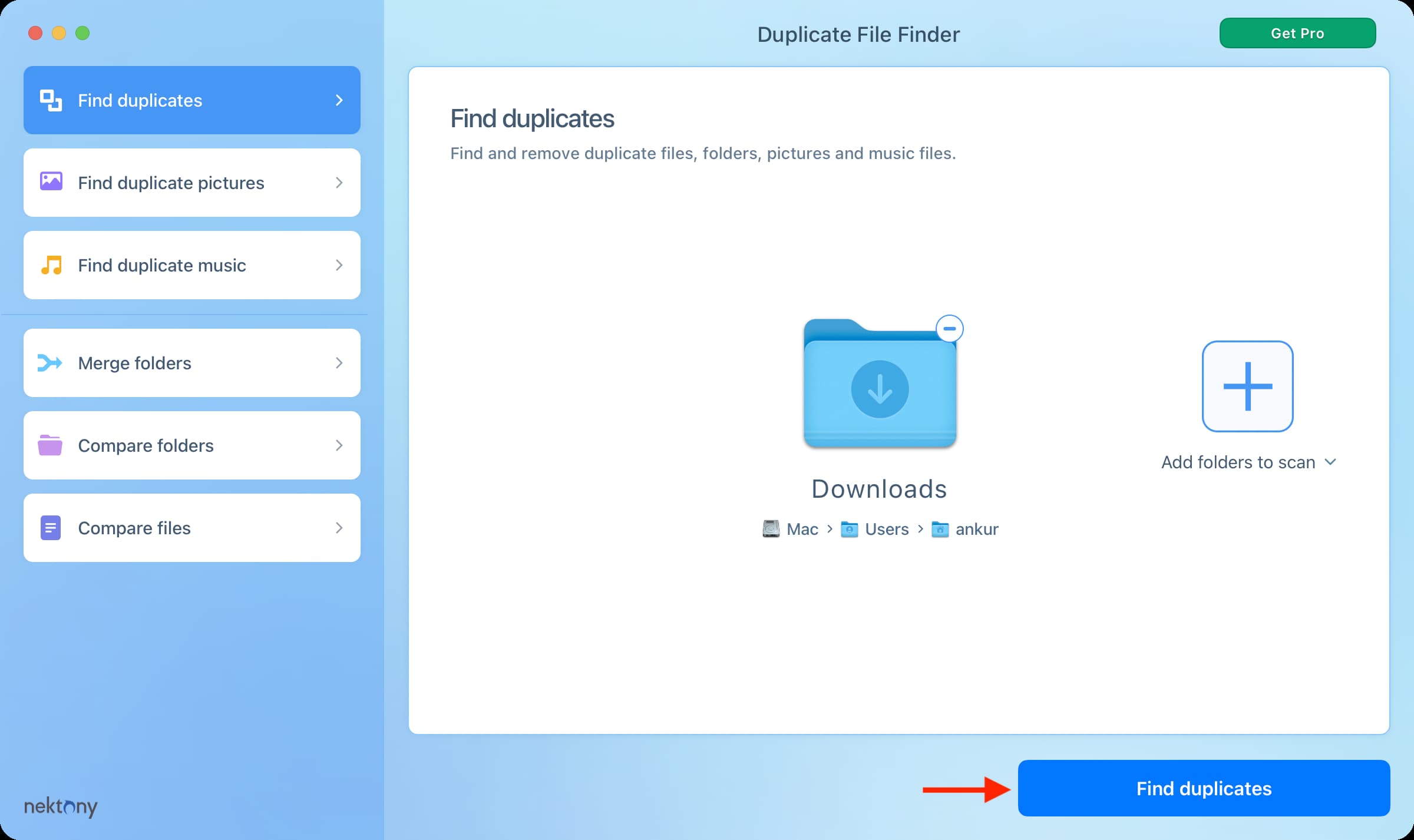
2) After the scan completes, you’ll see how many and what types of duplicates were found, their combined size, and more.
3) You can select the duplicate files manually and delete them. Remember that the app will show all versions of a duplicate file. For instance, if you have five copies of an image, it will show all five. You should select four of them to delete and leave one copy unselected so that it’s not deleted.
You can also click the Auto Select button at the top right, and the app will automatically select all duplicate copies of the files, leaving one copy unselected.
After selecting your files, click Review to Remove.
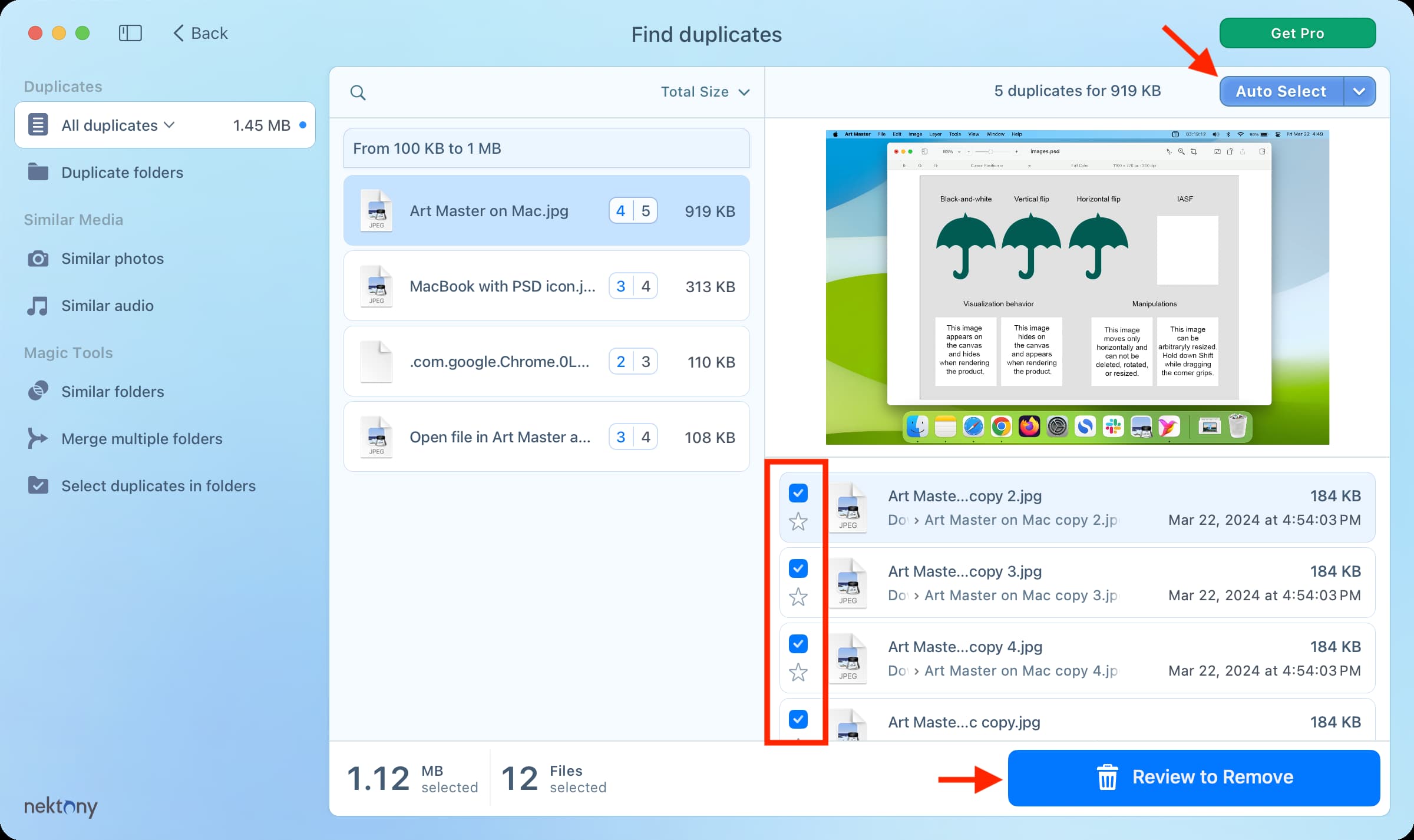
4) You’ll get one more view of your duplicates before they’re deleted. If you’re ready to say goodbye to them, click Remove. If you change your mind, click Cancel, and you’ll go back to the results screen.
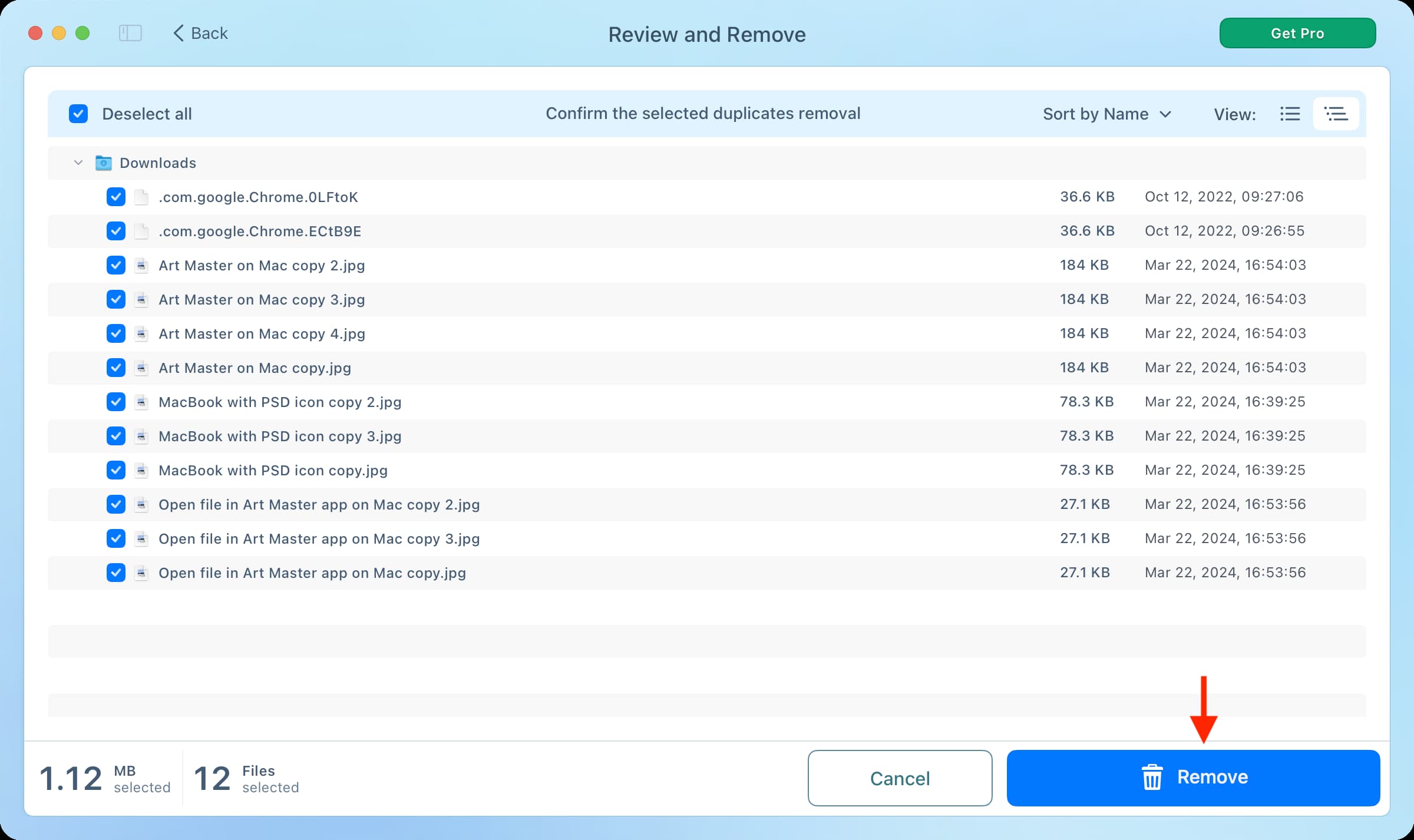
If you have specific questions or want a full product tour, click Help from the top menu bar and choose Help Desk.
Duplicate File Finder Remover is a nice, easy-to-use, free app to help find and delete duplicates on your Mac. Give it a try and let us know what you think of it. Or, if you use a different app you’d like to recommend, you can share it in the comments below.
Take care of other duplicates: