Find out what to do if the Apple Music app on your iPhone or iPad has removed all your songs or if it automatically deletes downloaded songs from the local storage.
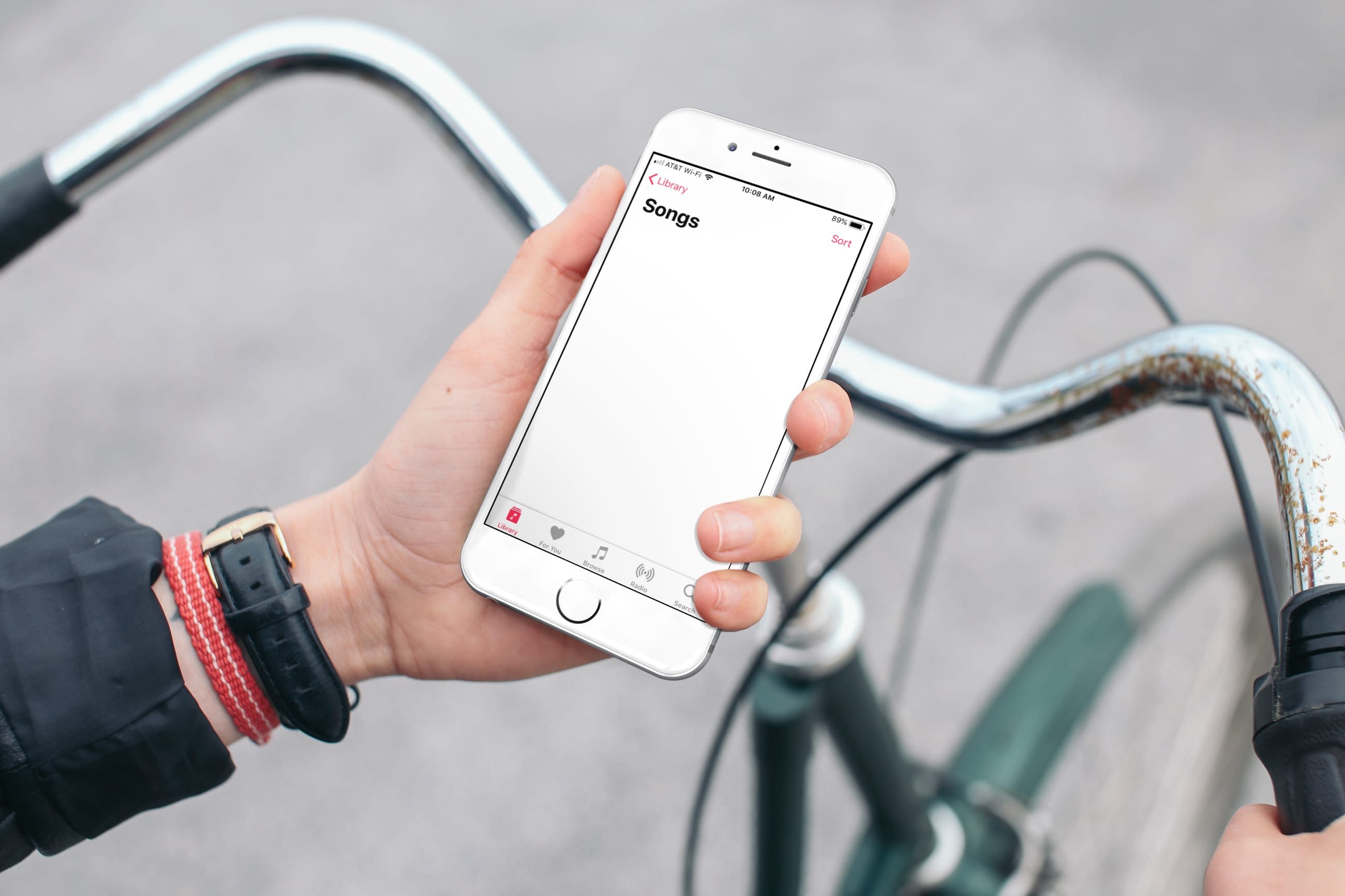
You jump in the car for your drive home from the office or get geared up for your workout and open the Music app for some cool tunes on your iPhone. But wait a minute; the songs are gone! Where did they go, and how do you get them back?
You’re not alone. If Apple Music deleted all of your songs, try this fix, and hopefully, you’ll be movin’ and groovin’ in no time.
Get your deleted songs back in the iPhone Music app
People in the Apple Community forum have had this same thing happen to them. Try this fix to get your deleted songs from Apple Music back.
- Open Settings on your device.
- Select Music.
- Make sure that you have Sync Library turned on.
- Now go inside the Music app, and you should see all your songs and playlist there. Make sure your iPhone is connected to Wi-Fi or cellular data.
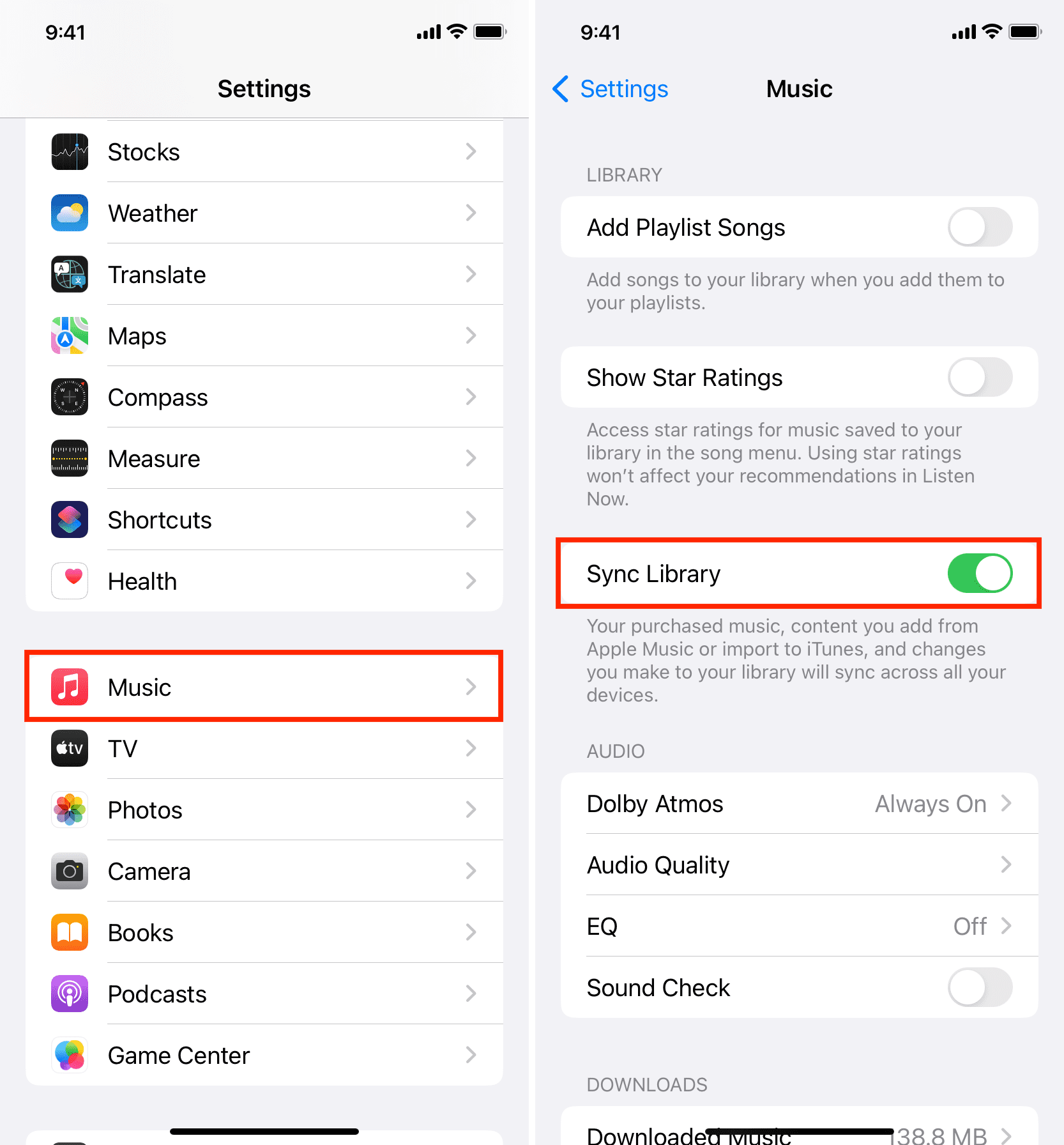
Note: On older versions of iOS, turn on Show Apple Music and iCloud Music Library. Both of these settings are required to see all of your songs.
Hopefully, this fix helps you get your deleted songs back into the Music app. Next, you can learn how to download all your Apple Music songs to your iPhone or iPad at once.
Still can’t see your songs in the iOS Music app?
If you don’t use Apple Music or don’t sync your library via Apple Music, you can use your Mac or Windows PC to add songs to the Music app on your iPhone and iPad. And if those songs are missing from your phone, that means you or someone with access to your iPhone removed them or you unsynced all your music when your iPhone was connected (via a wire or wirelessly) to your computer.
You can avoid this in the future by securing your iPhone to ensure nobody else can get inside it. Secondly, make sure you do not uncheck the little box for “Sync music onto your iPhone/iPad” in Finder on Mac or iTunes on Windows PC and click Apply. If you do that, it will remove all the previously synced music, playlists, and music videos from your iPhone or iPad. But you can easily re-sync them.
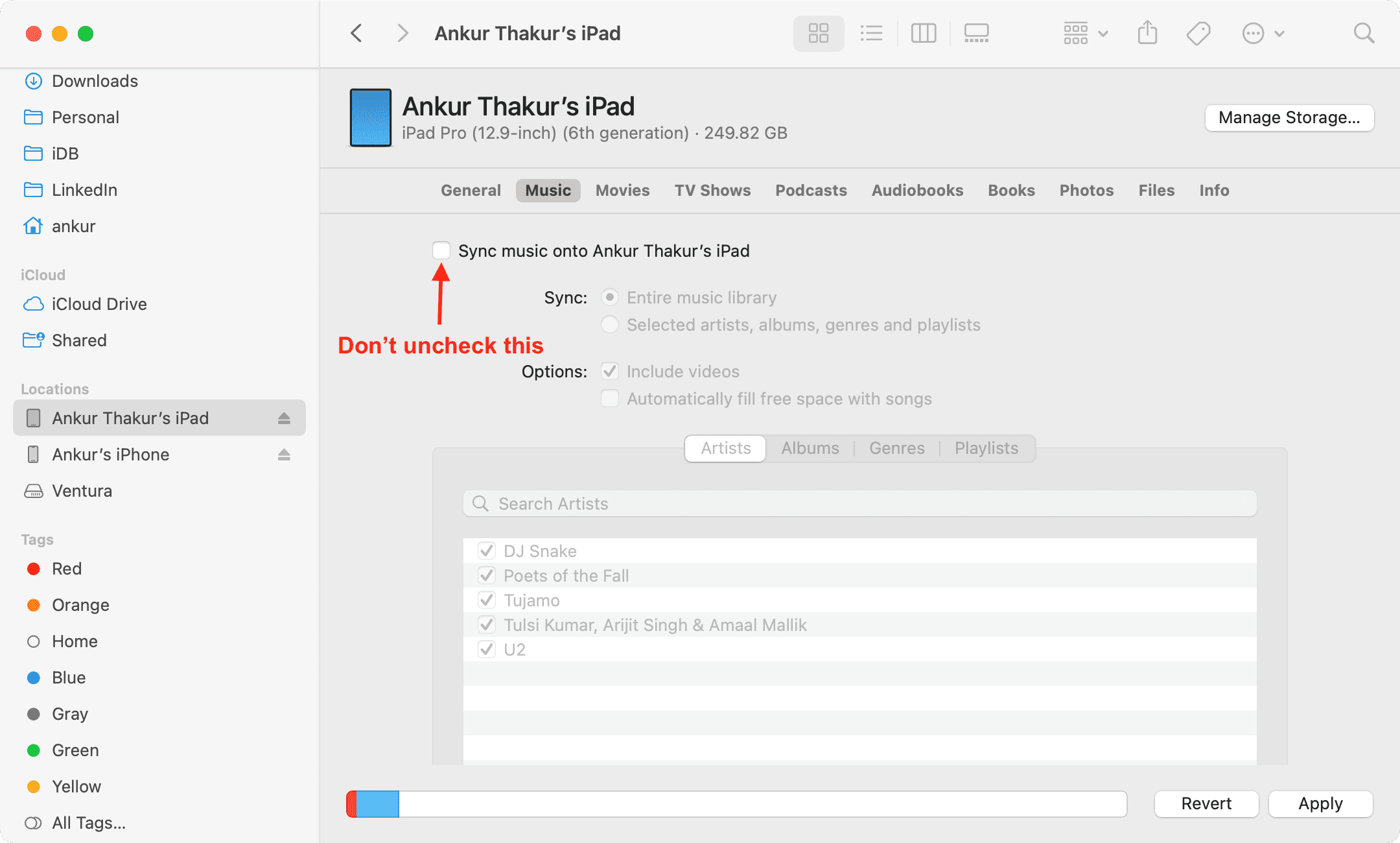
Stop your iPhone or iPad from automatically deleting Apple Music songs
iOS has a lesser-known feature to optimize the local space songs take on the device. When this is turned on, your device automatically removes downloaded Apple Music songs you have not listened to recently.
While this is good for ensuring you’ve got free space for other things like downloading apps or taking photos, it also means songs you saved for offline listening are being removed in the background without visual confirmation.
If you don’t like this, follow these steps to stop your iPhone or iPad’s Music app from automatically deleting downloaded Apple Music songs:
- Open the Settings app and tap Music.
- Tap Optimize Storage under the Downloads heading. You will see this option only if you use Apple Music and Sync Library is turned on.
- Turn off Optimize Storage.
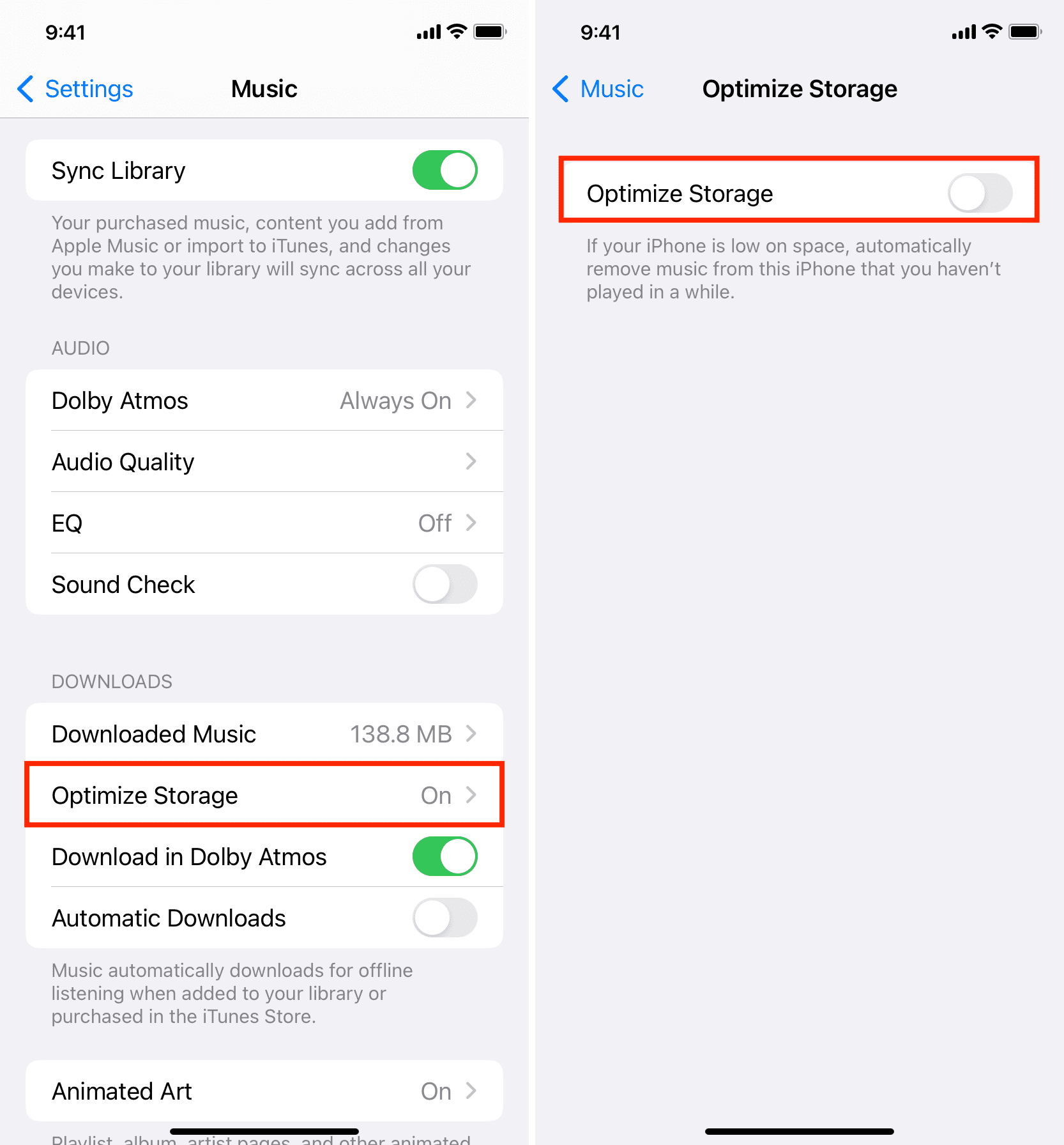
From now on, your iPhone or iPad won’t act smart and remove your downloaded songs automatically.
Check out next: