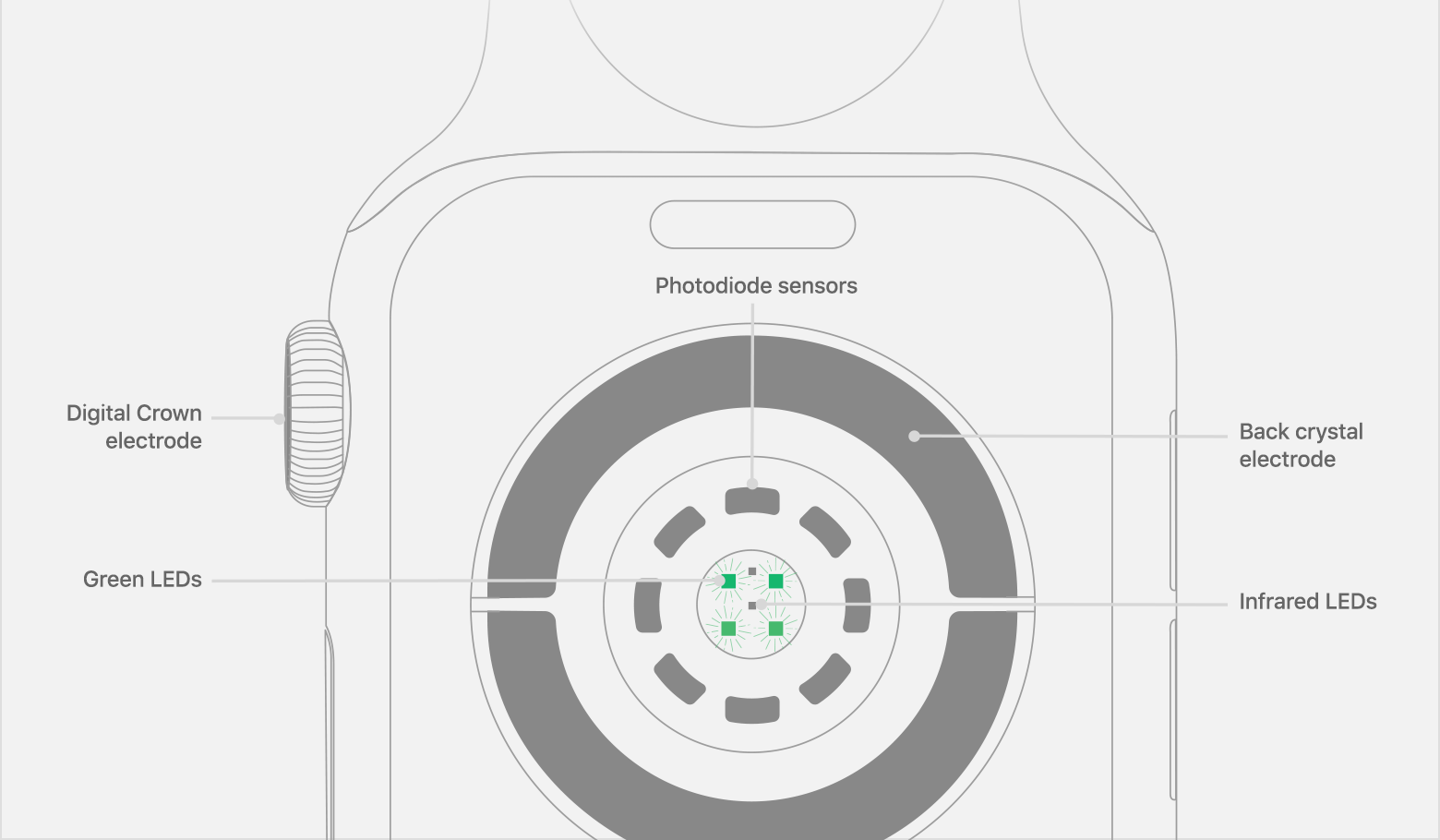
All Apple Watch models feature an optical heart sensor but Series 4 adds an additional electrical sensor for taking electrocardiograms on the go with Apple’s ECG app. Did you know you can use this sensor to improve your regular heart rate readings, no matter where you live?
As first discovered by Twitter user @eurozerozero, Apple’s support document explains that all Apple Watch Series 4 owners can use the electrical heart sensor to measure their heart rate faster and with greater fidelity, even if they’re not at least 22 years old and don’t live in the US.
This feature requires the watchOS 5.1.2 software.
Measuring your heart rate with higher fidelity
To use the electrical heart sensor to measure your heart rate, do the following:
1) Open the Heart Rate app on your Apple Watch Series 4.
2) Place your finger on the Digital Crown.
Doing so will prompt the app to take a faster, higher-fidelity reading of your heart rate
Specifically, you will get a measurement every second instead of every five seconds like with the optical heart rate sensor.. By the way, you also get by-the-second measurements when using an external heart rate monitor with any Apple Watch model.
TUTORIAL: How to take ECG readings on your Apple Watch
Apple notes that the label “ECG” appears in the Heart Rate Context section when looking at recorded data for Heart Rate in the Health app on your iPhone.
Again, this is only possible on Apple Watch Series 4 with watchOS 5.1.2+ because the handy feature requires dedicated electrical heart-sensing hardware. Unlike the ECG function, this capability is available even on Series 4 models purchased outside the United States.
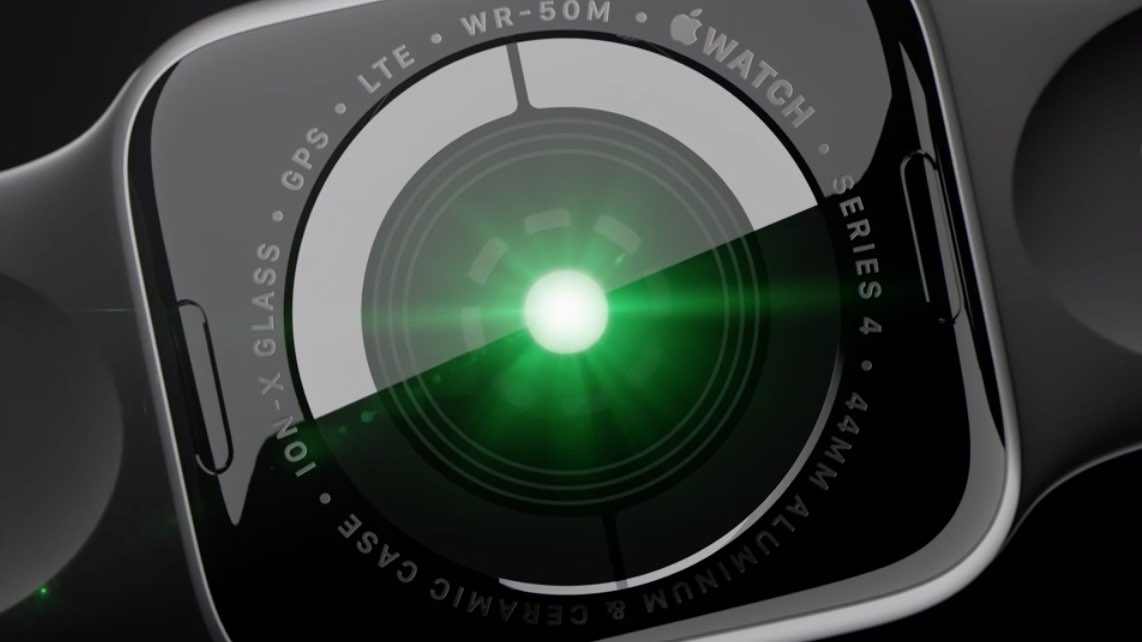
Series 4 models sport built-in electrodes in the Digital Crown and the back crystal. Placing your finger on the Digital Crown creates a closed circuit between your heart and both arms, permitting the watch to capture and measure the electrical impulses across your chest.
Need help? Ask iDB!
Do you like this how-to?
If so, do pass it along to your support folks and leave a comment below.
Got stuck? Not sure how to do certain things on your Apple device? Let us know via help@iDownloadBlog.com and a future tutorial might provide a solution.
Submit your own how-to suggestions via tips@iDownloadBlog.com.