In this tutorial, we will show you how to access the ECG app on your Apple Watch, enabling you to take an electrocardiogram whenever you need, and review past results in your iPhone Health app.
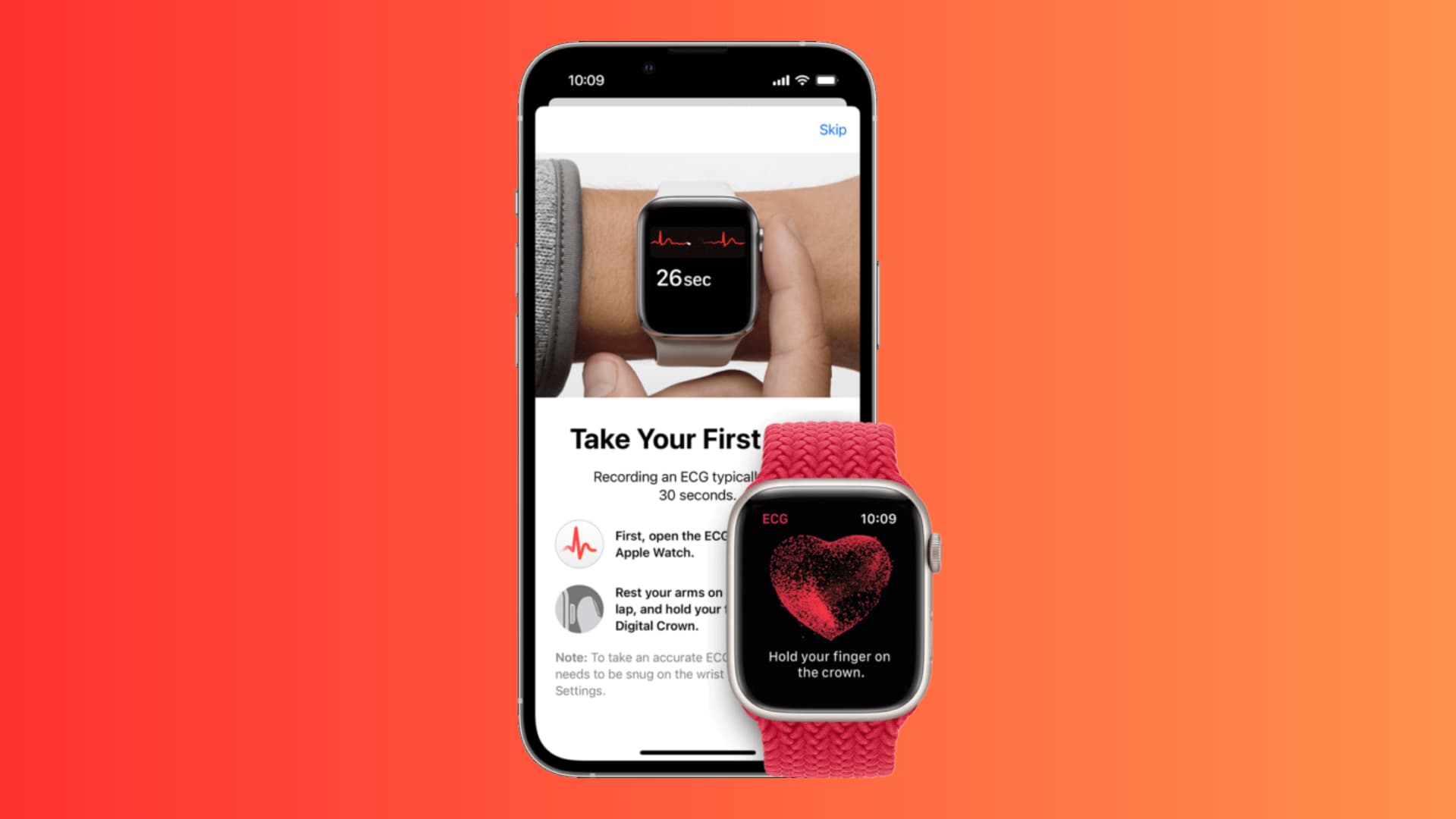
Electrodes built into the back crystal and Digital Crown on Apple Watch work together with the ECG app to enable you to take an ECG similar to a single-lead reading.
ECG, or electrocardiogram, is the recording of the electrical activity of the heart. A single-lead reading is mainly for the detection of abnormal heart rhythms. The primary goal here is to detect atrial fibrillation (AFib), which can lead to stroke and other health complications.
In Apple’s words:
An electrocardiogram (also called an ECG or EKG) is a test that records the timing and strength of the electrical signals that make the heart beat. By looking at an ECG, a doctor can gain insights about your heart rhythm and look for irregularities.
Supported watches
The ECG feature is available on Apple Watch Series 4 and later, including all Ultra models but excluding the Watch SE variants.
Supported regions
People from 164 countries and regions who are 22 years or older can use the ECG function. The list of supported countries includes the United States, United Kingdom, Australia, France, Canada, and more.
Unfortunately, if you live in an unsupported country, switching your watch region will not give you access to the ECG feature.
Get the ECG app
Do one of the following to install the ECG app on your Apple Watch if you do not find it on your watch:
Complete the setup: Go to the iPhone Health app > Browse > Heart > Electrocardiograms (ECG) > Set Up or Set Up ECG App.
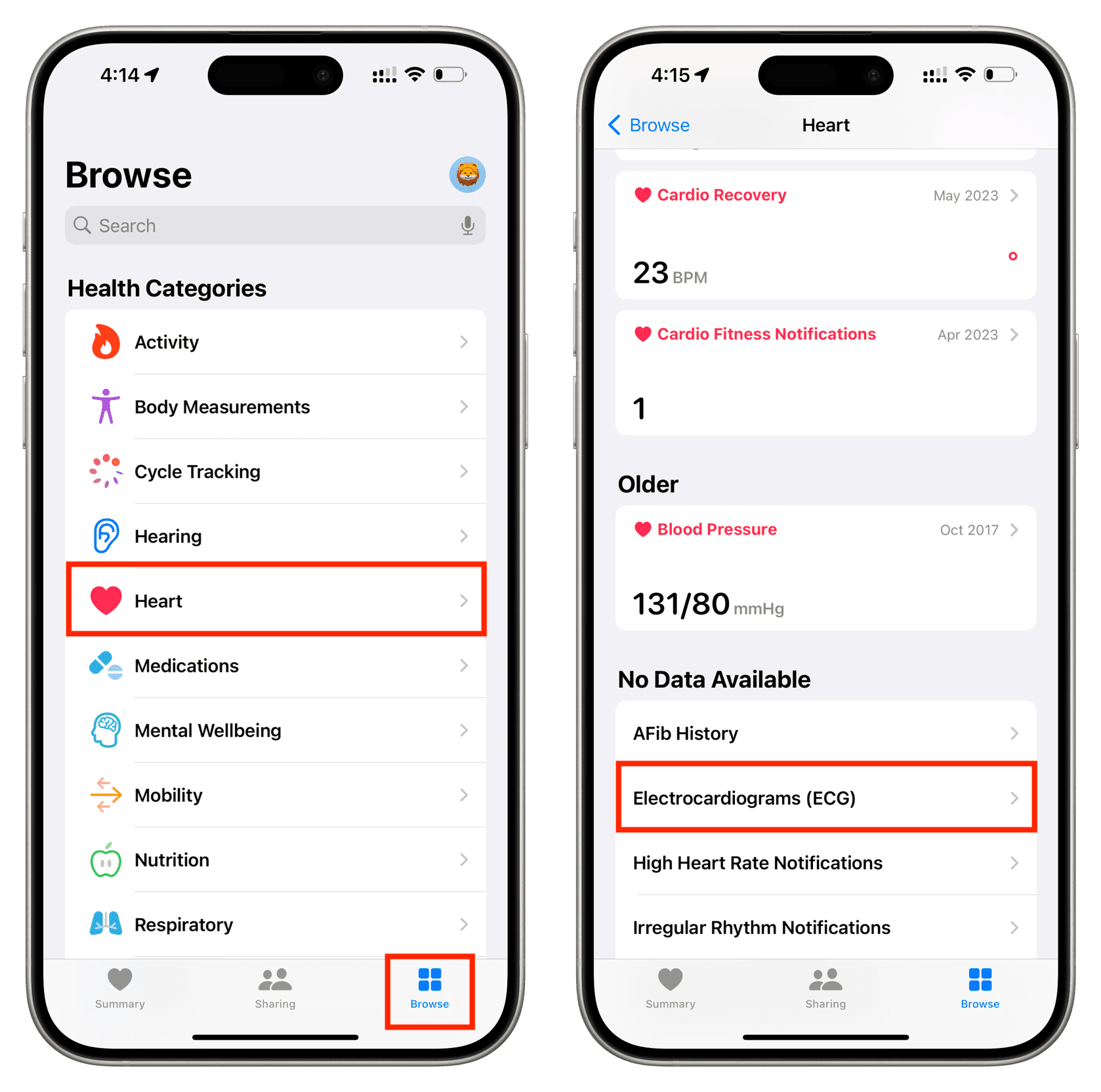
Use the Watch app: Open the Watch app on your iPhone and tap Heart from the My Watch section. Next, tap Install in the ECG section.
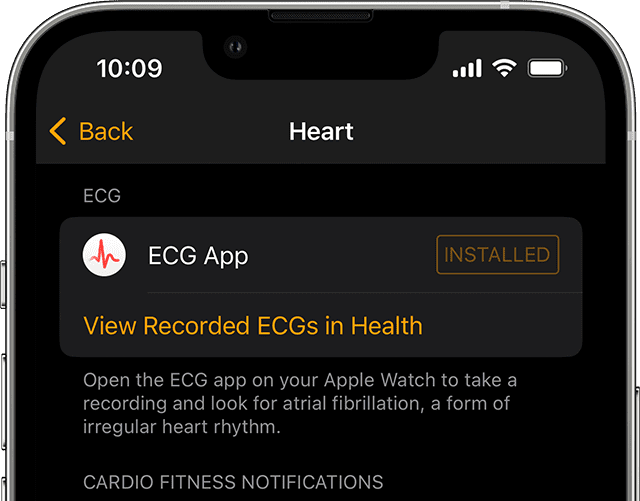
Use the App Store: If nothing works, try downloading Apple’s ECG app from the watchOS App Store on your supported watch.
Tips to get the best results
Before you take an ECG with your Apple Watch, here are some essentials to follow:
- Be calm and relaxed.
- Wear your Apple Watch in such a way that it’s not too loose or too tight.
- While you’re at it, remember to wear it on the same hand (left or right) as set up in your iPhone Watch app > My Watch > General > Watch Orientation.
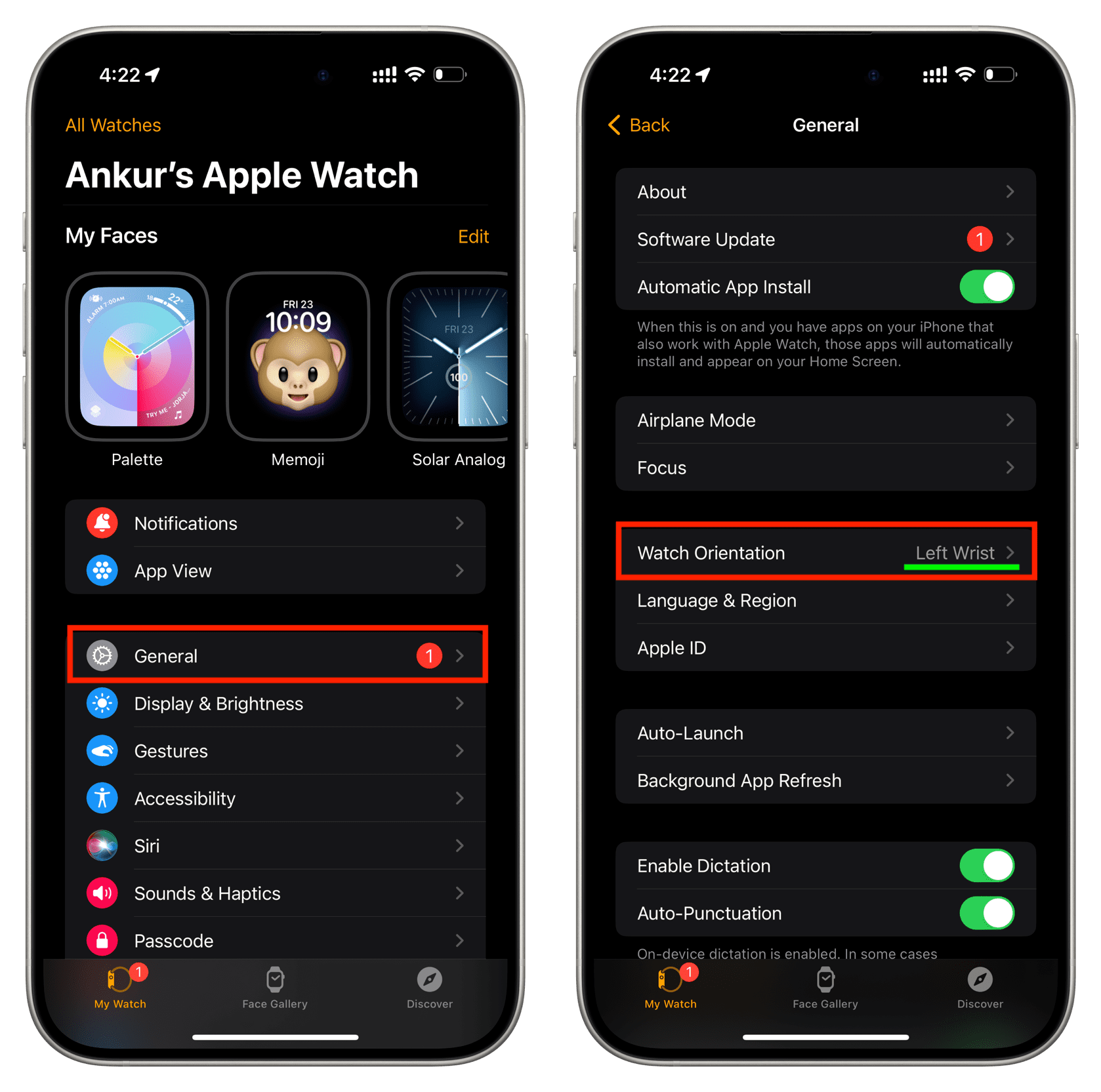
- Make sure you have a table or a flat surface where you can rest your arms. If that’s not an option, you can keep your arms on your lap. Don’t move your body or arm when taking the ECG.
- Clean the back sensor area of your Apple Watch, as sweat, water, and body oils can affect the ECG recording.
- Next, make sure your wrist is clean. Wash it for the best results.
- Finally, Apple also recommends avoiding electrical interference by moving away from appliances plugged into a power outlet.
Take an ECG
Follow these steps to take an ECG if you are feeling unwell, have reservations about your heart health, have received irregular heart rhythm notifications, or got a low or high heart rate alert.
1) Open the ECG app.
2) Keep your arms on a table, flat surface, or your lap while staying calm and still.
3) Put/rest your other hand’s finger on the Apple Watch Digital Crown. Don’t press the Digital Crown when the ECG is being taken. Holding your finger on the Crown completes the circuit, allowing the Watch to measure your heart’s electrical signals.
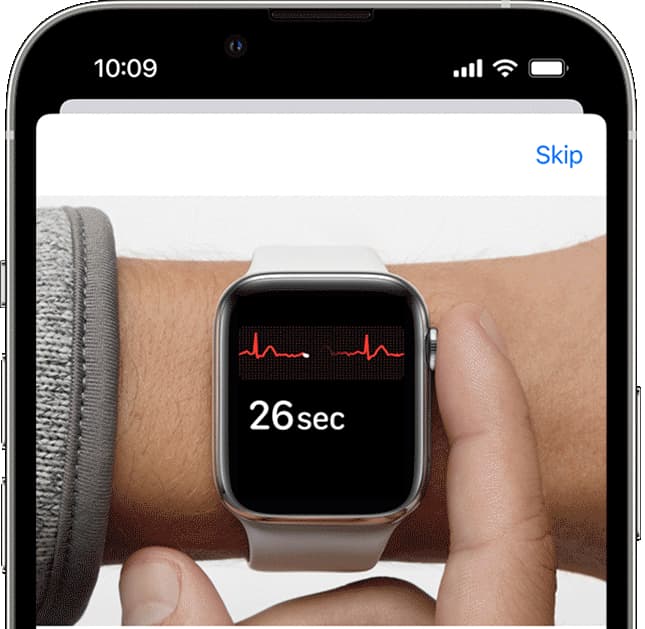
4) Wait for 30 seconds for the ECG recording to finish.
5) After the reading, you will get the heart rhythm classification. It could either be Sinus rhythm, Atrial fibrillation (AFib), Inconclusive, or Low or high heart rate. If you get a “Poor Recording,” follow the “Tips to get the best results” section above.
6) After this, you get the option to save your symptoms, if any. Tap Done.
All recordings, their associated classifications, and any noted symptoms are stored securely in the Health app so you can refer back to them or even share them with your doctor. You can learn more about the ECG results/classification on this Apple Support page.
View your ECG history
- Go to your iPhone Health app and tap Browse > Heart > Electrocardiograms (ECG).
- Tap the ECG chart to reveal the graph, the classification, date, time, and other sample details.
If at any point in time you’d like to share these results with your Doctor, navigate to a specific recording and tap the Export a PDF for Your Doctor option. You can also tap the share icon to print it. Furthermore, you can add the ECG option as a favorite so it appears in the Summary section of the Health app.
On a related note: 15 built-in wellness features to keep track of your health on iPhone, iPad, and Apple Watch