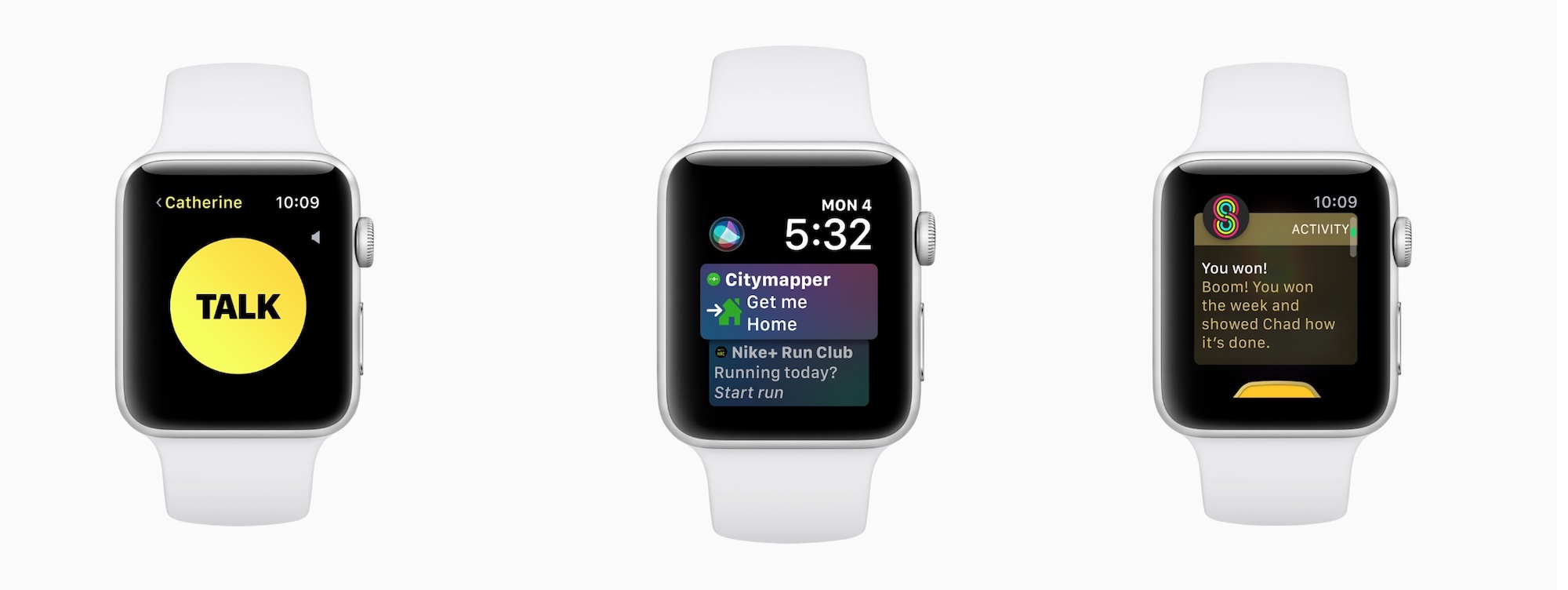
In this article, you’ll learn how to install the update and take advantage of the watchOS 5 features, including Walkie-Talkie, activity competitions, and more.
First announced in June, watchOS 5 brings significant new features to the table, including Walkie-Talkie, Activity Competitions, Podcasts, among others. There is also an expanded Siri watch face and four new watch faces.
Installation
WatchOS 5 requires iPhone 5s or later, and one of the following Apple Watch models:
- Apple Watch Series 1
- Apple Watch Series 2
- Apple Watch Series 3
- Apple Watch Series 4
The update is not compatible with the first-generation Apple Watch.
WatchOS 5 requires that your iPhone has iOS 12 installed. Be sure to install this update for iOS before getting started with watchOS 5.
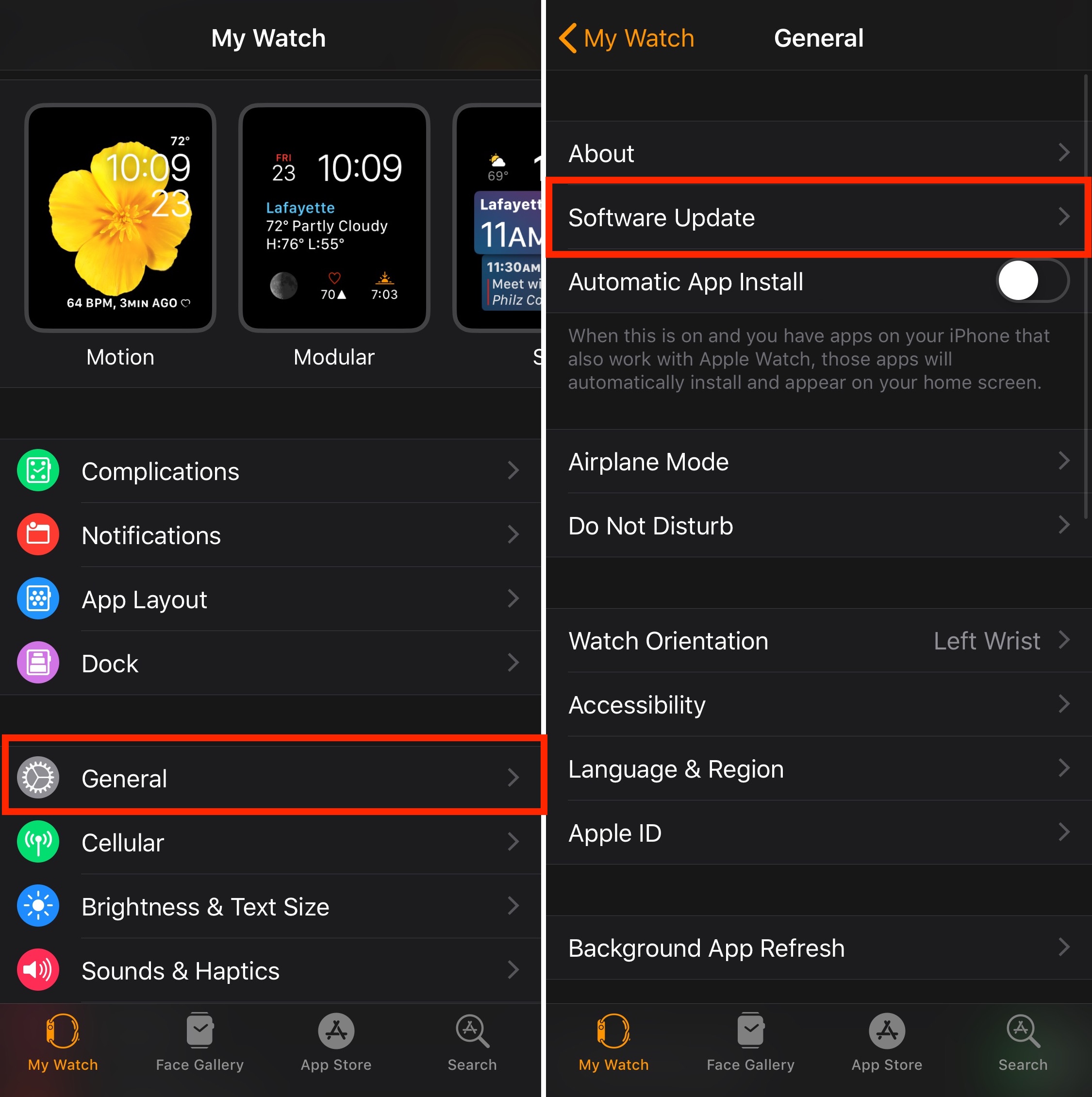
Once iOS 12 has been installed, you can find the watchOS 5 update in the Watch app on your iPhone under General > Software Update. Click “Install” to get started and follow the directions.
Note: You must be charging your Apple Watch to install the update.
Biggest new watchOS 5 features
WatchOS 5’s most significant new features include Walkie-Talkie, Activity Competitions, and Podcasts.
Walkie-Talkie
Like old-school two-way radio transceivers, the Apple Watch’s new Walkie-Talkie introduces a new way to communicate from your wrist. Like a traditional Walkie-Talkie, the feature offers press-to-talk communication with your family and friends.
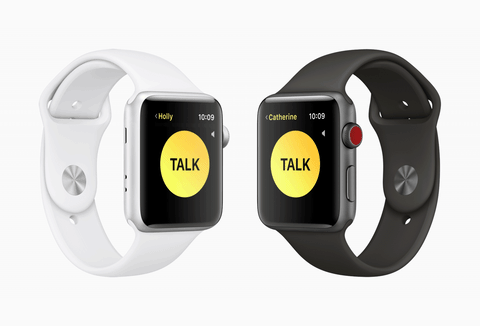
To get started:
1) Click on the Walkie-Talkie icon from your list of apps on your watch.
2) In the app, you’ll see a scrollable list of all of your contacts. Tap on a contact to request Walkie-Talkie access to that contact. Your connection will need watchOS 5 installed on their watch to communicate.
Your recipient is offered a request to communicate via Walkie-Talkie. Choices include Always Allow or Dismiss.
When your recipient allows access, you can begin using the Walkie-Talkie feature with the user.
Bright yellow contact cards appear for each Walkie-Talkie recipient. You can add additional recipients by clicking on the “+” at the bottom of the list. You can remove recipients by using a left swipe gesture on the contact card.
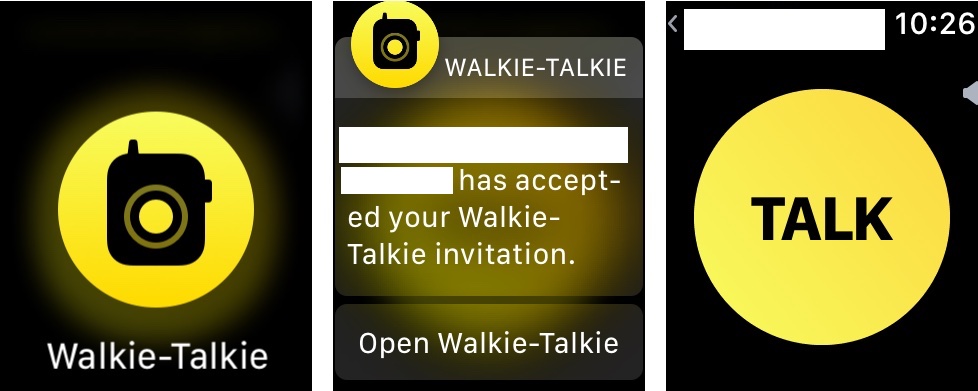
By default, you’re “available” to chat through the Walkie-Talkie interface. Scroll to the top to use the toggle that allows you to turn your availability one/off.
3) Hold your finger on the contact card to communication. Remove your finger when you’re done.
4) Wait for your recipient to respond.
Activity competitions
With Activity competitions, you can have week-long Move contests with other Apple Watch users to win awards. To get started, you must already be sharing information with the user. You can initiate a challenge on your watch or through the Apple Watch app on your iPhone.
On your watch:
1) Go into the Activity app and scroll over to Sharing.
2) Tap on the contact for competition.
3) Scroll down and tap Compete.
4) Tap the Invite button.
On iPhone:
1) In the Activity app, select the Sharing button at the bottom.
2) Click on the contact for competition.
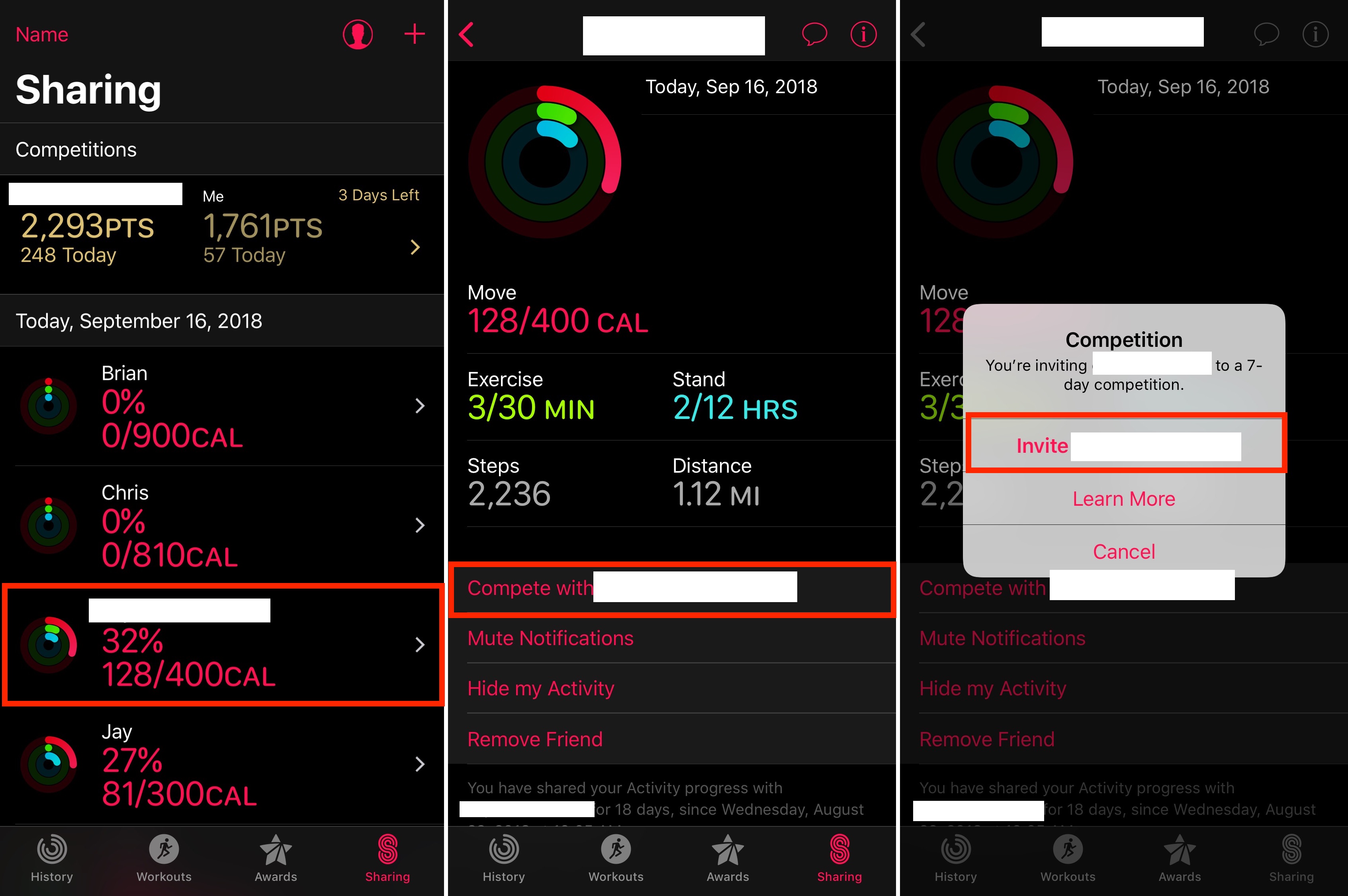
3) Tap “Compete with …”
4) Select Invite.
Once your friend accepts your invitation, the competition begins the next day.
Points
When competing, you receive a point for every percentage you add to your rings each day. The competition lasts for seven days, and you can earn up to 600 points a day. That’s maximum of 4,200 points for the week.
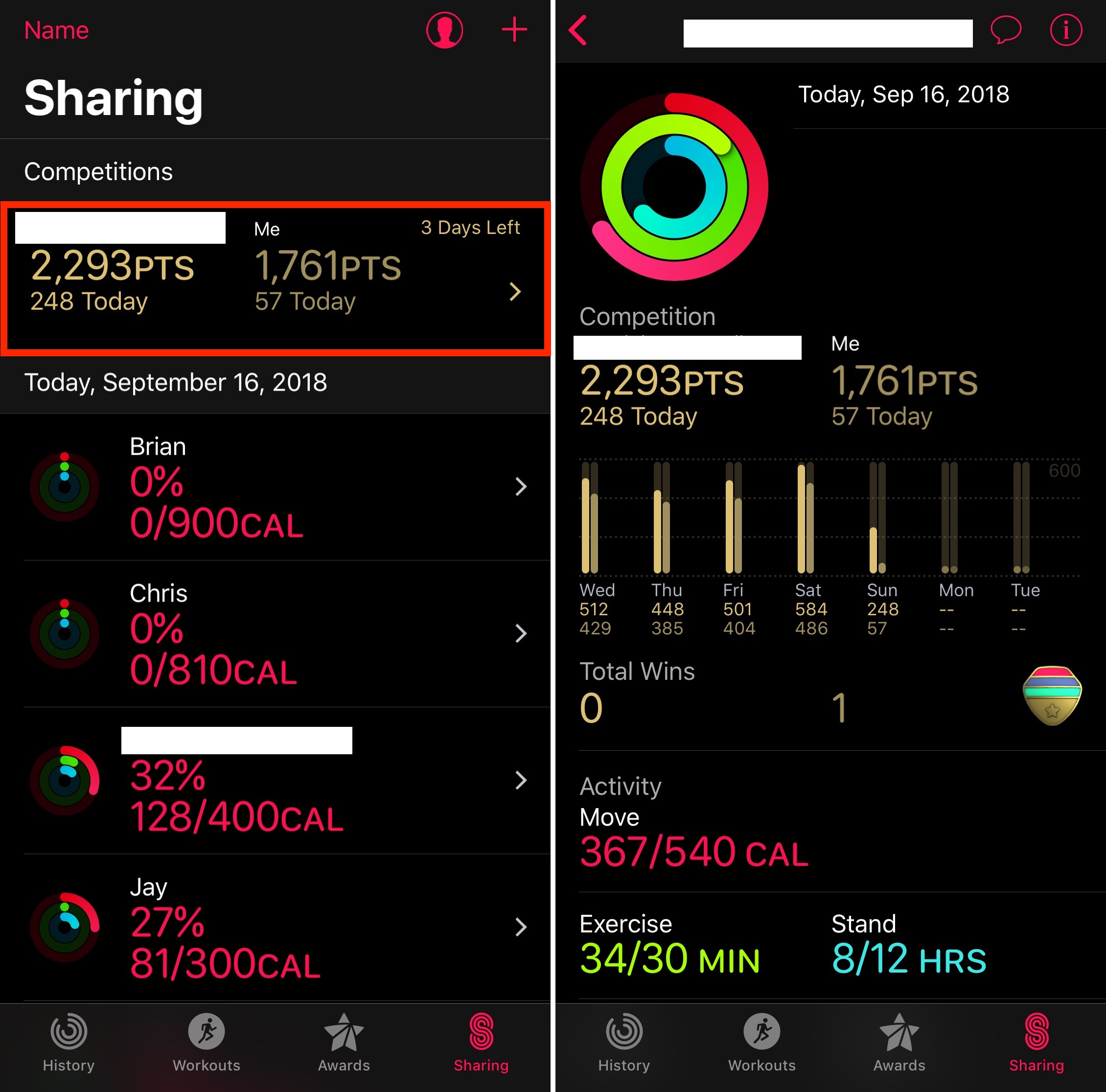
How are you doing?
You can see how you’re doing in the competition at any time by going into Sharing in the Activity app. On the main Sharing screen, you can see a summary of the match. Tap to find more information.
You can see all your prizes under the Awards tab on the Watch app.
Podcasts app
For the first time, Apple is bringing its official Podcasts app to Apple Watch in watchOS 5. We’ve put together a separate tutorial that shows you how to enjoy the new tool.
Student ID cards
With the new watchOS 5 student ID card feature, you can access your dorm, gym, library, and campus events using your Apple Watch. Just add your official student ID card to Wallet on your iPhone. Then hold your Apple Watch or phone near a campus reader. At some locations, you can also pay for snacks, laundry, and dinners around campus with your watch.
According to the Apple website, the student ID feature is available at universities such as Alabama, Duke, John Hopkins, Oklahoma, Santa Clara, and Temple.
Updated watchOS 5 features
WatchOS 5 includes updated features including improved notifications, which provides for WebKit support, and automatic and new workouts/advanced running tools.
Improved notifications
Apple has made it easier and more interactive when receiving notifications on your Apple Watch. For example, you can now view multiple notifications with a single glance. The improvement allows you to scroll less and see more.
Thanks to WebKit support, you can see an optimized version of a webpage when you get a message containing a website link. Just tap on it to see the page on the smaller screen. You can also delete website data from your wearable device.
When you get a message containing a website link, just tap it for a view that’s optimized for your watch’s smaller screen.
The improved notifications also include Schedule Do Not Disturb, which allows you to turn notices off for one hour, until later in the day, or even until you leave a certain location.
Automatic workouts
Have you ever started a workout, but forget to tell your Apple Watch? In watchOS 5, your watch will automatically detect which exercise it believes you’re doing and asks you whether to start the Workout app. You can also change the workout type, and the new technology also gives you credit for exercise you have already done.
Did you get distracted and forgot to tell your watch you ended your workout Apple Watch will also remind you to complete your workout through the app.
Would you rather not have Apple Watch automatically detect your exercise? You can disable it with ease.
New Workouts/Advanced Running tools
On the watchOS 5, you can now keep track of yoga sessions and hiking. Apple Watch has also added advanced running tools such as cadence, pace alerts, and rolling miles.
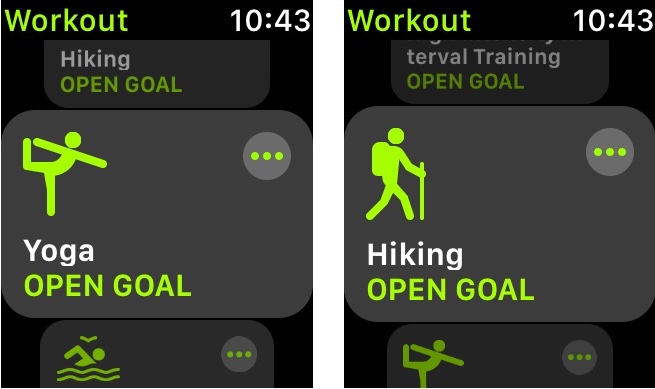
With cadence, you can see your steps per minute during your running workouts. Running at your optimal cadence can help increase efficiency and reduce injuries. Using pace alerts, you can select a target pace, and Apple Watch can tap you on the wrist to let you know if you’re behind or ahead of where you want to be.
With the rolling miles metric, you can see your split time for the past mile at any time.
New, updated watch faces
Four new watch faces arrive on Apple Watch with watchOS 5, including Fire, Vapor, Water, and Liquid Metal.

All of these watch faces are fully functional and move as you turn your wrists. On the Apple Watch Series 4, these watch faces will take up the entire screen. On the other models, the action is limited to a circle in the middle of the screen.
Finally, there’s the updated Siri watch face. First introduced with watchOS4 in 2017, the face has expanded capabilities this year. Think of the Siri watch face as a rolling list of information and content you might benefit from seeing.
For example, on the watch face, you might see weather forecasts or scores for your favorite sports teams. Just had a workout? Siri might note on the face how long it takes until your heart rate goes back to normal.
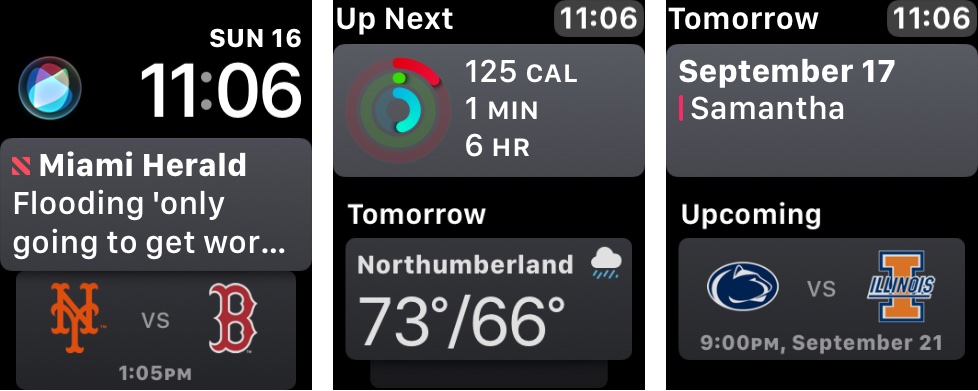
The Siri Watch face uses machine learning to determine the content it shows on the face As a result, in time, it bases relevant content and shortcuts on what it discovers about you.
Let’s say each weekday at 5 p.m. you leave work. Siri may recommend that you listen to your “Drive Home Playlist” during that time. Do you have piano lessons each Monday at 6:30? The Siri watch face might alert you when you should leave for your appointment based on the current tariff conditions.
You can adjust the type of information that shows up on the Siri Watch watch by modifying the data sources through the Watch app. You can also change the color of Siri for the face and decide which two complications show up at the top left and right. Beyond this, Siri’s in control of this face.
You can manage and customize Apple Watch faces on the wearable device or through the Watch app on your iPhone.
Odds and ends
There are other new features arriving with watchOS 5. We’ve covered many of these in the last few months.
- In Control Center, you can now rearrange the toggles to your liking. You can also open Control or Notification Center from within apps.
- Adjusting Siri voice volume: In order to help Apple Watch wearers customize their Siri experience, watchOS includes a dedicated voice volume control for Siri on Apple Watch Series 3 and newer models.
- Customizing Maps app navigation alerts also got easier in watchOS 5. You can also stop seeing Maps when using the Apple Watch’s stepping directions.
- Legacy apps are going away with watchOS 5. You can identify legacy software by following simple steps.
- Raise to Speak allows you to talk to Siri without actually using its name. Just raise your wrist and begin speaking.
What’s your favorite new feature on watchOS 5? Let us know in the comments below.