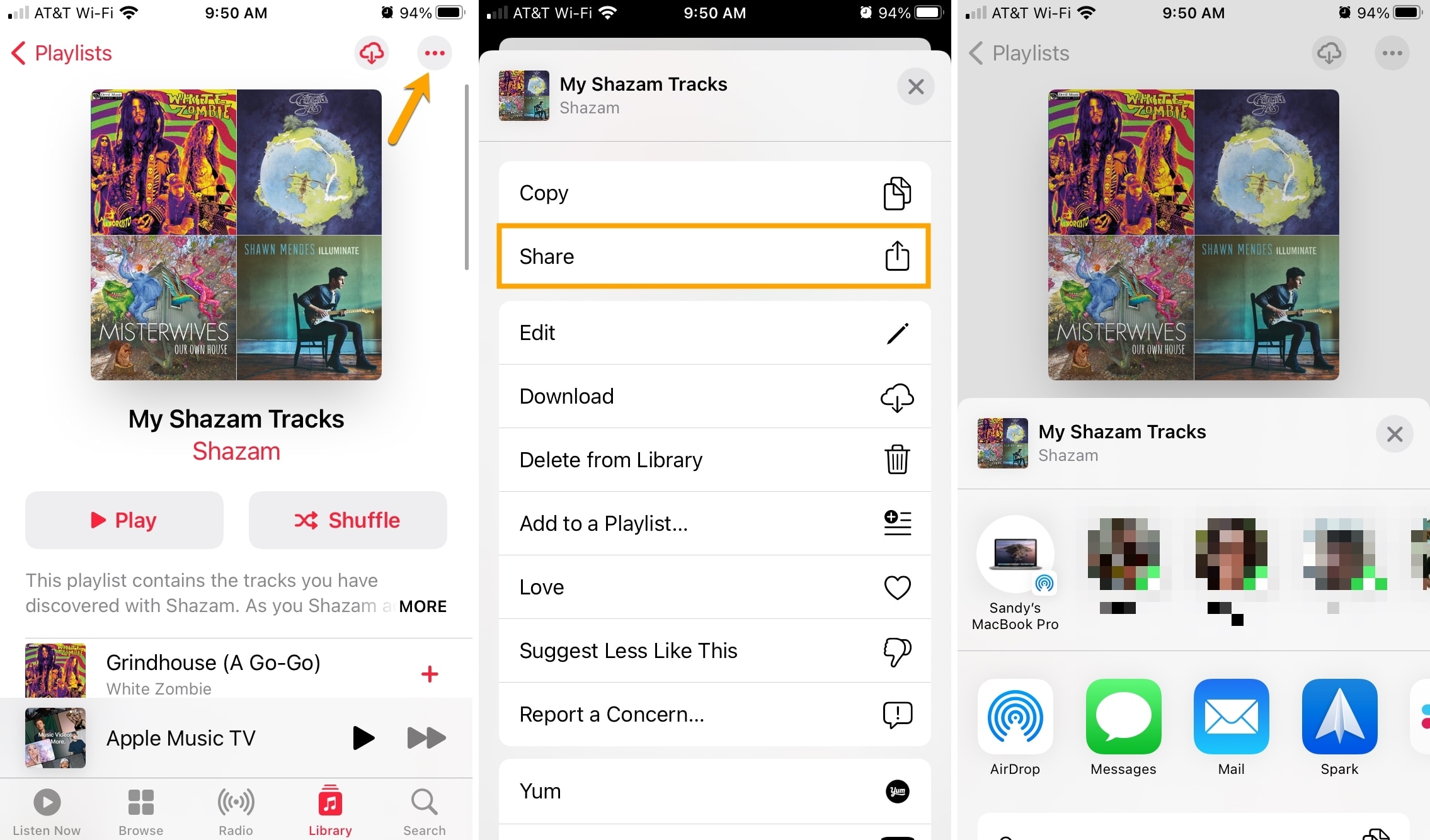Curated a fine collection of tunes and want to share it with others? Find out how to share an Apple Music playlist from your iPhone, iPad, or Mac with your friends and family or post it to your blog or social media account.
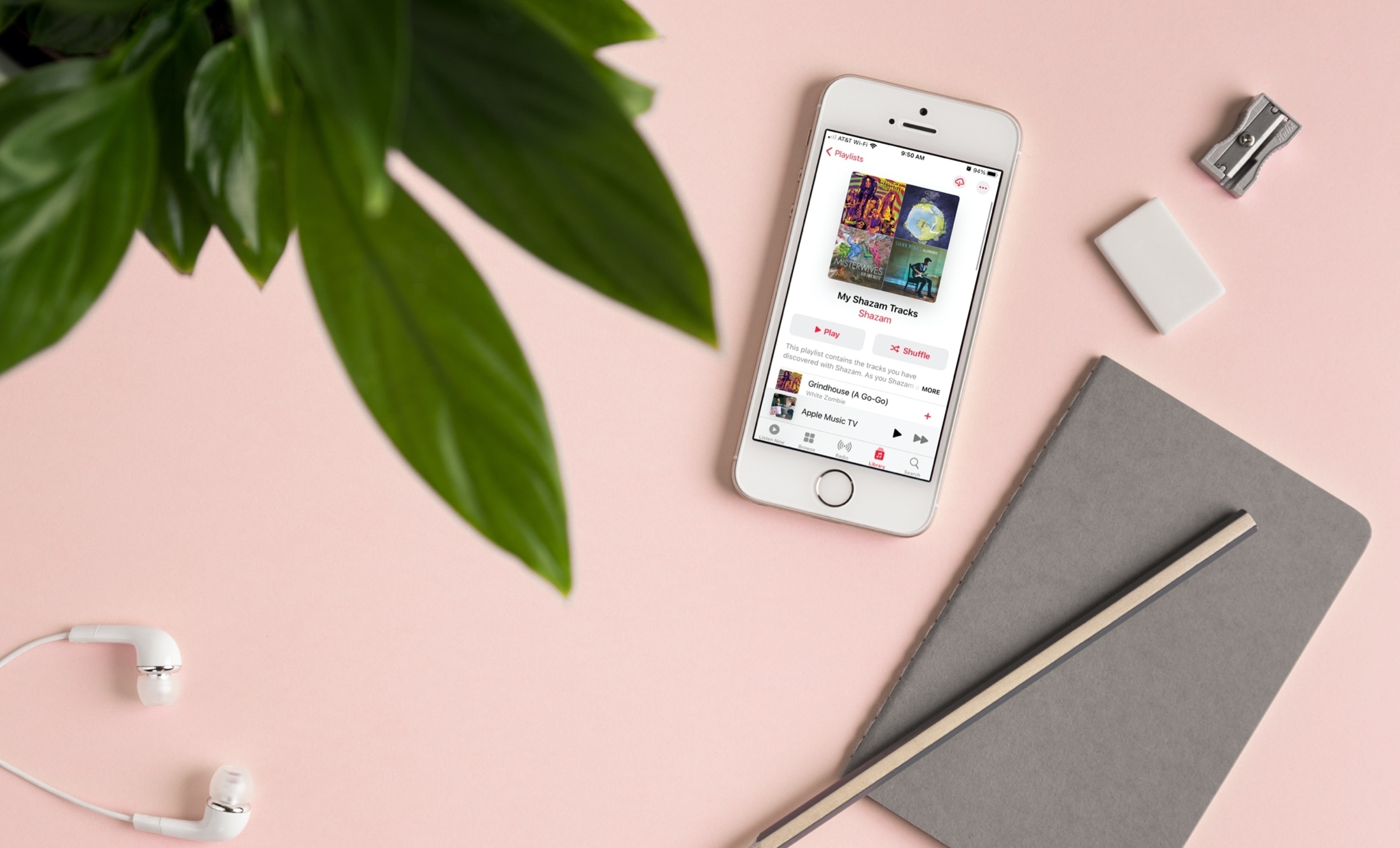
There’s nothing like sharing great music with others. Whether you have a playlist perfect for your next event or one that you know your bestie will love, sharing is caring, and sharing music is fun!
However, there are a couple of limitations with the playlists you can share. For instance, you cannot currently share Smart Playlists or Genius Playlists from your Mac. However, those you create manually or snag from Apple Music are shareable. And if you make a playlist from songs you Shazam using that service, you can share that one, too.
Share an Apple Music playlist
From your iPhone and iPad
- Create a new playlist or select an existing one.
- Tap the ellipsis icon on that playlist and select Share Playlist or Share.
- Pick a sharing option like Messages, Mail, or another from your Share Sheet and follow the prompts to send a link to your playlist.
From your Mac
- Open the Music app and select the playlist in the sidebar under Playlists to display the details in the main part of the screen.
- Click the More (three dots) icon and choose Share or Share Playlist. Alternatively, you can right-click the playlist in the sidebar and pick Share from there.
- Netx, choose from Copy Link, Email, Messages, or Copy Embed Code. The two “copy” actions will put the link or code right onto your clipboard, so it’s set to paste where you need it. For an email or text message, a link will be placed directly in an email in Mail or text in Messages, ready for you to send.
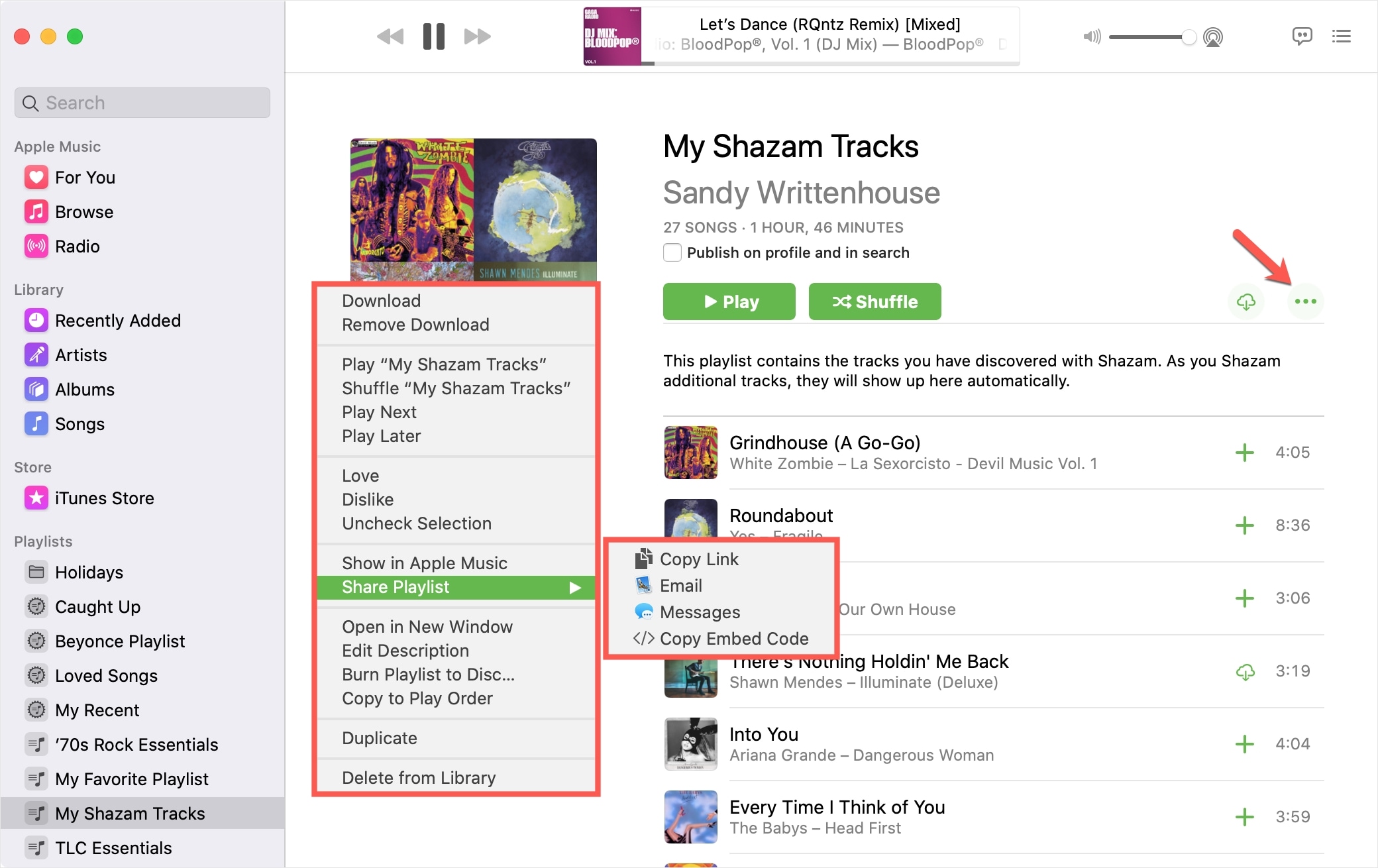
Opening shared Apple Music playlist links
The recipient can tap the link, which will open the playlist in Apple Music on their iPhone or iPad. They can also tap the ellipsis icon to add the playlist to their own Apple Music library.
On their Mac, your recipient can click the link to open the playlist in their browser and sign in to listen or click to Open in Music to see the playlist in the Apple Music app.
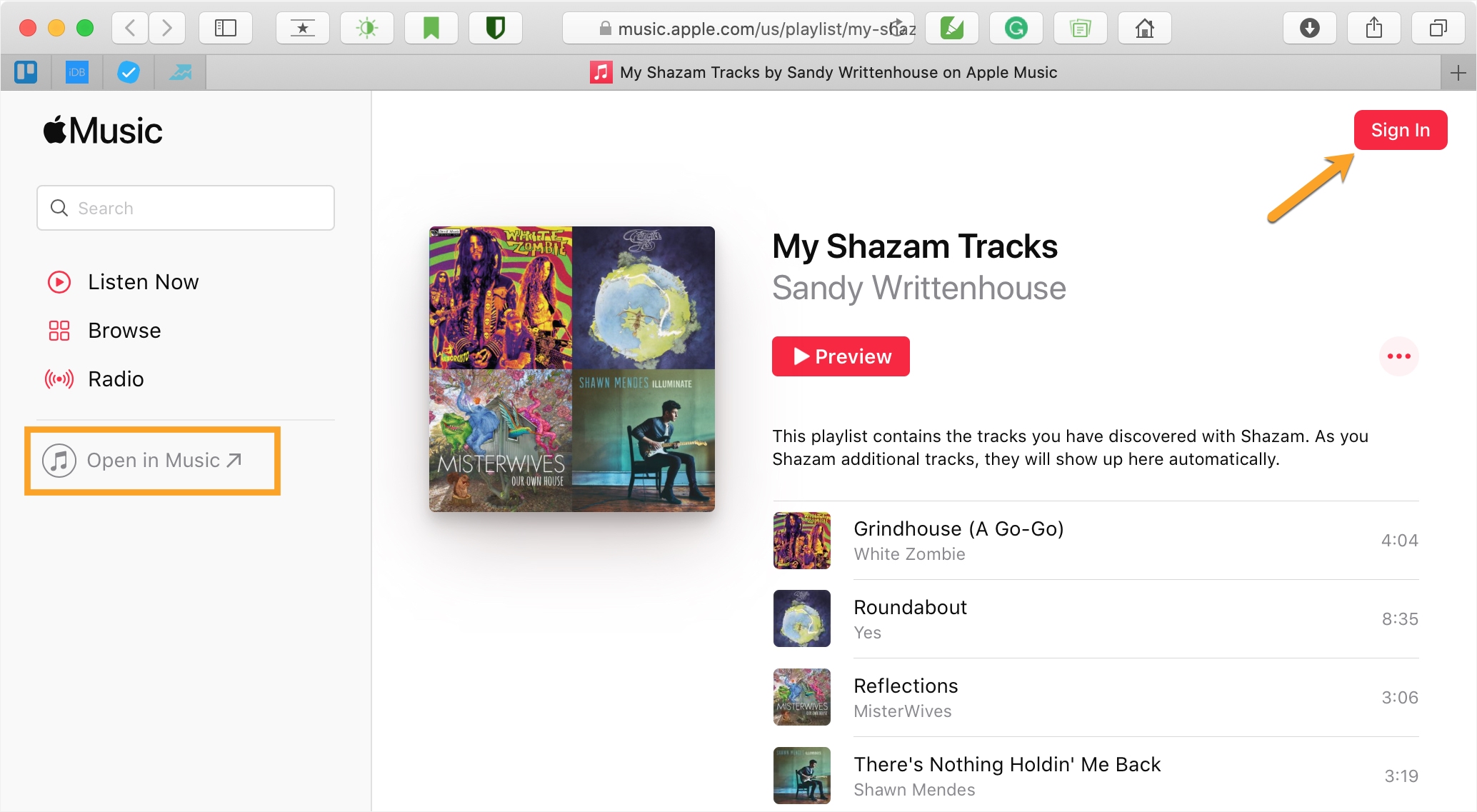
Updates to the playlist
Once the playlist has been added to the recipient’s Apple Music library, any changes that the creator of the playlist makes will automatically show up on the recipient’s end. For example, you can rearrange the order of songs, you can add or remove tracks, and the playlist will update accordingly. You can also change the playlist cover image or change the name of the playlist, and those changes, too, will reflect on the recipient end.
As a side note, if the recipient has offline downloading enabled for the entire playlist, then new songs added by the playlist creator will be downloaded on demand when possible.
You’ll also like: