Wondering why your video pauses abruptly or streams in low quality? It’s most likely because of a poor Wi-Fi connection, and you can be sure of it by seeing the signal strength of the connected Wi-Fi network on your Apple TV.
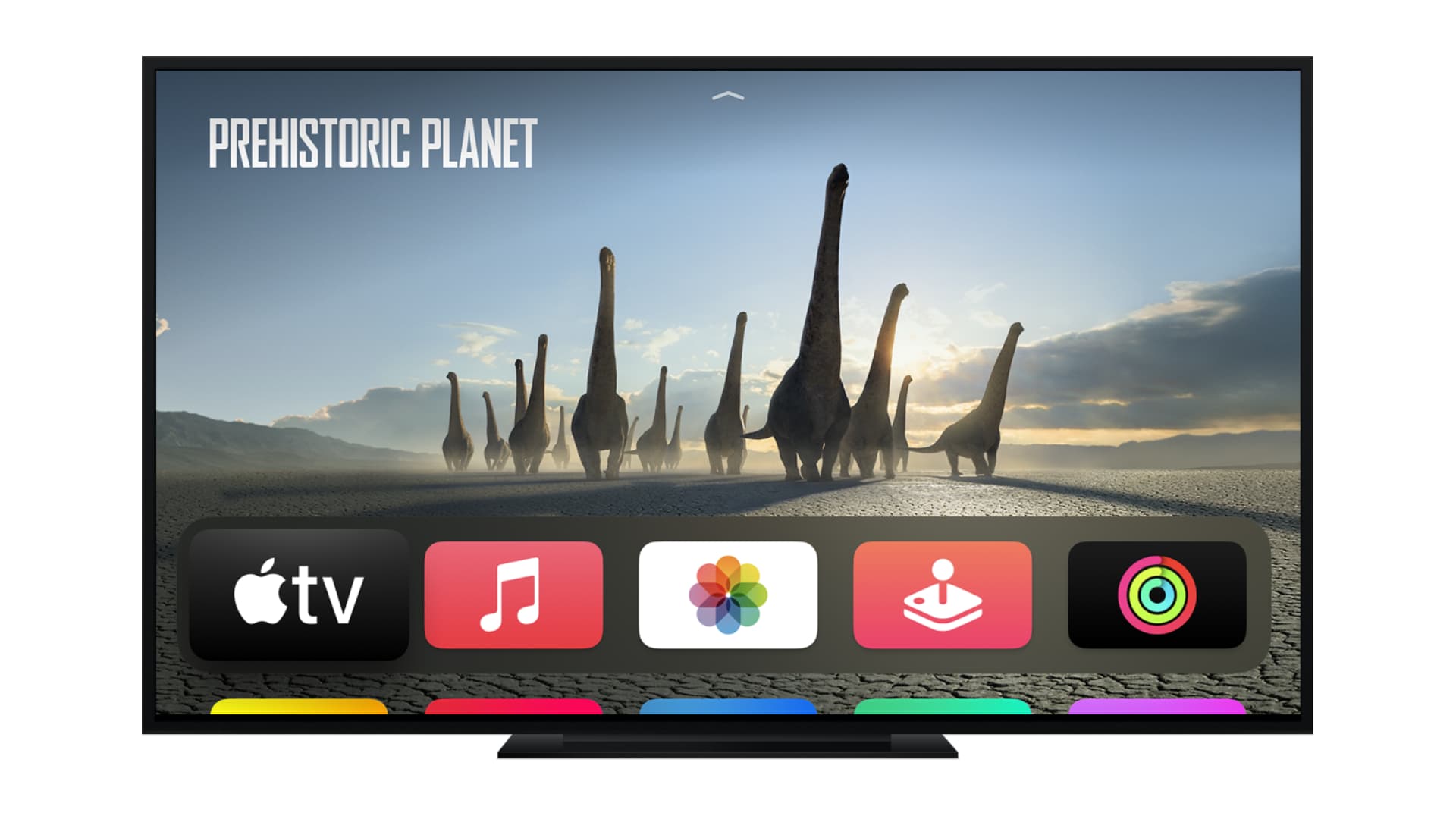
If you’re planning on using your Apple TV over a wireless rather than wired network, your experience may suffer from various issues related to Wi-Fi.
For instance, your Apple TV might be unable to connect to a Wi-Fi network, refuse to stream movies and songs, or update apps in the background.
Usually, the first step in troubleshooting Wi-Fi issues that might be plaguing your box entails determining whether the Apple TV has enough Wi-Fi signal strength. This is important because the lower the signal, the poorer your experience will be, as you’ll struggle with reduced download speeds and poor streaming quality.
In this tutorial, we will show you how to determine the Wi-Fi signal strength on your Apple TV
Related tip: How to fix an Apple TV not connecting to Wi-Fi
How to check Wi-Fi signal strength on Apple TV
- Open the Settings app on your Apple TV.
- Scroll down and select Network.
- Here, you will see all the details of the connected Wi-Fi network, including the Signal Strength, with five dots indicating the strongest signal.
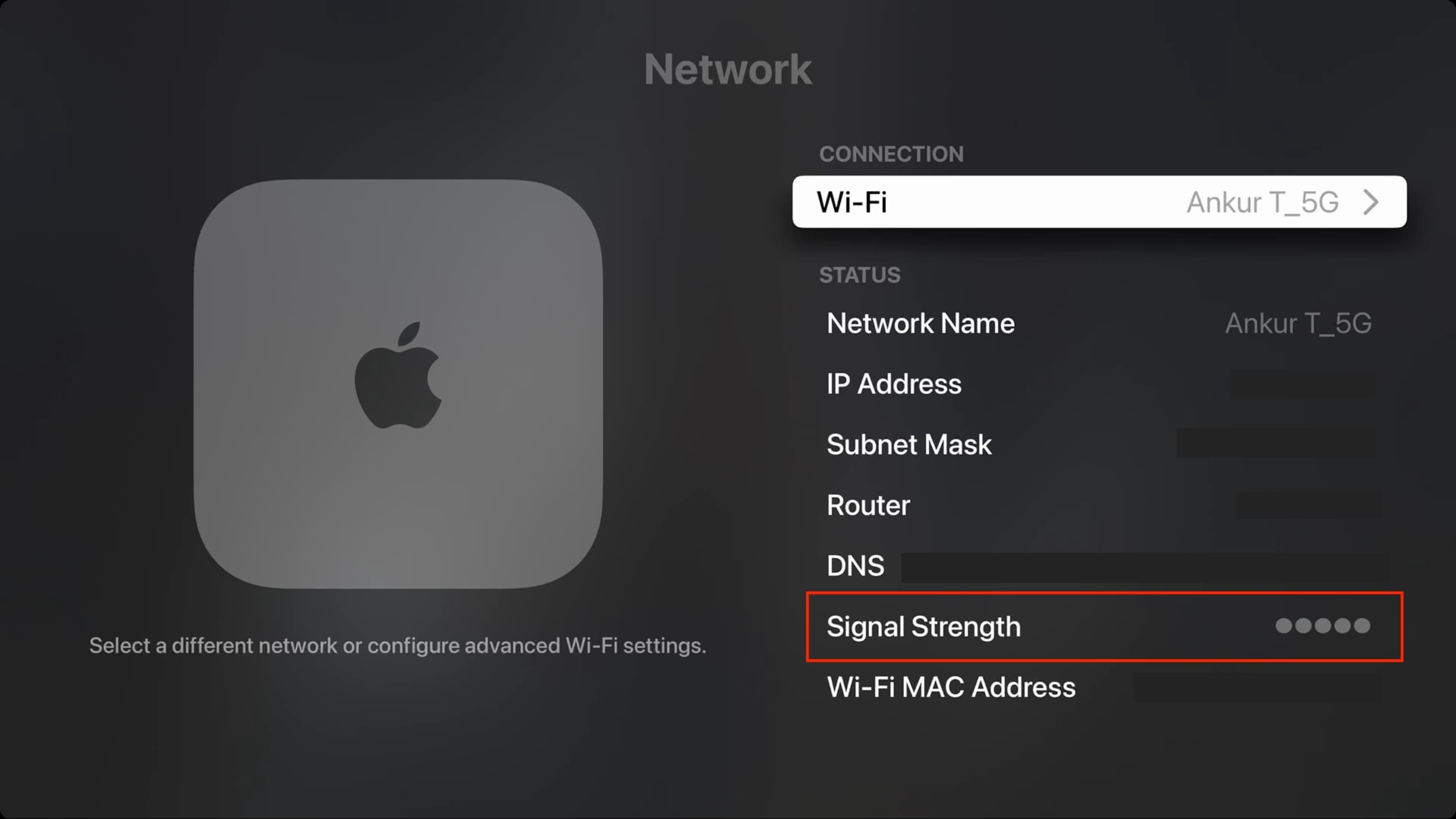
In addition to the above steps, you can also:
- Go to the Settings app.
- Select General > About.
- Here, you will see the Signal Strength.
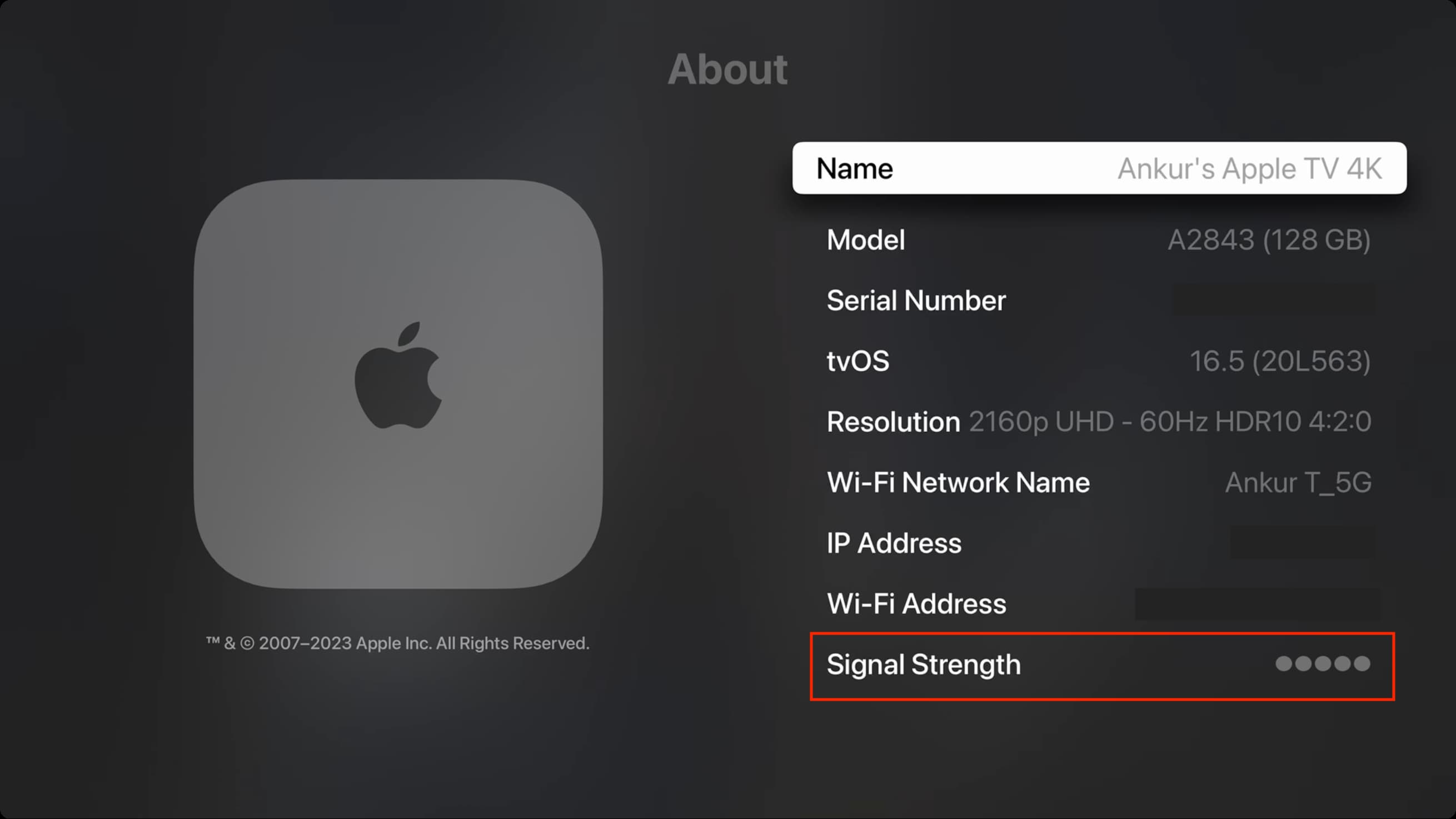
In addition to Wi-Fi signal strength, the About section contains other useful information regarding your device’s hardware, software, and settings, including:
- Name: You can choose a custom name for Apple TV so it’s easier to identify in a list of AirPlay devices.
- Model: Your Apple TV model is listed under the Model heading. For more, you can learn the differences between various Apple TV models.
- Serial Number: Your device’s serial number is also listed on the back of the box that your Apple TV came in and on the information label located on the bottom of the device.
- tvOS: The current version of the operating system running on your Apple TV. For more information on updating your Apple TV software, see our how-to.
- Resolution: The video output resolution of your Apple TV can be adjusted under Settings > Video and Audio > Format.
- Wi-Fi Network Name: The name of the Wi-Fi network your Apple TV is connected to.
- IP Address: The IP address that your Apple TV has been assigned.
- Wi-Fi Address: The hardware MAC address of your Apple TV’s Wi-Fi card.
On that note: How to fix slow Wi-Fi on iPhone and iPad