The leading cause of automobile accidents in the United States is distracted driving. To have a safe drive, you should set up and use Driving Focus (previously called Do Not Disturb While Driving). This will ensure that you aren’t disturbed by notifications and calls from people.
In this handy guide, we show you how to use Driving Focus on iOS 15 or later, customize it, and set it to activate automatically when you drive.
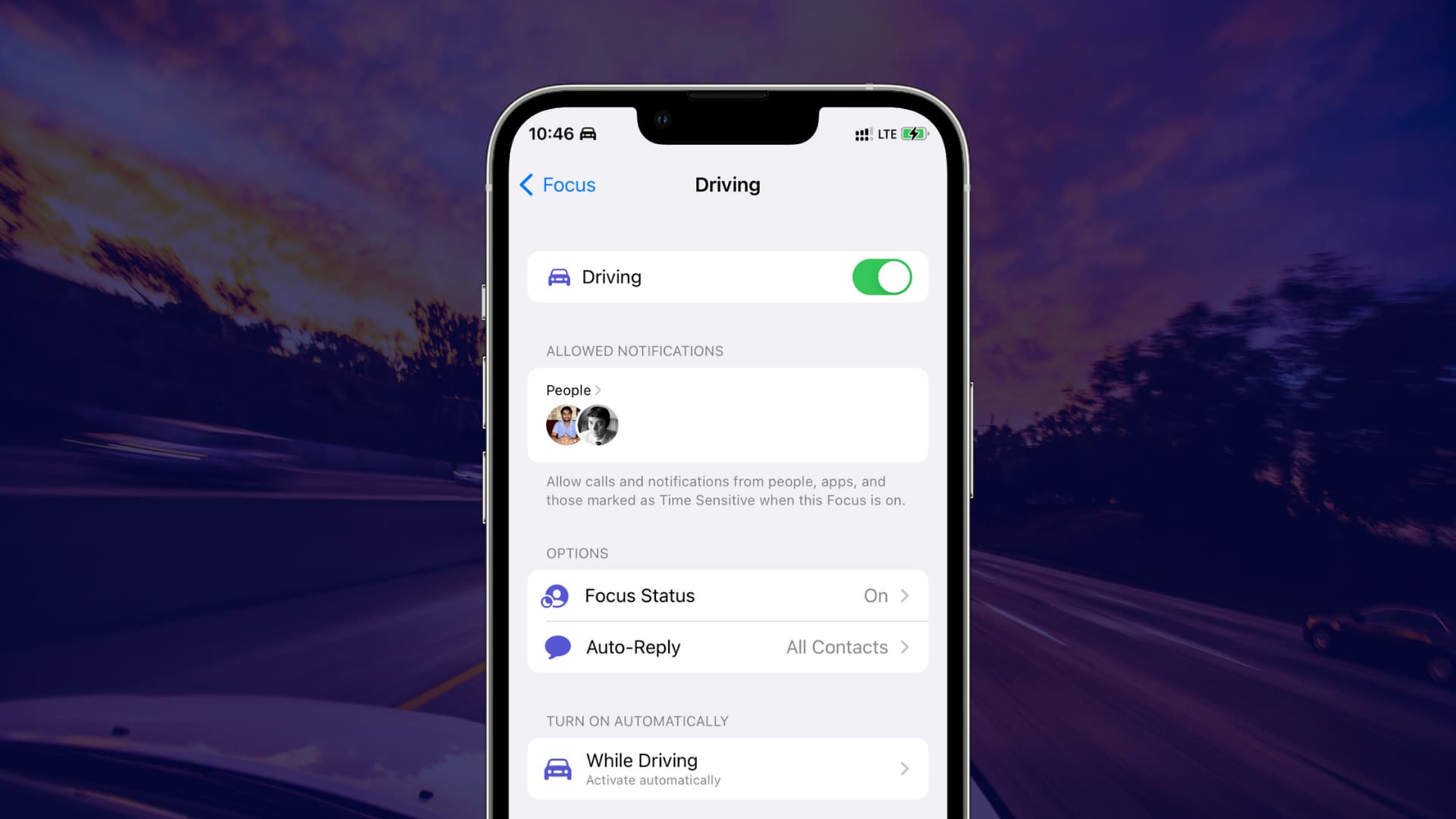
What Driving Focus or Do Not Disturb While Driving does
When activated, Driving Focus hides and silences all messages, phone calls, and notifications. Phone calls are exempt if your phone is connected to a vehicle equipped with hands-free calling capabilities.
In other Focus modes, you can also add desired apps as exceptions and allow their notifications. But in Driving Focus, you can’t. In this, you can only allow notifications from selected people.
Related: How to set up and use Focus mode in iOS 15 on your iPhone
How to enable Driving Focus on iPhone
1) Open the Settings app and tap Focus.
2) Choose Driving.
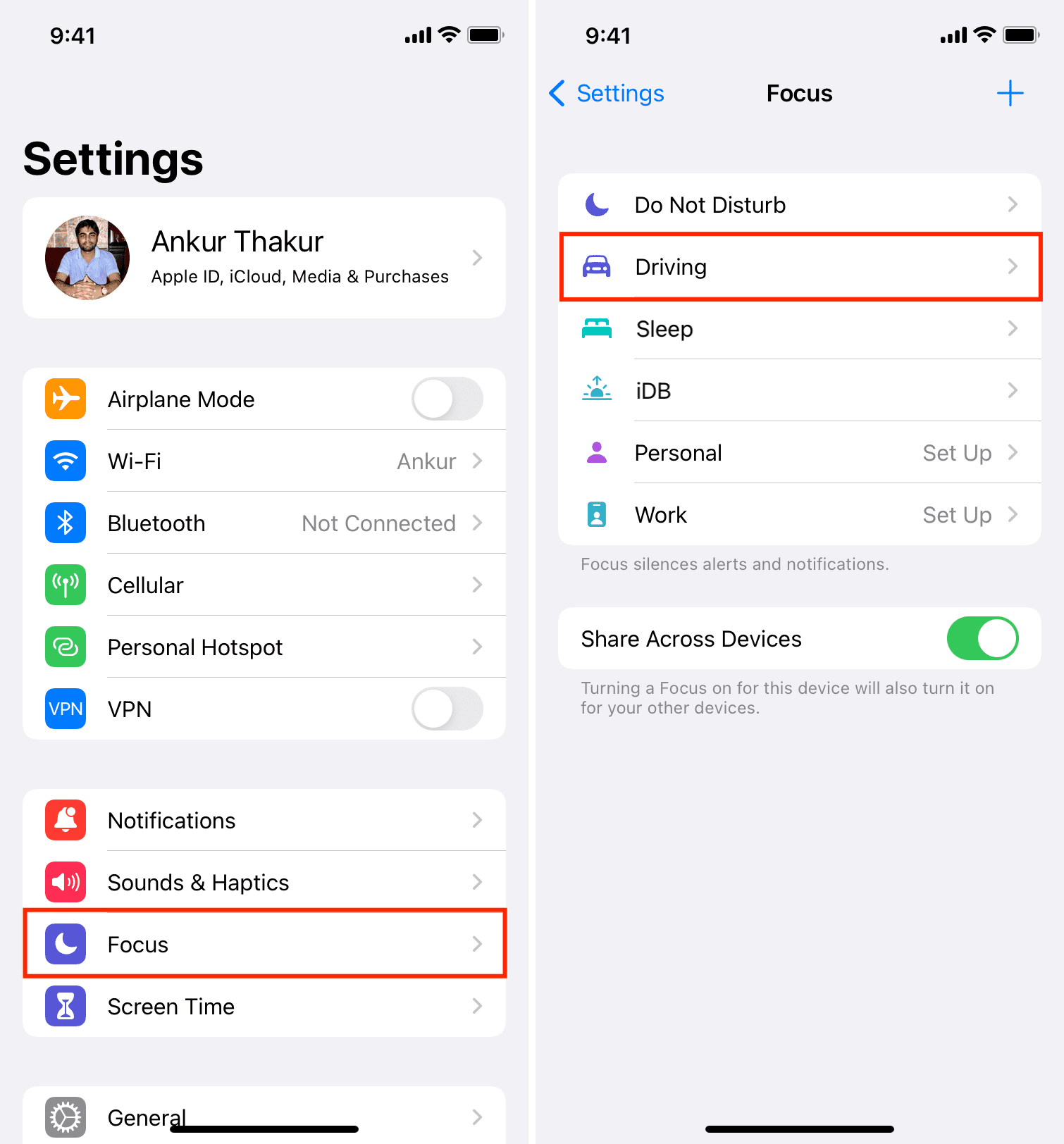
3) Allowed Notifications: If you want to get calls from a few people like your spouse or kids while driving, tap People under Allowed Notifications. Next, tap Add Person > select the contacts and tap Done. Don’t overdo this and add only the essential exceptions.
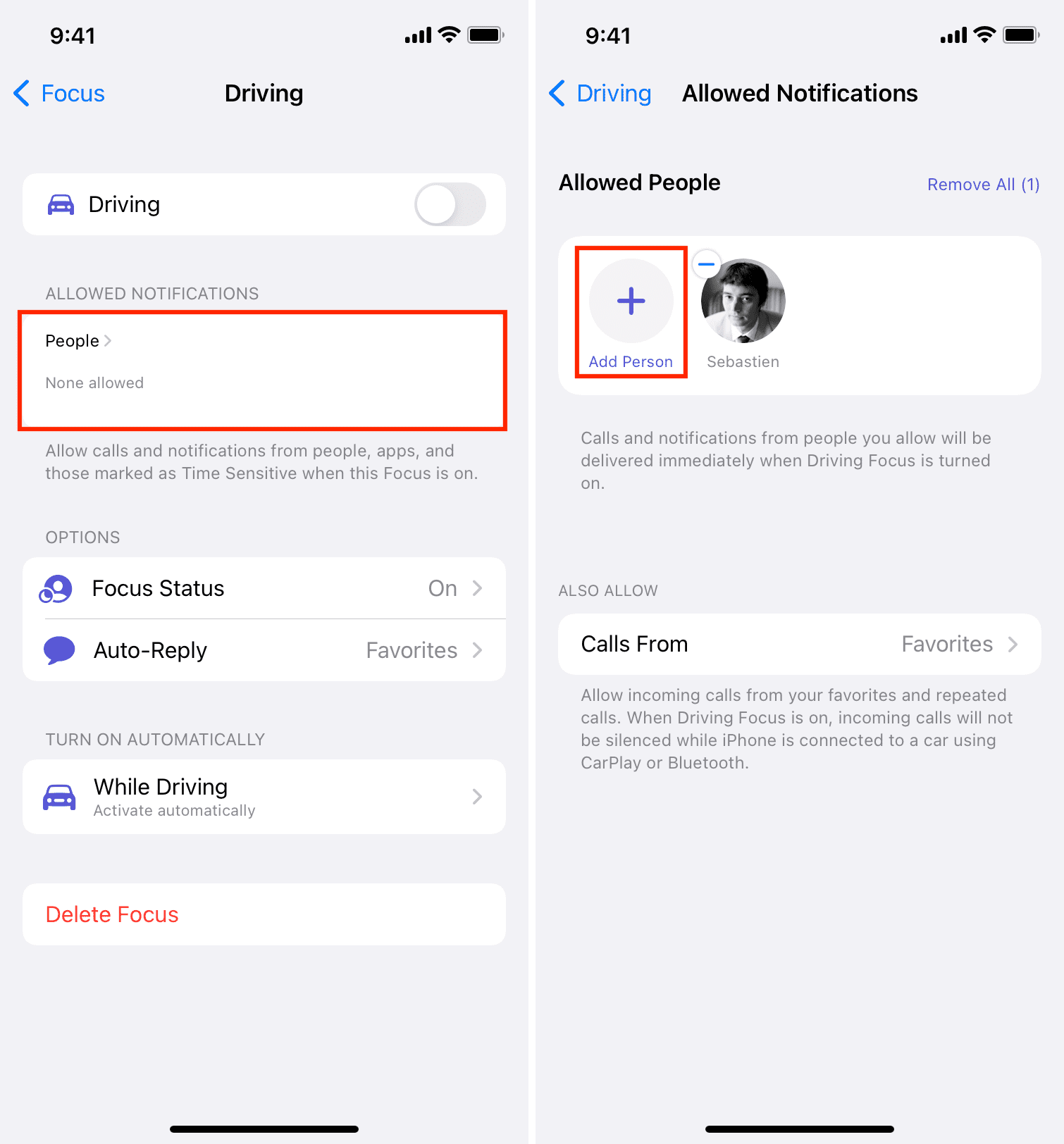
4) Focus Status: Next, you can tap Focus Status and enable this, which lets people on iMessage or other compatible apps know that you have silenced your notifications at the moment.
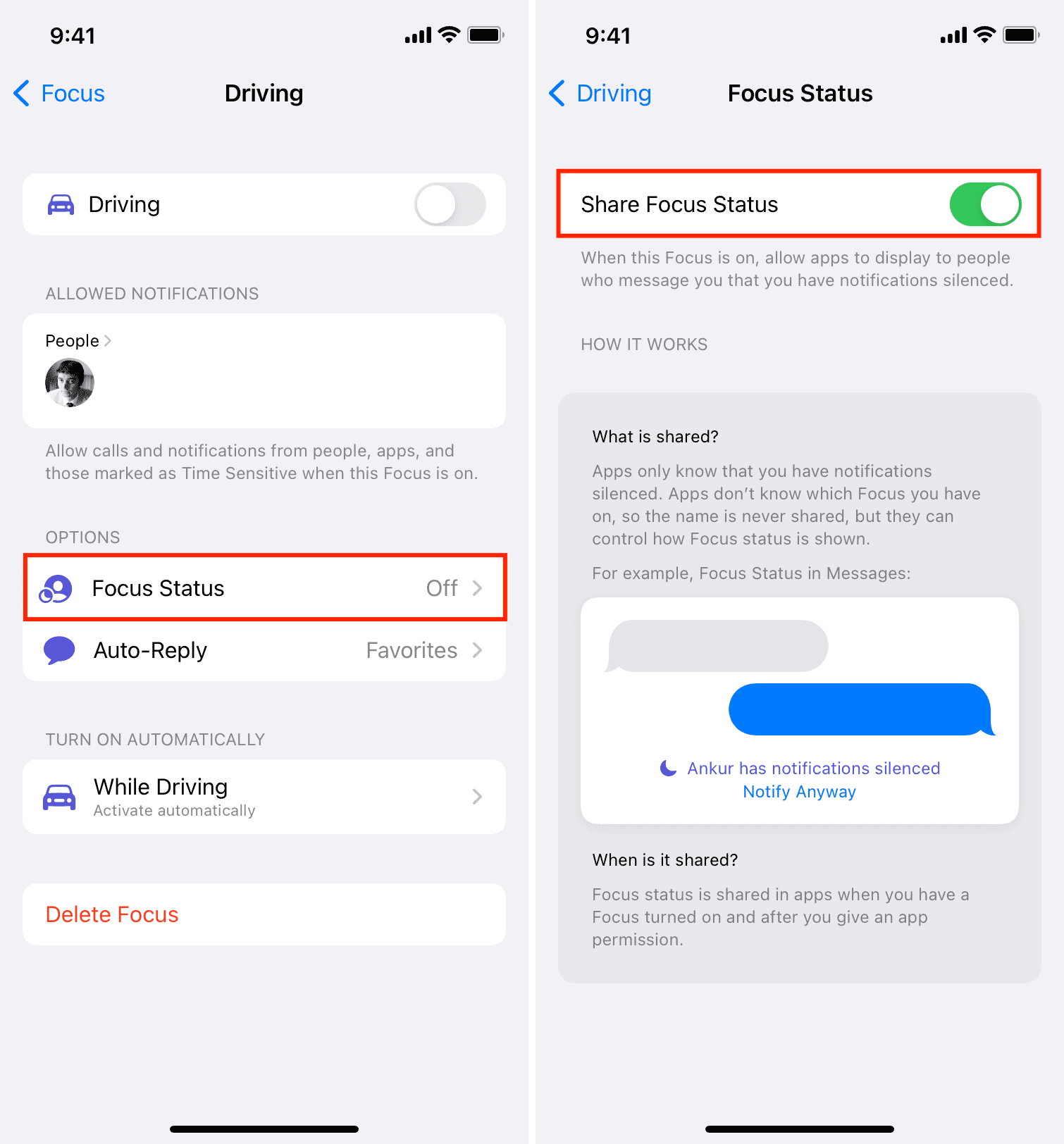
5) Auto-Reply: This lets you set an auto-reply message that is sent automatically when you’re driving with Driving Focus enabled. You can choose to auto-reply to all contacts, favorites, recents, or no one.
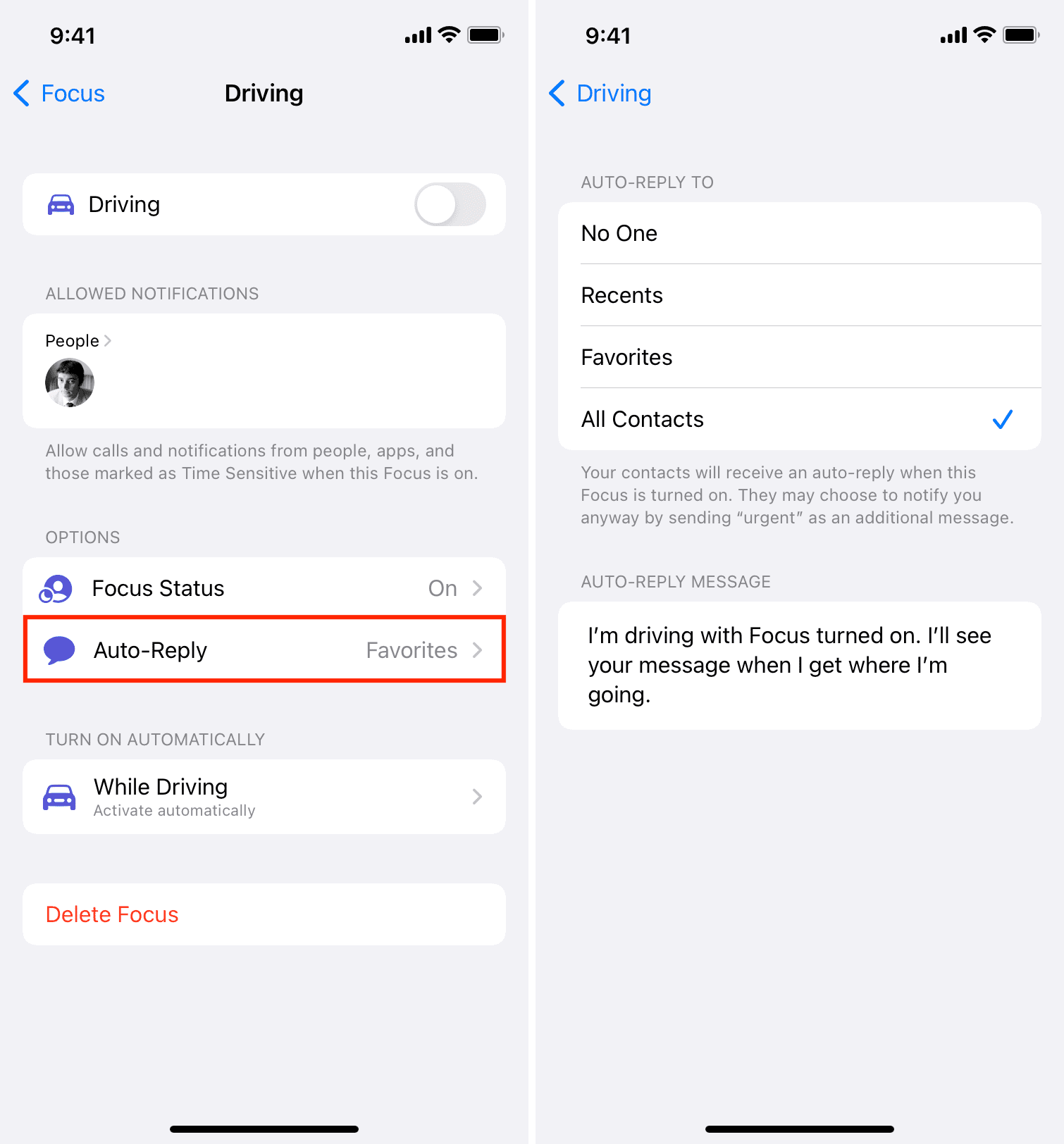
6) Turn on Automatically: Tap While Driving and choose one of the desired options:
- Automatically: This option activates Driving Focus automatically after your iPhone detects motion once you’re moving at driving speeds.
- When Connected to Car Bluetooth: Choosing this automatically activates Driving Focus when your phone connects to your car via Bluetooth (if your car comes equipped with this feature).
- Manually: If you choose Manually, you will have to activate Driving Focus from the iPhone Control Center > Focus > Driving.
- Activate With CarPlay: Turning this toggle ensures that Driving Focus is automatically enabled when you connect to CarPlay.
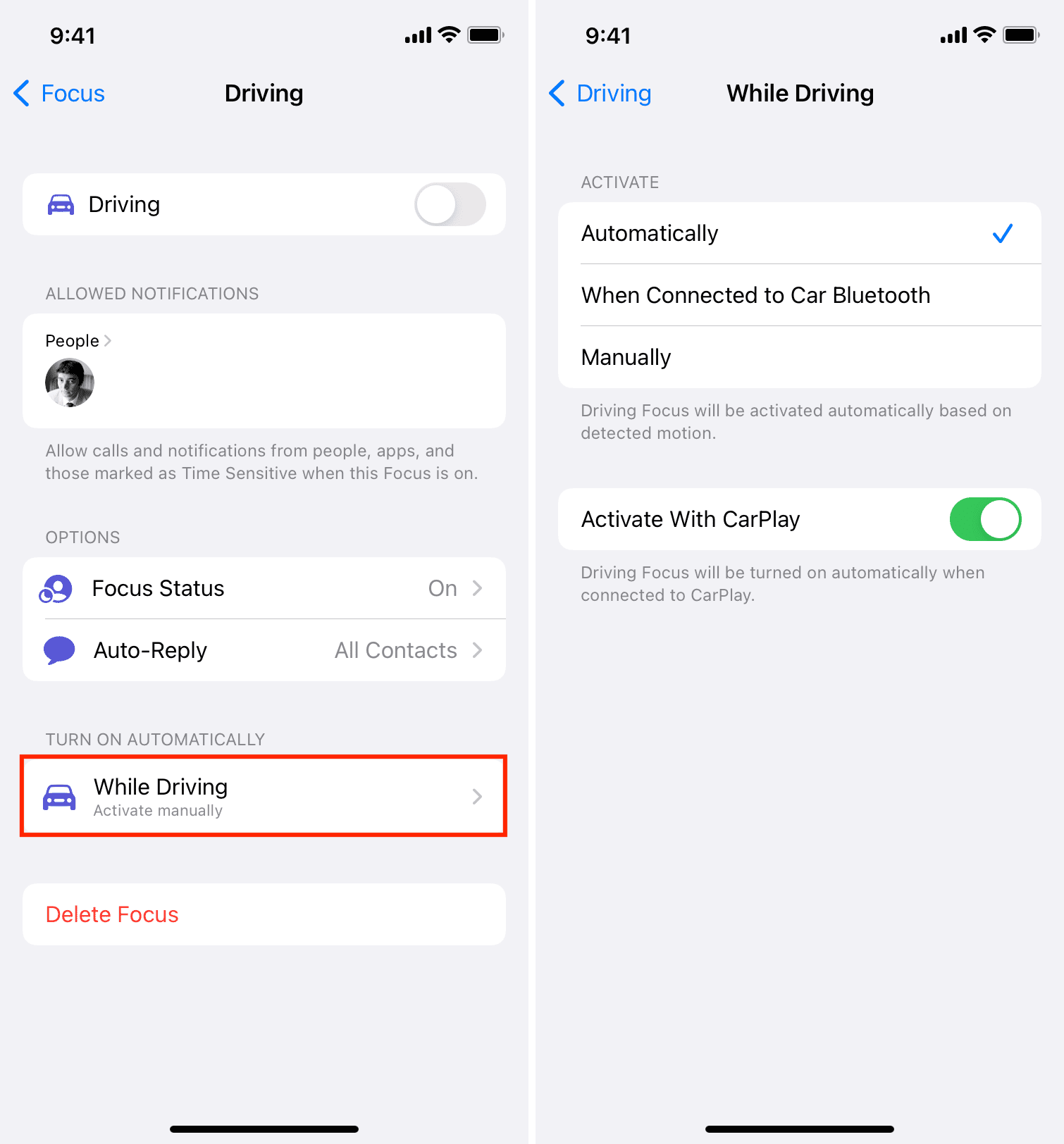
Give Driving Focus a try
That’s all there is to it. It’s quite simple, really. I understand that you may think of this feature as more of an annoyance than a useful safety feature, but I implore you to at least give it a try in the name of highway safety.
Other Do Not Disturb tips: