In this quick tutorial, we will show you how to save a PDF you received on WhatsApp to another app like the Apple Files app and also guide you on sending a PDF to other people via WhatsApp.
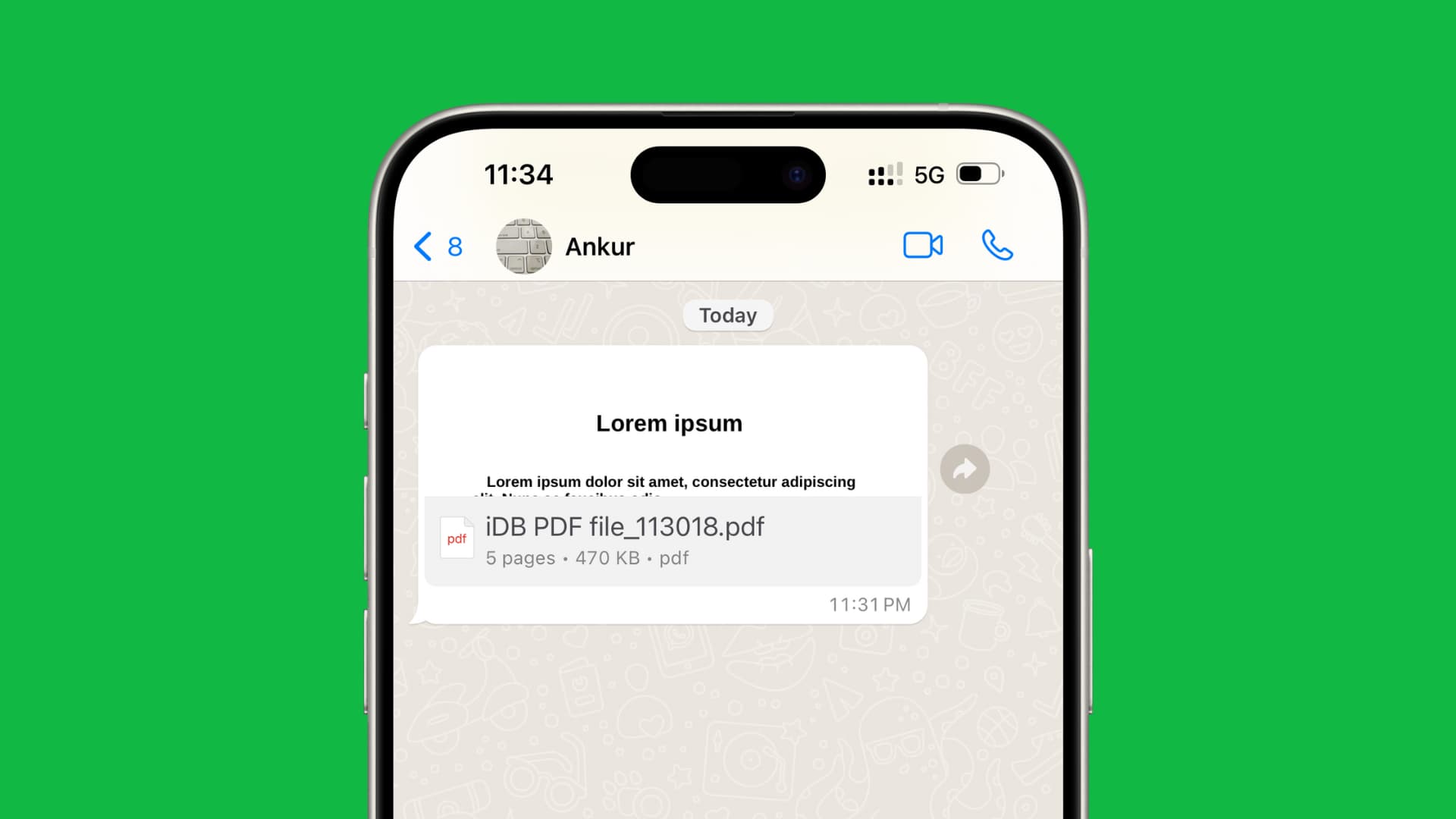
Like the Apple Messages app that lets you send PDFs, ZIPs, and other files, WhatsApp also offers these handy functionalities. So, it has you covered when you want to share a document or file with a family member or colleague.
Note: The steps below also work for the WhatsApp Business app.
Send a PDF on WhatsApp from your iPhone
1) Open the WhatsApp app and go to the person or group chat where you want to send the document.
2) Tap the plus button from the bottom left and select Document.
3) Now tap Choose from Files to open the Apple Files app because that’s where your PDFs are probably saved.
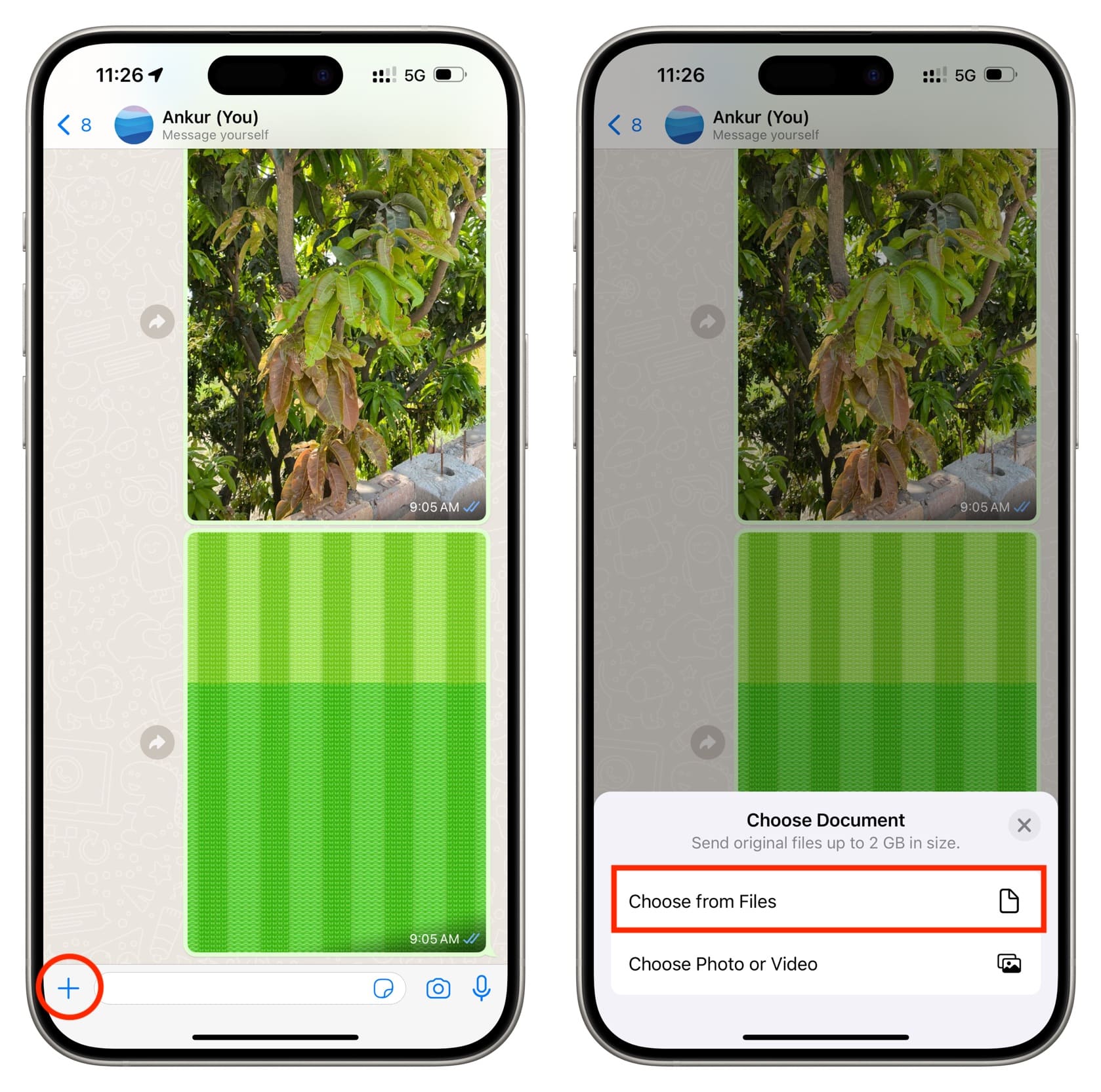
Extra info: Going with Choose Photo or Video lets you select media from the iPhone Photos app and send it without compression in full quality, not just high quality.
4) Find where your PDF is saved. You will have to look inside the folders to locate it. Tap the Browse button from the bottom to explore your On My iPhone local storage or the online iCloud Drive storage. After you find the PDF you want to send, tap to select it and hit Open.
5) Add an optional caption or message with this PDF document and tap the blue send button to share it with the chosen person or group.
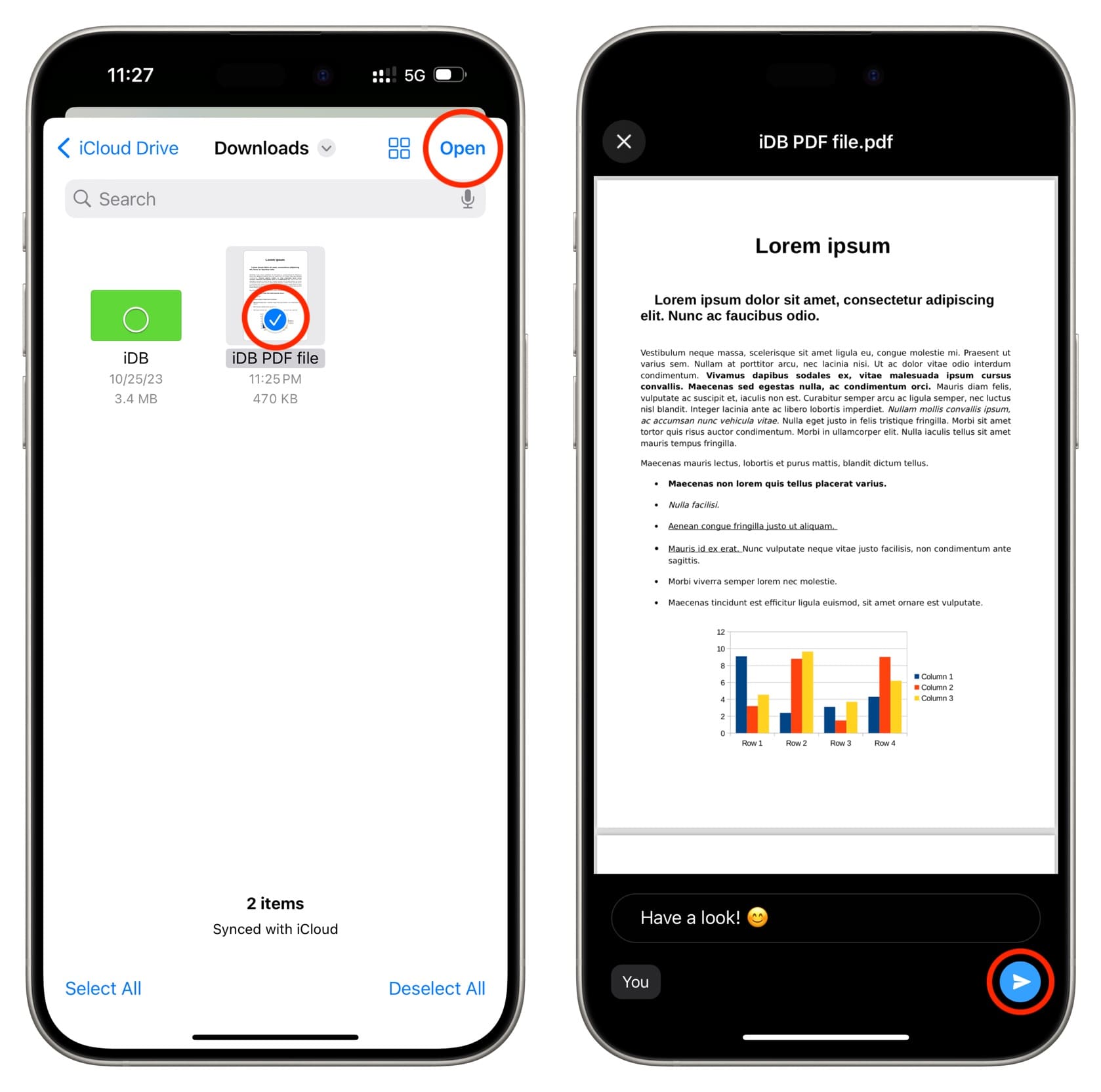
Another method: You can also open the PDF in the Apple Files app or other third-party apps, then tap the share button, choose WhatsApp, and send it to the selected person.
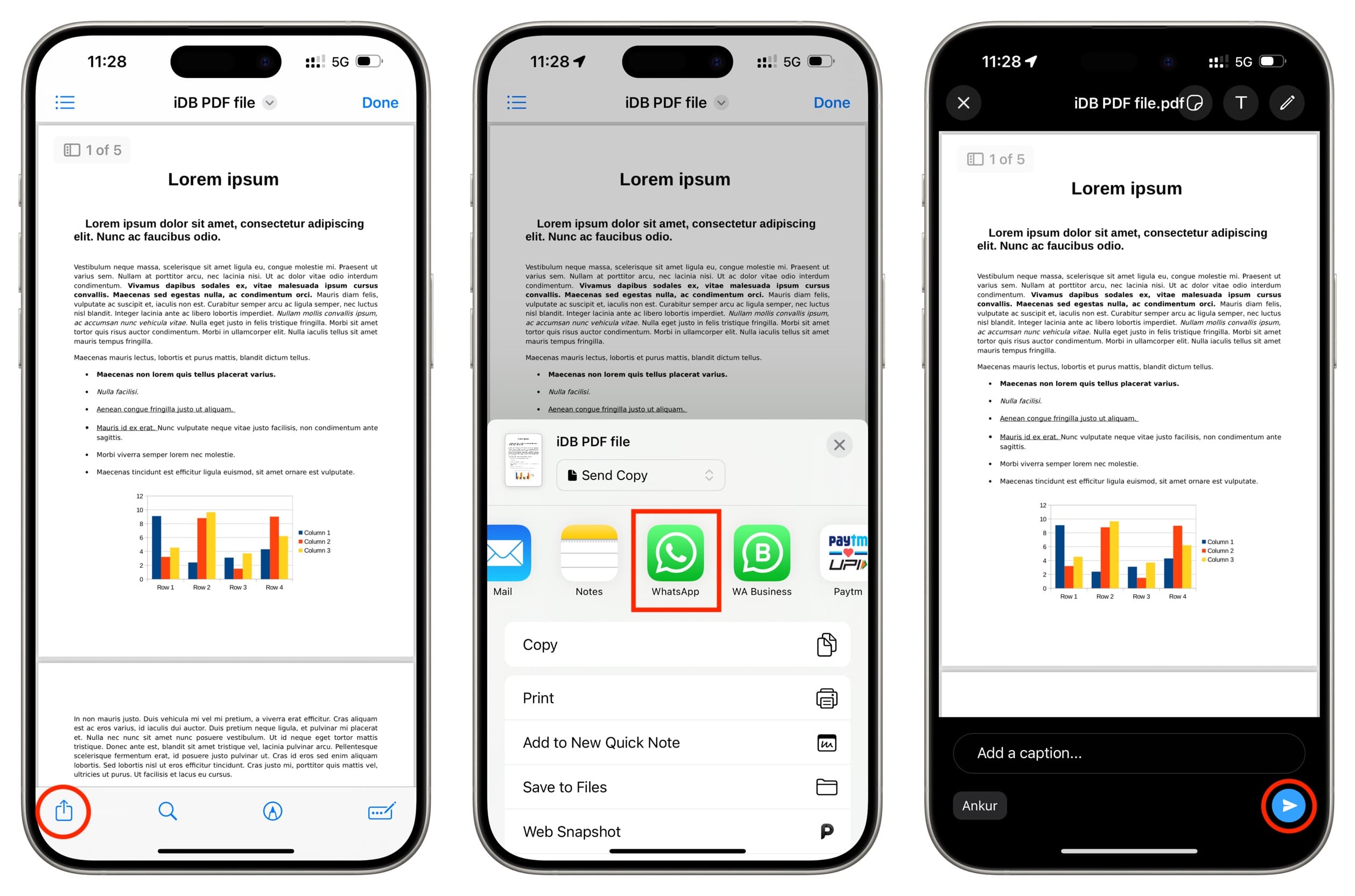
Save a PDF you received on WhatsApp
When someone sends you a PDF on WhatsApp, it is already saved inside the WhatsApp app, and you can see it at any time by going inside this person’s chat, tapping their name from the top, selecting Media, Links, and Docs, and finally selecting the Docs tab.
Tip: You can also bookmark the PDF or desired messages to find them quickly.
However, if you delete the WhatsApp chat with that person, uninstall WhatsApp without backing up, or worse, your iPhone gets a major issue that needs a complete restore, your chats and PDFs will be lost.
To address this, you can save an important PDF received on WhatsApp to the Apple Files app, iCloud Drive, Google Drive, Dropbox, or other such service you might use. Once the document is saved at a second location outside WhatsApp, deleting the chat or even the WhatsApp app will ensure that the important PDF is still with you. Secondly, saving it in the cloud will also make it accessible on your other devices.
Here’s how to export a PDF from WhatsApp to the Files app or other apps for safekeeping:
1) Go inside the WhatsApp chat where you have received a PDF. If the PDF is visible on the chat screen, tap to open it.
If it is not visible, tap the person’s name or phone number from the top. Now tap Media, Links, and Docs > Docs. From here, go through all the documents you have exchanged with this person and tap the one you want to save.
2) Tap the share button.
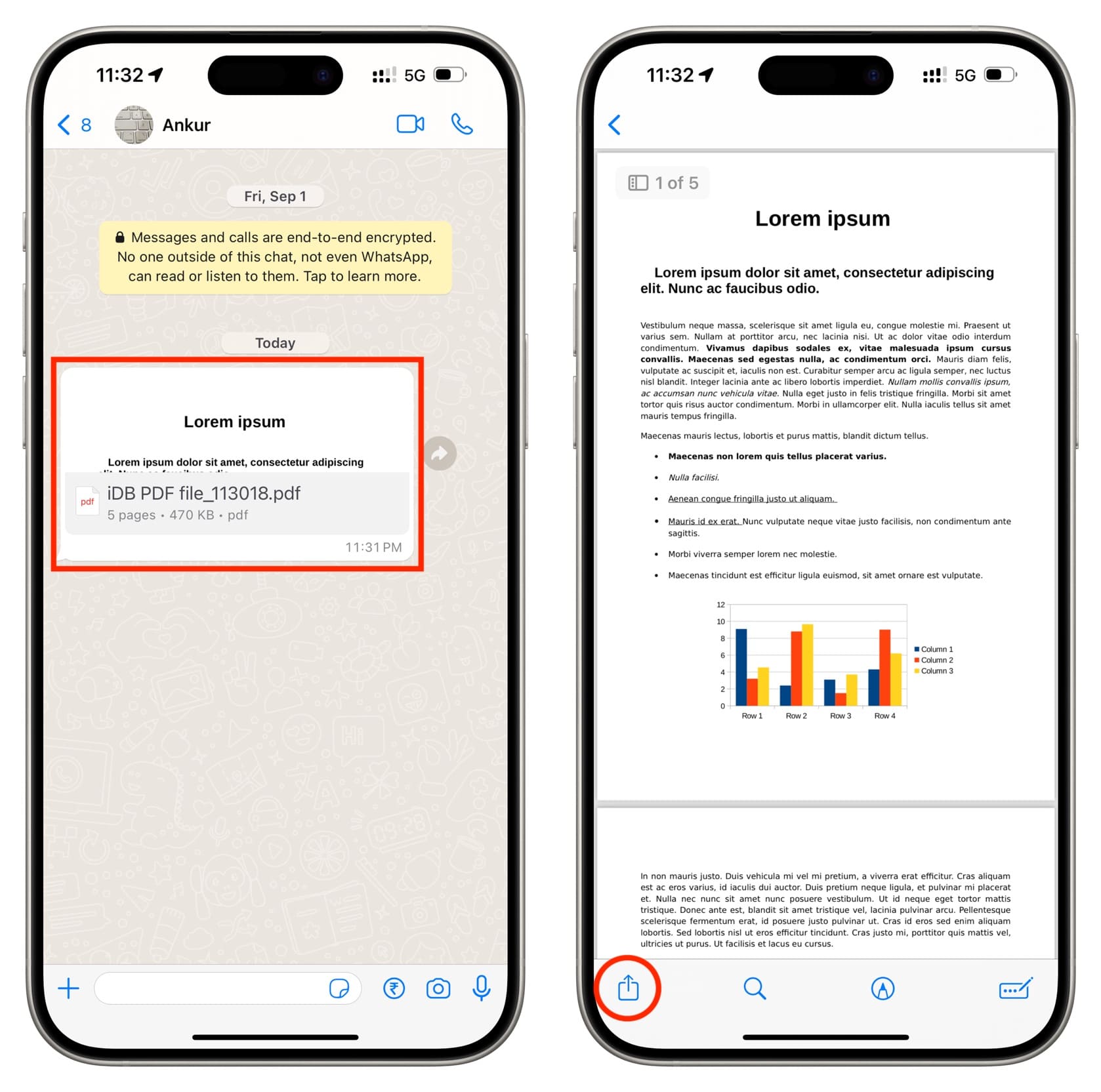
4) Select Save to Files to add this PDF to the Apple Files app.
In the Files app, you have On My iPhone (offline and only for this device) and iCloud Drive (saved online and available on all your Apple devices and via web browser on non-Apple devices). If you need this PDF for a long time, we’d recommend choosing iCloud Drive. To do that, tap the back button from the top left corner, choose iCloud Drive, and hit Save.
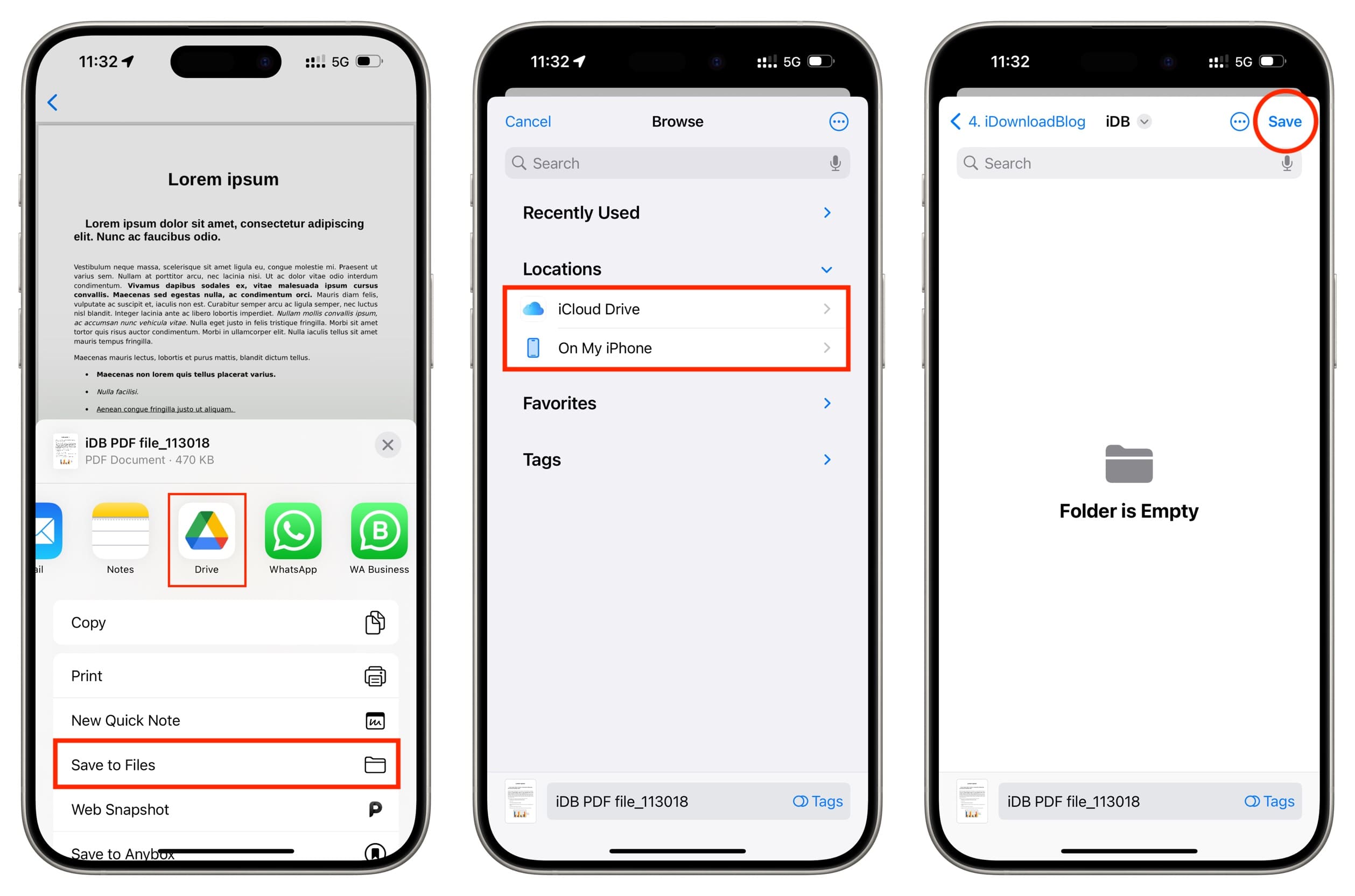
Alternatively, you can select Drive, Dropbox, or other apps from the iOS Share Sheet. If you have these apps installed on your iPhone, but they don’t appear in the Share Sheet, here’s how to show them.
You have saved the PDF from WhatsApp to iCloud Drive, local On My iPhone storage, Google Drive, Dropbox, or your chosen app. To access this document, open the concerned app, and you will find it there.
Remember that a copy of this PDF is still saved inside WhatsApp, provided you have not deleted it or cleared the chat.
Do more with WhatsApp: