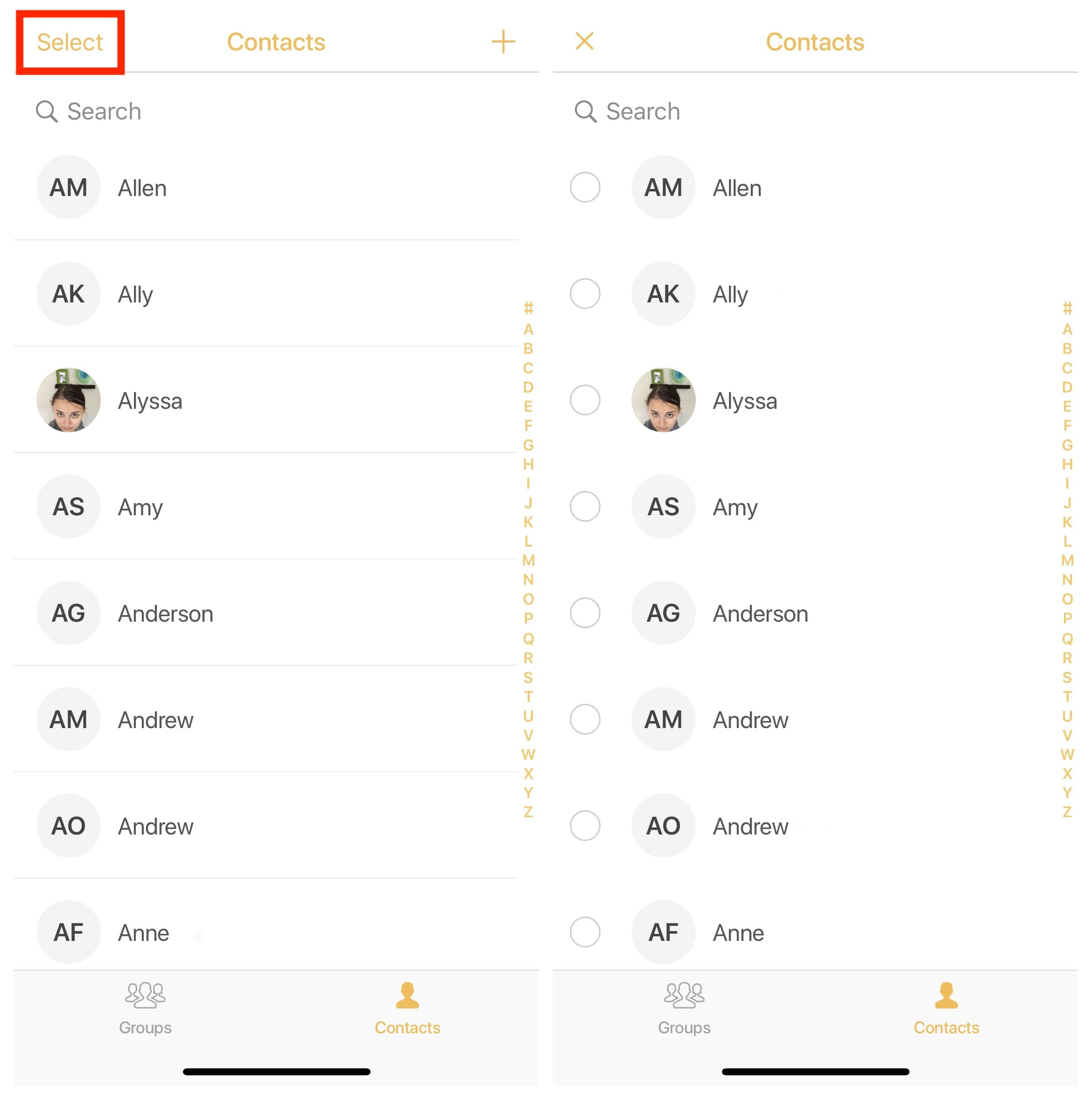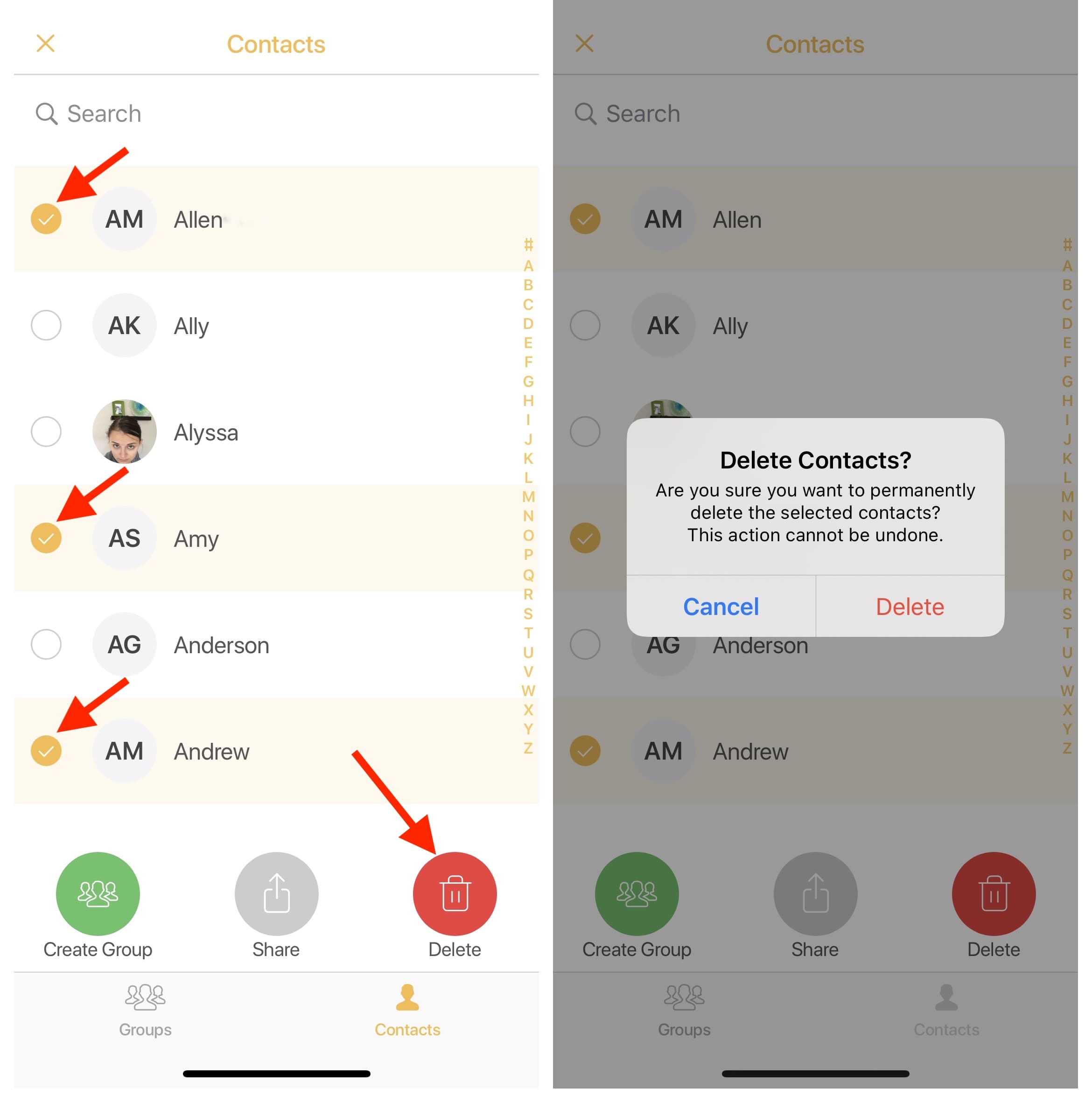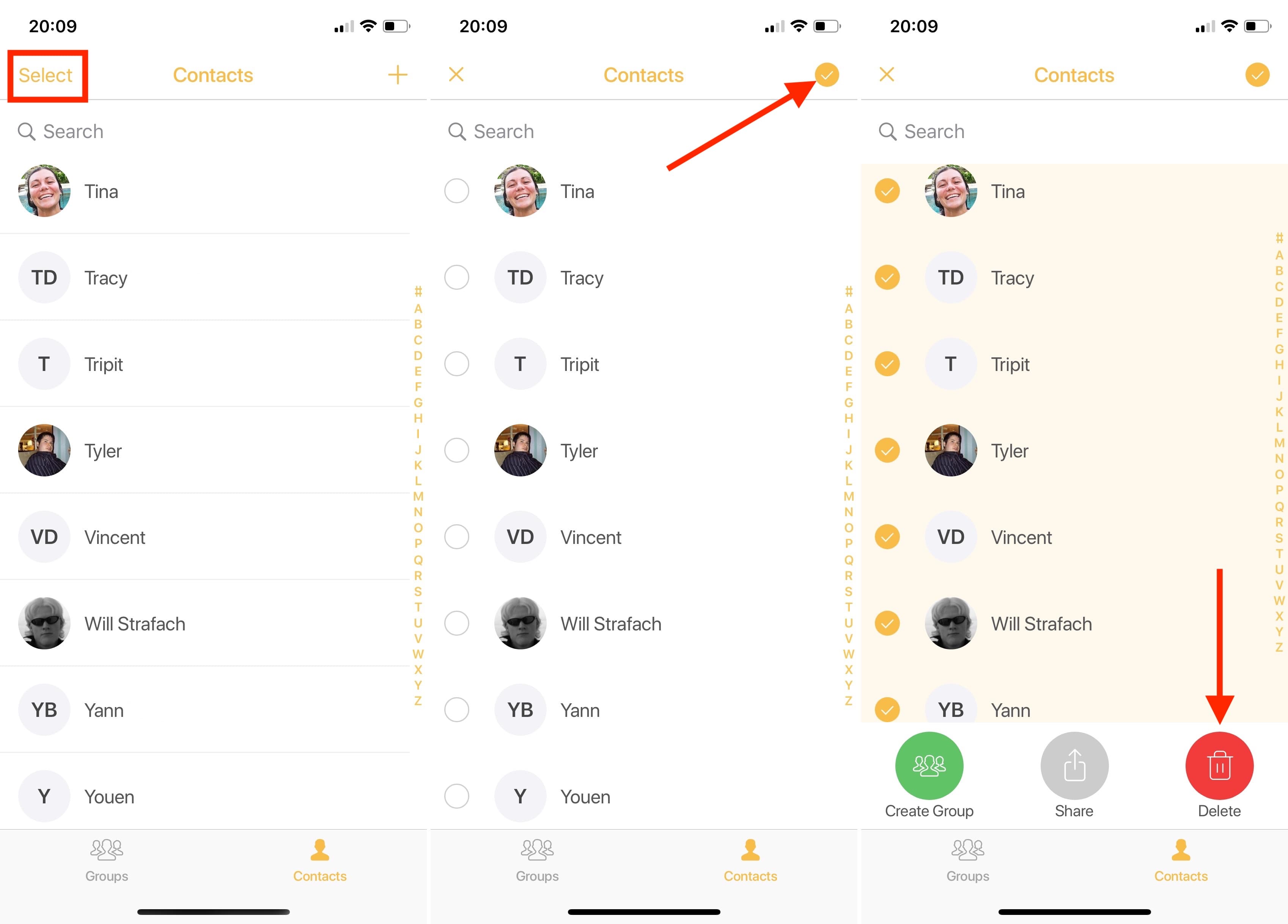Managing contacts on your iPhone or iPad can be a tedious task, especially when you need to delete multiple contacts at once. In this tutorial, we will show you two ways to select and delete several contacts simultaneously on your iOS device, so you can clean up your address book quickly and efficiently.
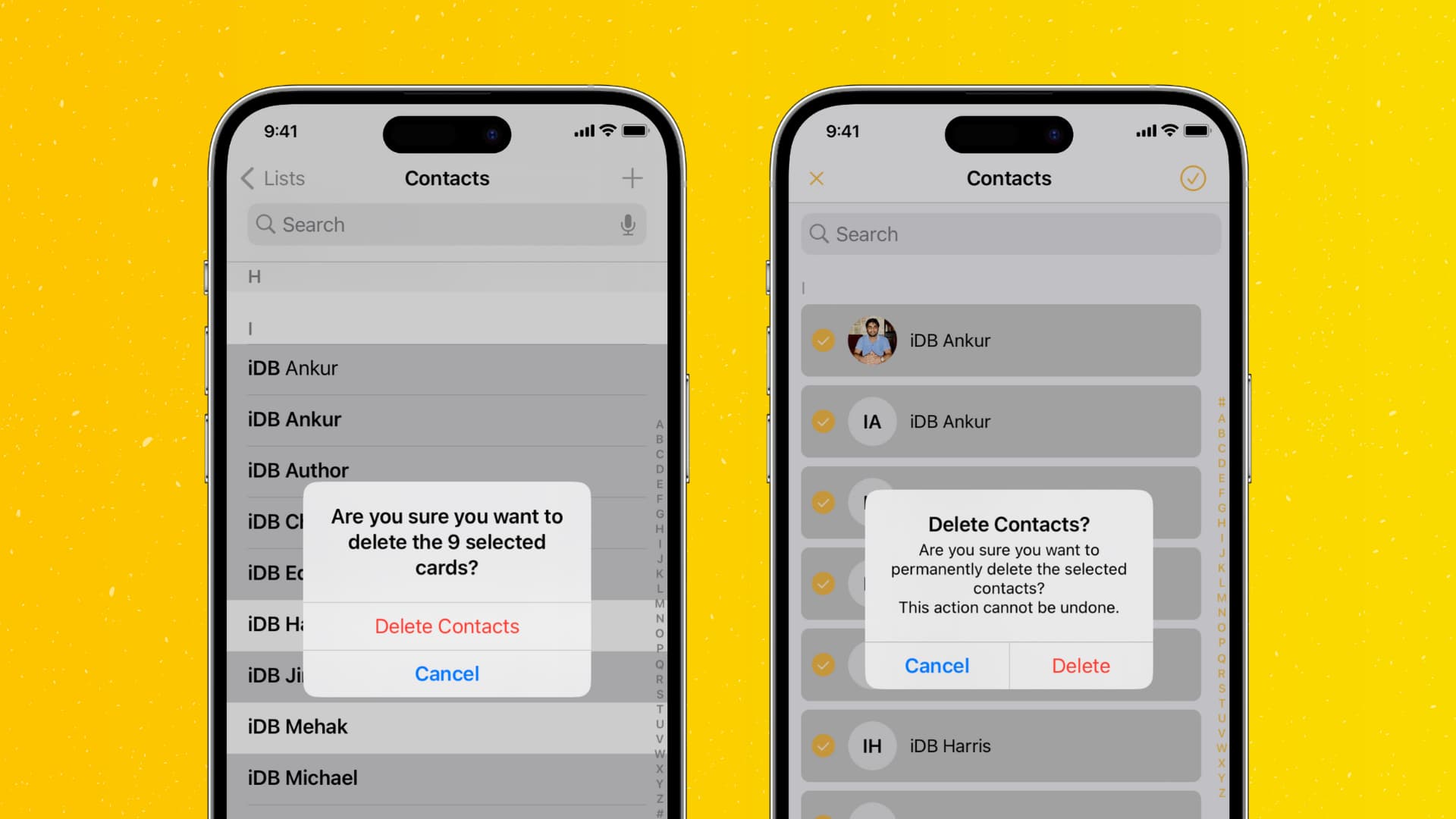
Delete multiple contacts at once
You have two easy ways to do that on your iPhone or iPad.
Using the Contact Groups app
First, you will have to download an app from the App Store. There are many that offer the ability to do that, but we created Contact Groups, a simple yet powerful app, which among other things, lets you batch delete multiple contacts at once. Here’s how:
1) Download Contact Groups from the iOS App Store. It’s a free app with an optional in-app purchase.
2) Launch the app and go to the Contacts tab, then tap the Select button.
3) Select the contacts you want to remove, then tap on the small trash can icon at the lower right corner.
4) Confirm the deletion by tapping Delete.
Using the Phone or Contacts app
- Go inside the Phone app and tap Contacts on your iPhone running iOS 16 or later. You can also directly open the Contacts app.
- Swipe over the contacts using two fingers to select them. You can use two finger swipe to select even one contact and contacts that are not listed together.
- Touch & hold one of the selected contacts, and they all will bundle up, showing a menu on the screen.
- Tap Delete N Contacts and confirm.
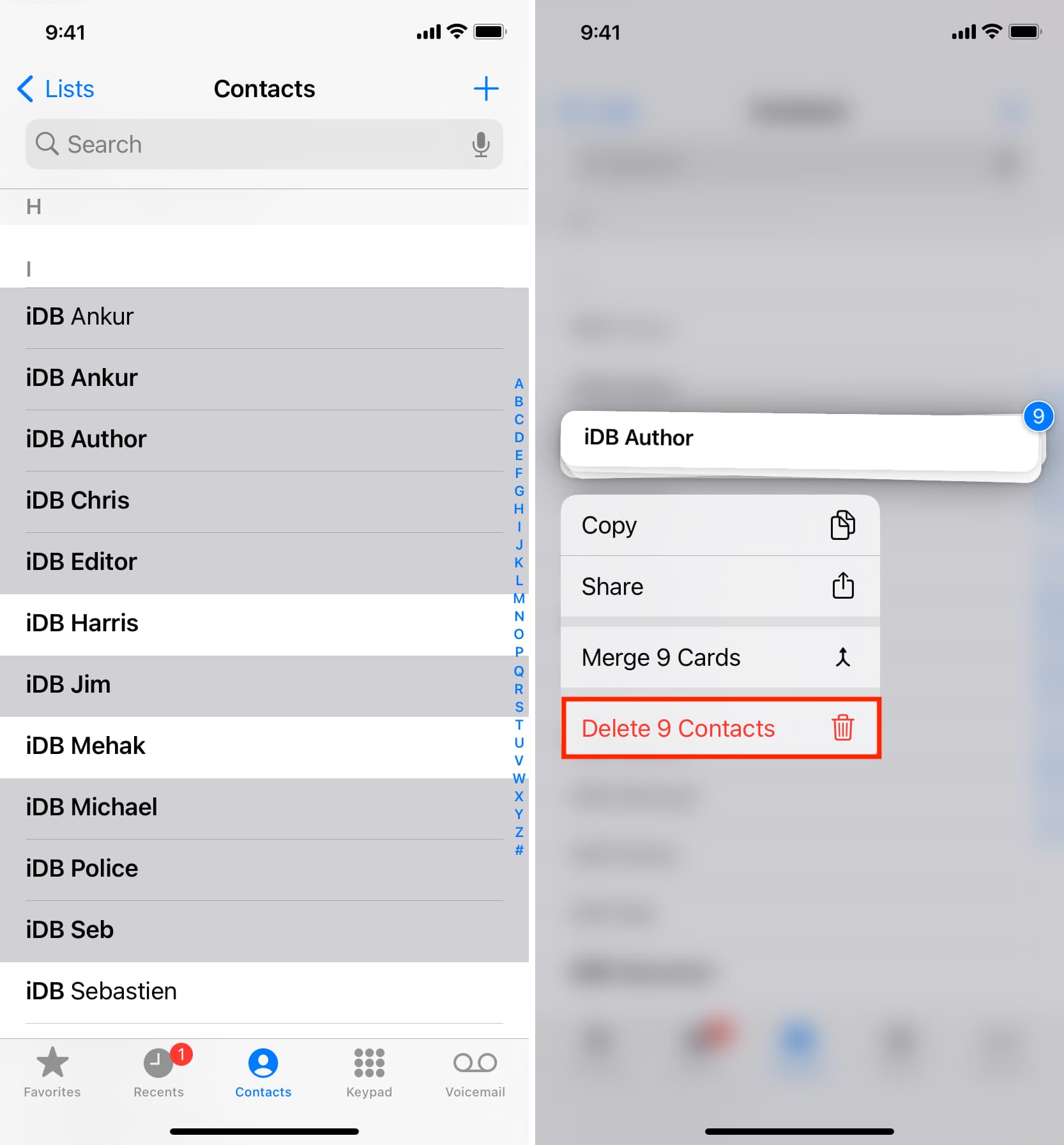
Delete all contacts at once on iPhone and iPad
If you want to go thermonuclear on your contacts and mass delete all of them at the same time, the above app will allow you to do that too. Here’s how:
- Open the Contact Groups app on your iPhone or iPad and go to the Contacts section.
- Tap Select and then hit the tiny check mark from the top right to select all your contacts.
- Finally, tap the trash can icon and confirm you want to delete all contacts.
You can use the Contact Groups app for more than just getting rid of unused contacts. It can also be used to create contact groups and send group emails on iPhone.
On the same note: