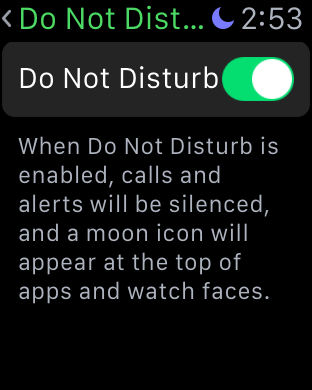
Do Not Disturb is a feature that first appeared on the iPhone. It allows you to suppress notifications so that you aren’t interrupted by alerts. The same principal works on Apple Watch.
You can enable Do Not Disturb directly from the Apple Watch settings. You can also choose to mirror Do Not Disturb settings so that the effect takes place on both devices. Do Not Disturb is a great way to make sure that your Apple Watch doesn’t alert you during meetings, while sleeping, or any other situation where silence may be needed.
How to enable Do Not Disturb on Apple Watch
Step 1: Open the Settings app
Step 2: Tap Do Not Disturb
Step 3: Enable the Do Not Disturb switch
If you have the Mirror iPhone switch enabled in the Do Not Disturb section of the Apple Watch companion app on the iPhone, then enabling Do Not Disturb on your Apple Watch will also enable it on the iPhone and vice versa.
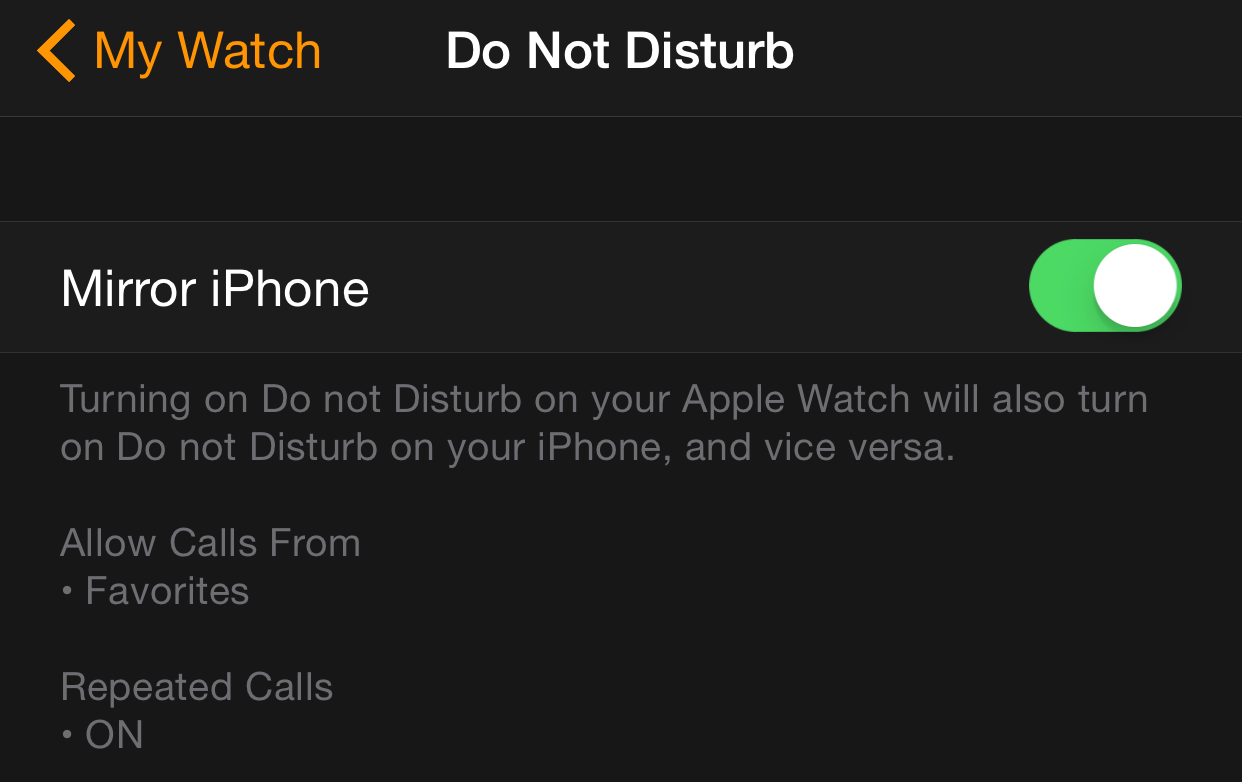
How to enable Do Not Disturb mirroring
Step 1: Open the Apple Watch app on iPhone
Step 2: Tap the My Watch tab
Step 3: Tap Do Not Disturb
Step 4: Enable the Mirror iPhone switch
You can enable Do Not Disturb on the iPhone via Control Center or via Settings → Do Not Disturb. Your settings for Allow Calls From or Repeated Calls from Settings → Do Not Disturb will also be mirrored as well. Have a look at our full Apple Watch guide for more details on all things Apple Watch.