Being able to participate in group messages on iPhone, iPad, and Mac is a cool way to communicate with friends or family. You might make plans together, chat about your favorite show, or just use it as a hangout.
One way to have easy access to that group conversation is to give it a name. This way, you can find it quickly when you need to in your conversation list. This tutorial shows you how to do that.
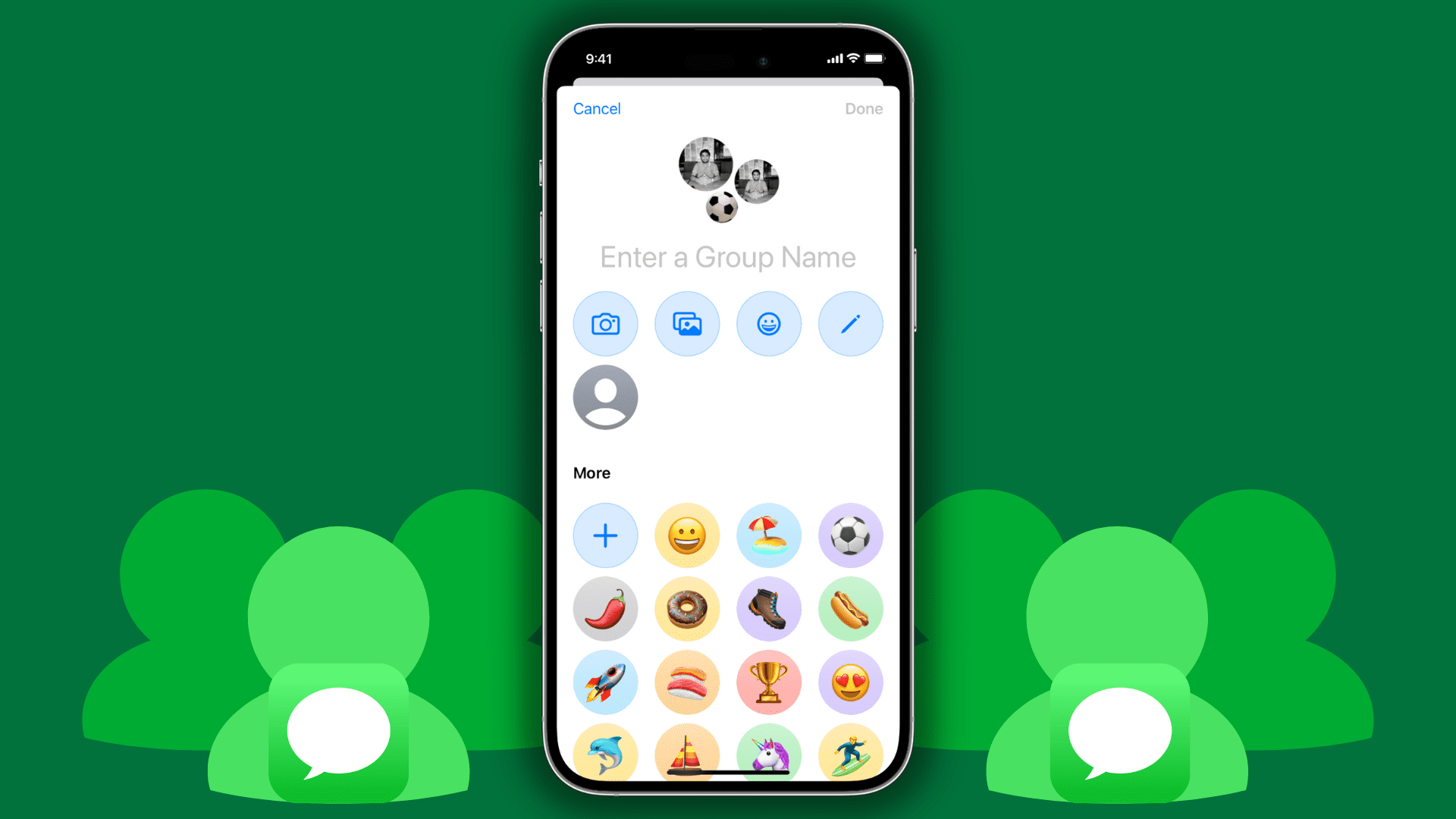
Note: You can only rename iMessage conversations. You can’t rename SMS or MMS group texts.
How to name a group conversation in the Messages app
On iPhone and iPad
- Pop open the Messages app and select the group conversation.
- Tap the people thumbnail from the top of the screen.
- Hit Change Name and Photo.
- Enter the new name and hit Done > Done.
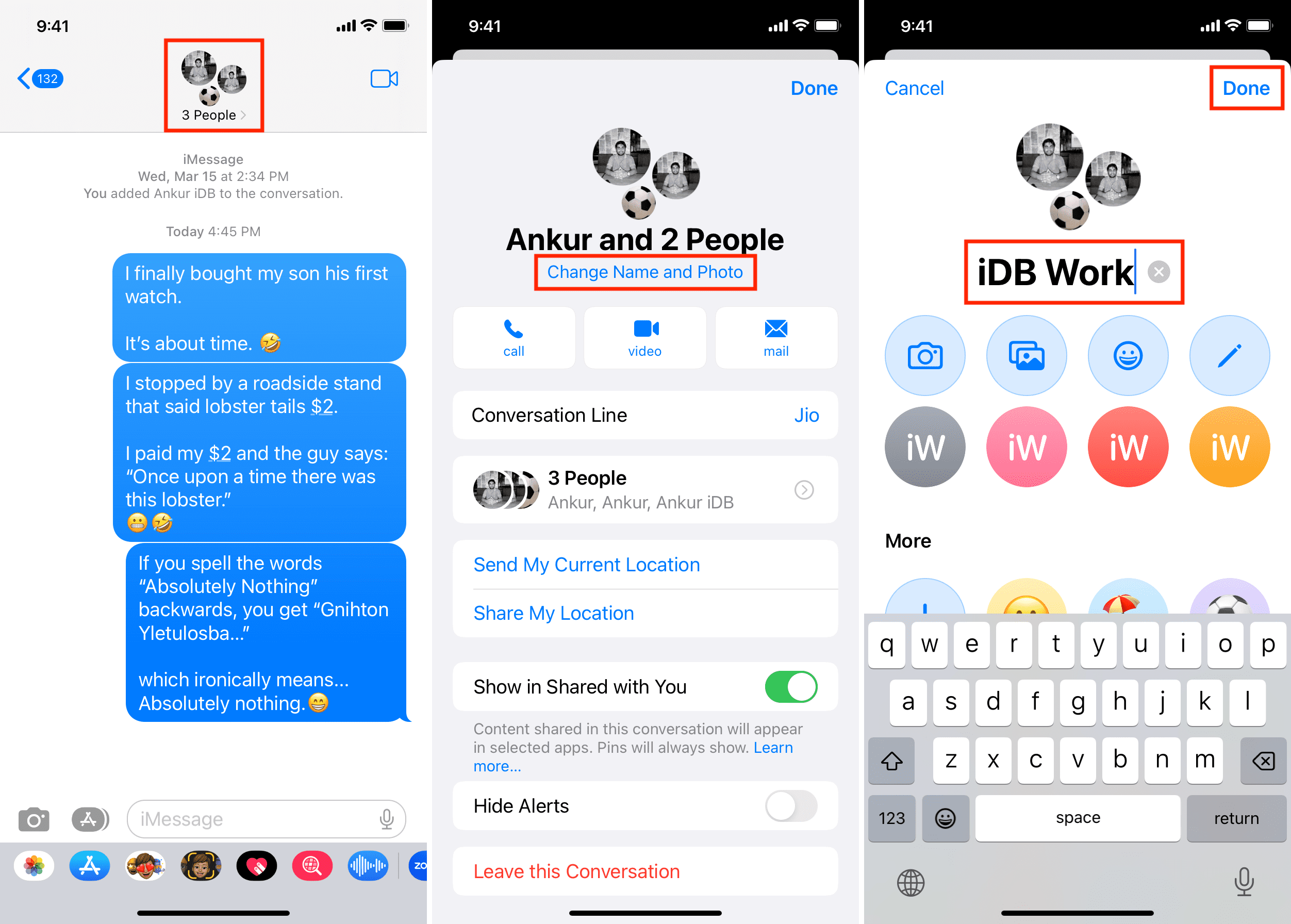
On Mac
- Launch the Messages app and go inside a group conversation.
- Click the info icon ⓘ from the top right.
- Now click Change Group Name and Photo.
- Enter a group name and hit Done.
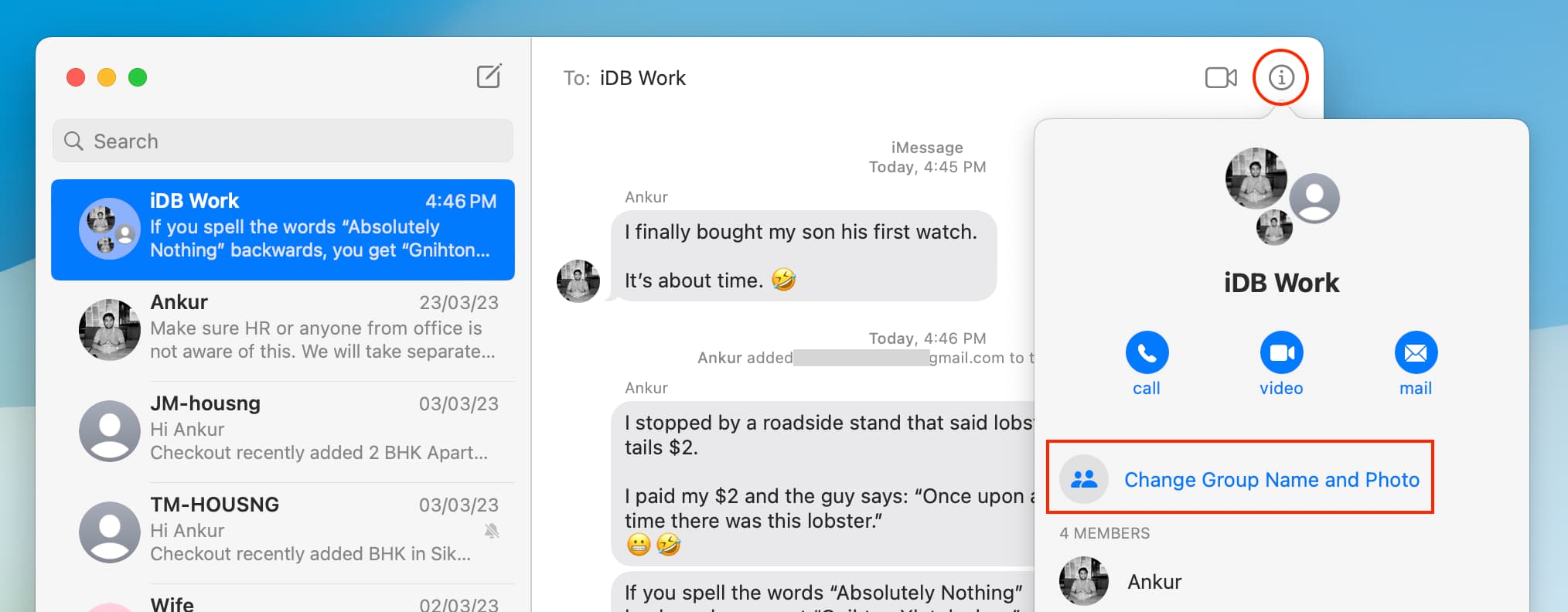
This might be one of those small things you don’t think about, but it can be really handy when you want to find your group conversation in Messages quickly.
Do more with groups in Messages: