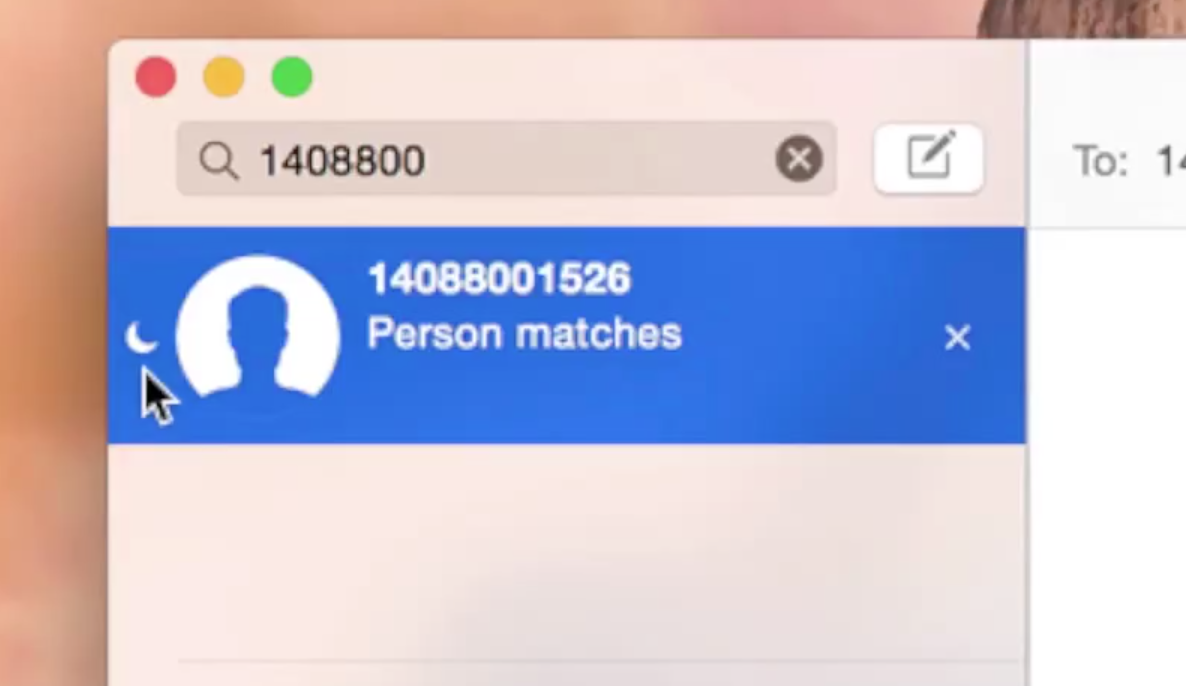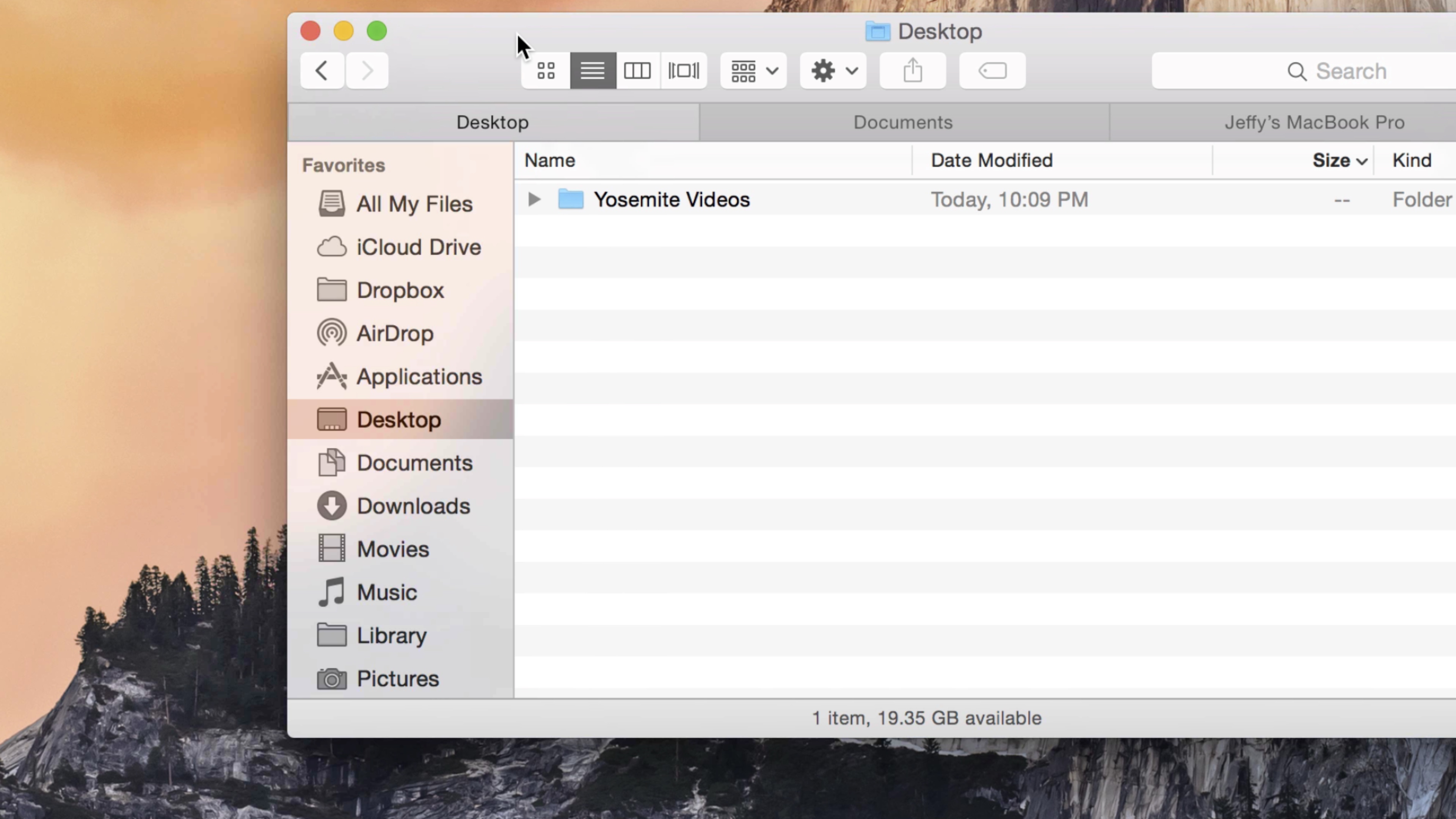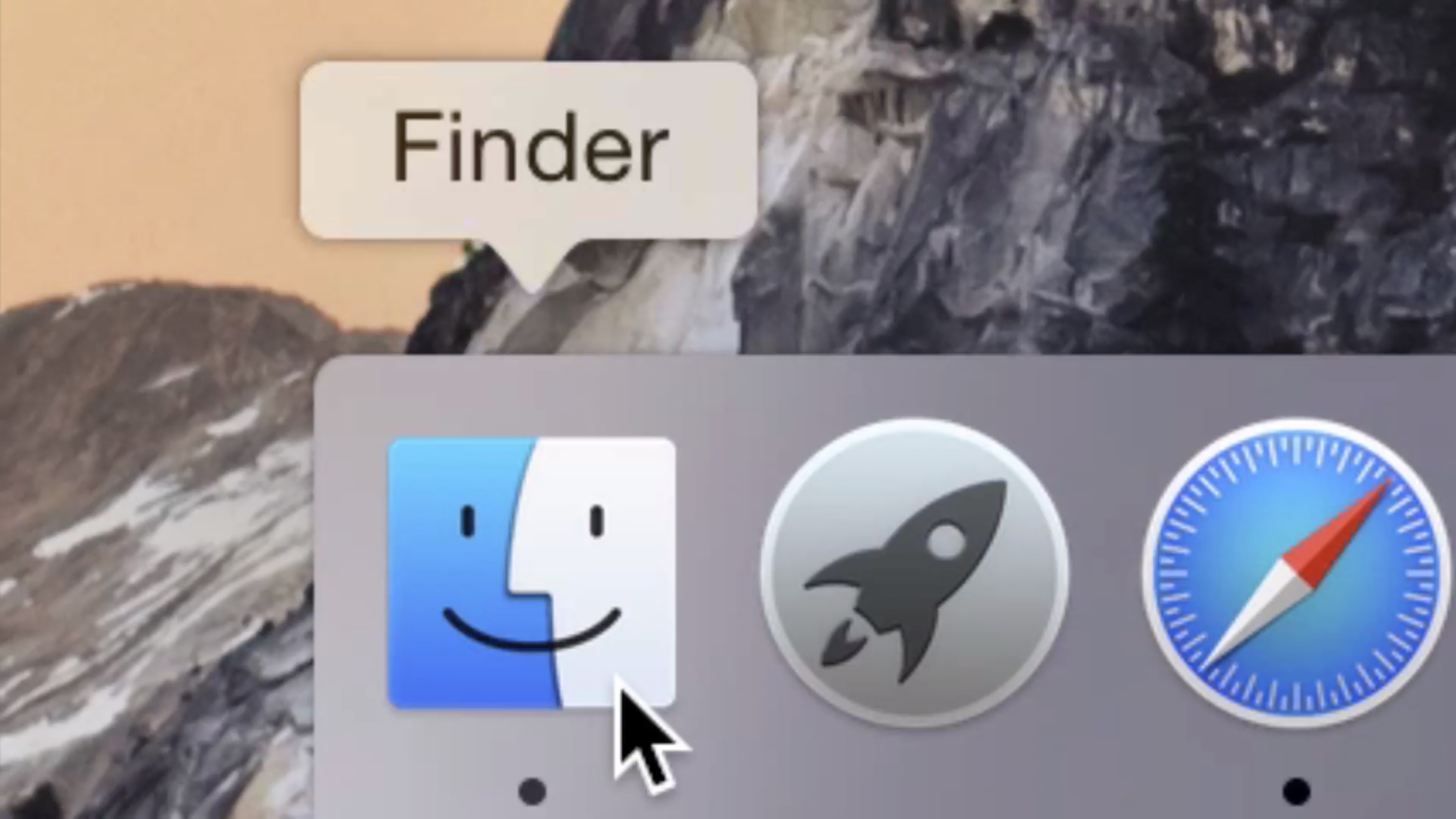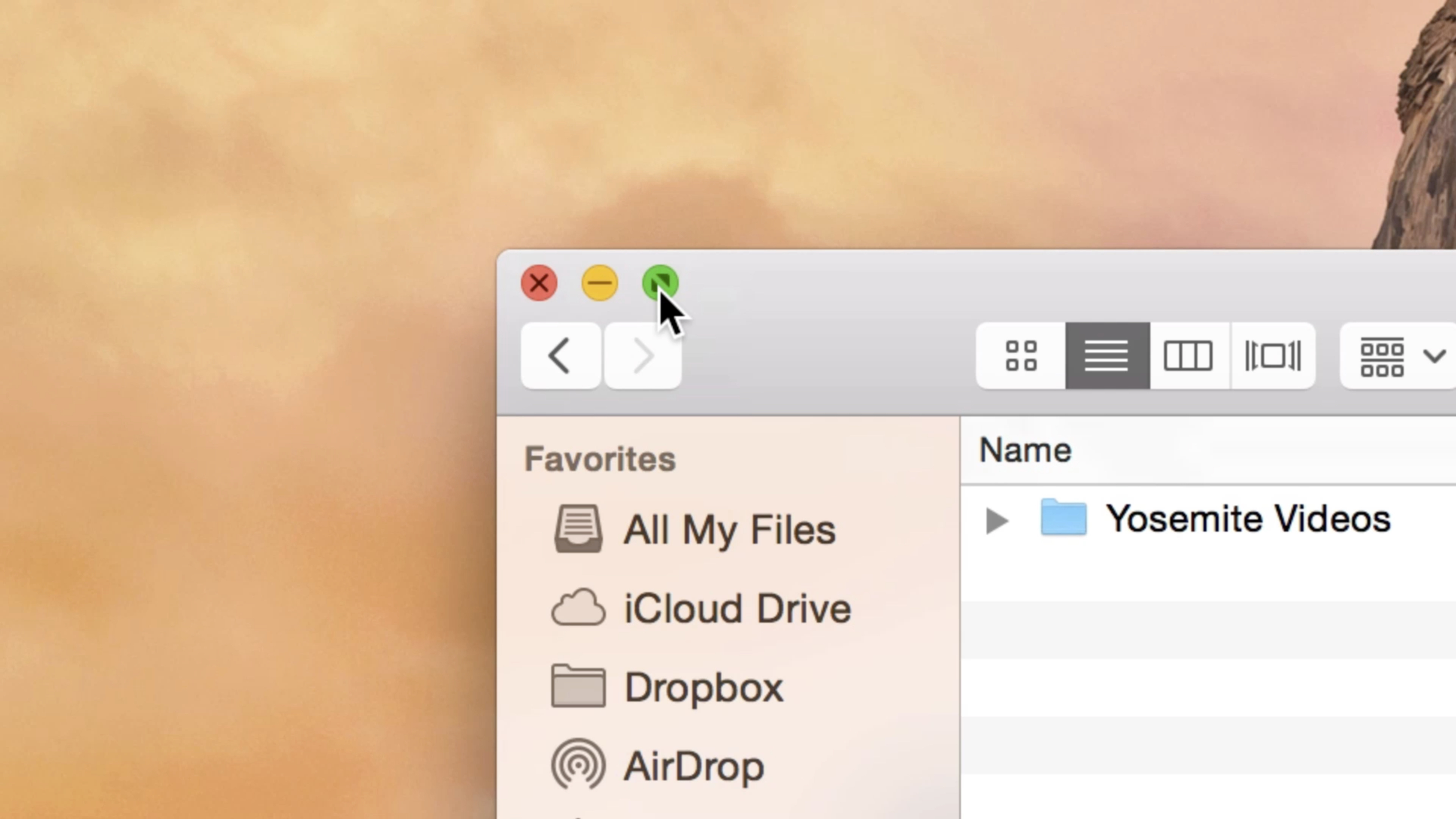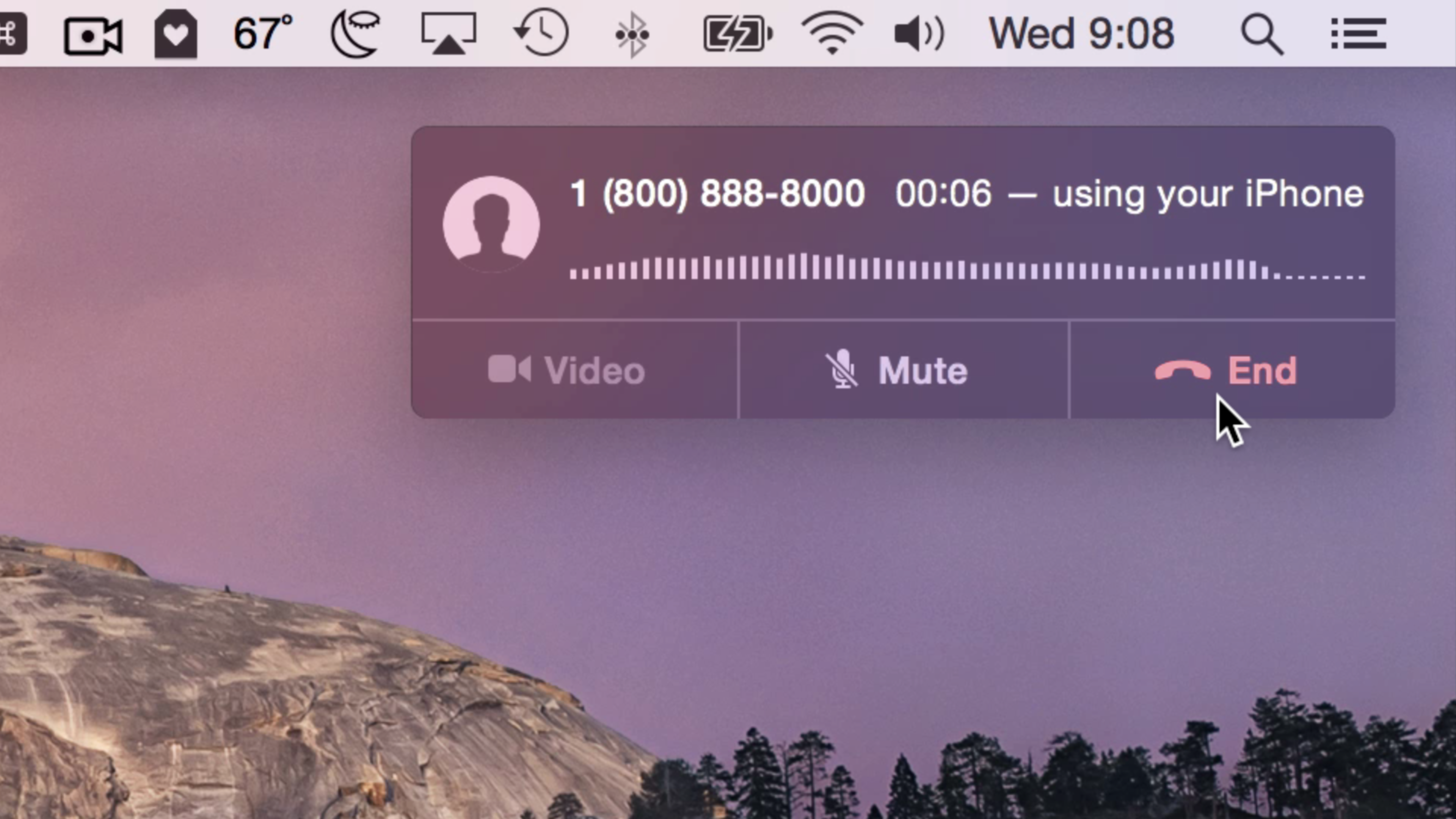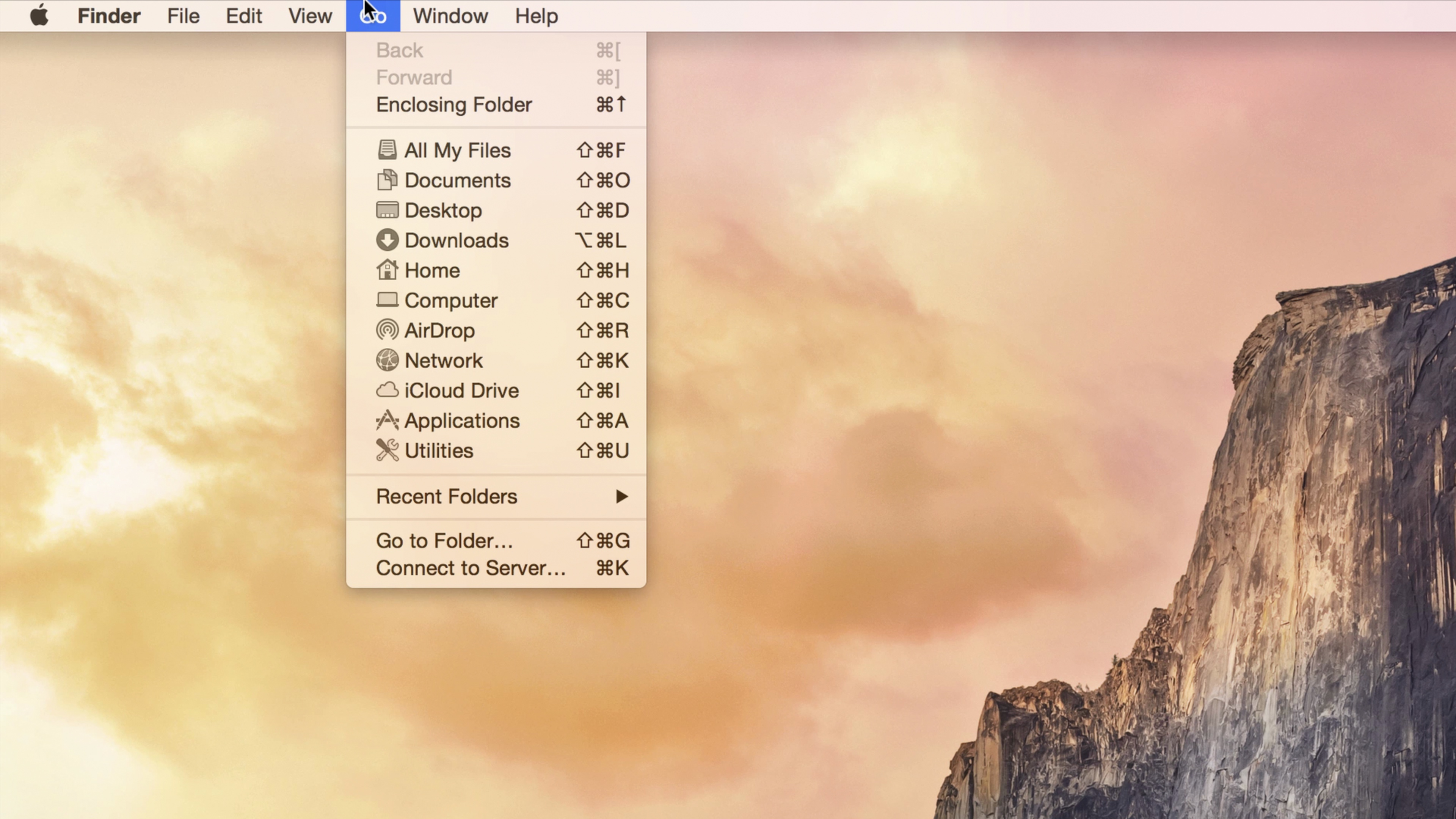Like iOS 8, OS X Yosemite brings tons of new features to the table when it comes to iMessage. You can now do interesting things like rename iMessage Conversations, add additional participants to a group message conversation, and leave a group iMessage conversation outright.
Have a look at our video walkthrough after the break, which showcases these three new group iMessage features in OS X Yosemite.