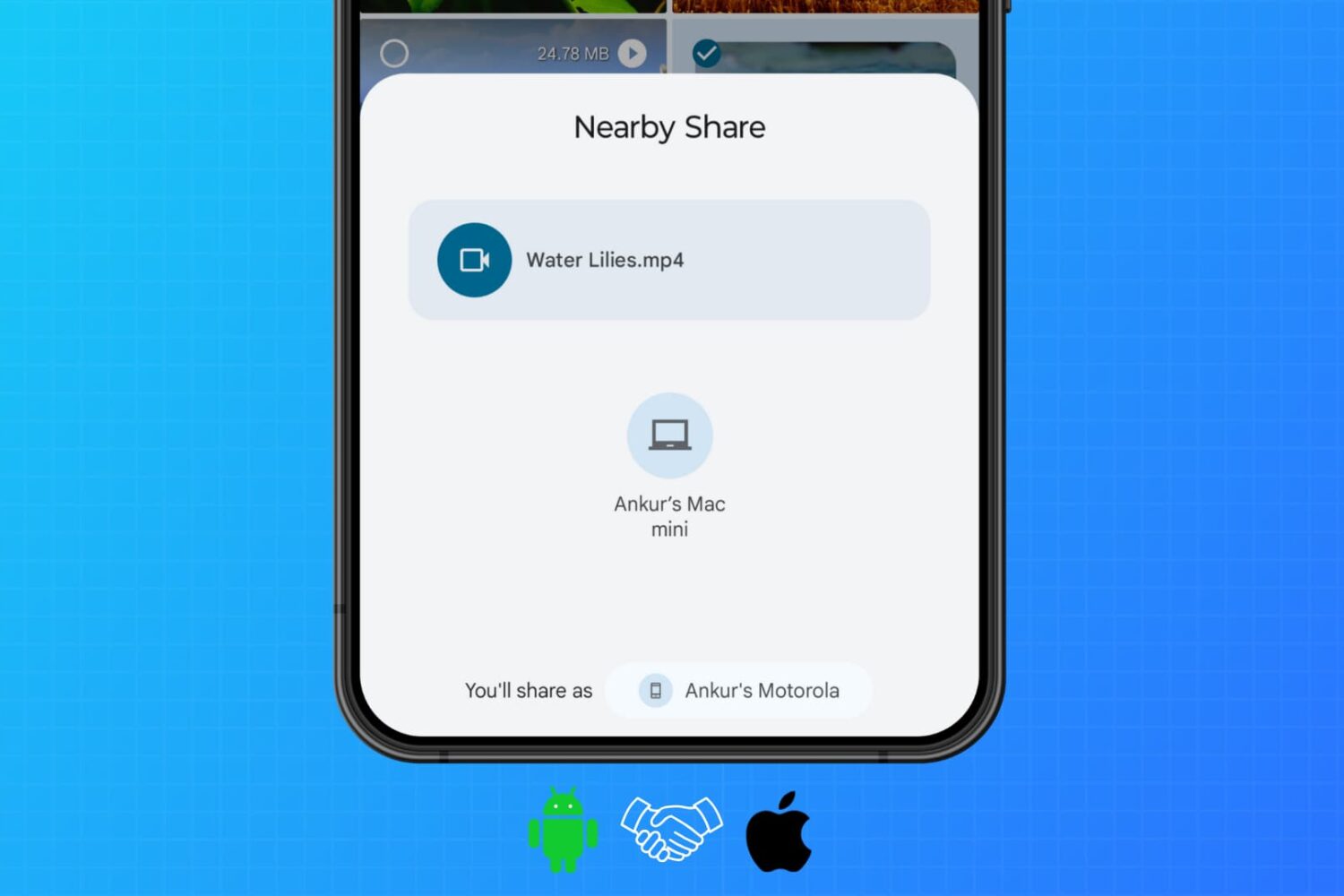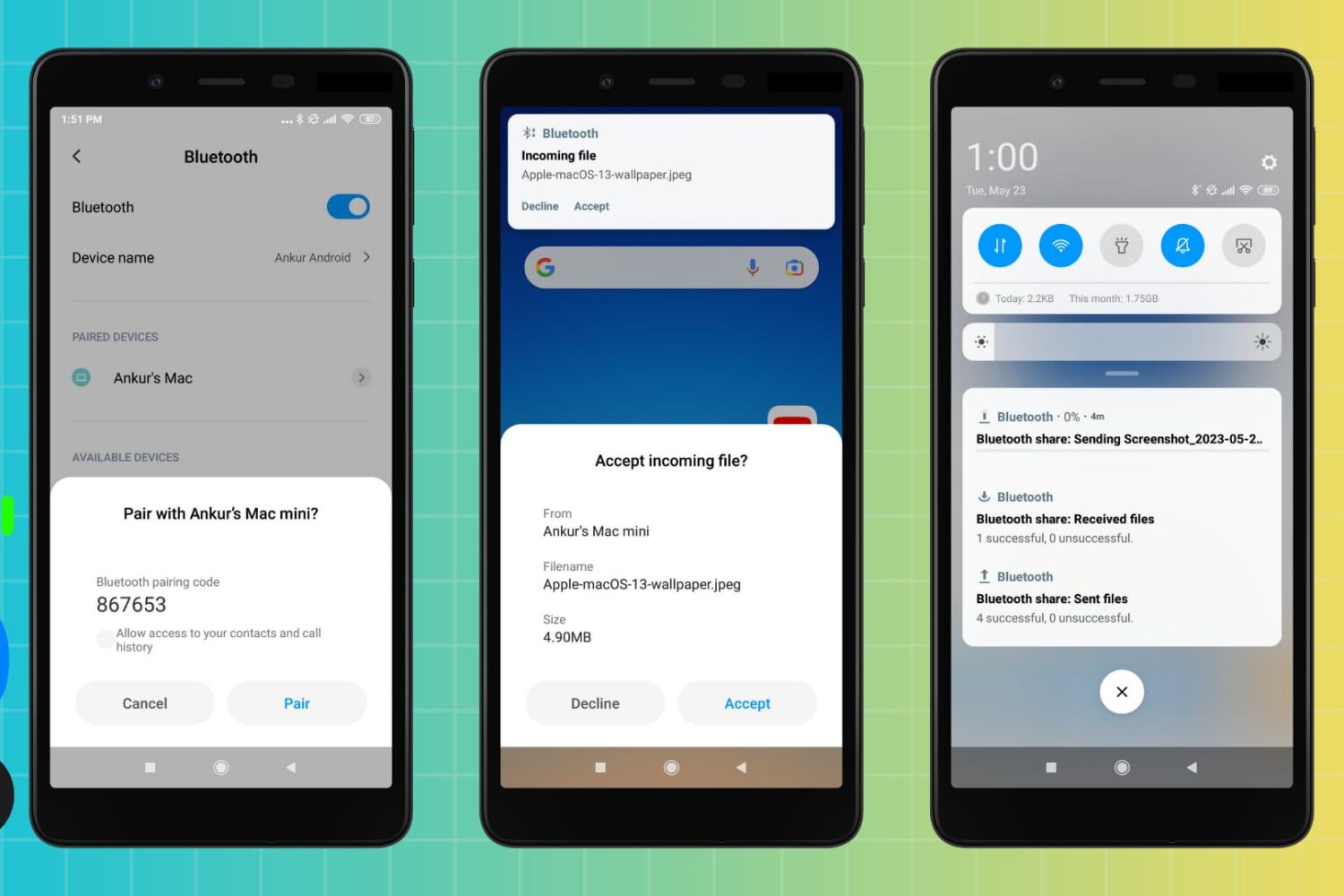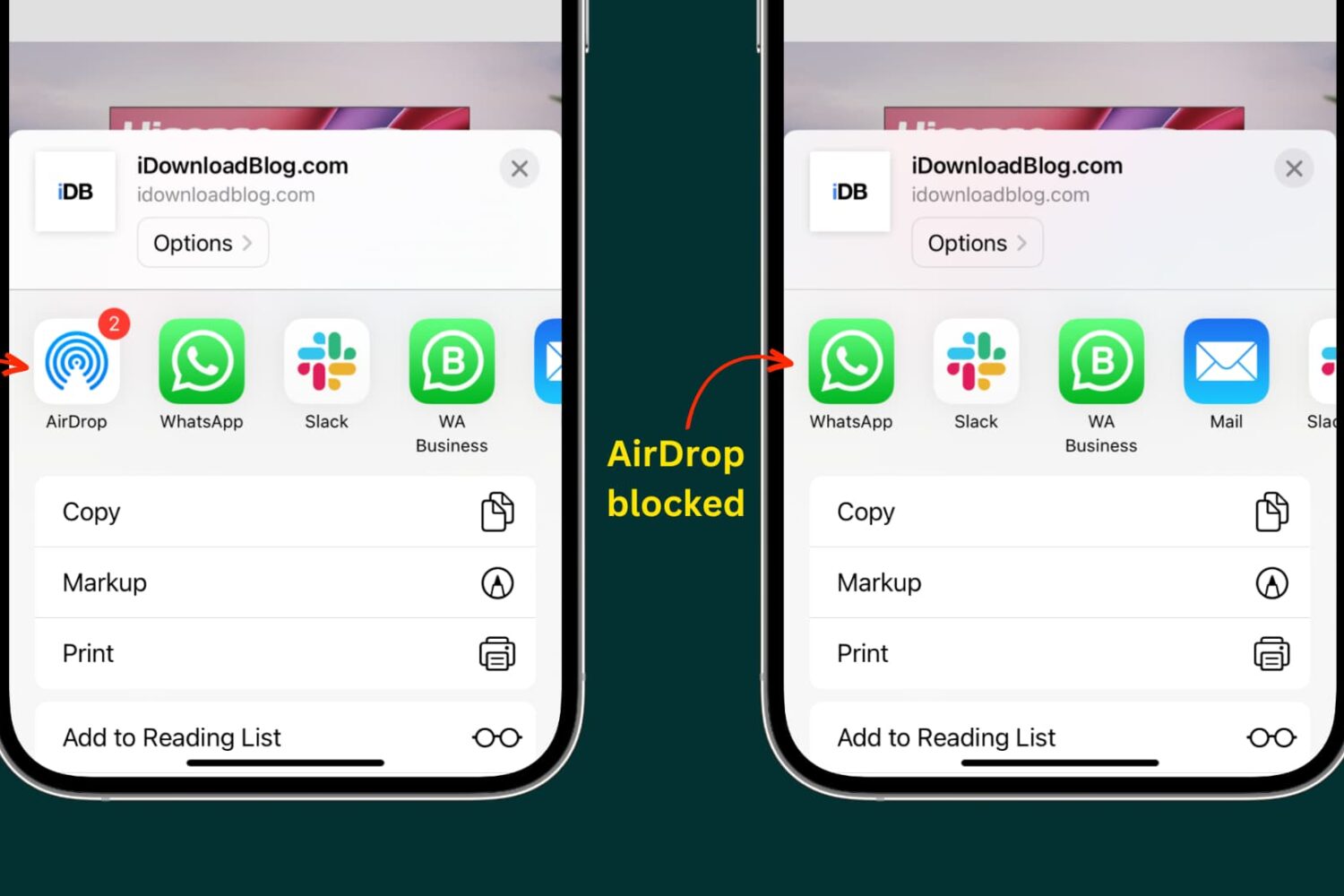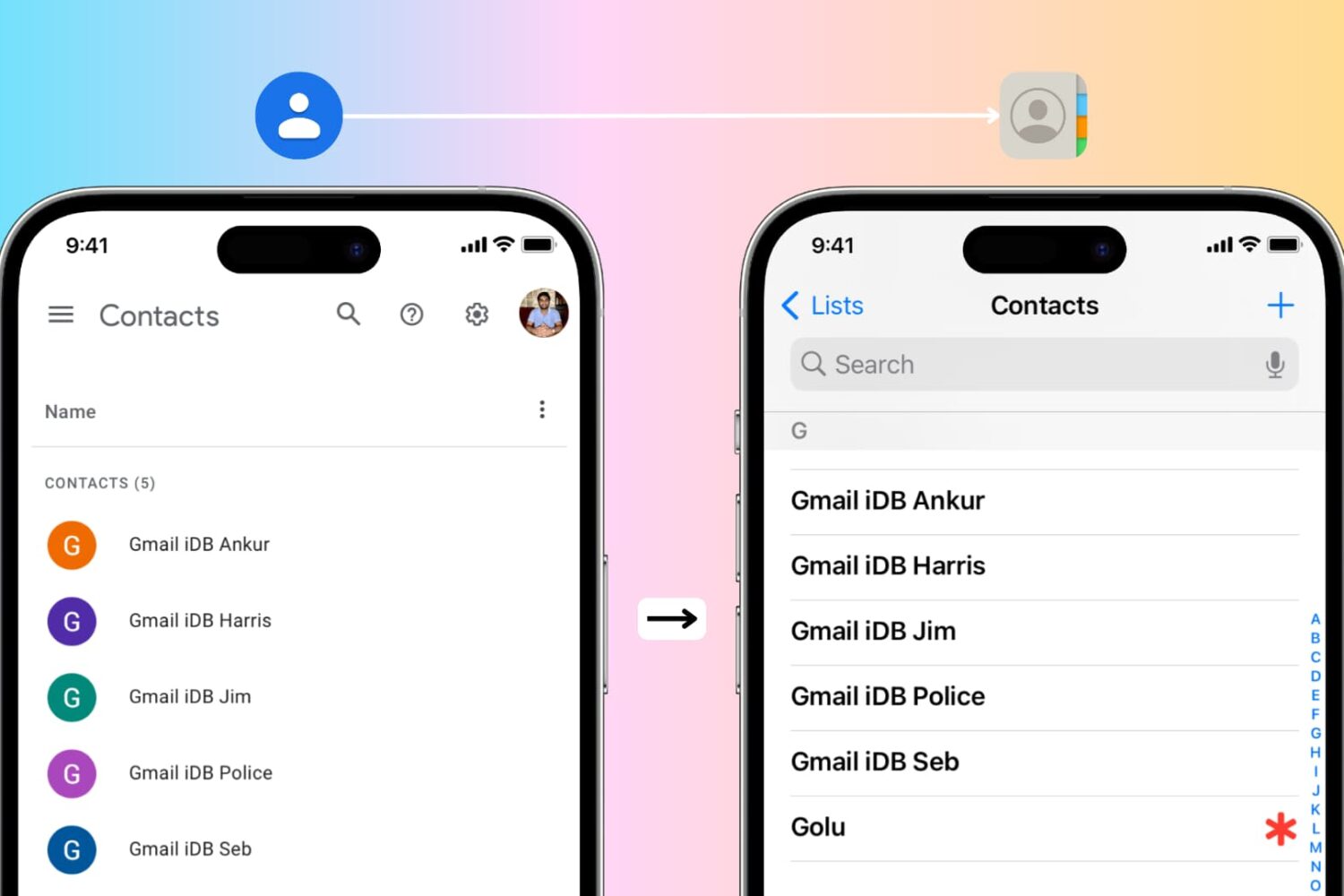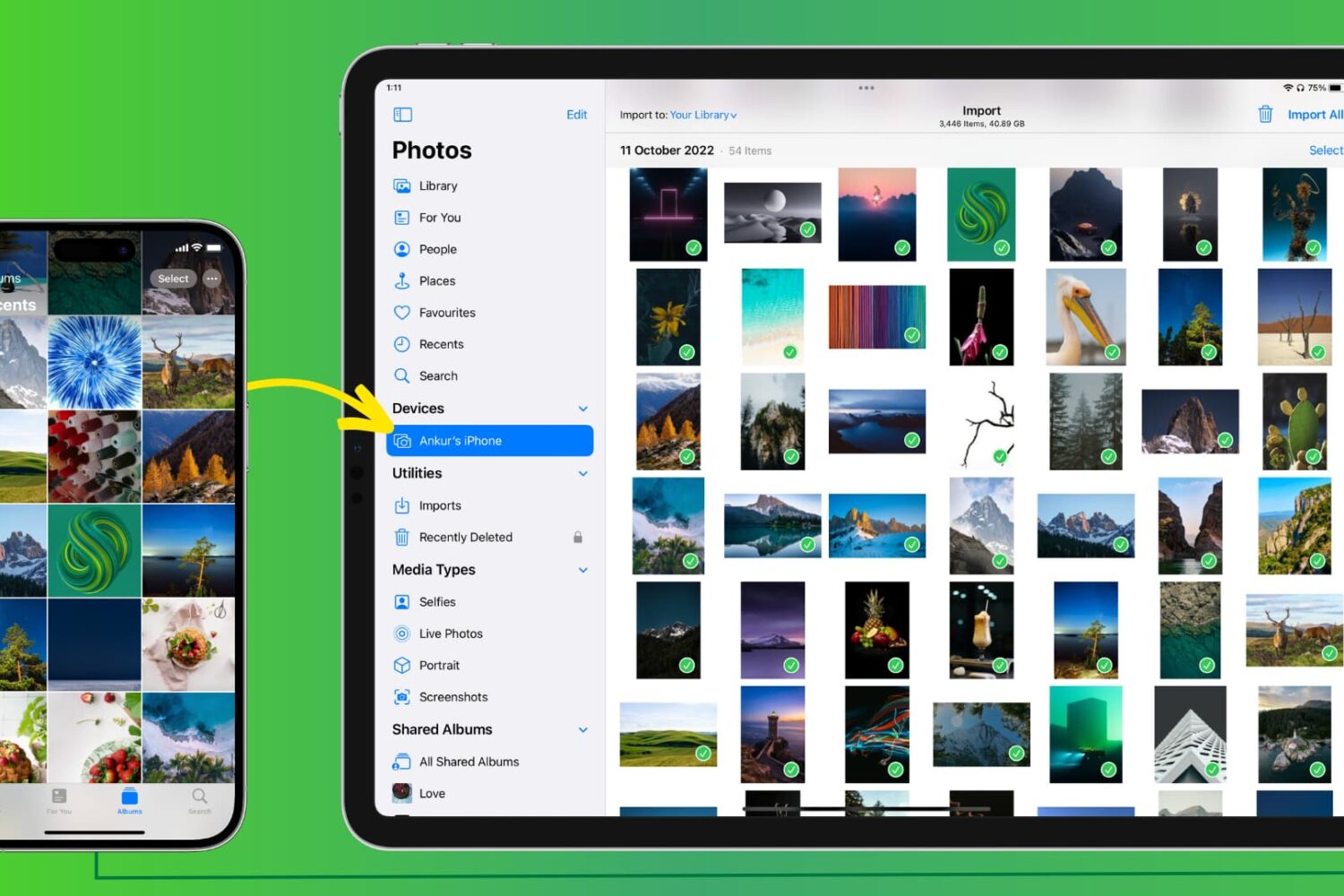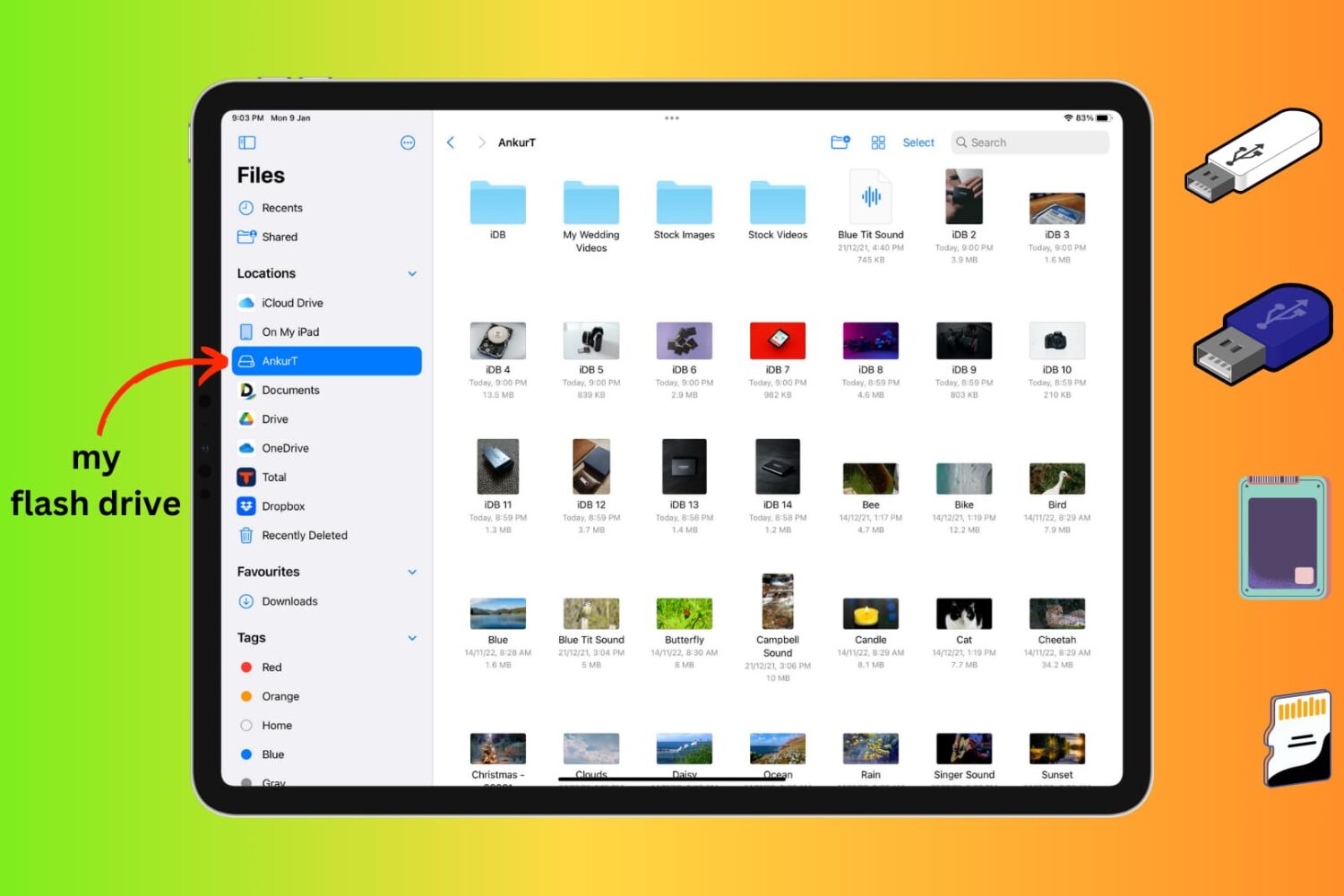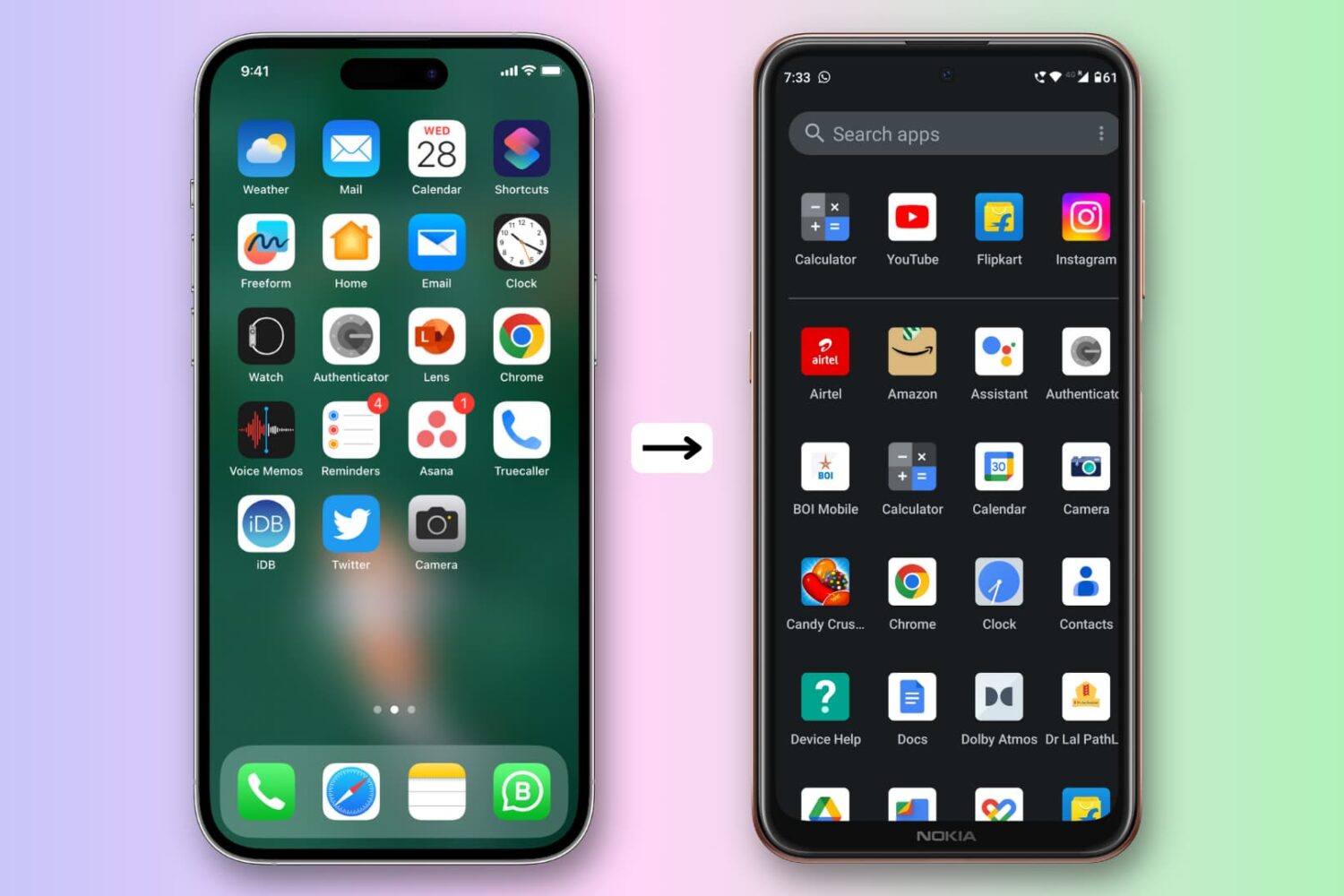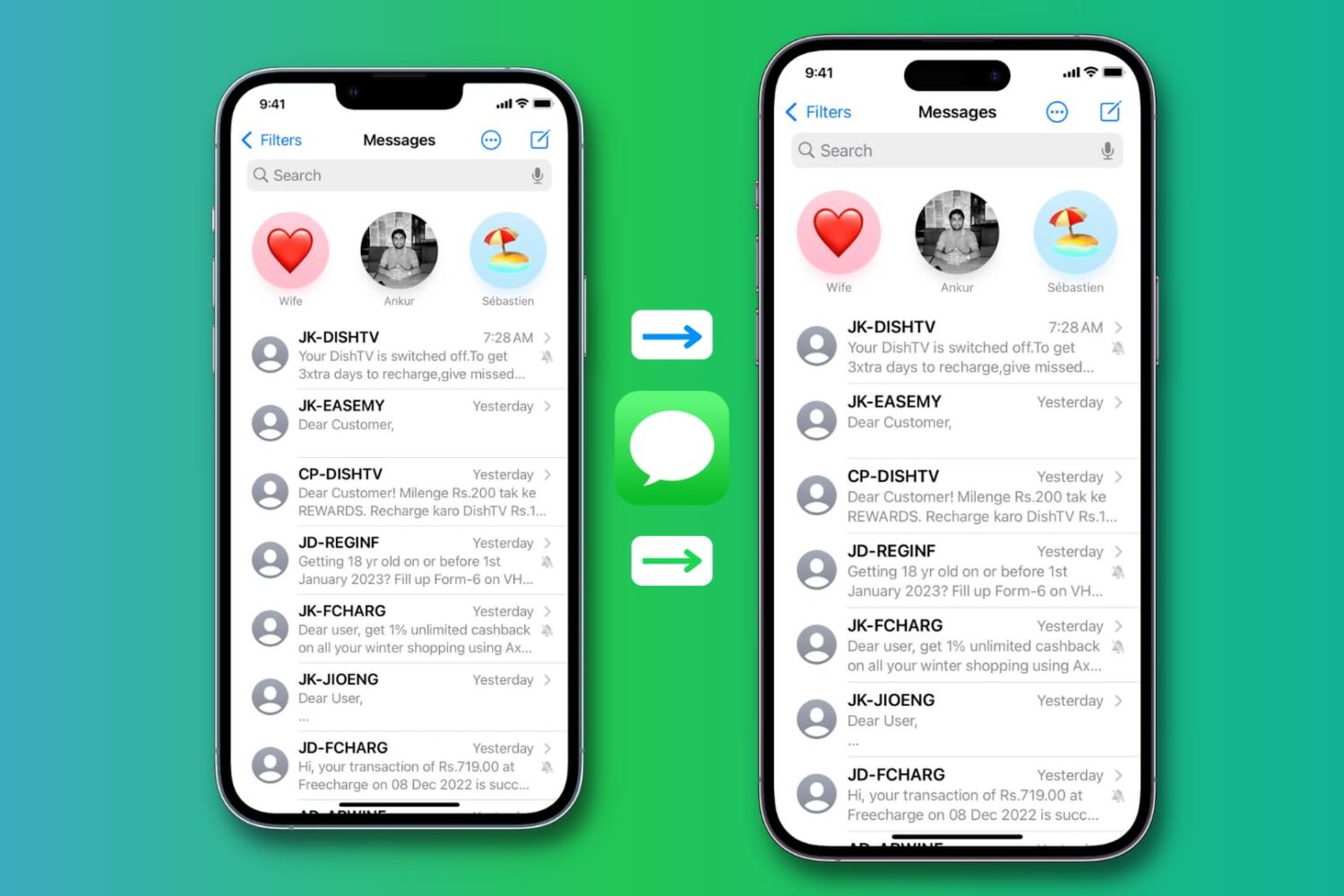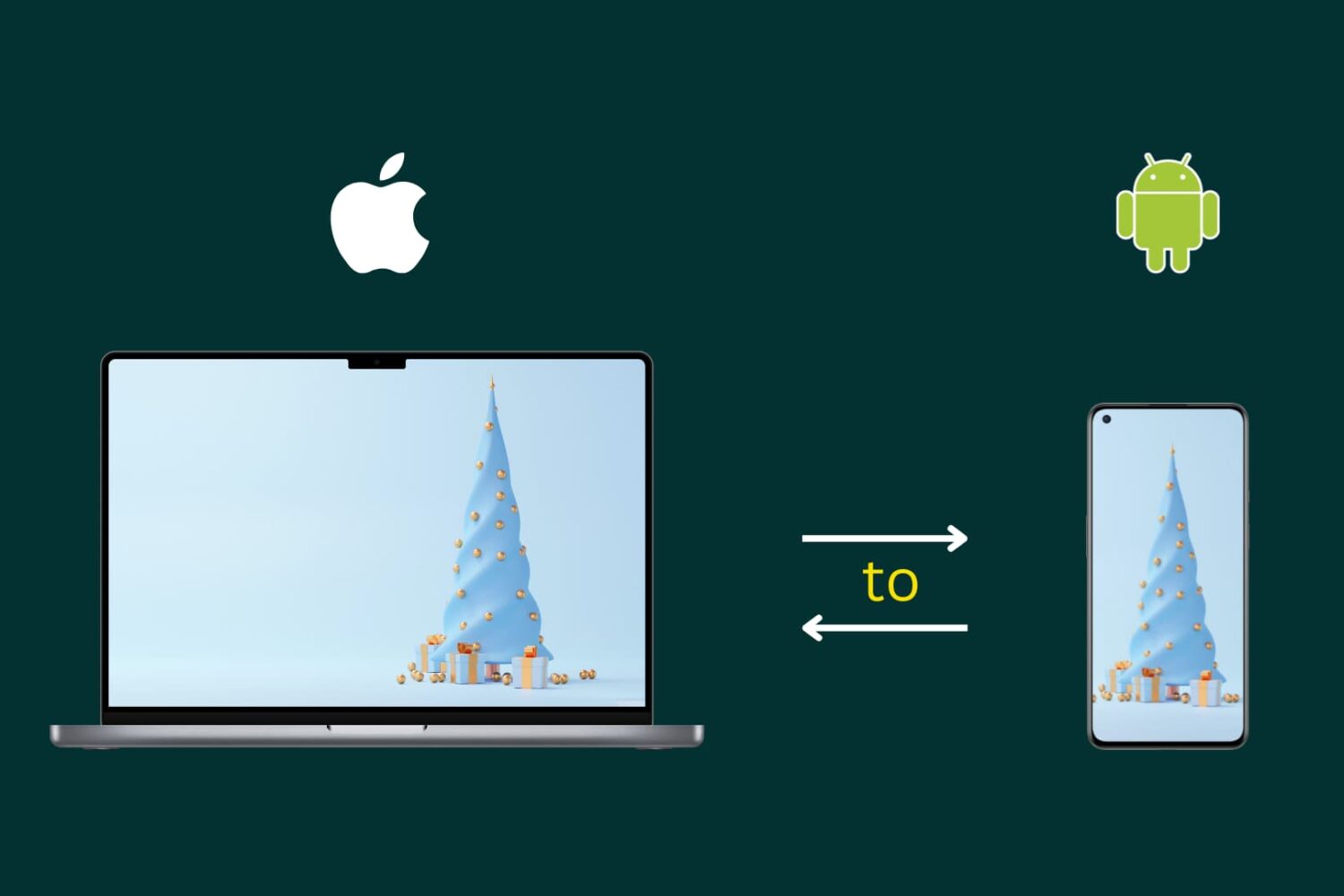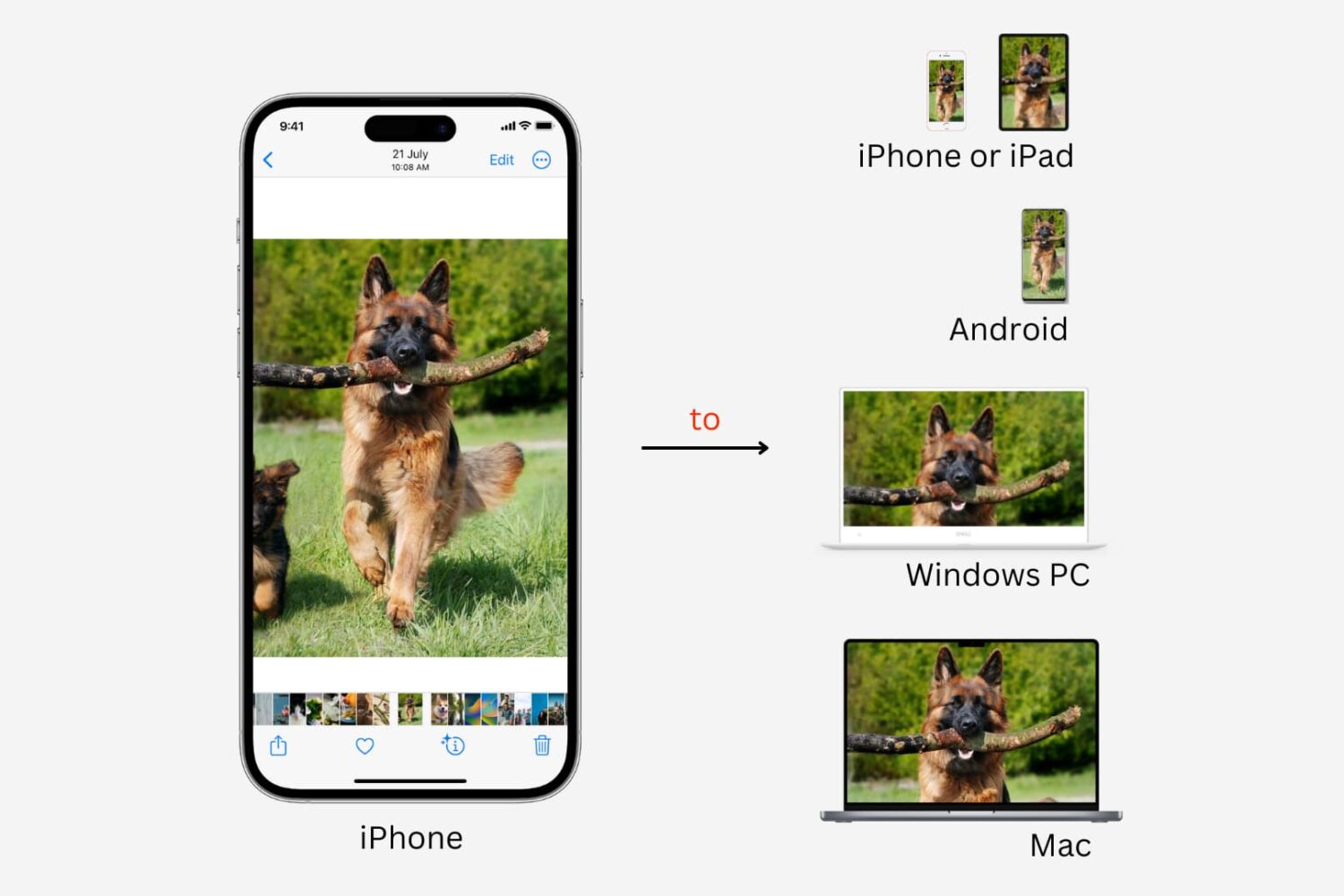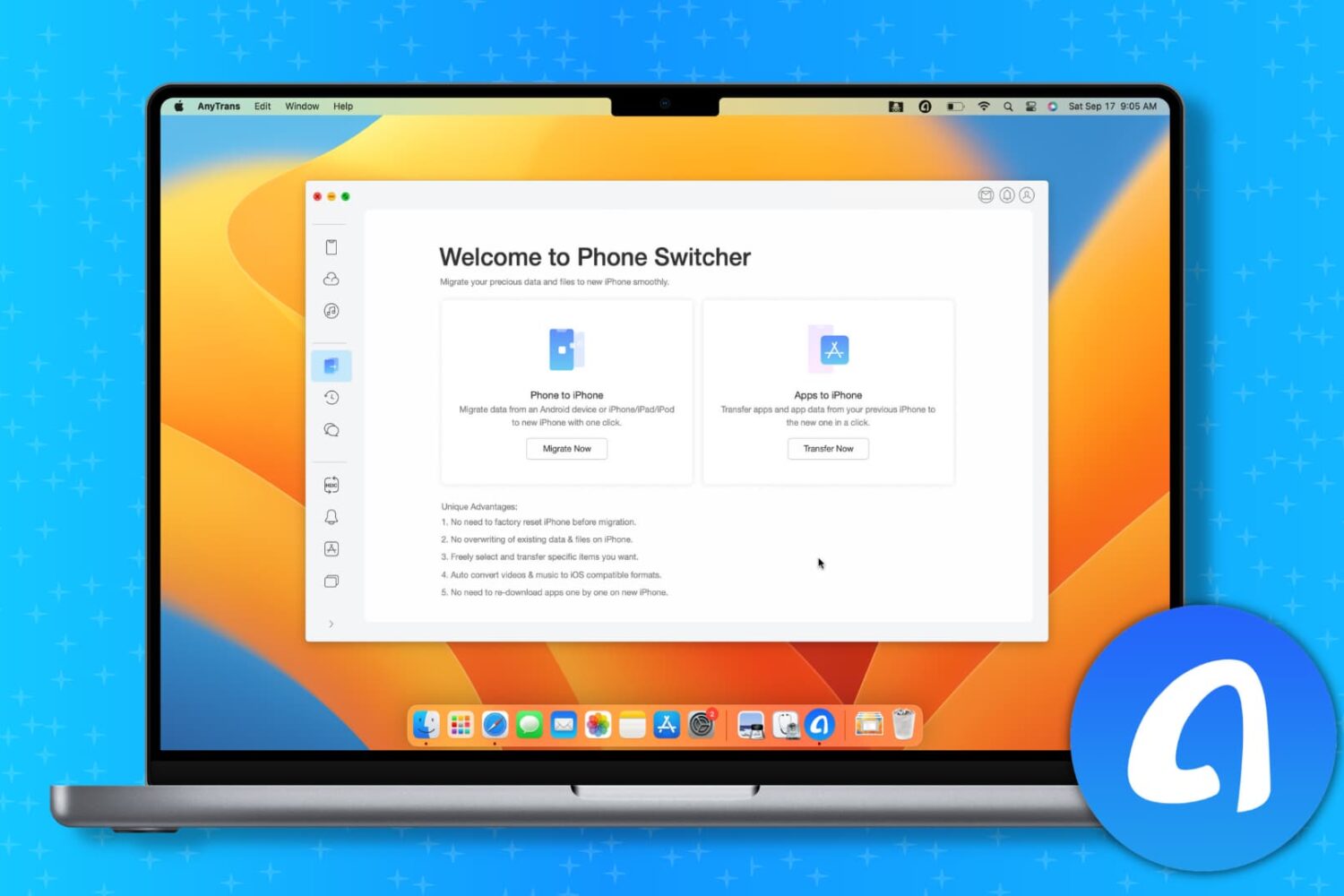Learn how to use WarpShare and NearDrop apps to utilize Apple's AirDrop and Android's Nearby Share/Quick Share protocols to send photos, videos, audio, documents, and other files from your Android phone to your Mac.
How to use AirDrop and Nearby Share between Android phone and Mac